This includes how agencies and clients approach their billing and payout preferences. This article will detail how to manage billing and payout settings in the Billing Info page.
| This article applies only to Agency Partners. For Direct accounts, please return to the help center home page and search for another article. |
| Tip: Are you looking for information about Constant Contact’s Email and Digital Marketing product? This article is for Constant Contact’s Lead Gen & CRM product. Head on over to the Email and Digital Marketing articles by clicking here. Not sure what the difference is? Read this article. |
Users:
| Administrators | ✓ | |
| Company Managers | ||
| Marketing Managers | ||
| Sales Managers | ||
| Salespersons | ||
| Jr. Salespersons |
This documentation is meant to show how to configure payout account, payment method, and other billing settings on your Agency Partner account.
This documentation does not contain information on the many aspects and inner workings of Lead Gen & CRM's billing system. Refer to other articles on other parts of the billing system, or contact Lead Gen & CRM Billing Support at crm-billing@constantcontact.com for more information.
If you are in an area where the Lead Gen & CRM platform supports it, you are able to bill your clients through our payment processor. All charges to your clients are 100% on behalf of your agency, and will be paid out to you directly. Your clients are billed in the same currency that Constant Contact bills you in.
In order to start billing your clients in Lead Gen & CRM, you will need to designate a bank account into which the payments from clients will be deposited.
Be aware that this connection is only for the payments from your Lead Gen & CRM clients, and this information will not be used to charge your agency. The payment method information for your agency to pay Constant Contact is entered as a separate step, even if you wish to use the same account.
To designate bank accounts and set up billing of your clients, you will need to integrate your Lead Gen & CRM account with our 3rd-party payment processor (Stripe). You will be establishing an account directly with Stripe for them to process those charges on your behalf.
To enter payout account information, do the following:
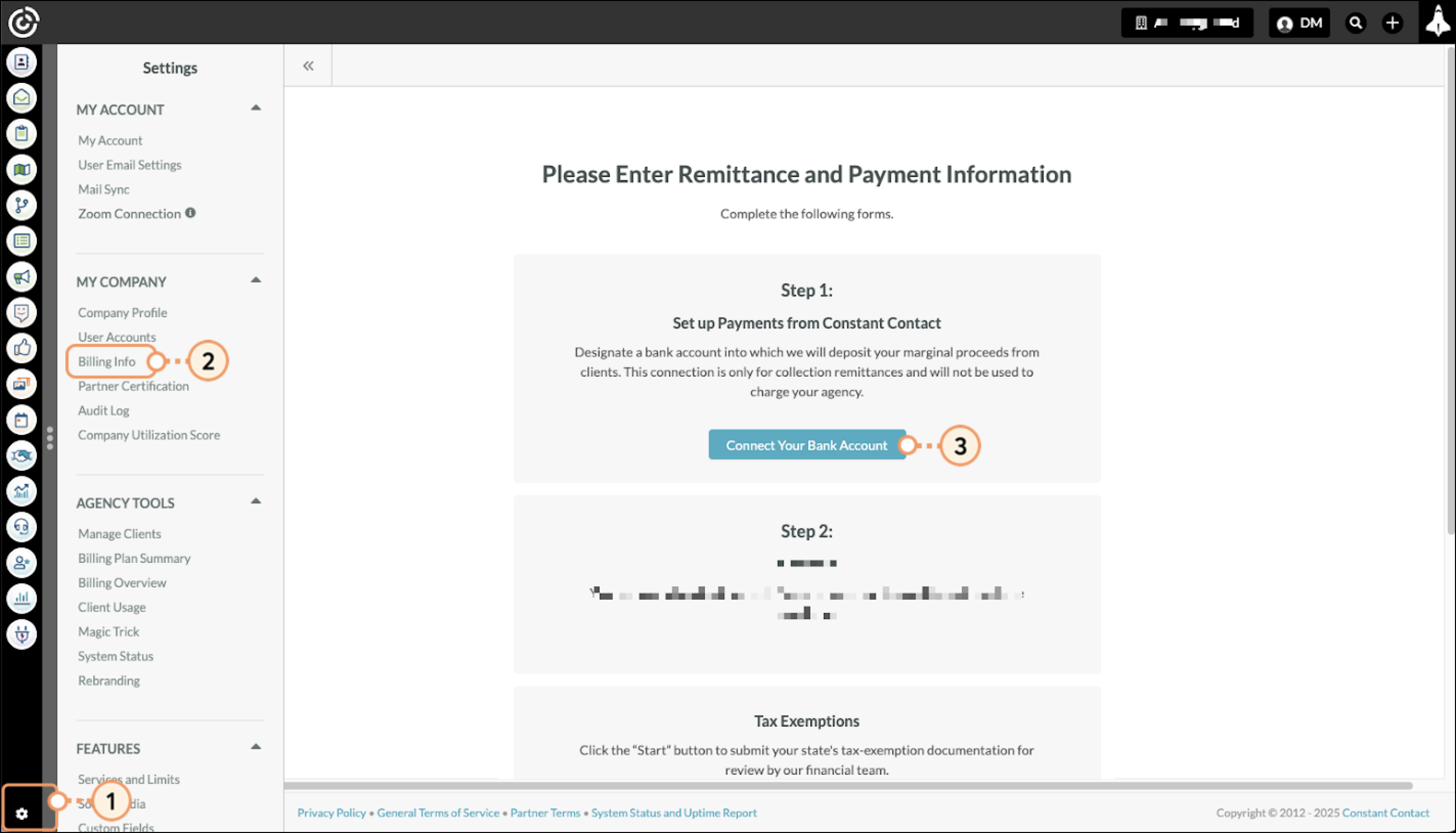
You will be prompted to create a Stripe account for your Lead Gen & CRM account. Make note of the credentials you use to create your Stripe account, in case you need to update this information in the future.
Complete the process to configure your Stripe-connected account and enter your payout account. You can use either a bank account or debit card for payouts.
Refer to Stripe's external documentation for additional information on entering information into Stripe.
Notes:
If Step 1 is not available on the Billing Info page, then your agency is not within an area that supports you billing your clients through our system.
If you go Back in your web browser, you will need to start the integration process from the beginning.
There may be a time when you need to edit your designated payout account. To edit previously saved bank account and payout information, do the following:
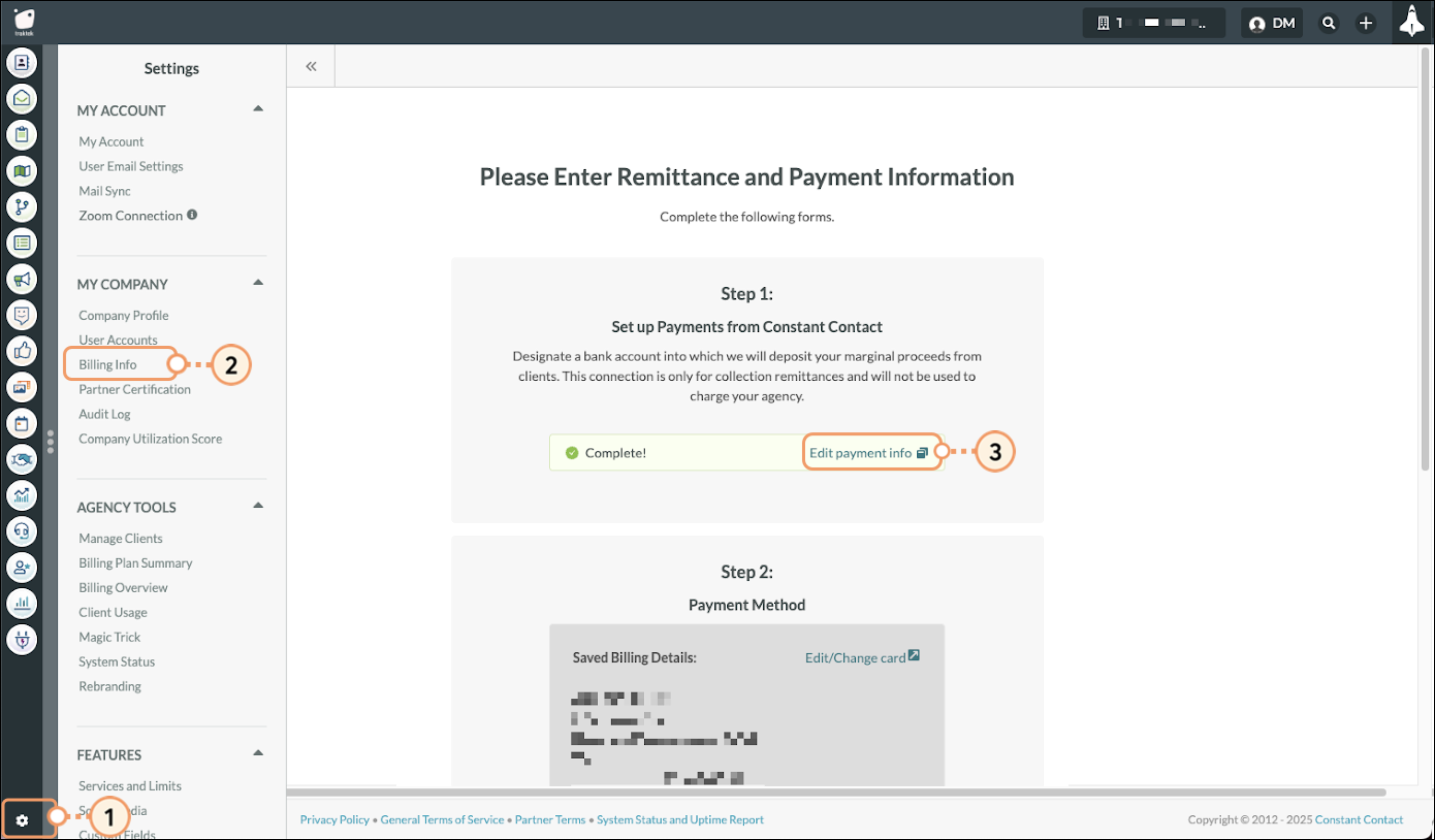
Complete the sign-on process, using the credentials and phone number you used when establishing your Stripe account, to access the Stripe website. Or use the appropriate link or contact Stripe Support if you cannot complete the sign-on (contact Constant Contact Billing Support at crm-billing@constantcontact.com for assistance if needed).
You will need to enter valid payment method information in order to pay license and service fees to Constant Contact for Lead Gen & CRM.
You will have 30 days to enter your payment information once you have created an agency account in Lead Gen & CRM. If you do not enter payment information before your first payment is due, your account will be suspended until that information is provided.
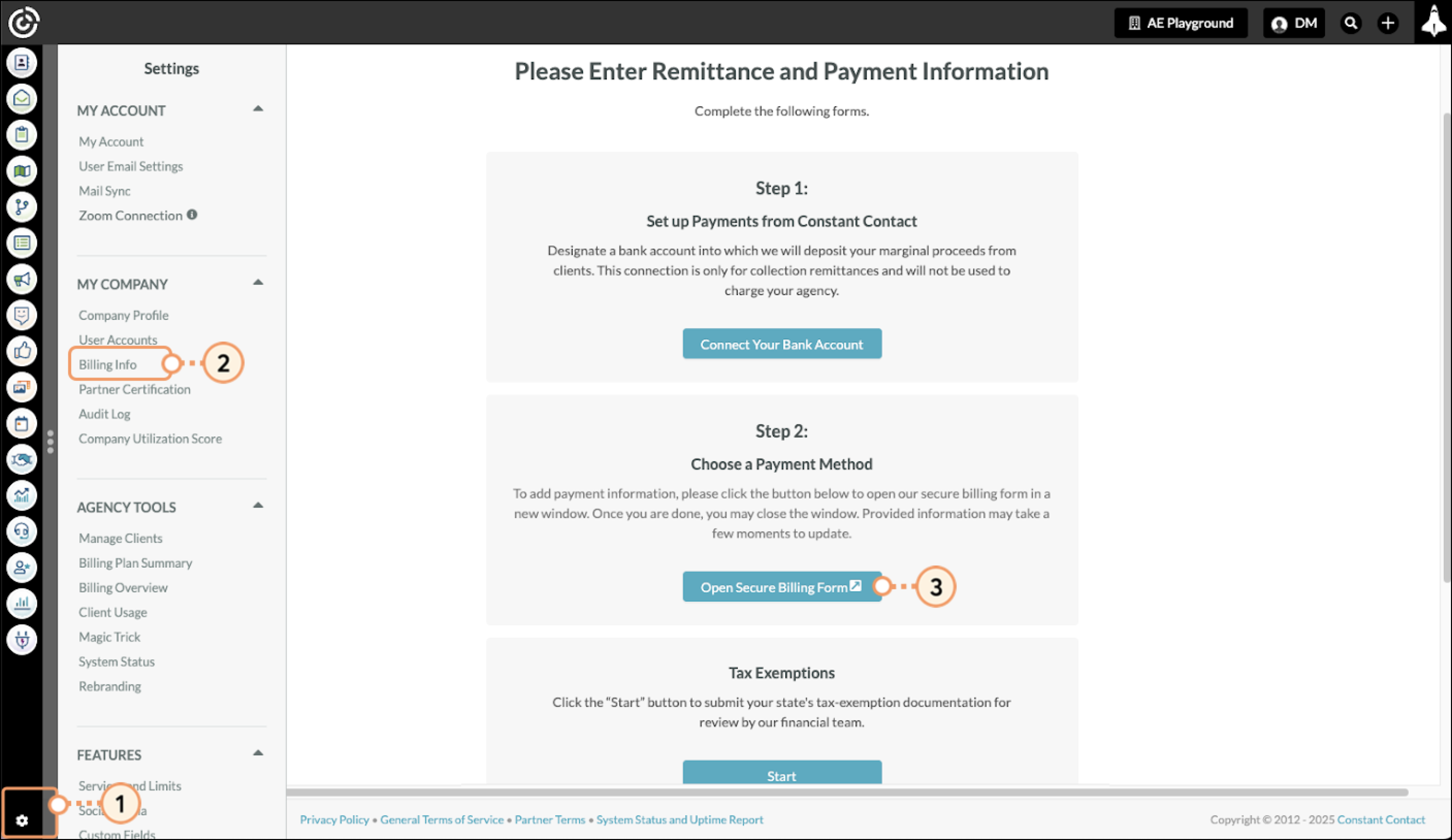
Click Save to save your changes. You will receive either a confirmation or error message regarding the validation of the payment method.
Note:
There may be a time when you need to update or edit your payment method information. To update your saved payment information, do the following:
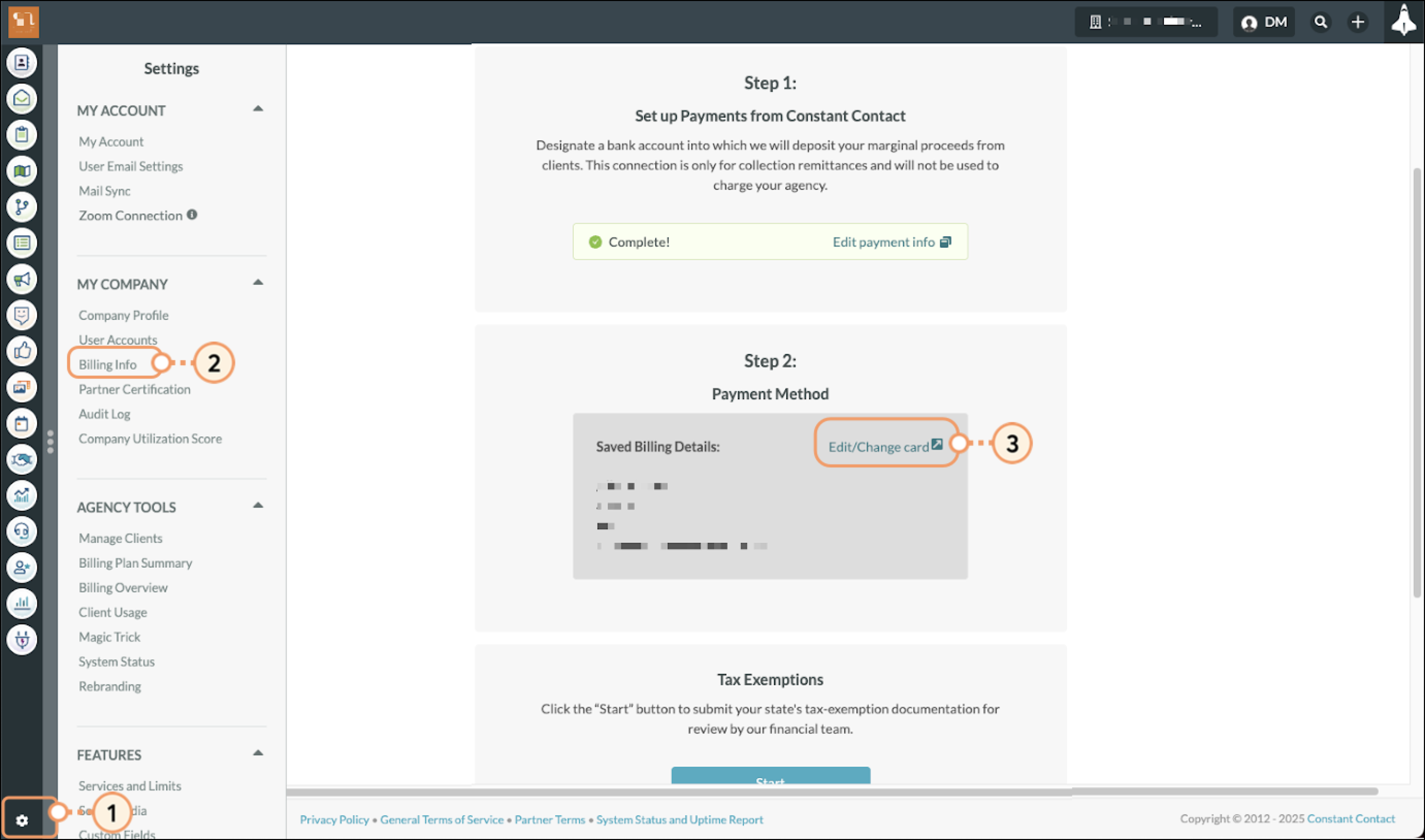
Click Save to save your changes. You will receive either a confirmation or error message regarding the validation of the payment method.
Notes:
When saving new payment method information, your newly saved payment method will replace your previous payment method. This verification process is normally instant, though it can take a few minutes to complete.
Copyright © 2025 · All Rights Reserved · Constant Contact · Privacy Center