Using list management to strategically segment your leads improves your ability to effectively market to those groups. By dynamically adding or removing leads for certain mailing lists, you can increase your ability to deliver a more captivating message. Consider a list that shows all qualified leads where an initial follow-up email has not been sent.
This article will provide information on creating rules-based lists with qualified leads.
| Administrators | ✓ | |
| Company Managers | ✓ | |
| Marketing Managers | ✓ | |
| Sales Managers | ||
| Salespersons | ||
| Jr. Salespersons |
You can create lists that display all of your current qualified leads.
To create a list of qualified leads, do the following:
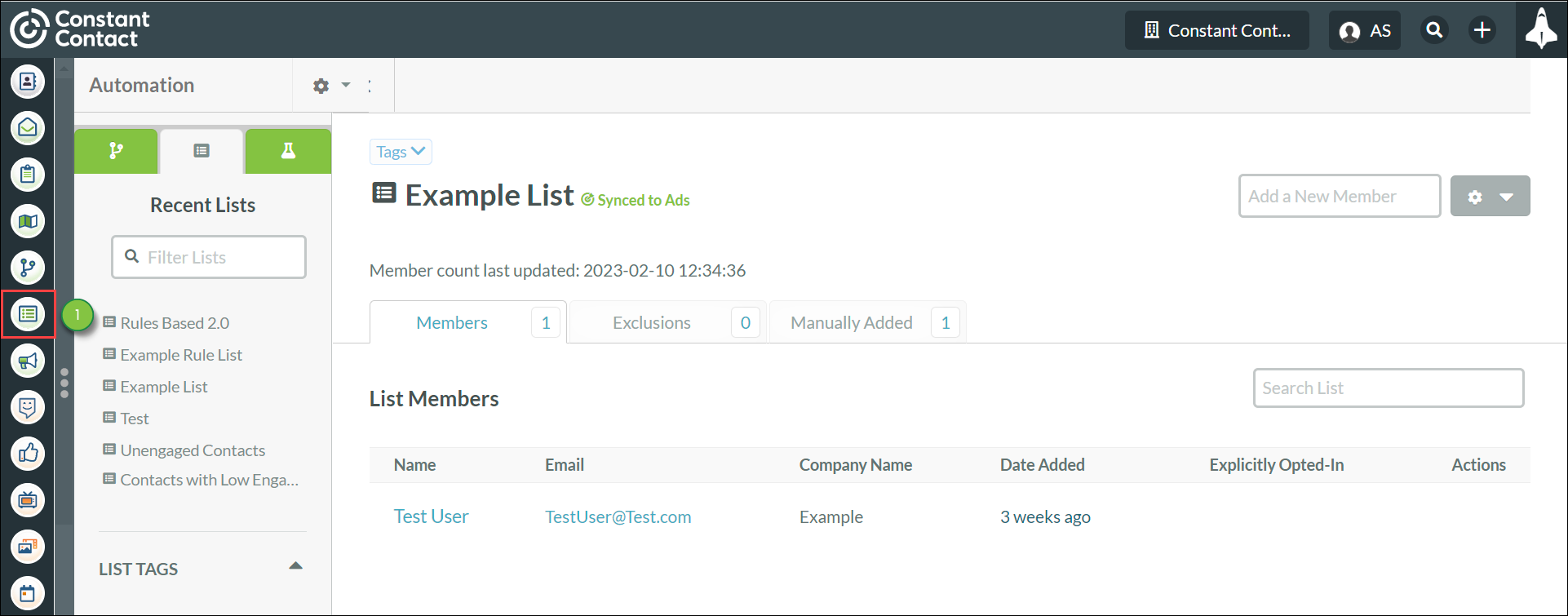
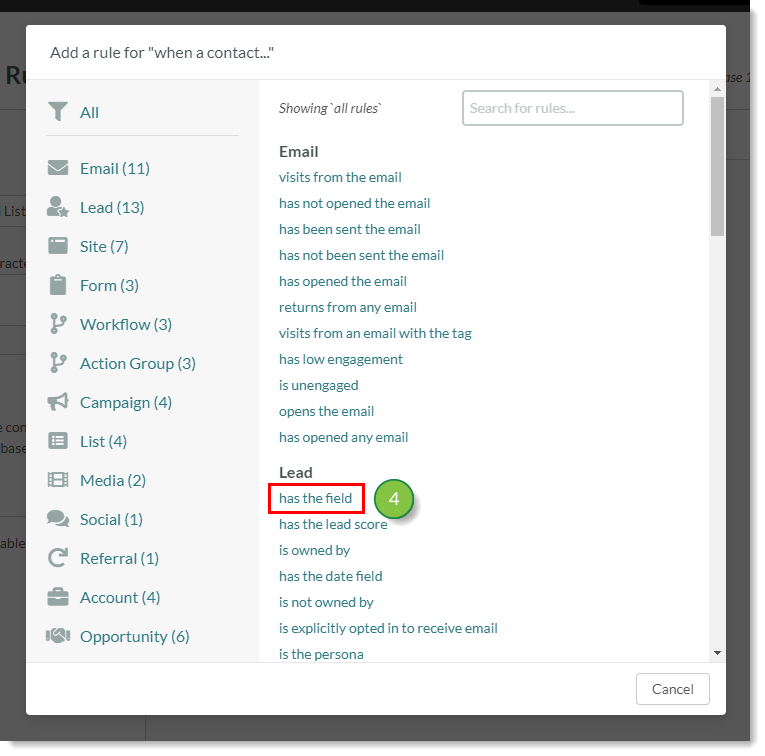
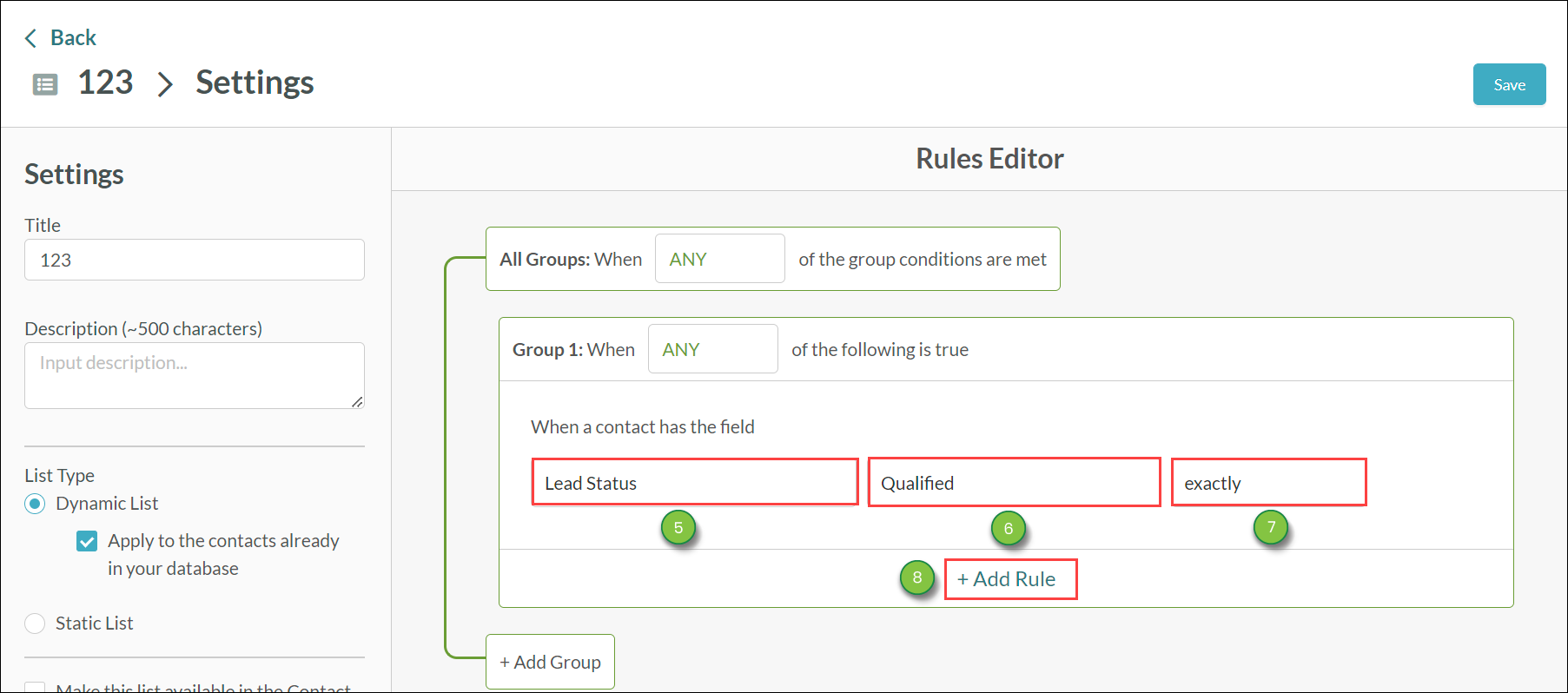
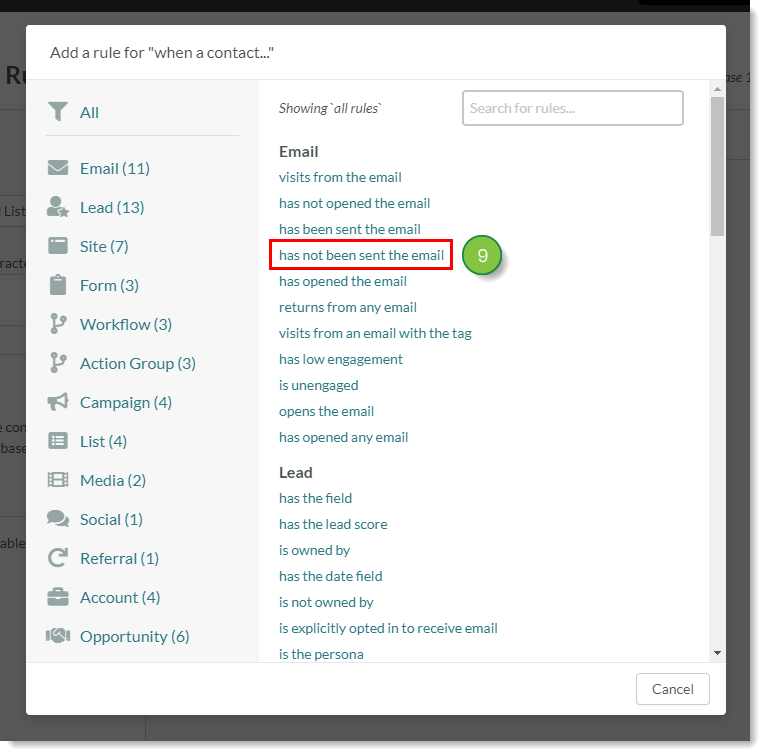
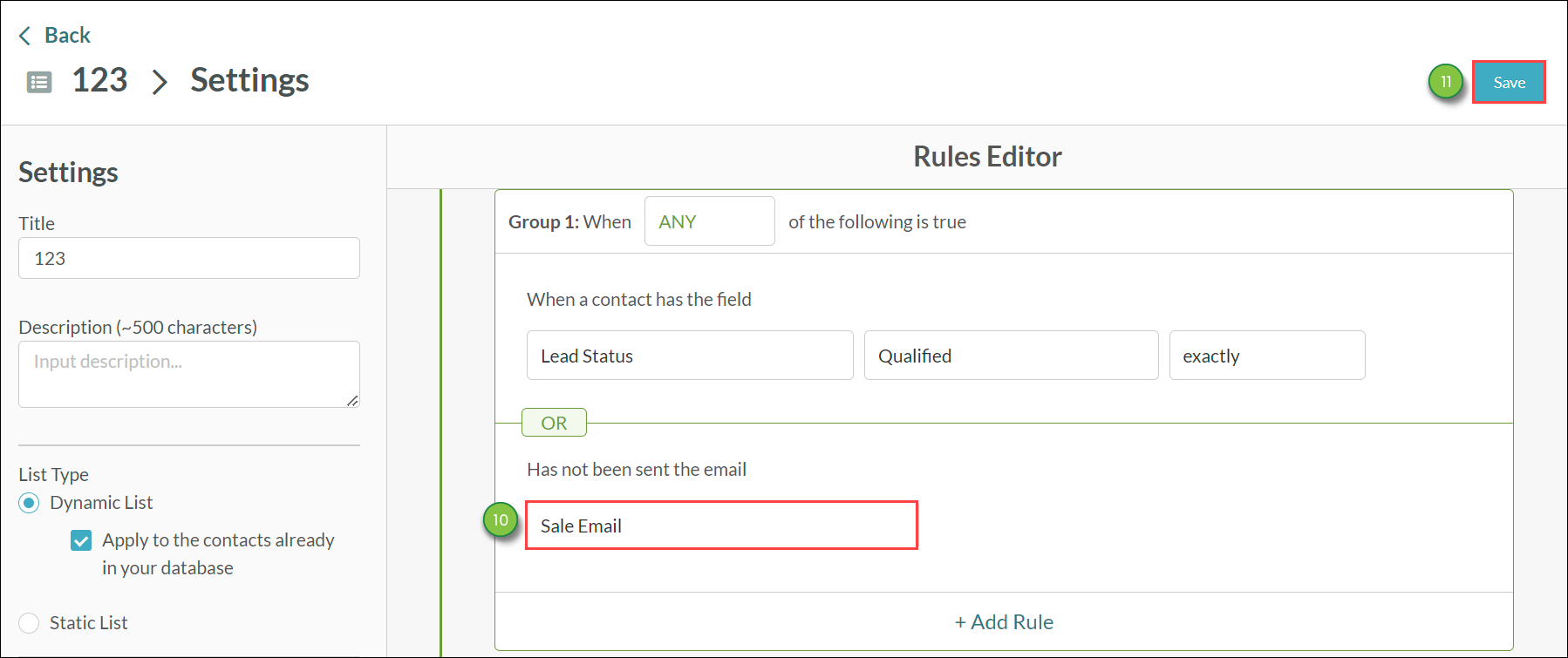
Copyright © 2025 · All Rights Reserved · Constant Contact · Privacy Center