There are areas in campaigns and various contact-facing tools that aren't available for editing. However, the language used in these areas can still be altered through your account settings.
The Language setting in your account affects the following areas within Constant Contact:
As an industry mark, the term "Unsubscribe" will not be translated. When a customer clicks on the "Unsubscribe" link, the pages that follow will be in the selected language.
Constant Contact allows for the following language choices:
If you would like to see another language added, you can indicate that during the language-changing process listed below.
 | 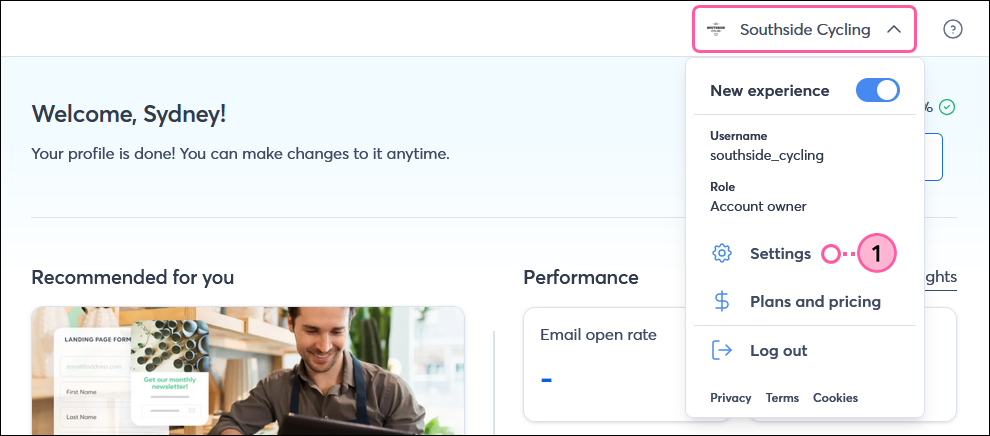 |
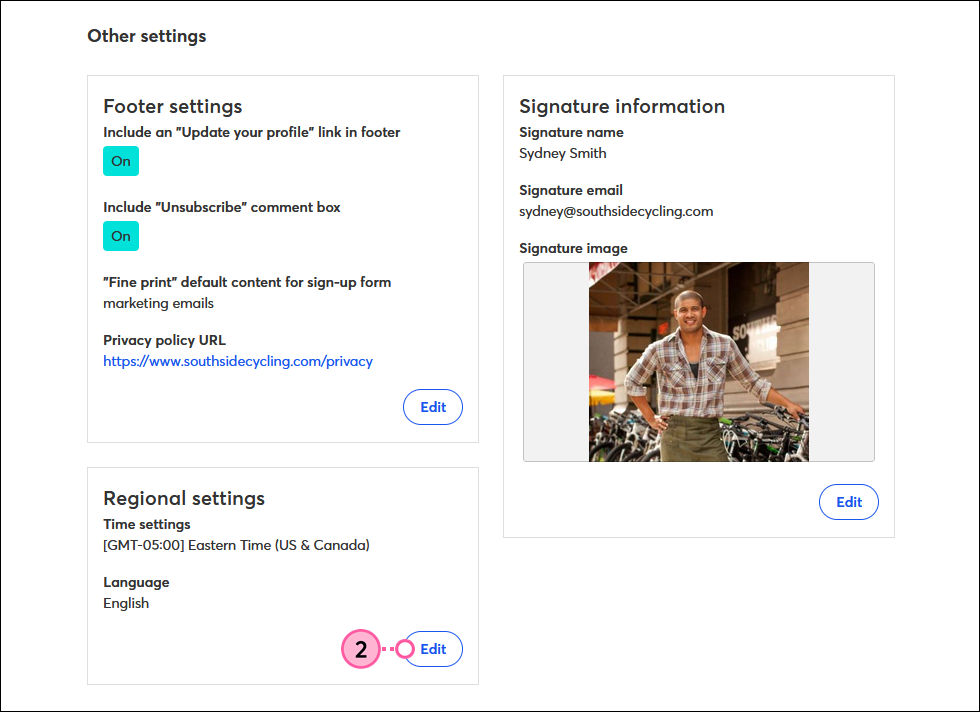
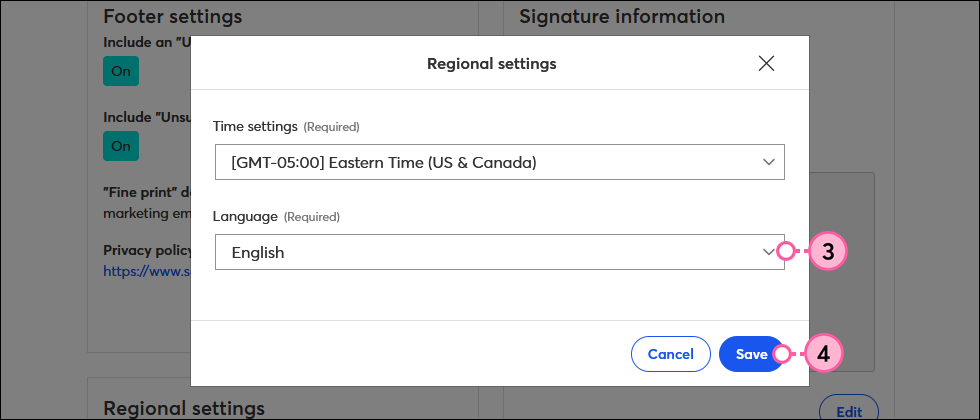
Changing the language of the account will not change the language in any existing campaigns. To confirm that the language has changed, create a new campaign and check the footer. To change the language in an existing email, you can customize the footer within the email draft.
Copyright © 2025 · All Rights Reserved · Constant Contact · Privacy Center