Word documents, Excel spreadsheets, PowerPoint presentations, and PDFs can be hosted in the Library and then added to a campaign.
| Did you know? If your file is too large to upload to your Constant Contact Library, you can host the file using a third party, such as Google Drive or Dropbox, and then link to the file from your email. |
If you're uploading a PDF, you have the option to create a thumbnail image of the first page at the same time. The image is auto-generated, but you can delete it to prevent it from uploading. Word documents can be converted to PDFs before you upload them to auto-generate the thumbnail image.
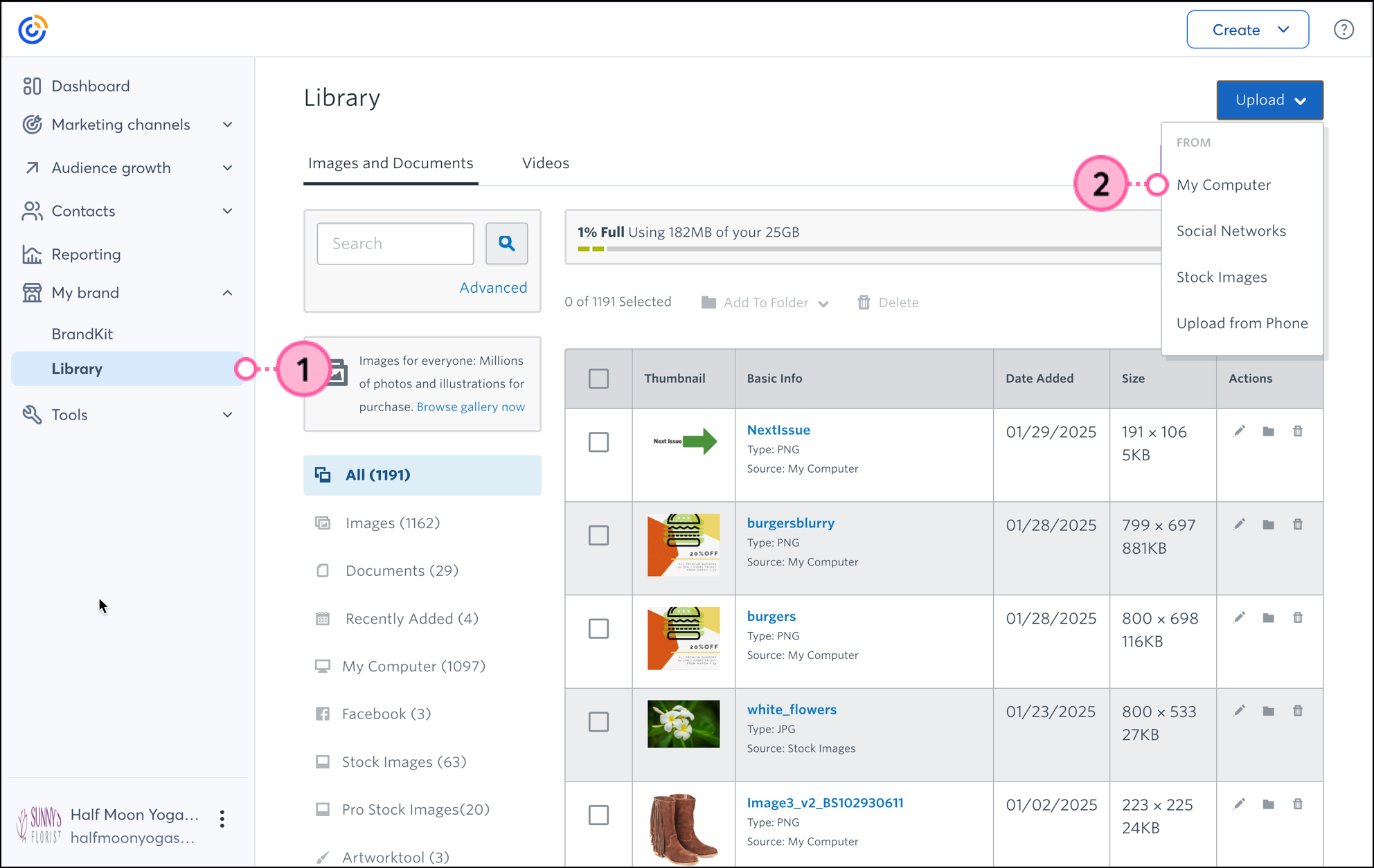
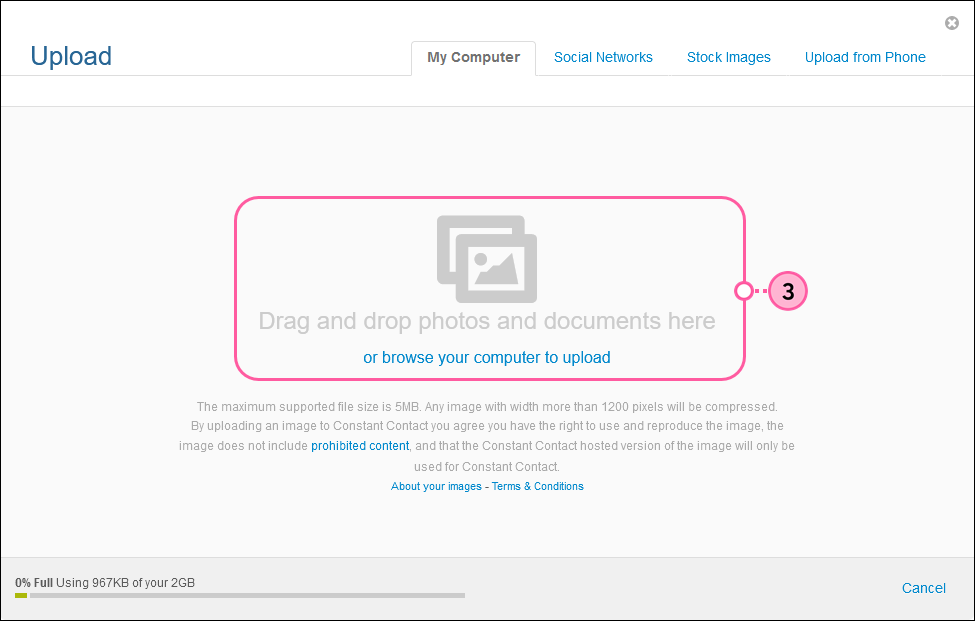
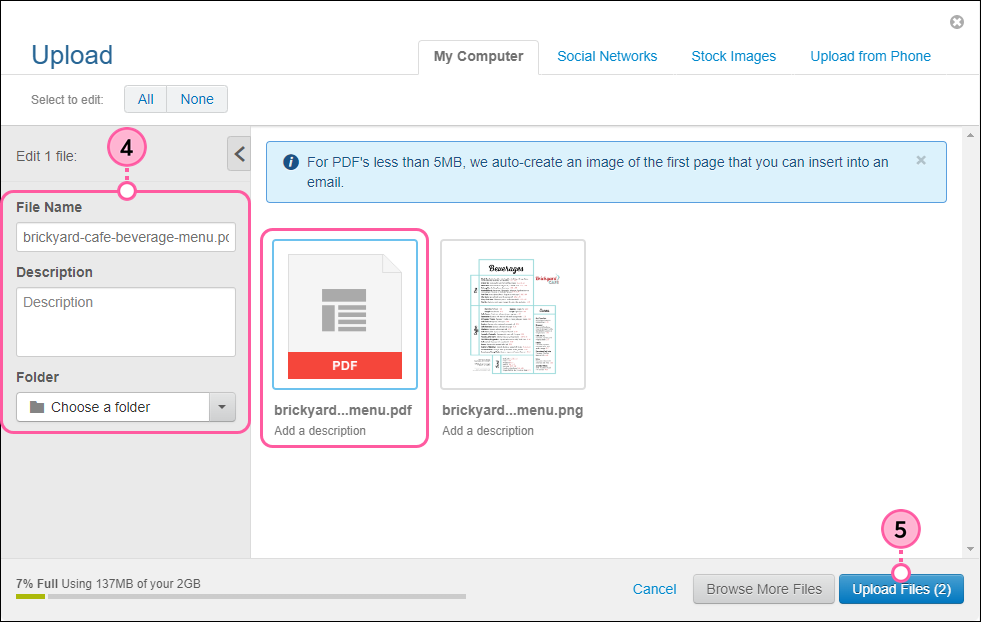
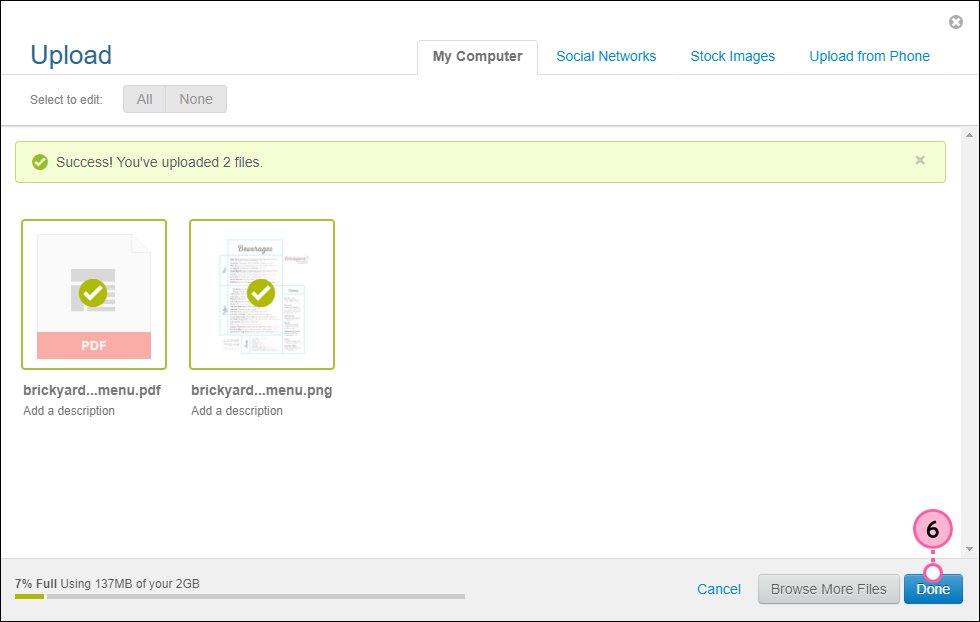
Now you can insert a link to your document in a campaign or turn a thumbnail image of your document into a clickable link.
Images and documents can be found in the "Recently Added" folder for 16 days after they're uploaded, even if they've already been added to a specific folder.
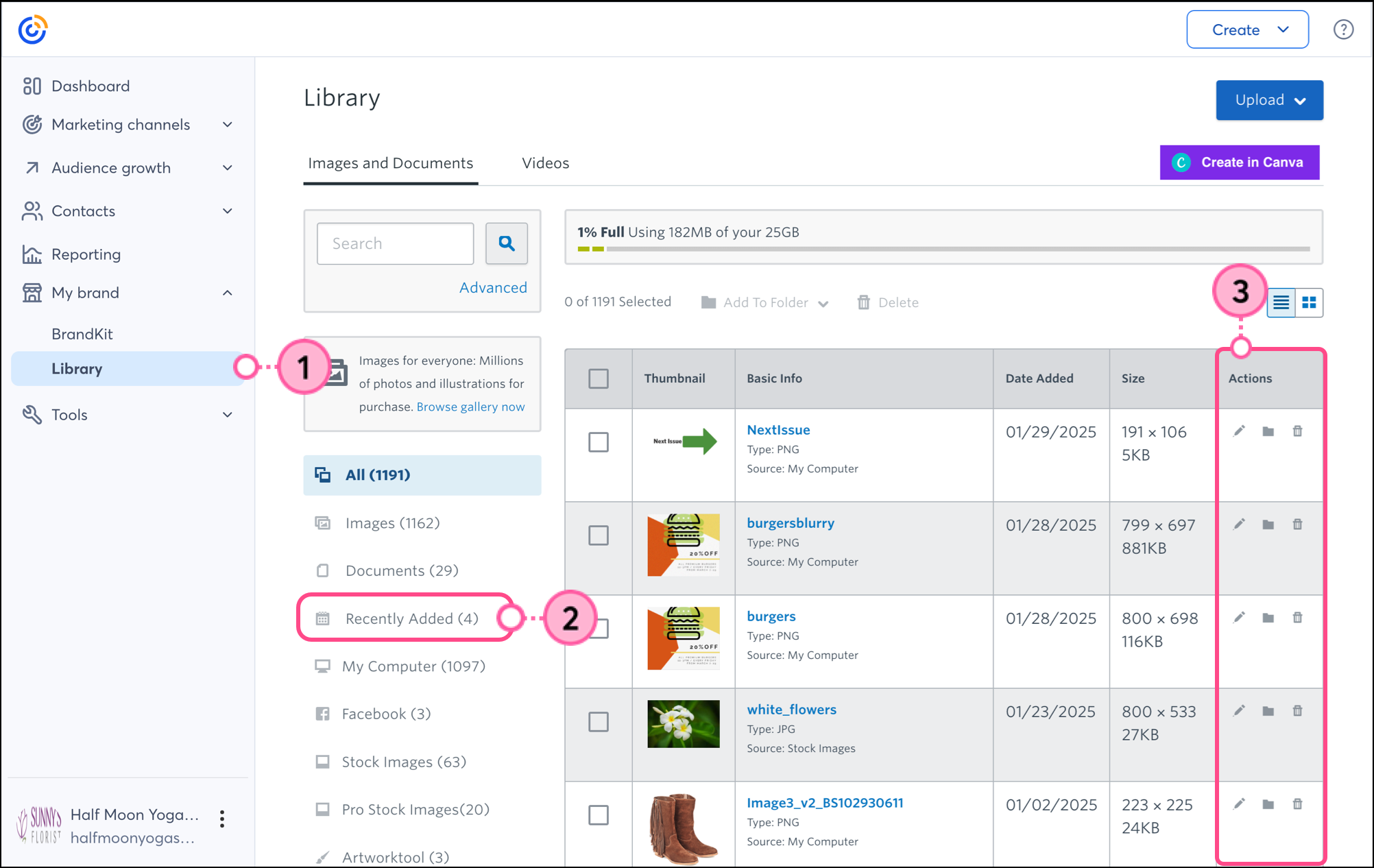
Any links we provide from non-Constant Contact sites or information about non-Constant Contact products or services are provided as a courtesy and should not be construed as an endorsement by Constant Contact.
Copyright © 2025 · All Rights Reserved · Constant Contact · Privacy Center