Of the contacts who are going to open your email, 89% of them will do it within the first two days of receiving it. The Early Results email gives you a quick glimpse into an email's overall performance within the first 48 hours after it was sent.
| The data shows: You'll get better results when you send your email at a time when most people are likely to open it. |
The Early Results email is an important tool for determining an email's success and is always turned on by default when you reach the Schedule page for your email. Once the email is sent, you won't be able to deactivate or reactivate the Early Results email.
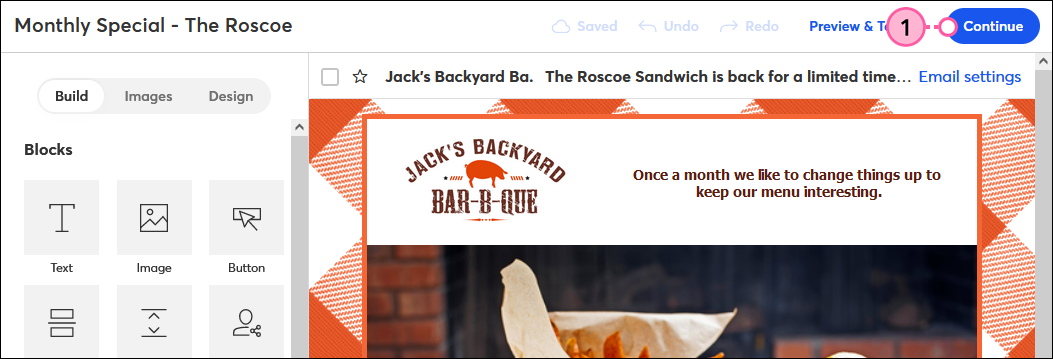
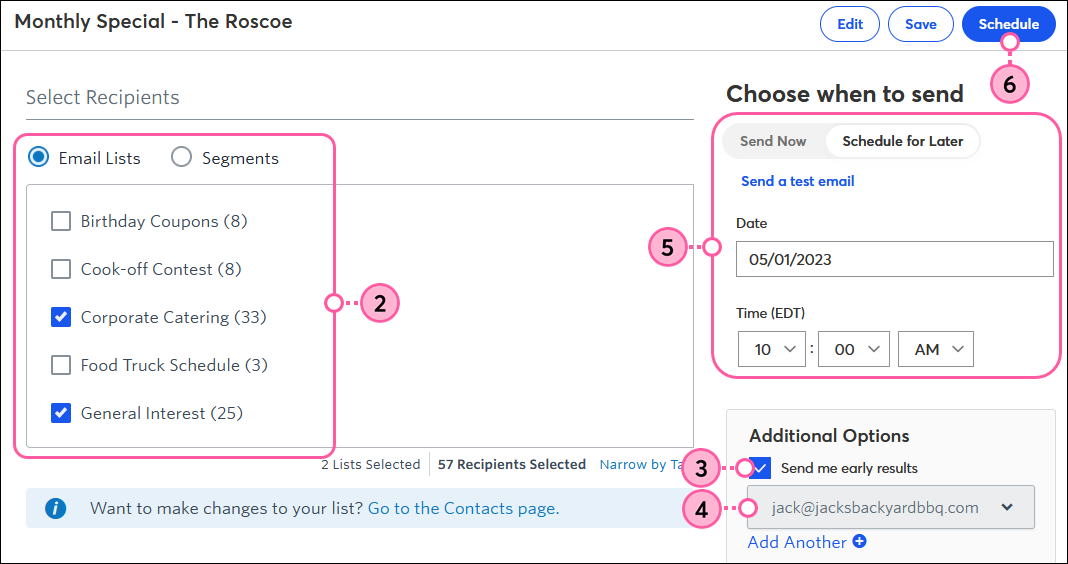
When your Early Results email arrives in your inbox, it looks something like this:
| Did you know? If your results aren't what you were expecting, we have some suggestions to improve your open rate and click rate. |
You have the option to receive the Early Results email for any email or email copies:
You won't have the option for the Early Results email for recurring emails or emails that are being resent:
Copyright © 2025 · All Rights Reserved · Constant Contact · Privacy Center