| Note: This feature is currently in the process of being released to customers, so you may not see it in your account yet. |
When working on an email, social post, or SMS message, you can easily turn it into a multi-channel campaign to reach your audience wherever they are! Effortlessly add new channels to your campaign using AI recommendations, complete with branding, content, and images, and seamlessly switch between them to customize, schedule, and view the reporting for each one, all from one place.
| Did you know? If you have a specific marketing goal in mind, you can let us generate a multi-channel campaign for you! |
Within the email, social post, or SMS editor:
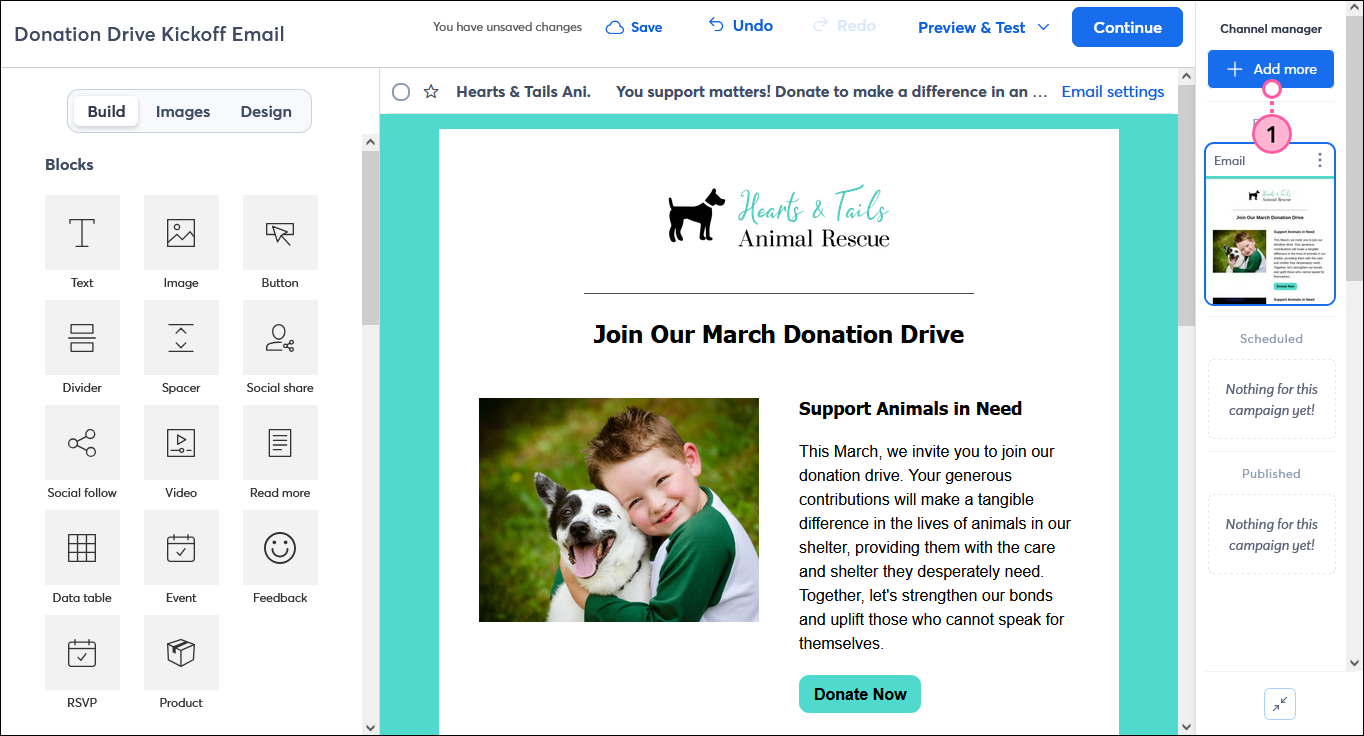
| Tip: If you added your brand colors to the BrandKit in your account and created a template theme, your branding is automatically applied to some email templates! You can also easily access your saved colors when customizing the design of your email. |
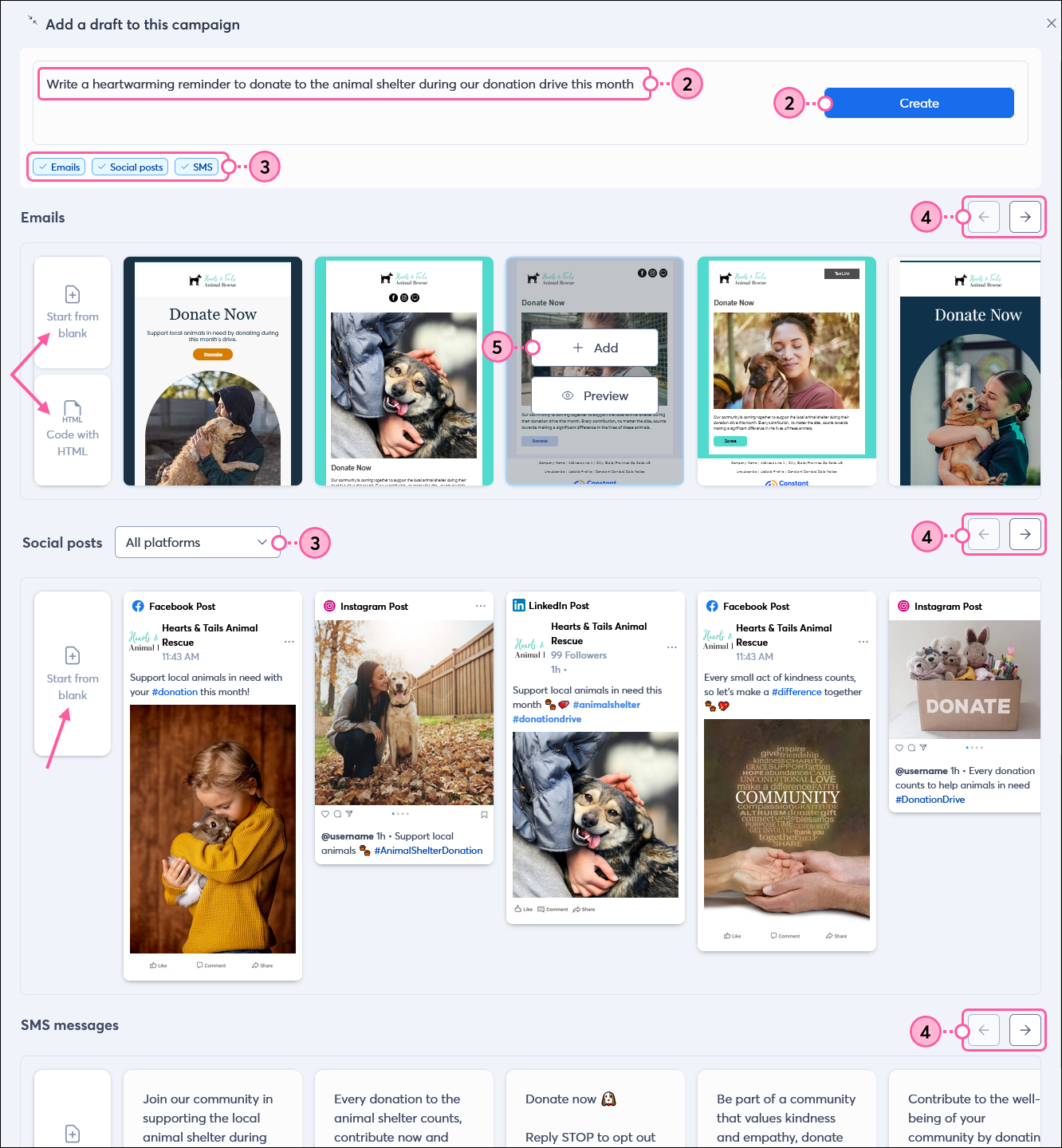
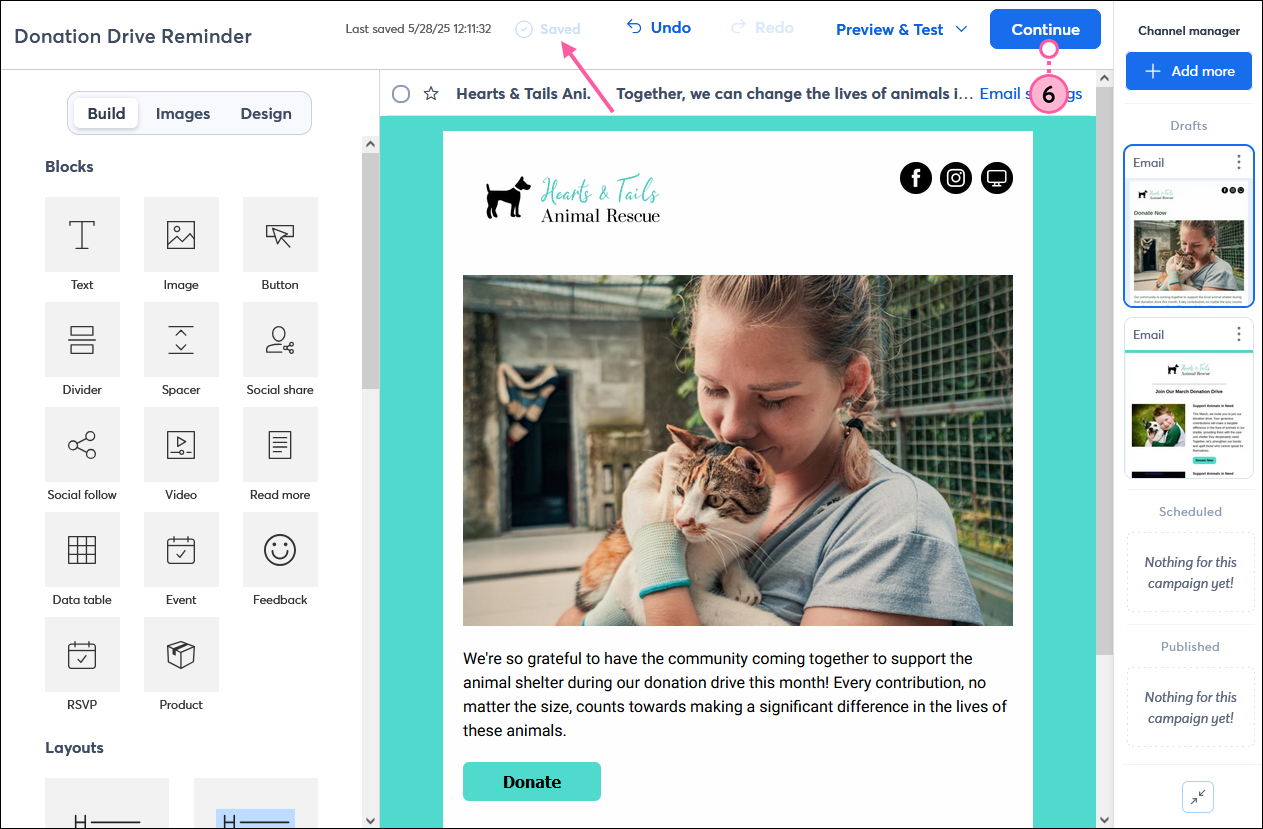
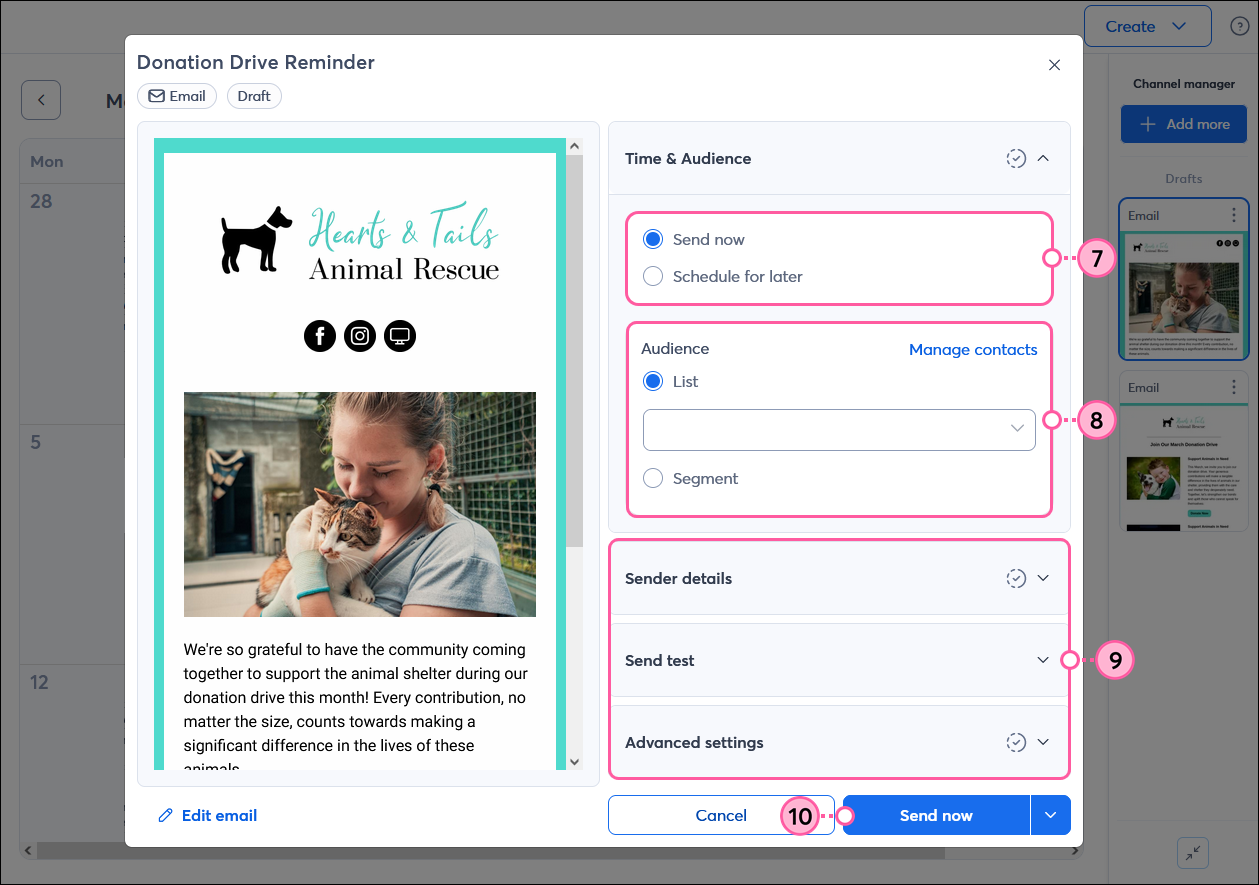
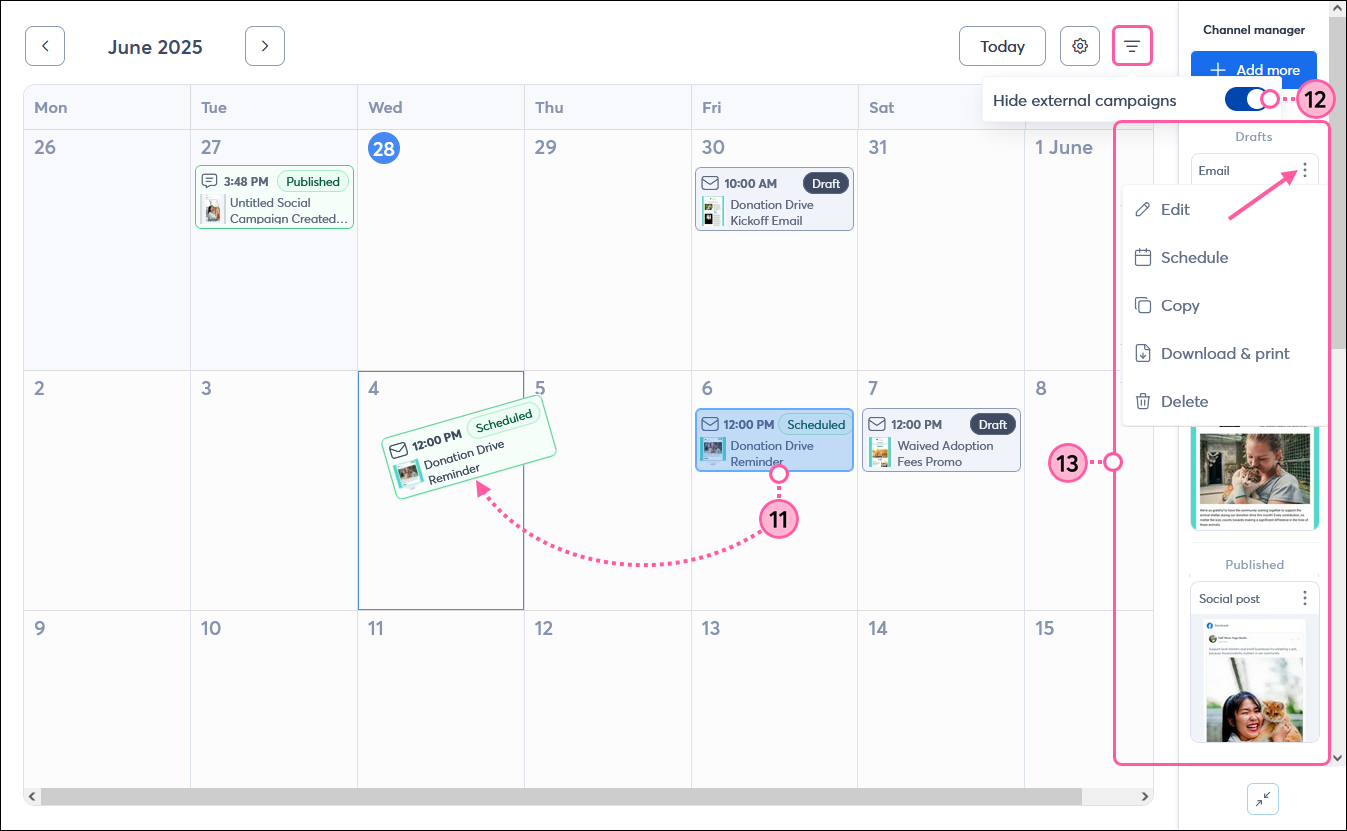
You can manage your multi-channel campaign by going to Marketing channels > Multi-channel campaigns or Campaigns > Multi-channel. Be sure to rename your campaign so that you can recognize it in your account later. Once your messages start deploying to your audience, you can also see the reporting for each one and keep track of how your overall campaign is performing.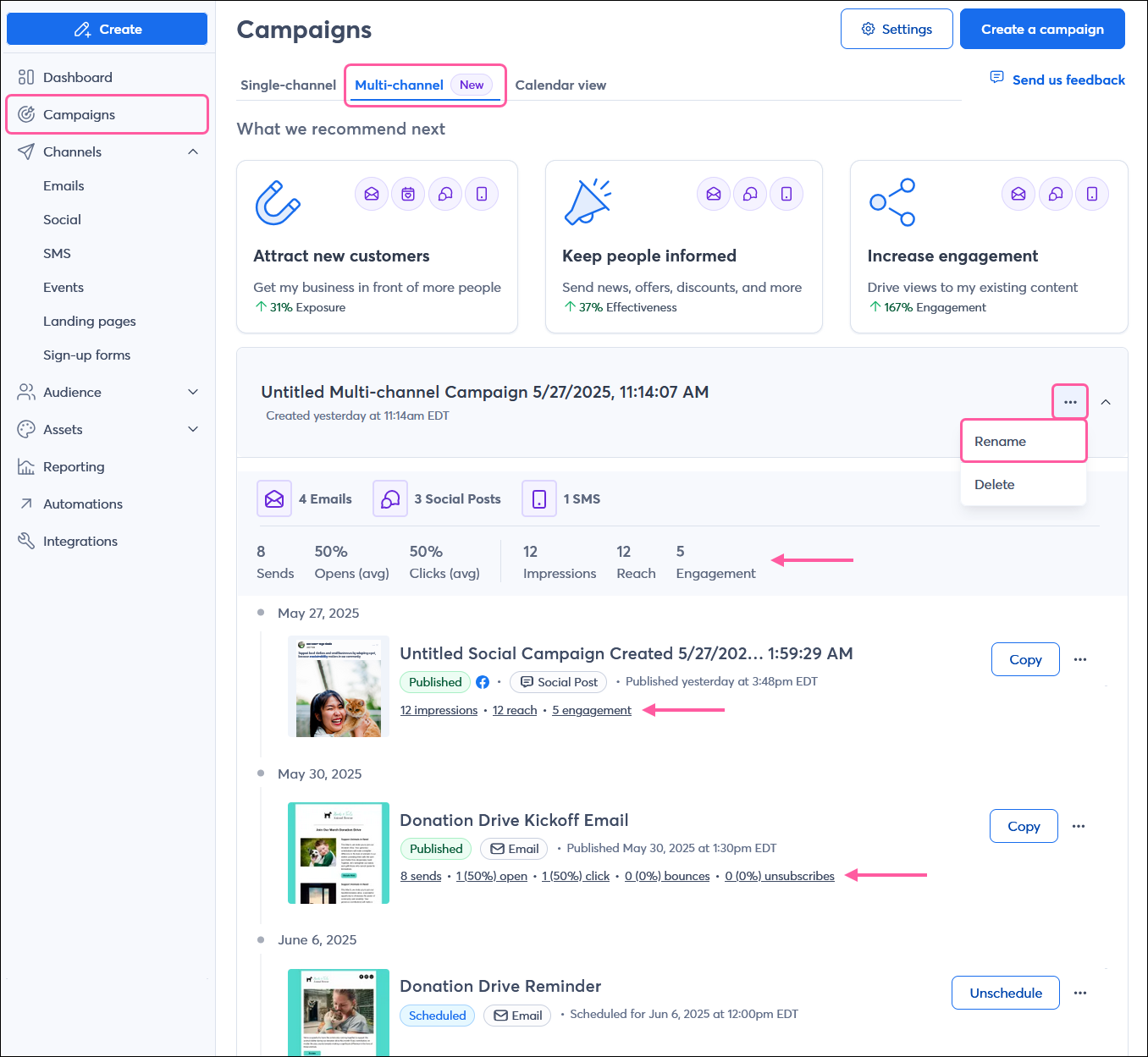
Copyright © 2025 · All Rights Reserved · Constant Contact · Privacy Center