| Upgrade your plan: This article pertains to customers in our Standard, and Premium plans. If you're on one of our other email plans, please reference this article instead, or consider upgrading your plan. |
Want to be notified when you have new sign-ups? You can receive a daily or weekly email update from reports@constantcontact.com when you have new sign-ups through any of our list growth tools.
| Get permission: Using sign-up forms ensure that you receive and document express consent from your contacts, which satisfies Constant Contact's email permission policy as well as GDPR and CASL regulations. |
The Subscriber Activity report is a standard HTML email that includes up to 500 of your new sign-ups or recently unsubscribed contacts. It also includes:
You won't receive the report when:
From the Reporting dashboard, you can turn the email notifications on, change their frequency to daily or weekly, or turn them off altogether. If the the notification needs to be sent to more than one person, you can choose multiple verified email addresses too.
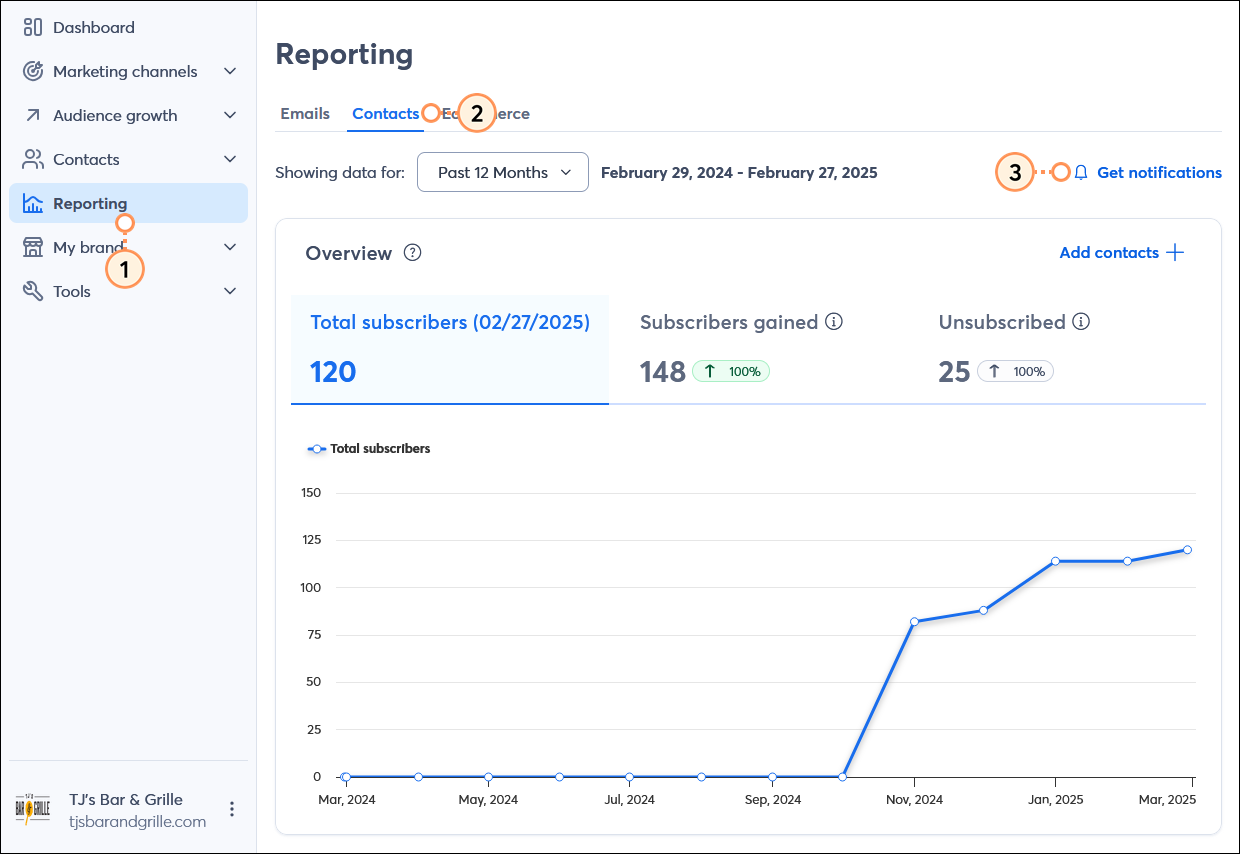
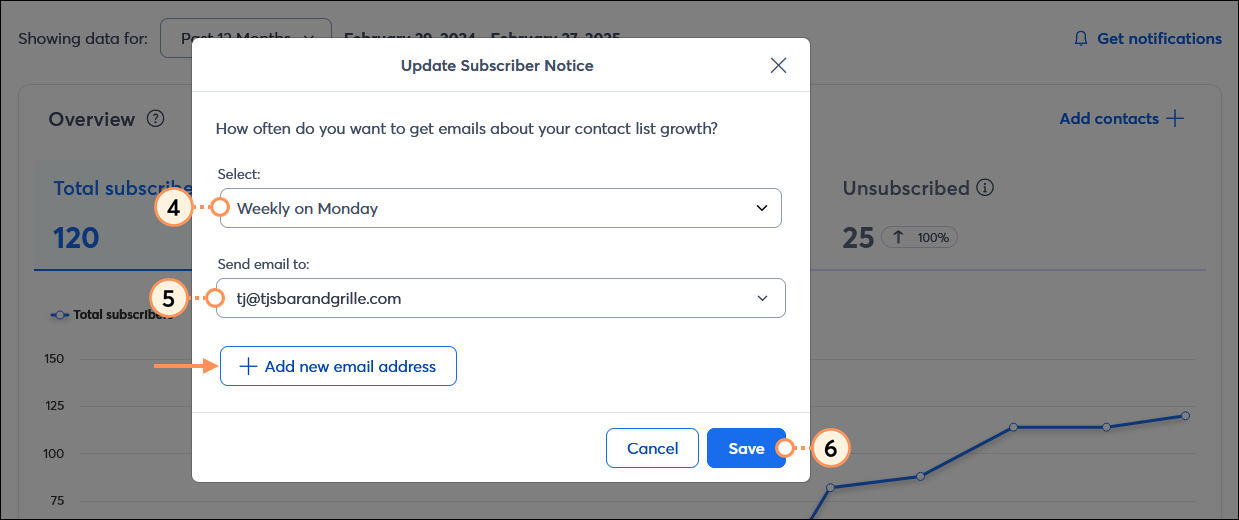
Copyright © 2025 · All Rights Reserved · Constant Contact · Privacy Center