Our integration with Zoho allows you to auto-sync contact and lead data into Constant Contact to save you time and send more targeted emails. There are three methods available for import: by Contacts List, Leads List, or Campaign List.
Connect your Zoho account
Boost your marketing with the Zoho integration
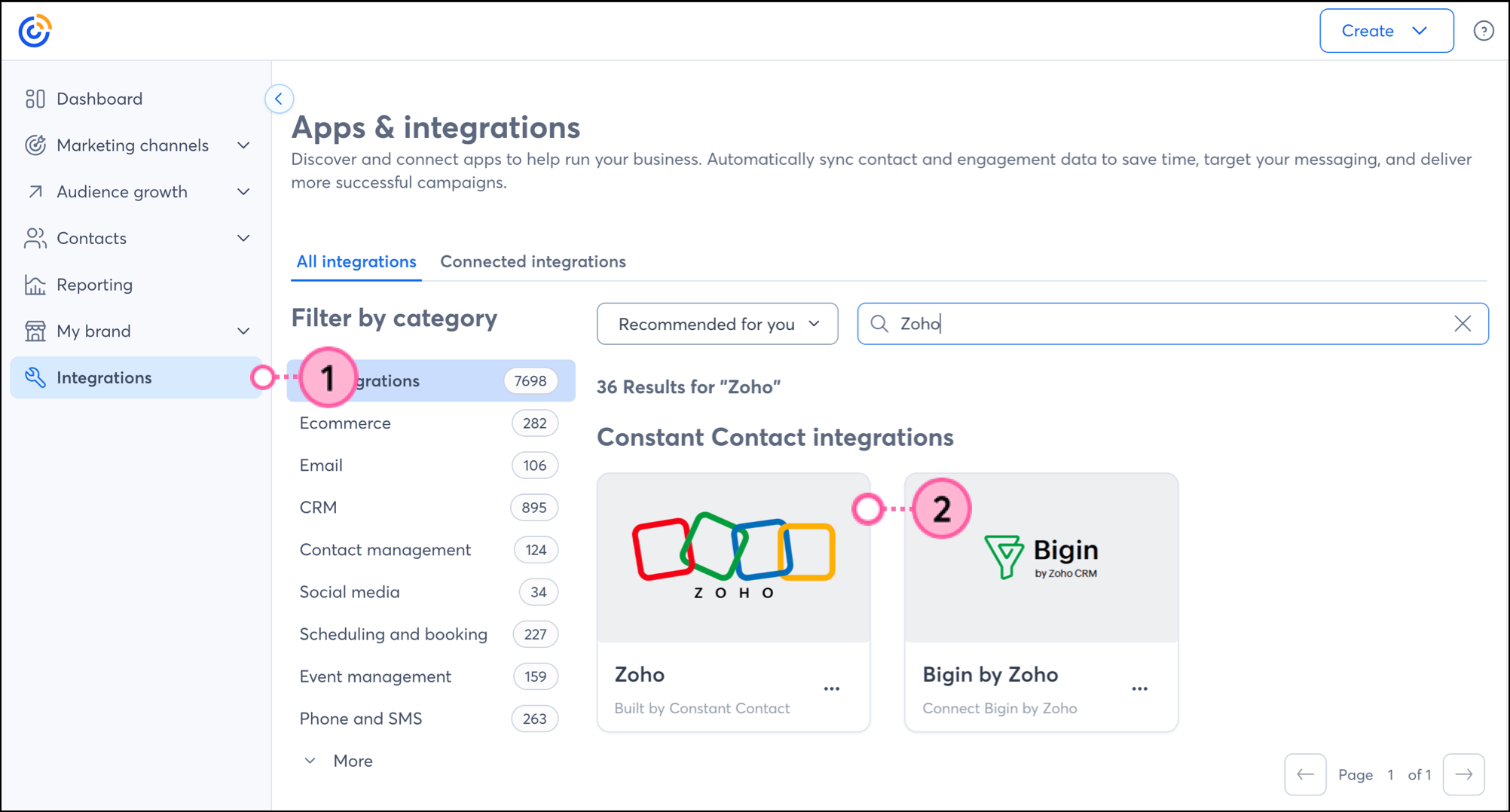
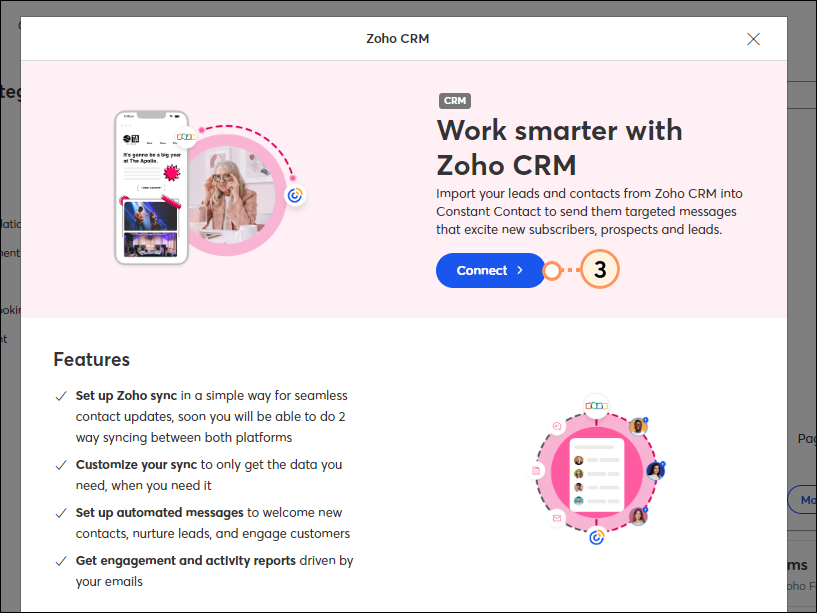
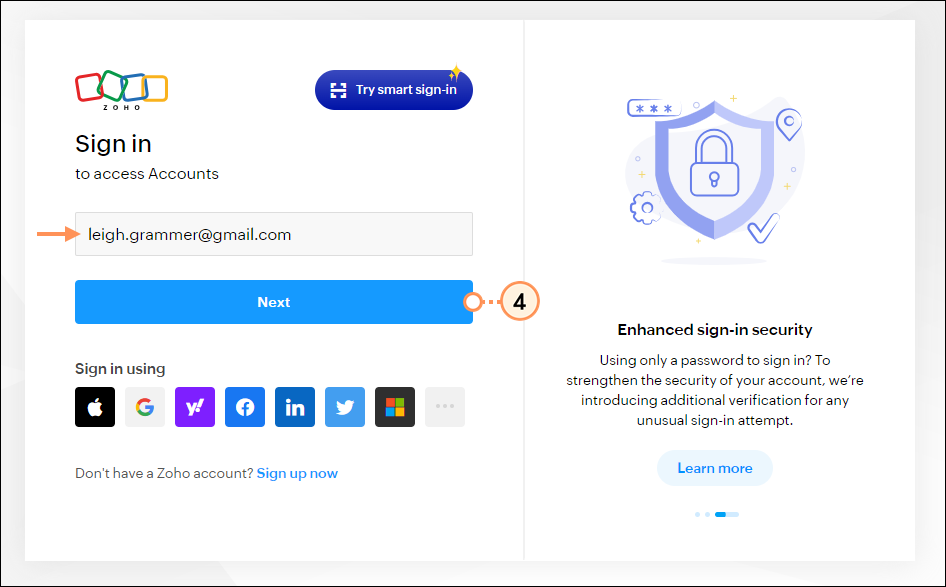
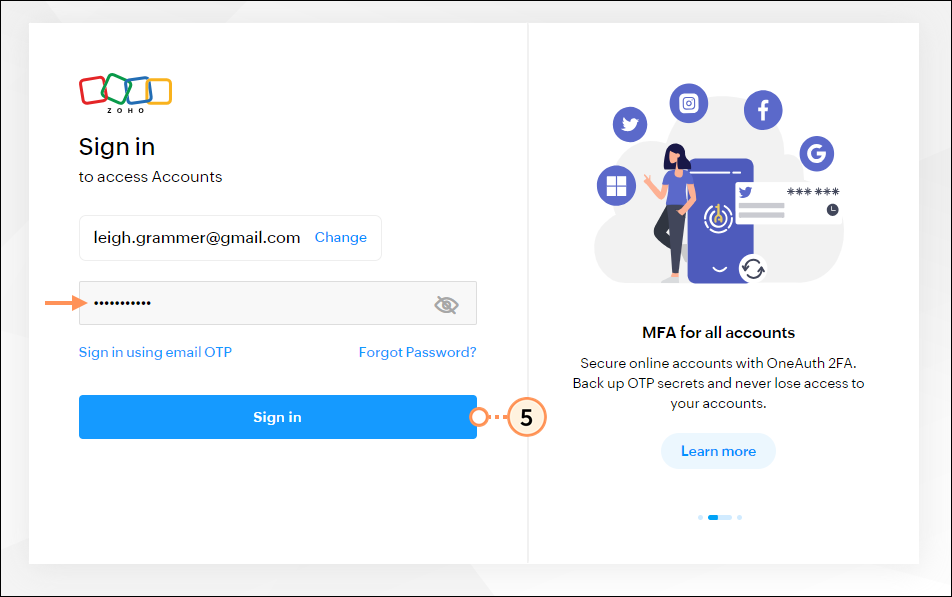
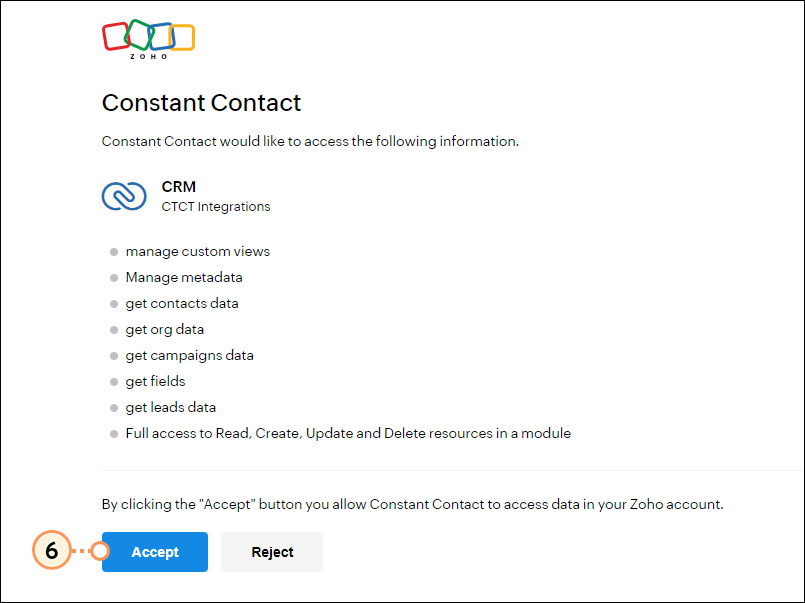
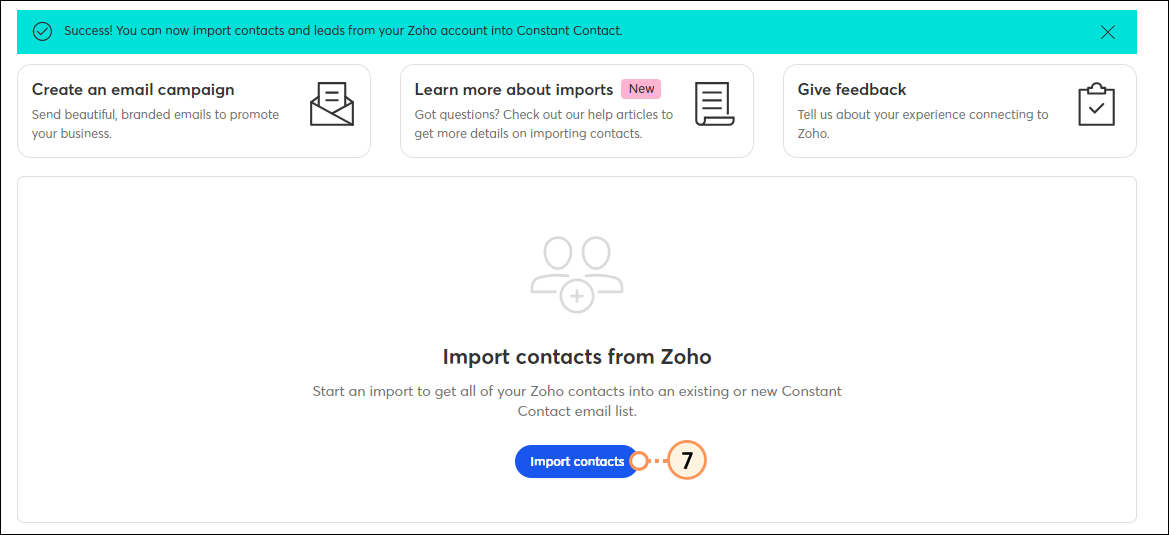
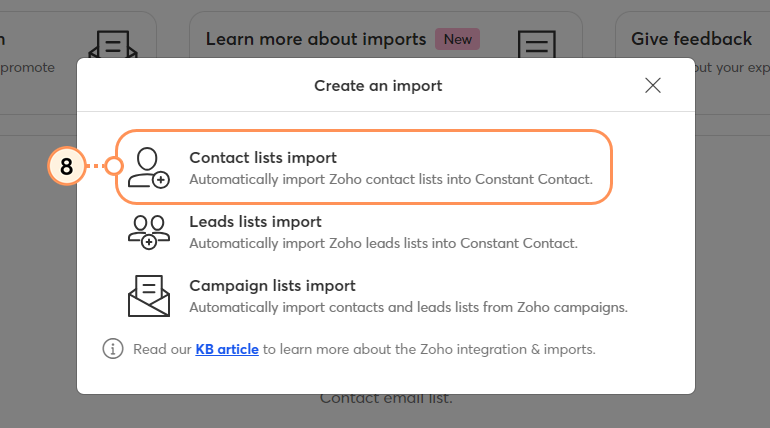
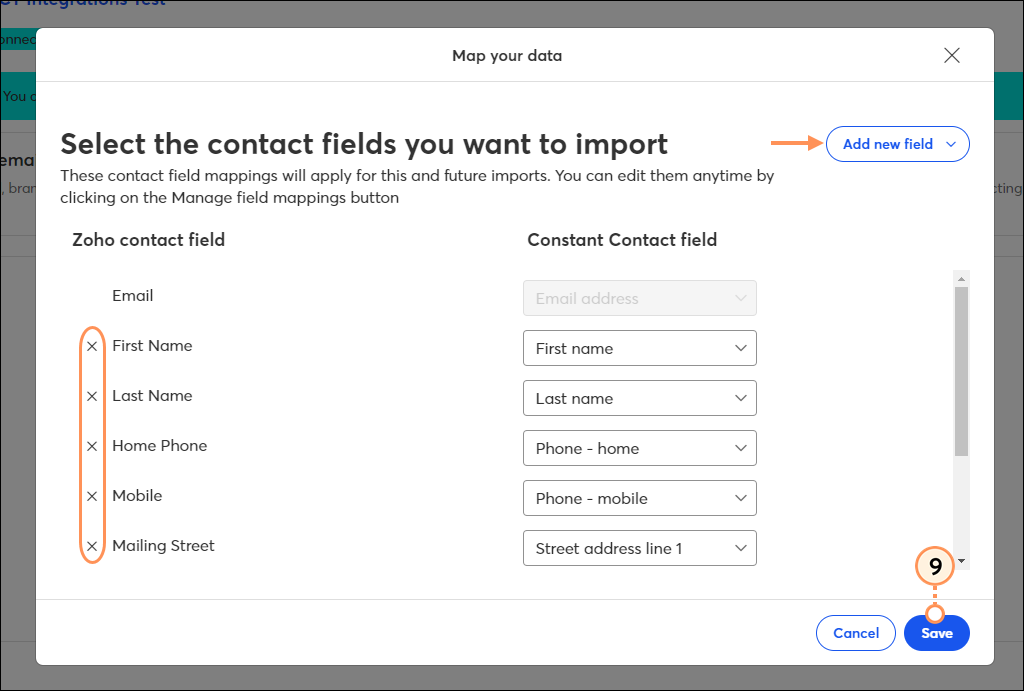
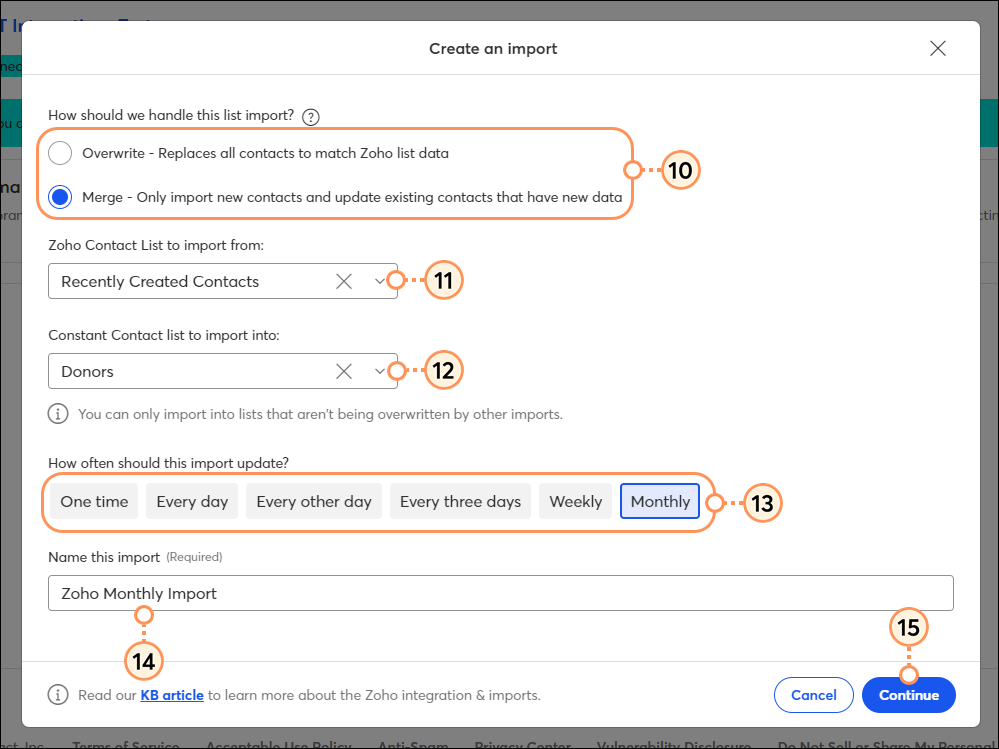
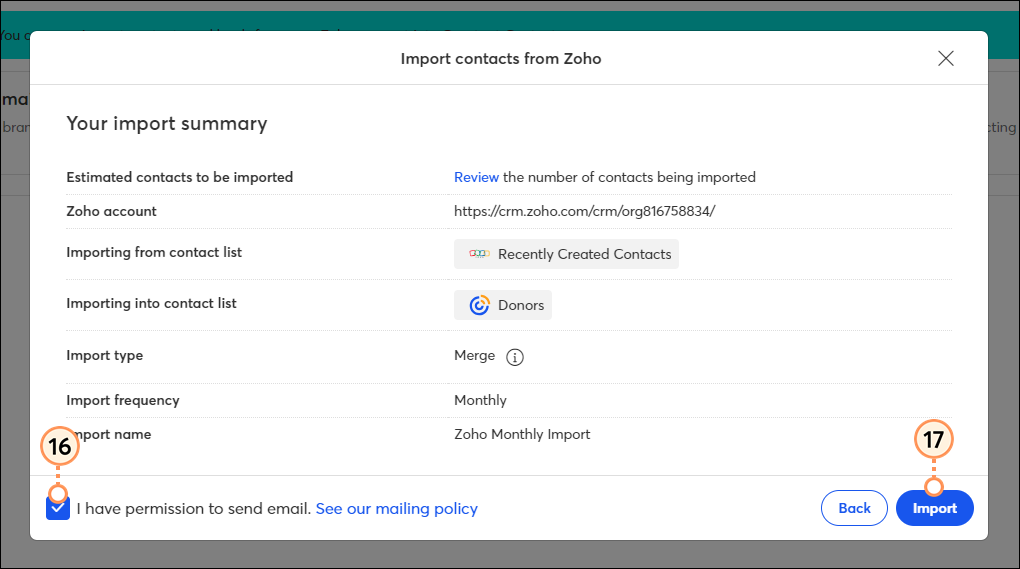
You'll be brought back to your Zoho integration dashboard, where you can see a list of all your imports, along with the status and details of each. When you create a new import, it will initially be listed in an In Process status.
Once the import is complete, the status will update to Success.
Once you've set up your imports and your Zoho contacts are successfully syncing into Constant Contact, there are a variety of ways to target those contacts with customized messaging.
When importing from Zoho, you have the flexibility to choose which contact, lead, or campaign list you'd like to sync into a Constant Contact list. But perhaps you want to segment these contacts even further, to send specific, targeted messaging. You can do so by creating a custom segment of contacts.
Create personalized automated communications via email and SMS for your customers based on their actions, including welcome emails, thank you series, requests for review, and more.
Any links we provide from non-Constant Contact sites or information about non-Constant Contact products or services are provided as a courtesy and should not be construed as an endorsement by Constant Contact.
Copyright © 2025 · All Rights Reserved · Constant Contact · Privacy Center