The Event Calendar is a web-based calendar that displays all your live events that you choose to add to it. The calendar isn't accessible until you copy the link and start sharing it. It's a great tool if you are continuously running events or have multiple events that are live at the same time that you need to promote.
Add an event to your event calendar
Share the event calendar URL
| Tip: Learn about all the tools available in the event dashboard that will help you promote your event online! |
To add an active event to your event calendar, at the top of the event dashboard, switch the "Add this event to my calendar & widget" toggle on.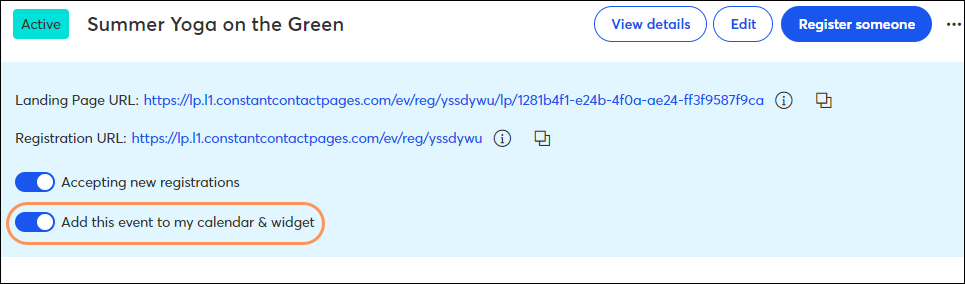
Switching this toggle on also adds the event to an HTML widget, which can be added to your website, if you choose. You can switch this toggle off at any time to remove the event from your Calendar/Widget.
To access the event calendar URL:
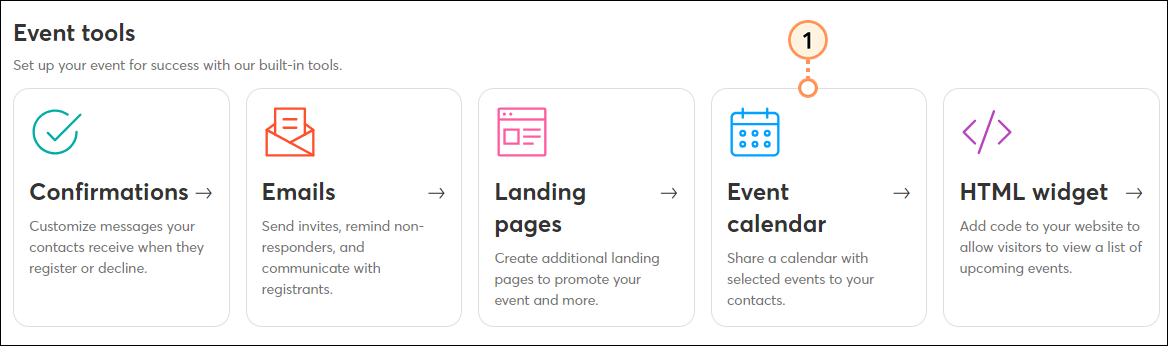
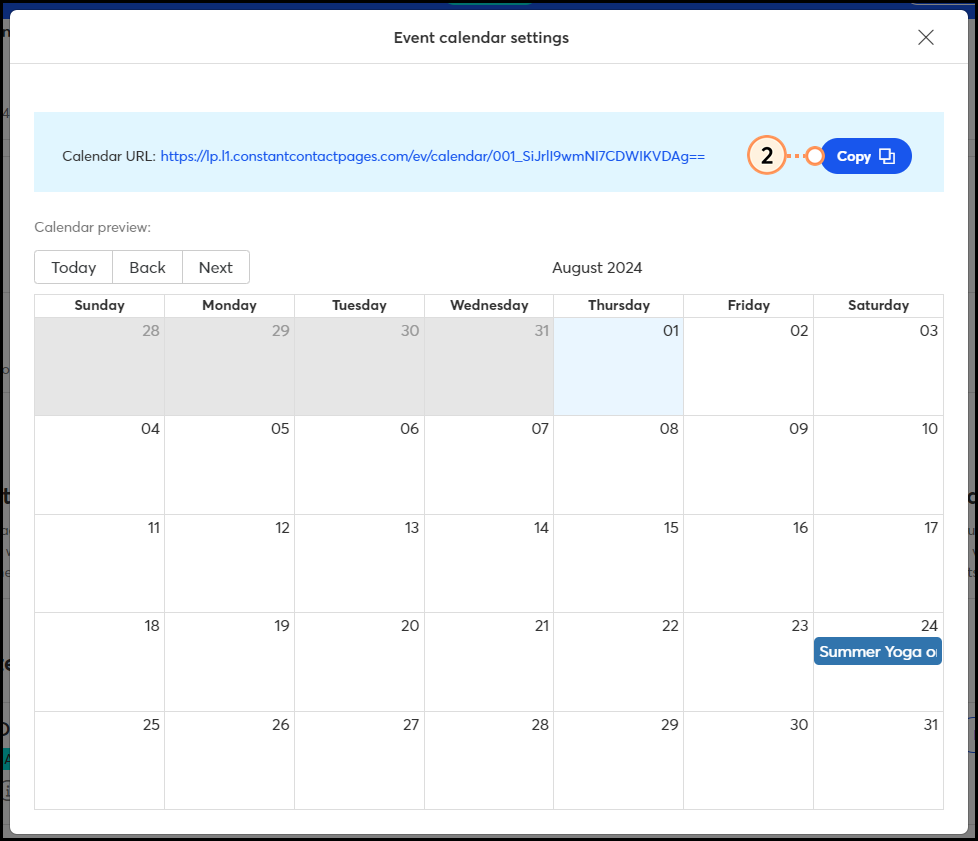
Share your calendar link in high-traffic areas online, like your website or blog, in your emails, or in your social media posts. When your recipients click on the URL, it opens a new webpage, displaying your calendar. When they click on an event displayed within the calendar, they will see a preview with the event name, description, date and time. From there, they can click the register button.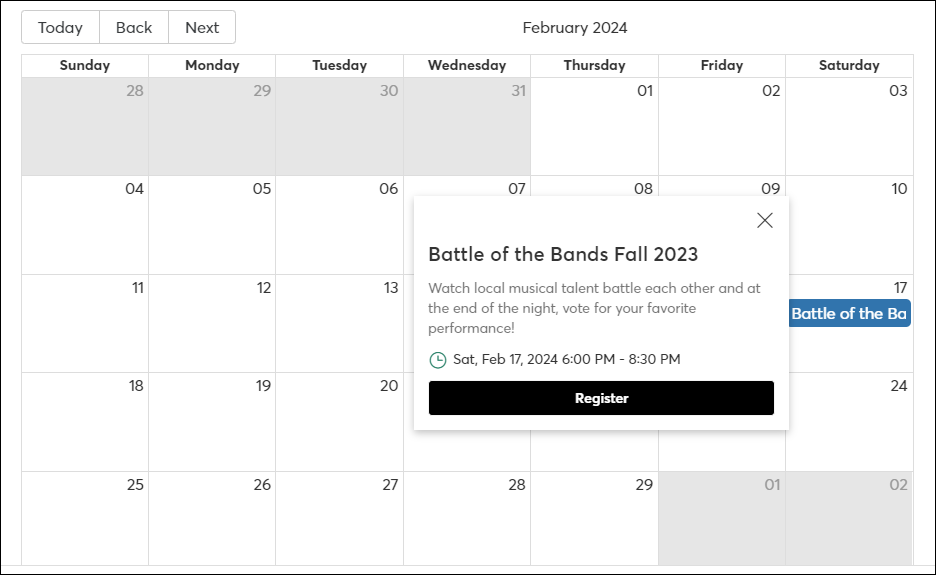
Copyright © 2025 · All Rights Reserved · Constant Contact · Privacy Center