If you regularly hold events, you can promote them on your website by using the "Attend my events" HTML widget. When you add the widget code to your website's source code, it allows your website visitors to view a dynamic list of up to 20 of your upcoming events. Each event listing links directly to your event's landing page, if you're using one, or the event registration form, if no landing page is active for the event.
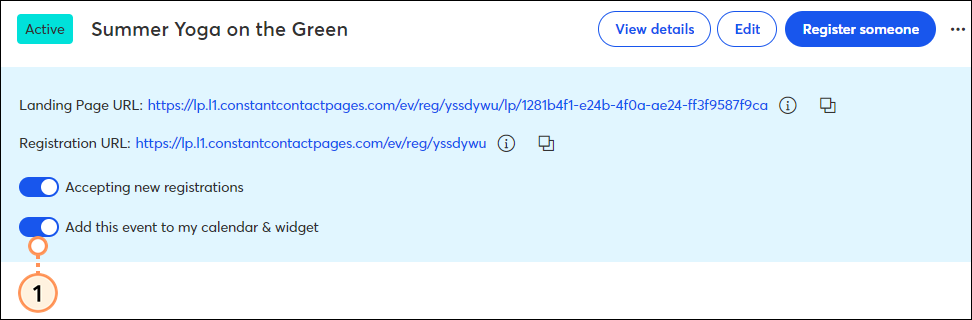
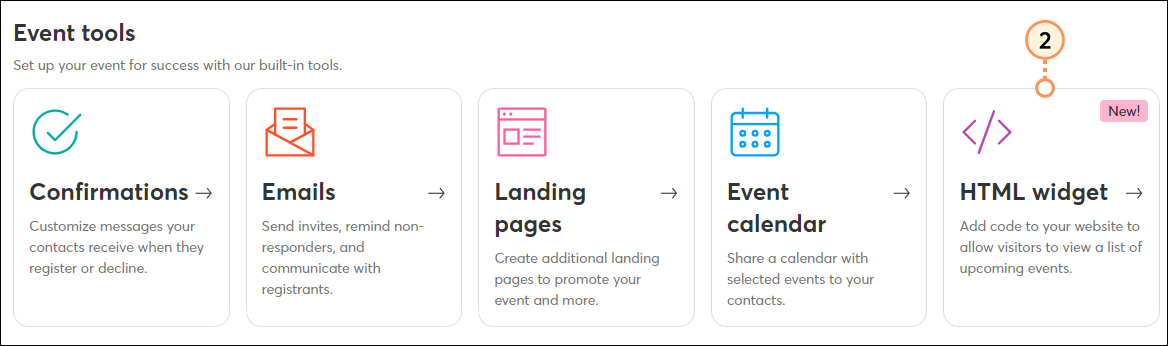
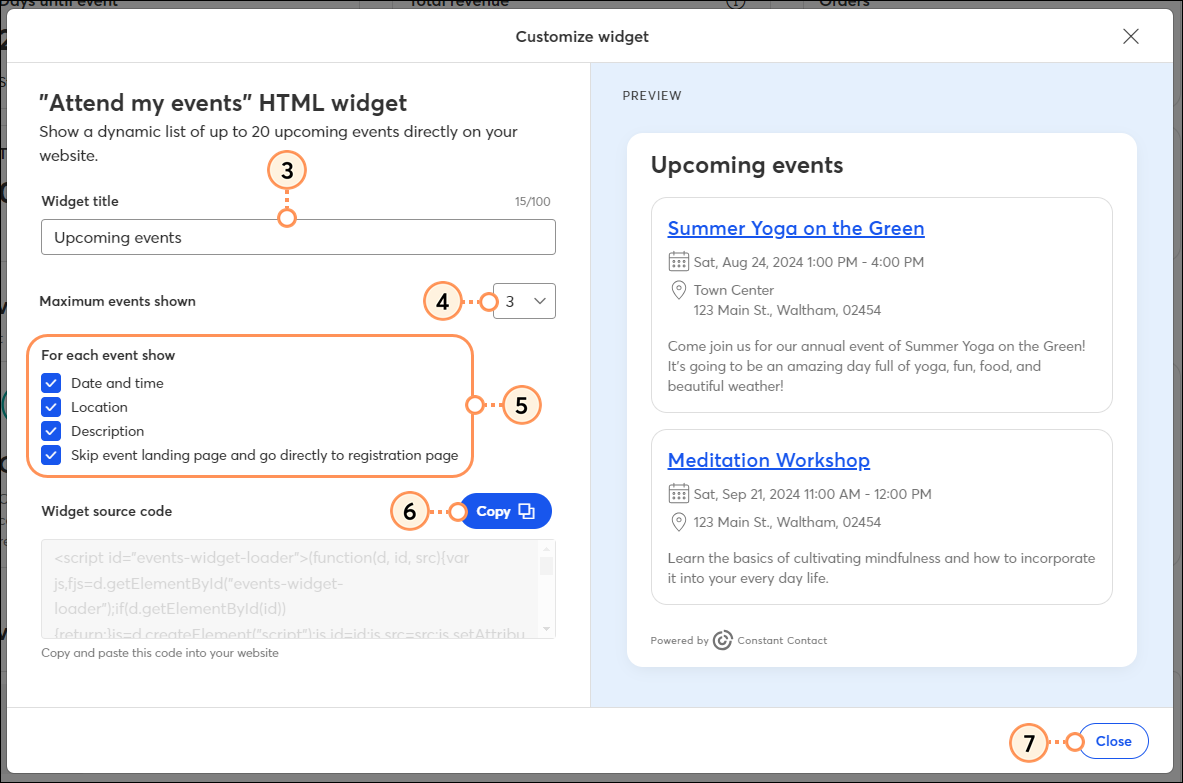
The widget’s source code can be pasted into the source code for your website. Your webmaster can add it for you, or if you’re using a website builder, you can contact their support to help you add it. Once the widget is installed on your website, going forward, simply switch on the "Add this event to my calendar & widget" toggle for an event to appear on your website.
If at any time, you'd like to remove an event from the widget, so that it doesn't appear on your website, you can switch the toggle on the dashboard off:
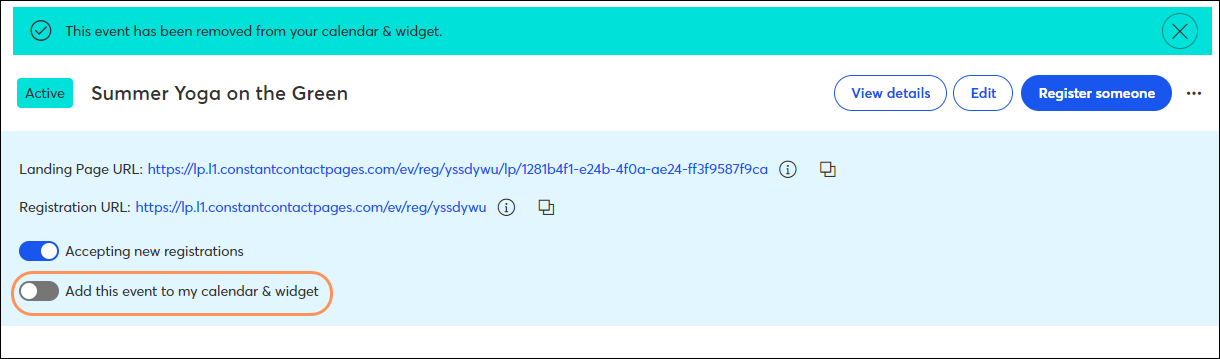
Copyright © 2025 · All Rights Reserved · Constant Contact · Privacy Center