After you've created an email and sent it to your contacts, you can extend your reach by sharing it on X (formerly known as Twitter). When you share an email on social media, you can copy and paste the auto-generated URL right into the post for your audience to view the email content.
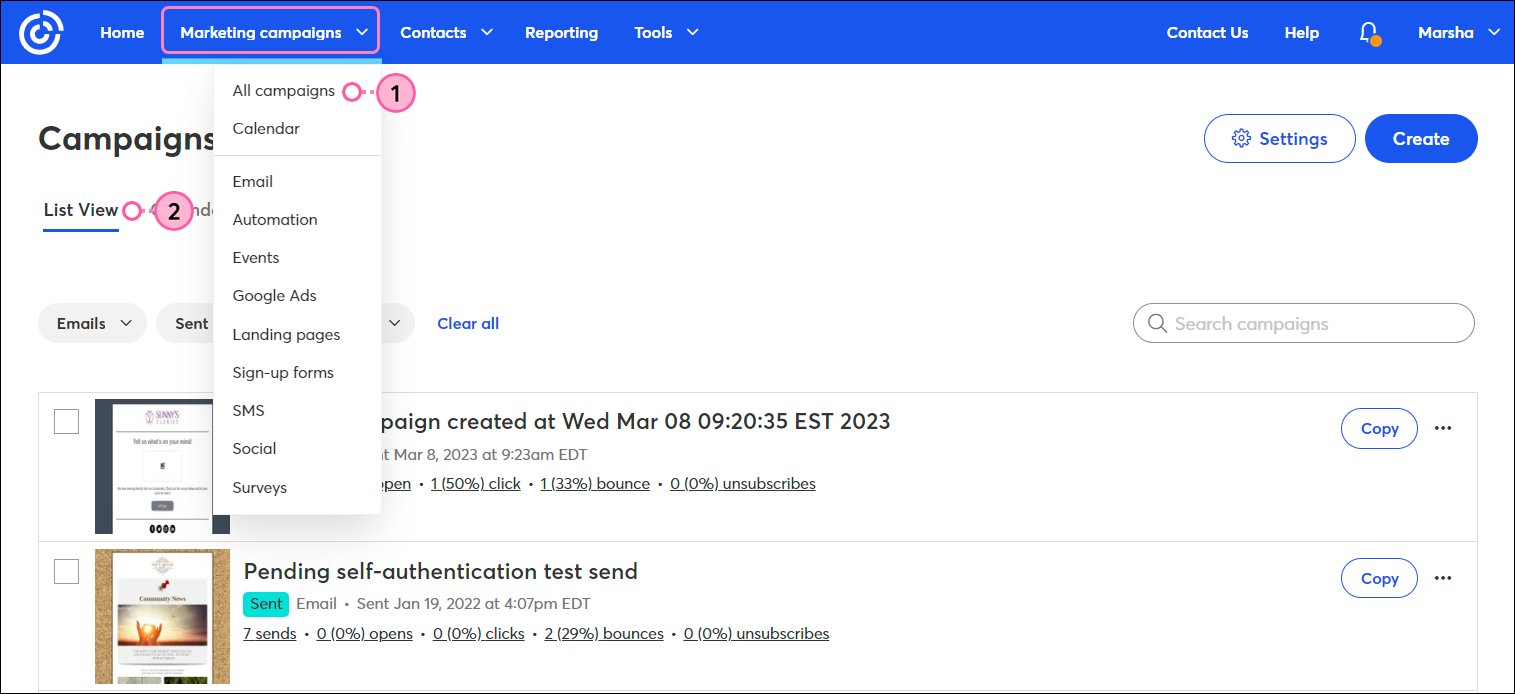
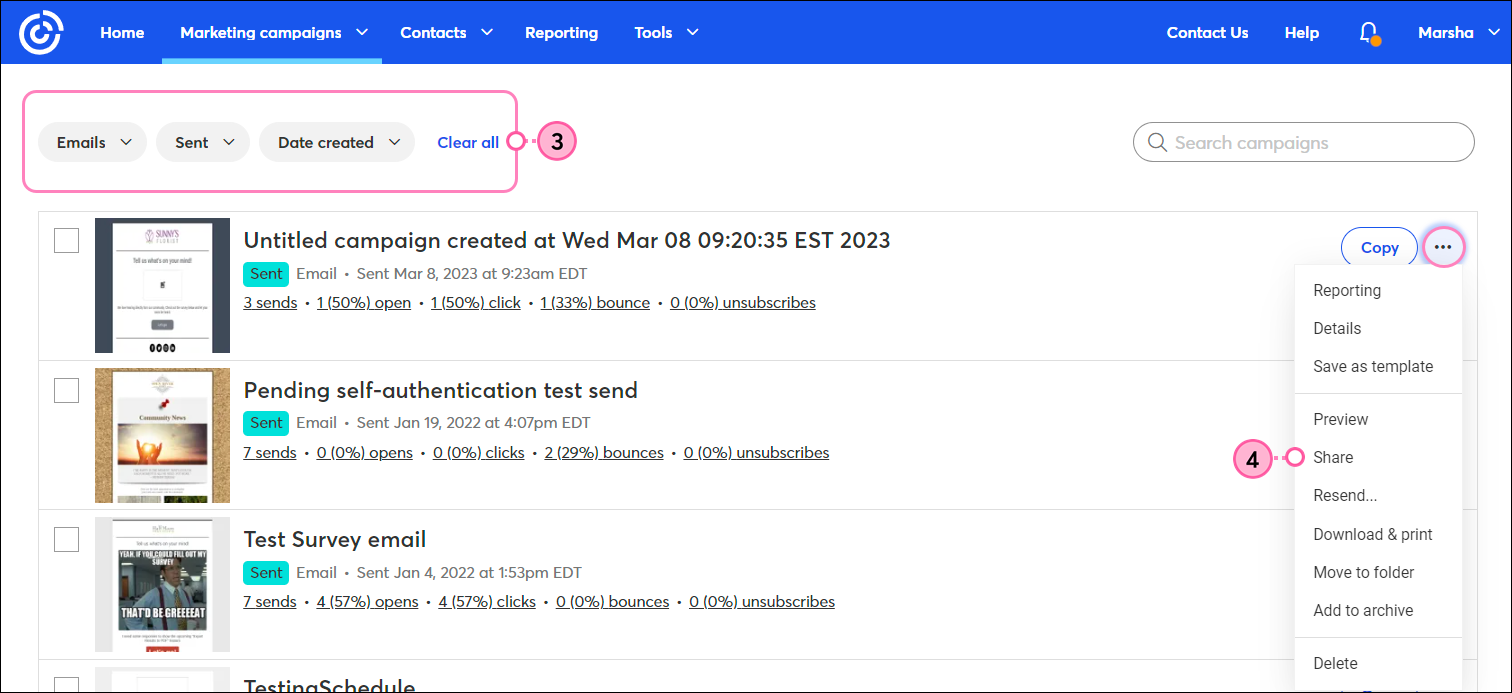
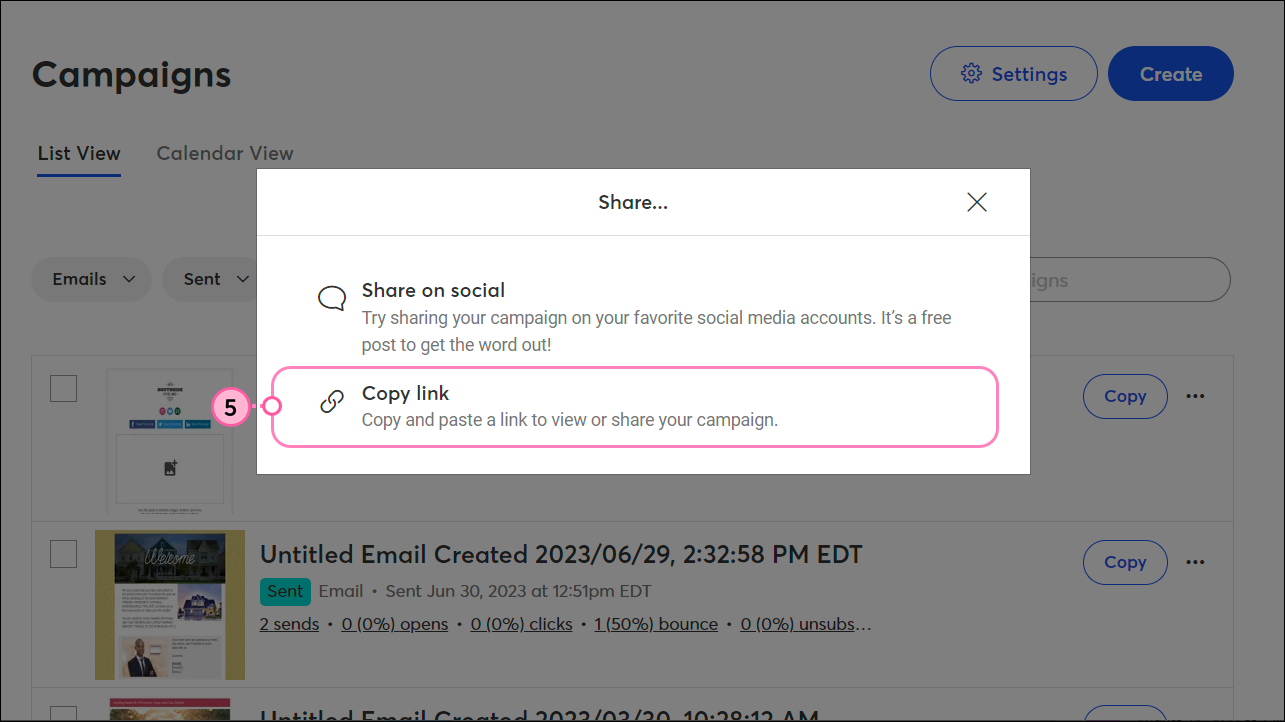
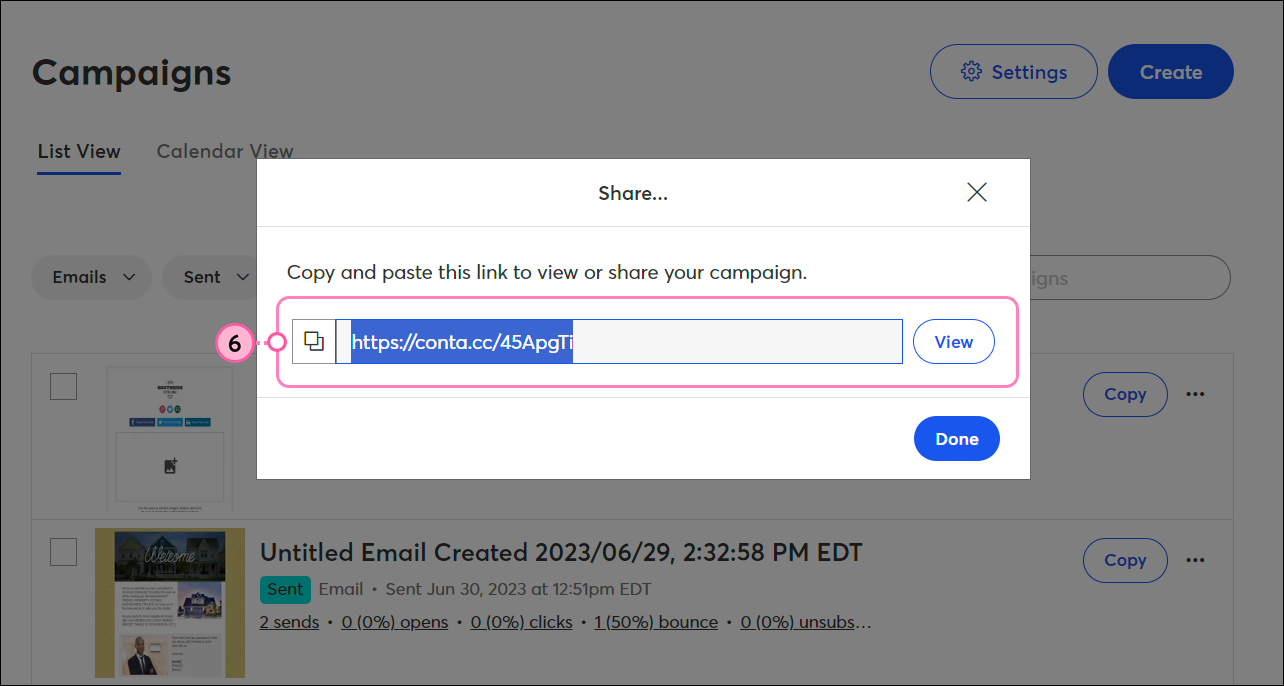
Once you've shared your post, give it a little time for your friends and followers to interact with it, and don't forget to take some time to respond to comments and answer questions - the more you engage with your audience, the more they'll engage with you.
Any links we provide from non-Constant Contact sites or information about non-Constant Contact products or services are provided as a courtesy and should not be construed as an endorsement by Constant Contact.
Copyright © 2025 · All Rights Reserved · Constant Contact · Privacy Center