Though you can't change the entire URL for your Sign-up Landing Page, you can change the end portion to make it more consistent with your organization. If you have multiple landing pages for different target audiences, it also helps you differentiate them for their purpose too!
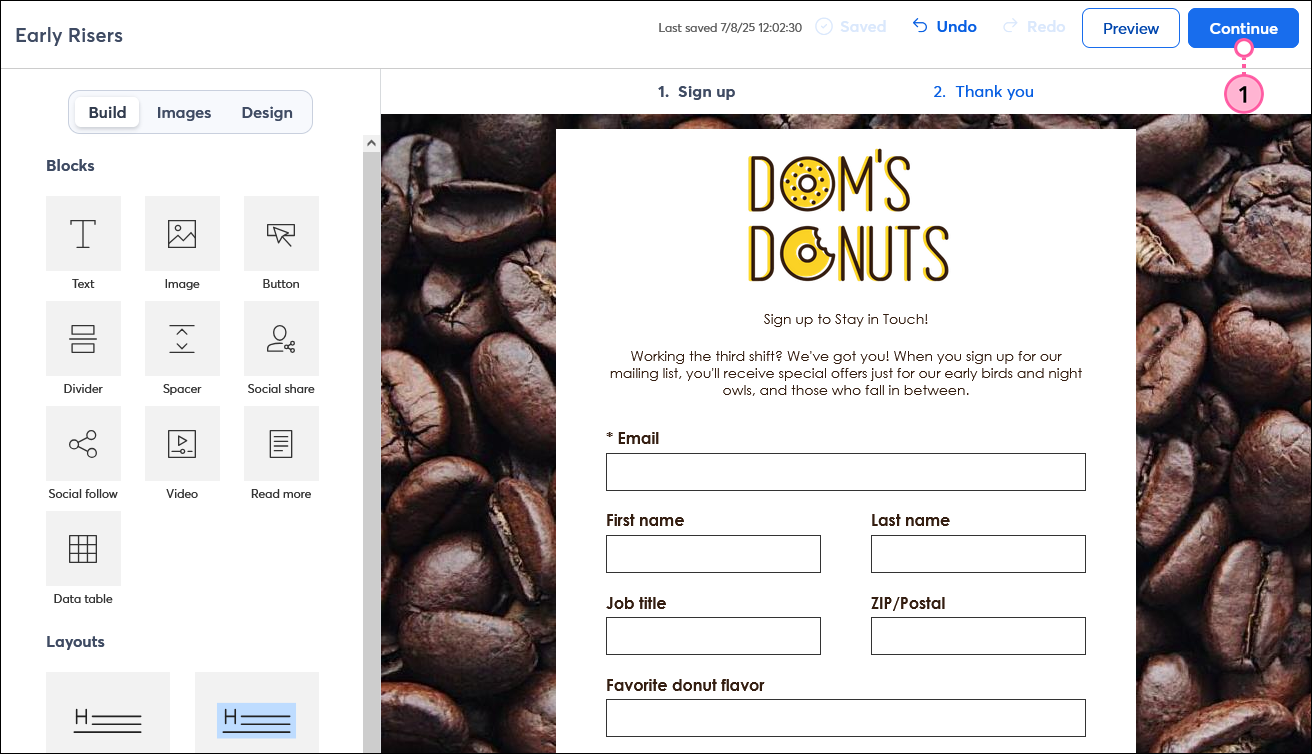
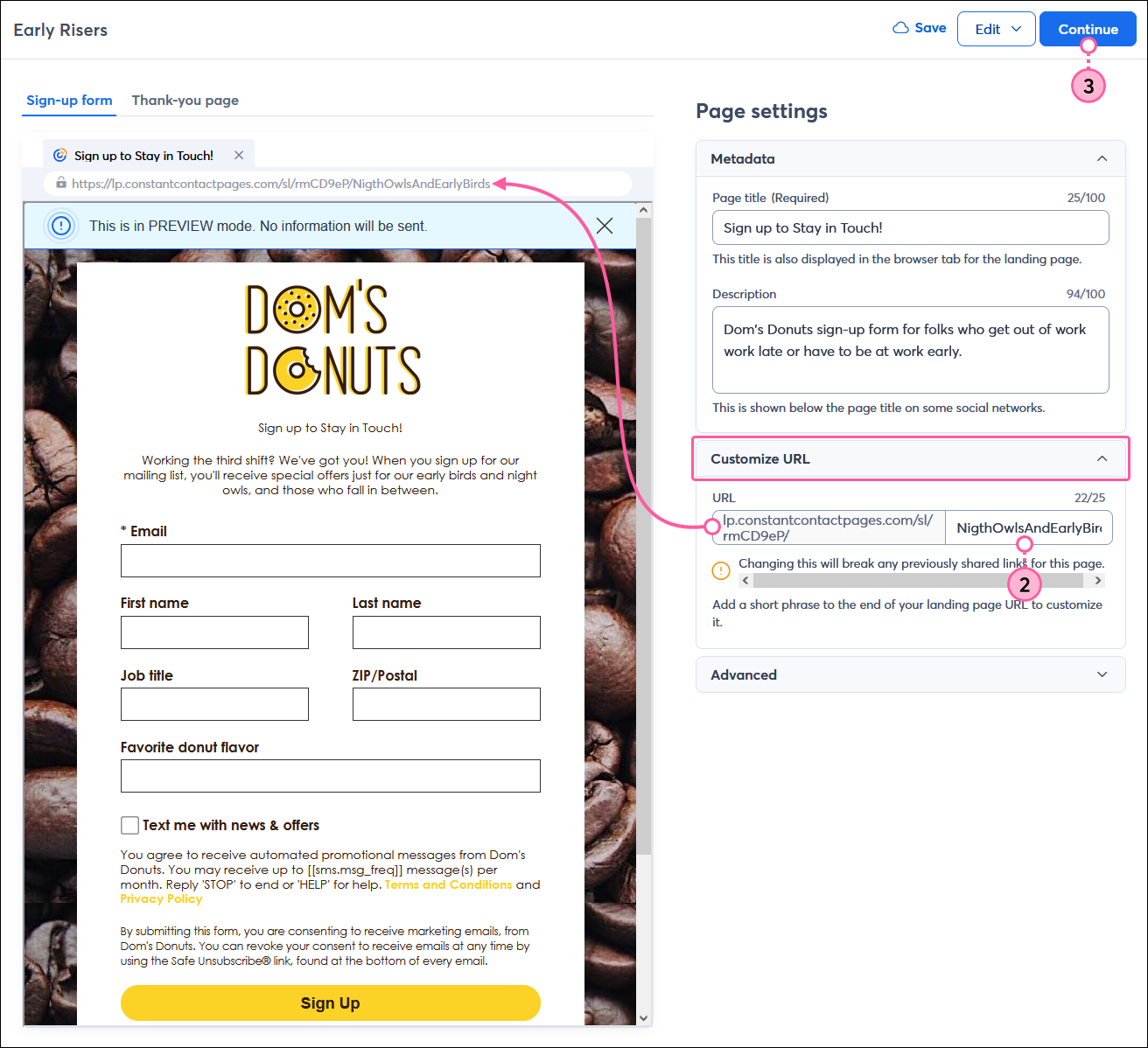
Copyright © 2025 · All Rights Reserved · Constant Contact · Privacy Center