Your Sign-up Landing Page doesn't have to last forever! You're able to deactivate it at any time, but you can also set an expiration date so that if anyone stumbles upon your landing page before you deactivate it, they won't be able to submit it. If you want to reactivate your page again later, that's fine too—the page can be edited at any time, and you can remove the expiration date or set a new one for a later time.
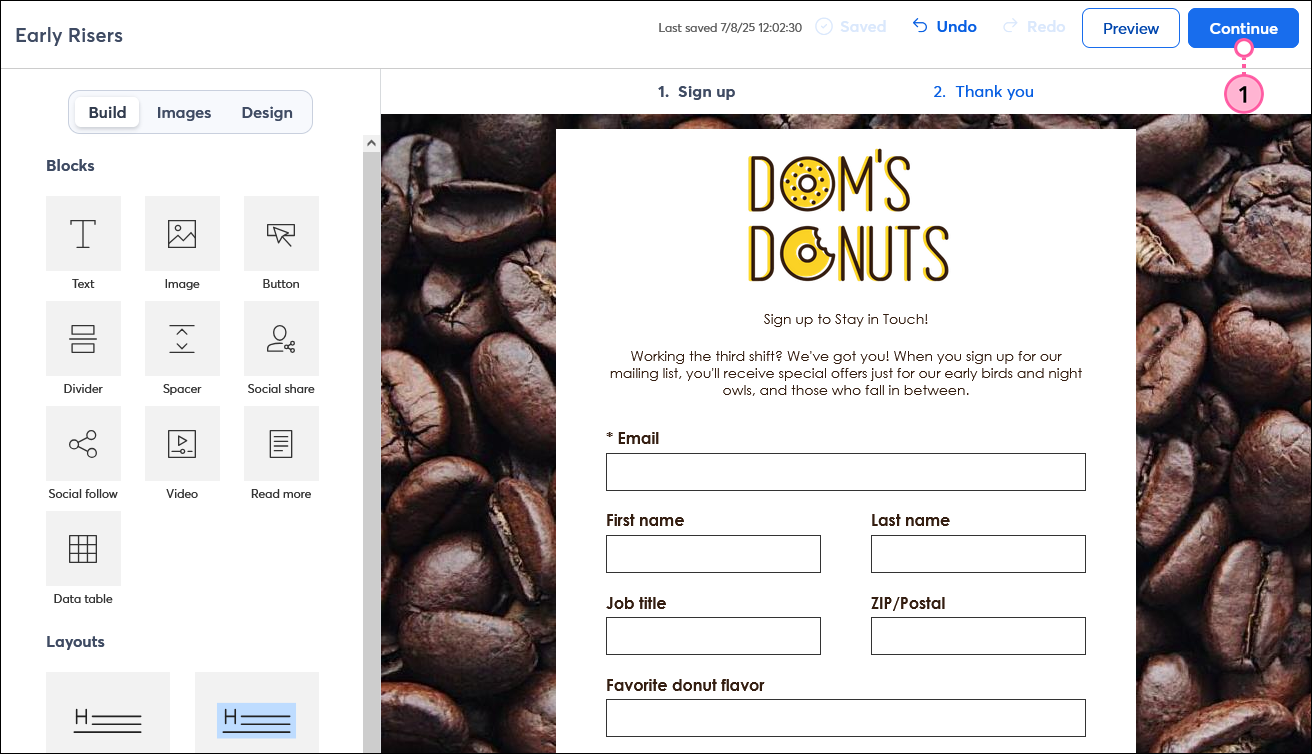
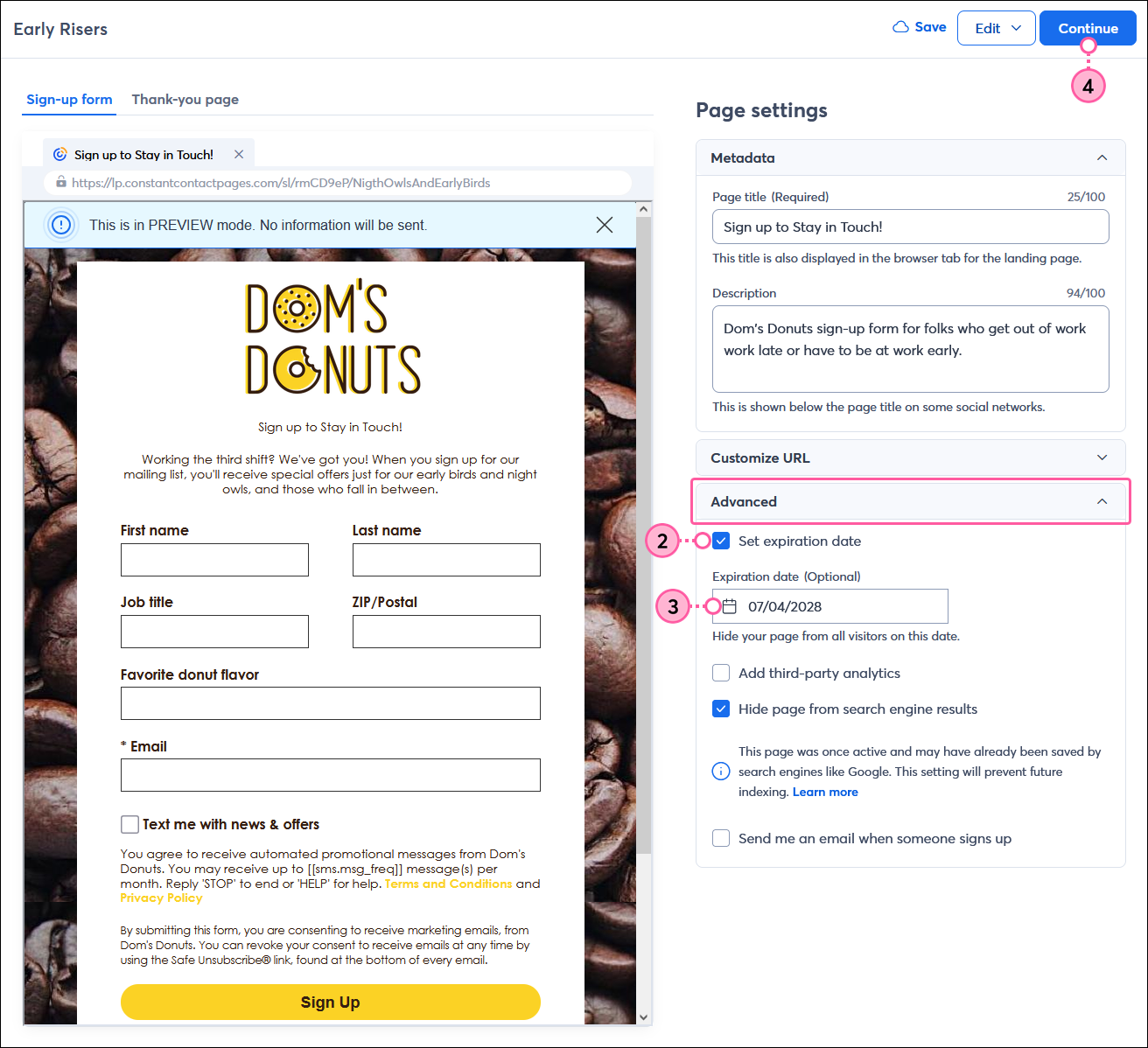
Copyright © 2025 · All Rights Reserved · Constant Contact · Privacy Center