Whenever you create or edit a Sign-up Landing Page, it must be connected to at least one list to add your new email and SMS contacts to. You're not limited to just one list, though! You can select multiple lists, and even create new lists too! This gives you the flexibility to create a single landing page to add contacts to a "general interest" list, add contacts to multiple relevant lists, or to segment your contacts by creating several different landing pages, each customized for a target audience.
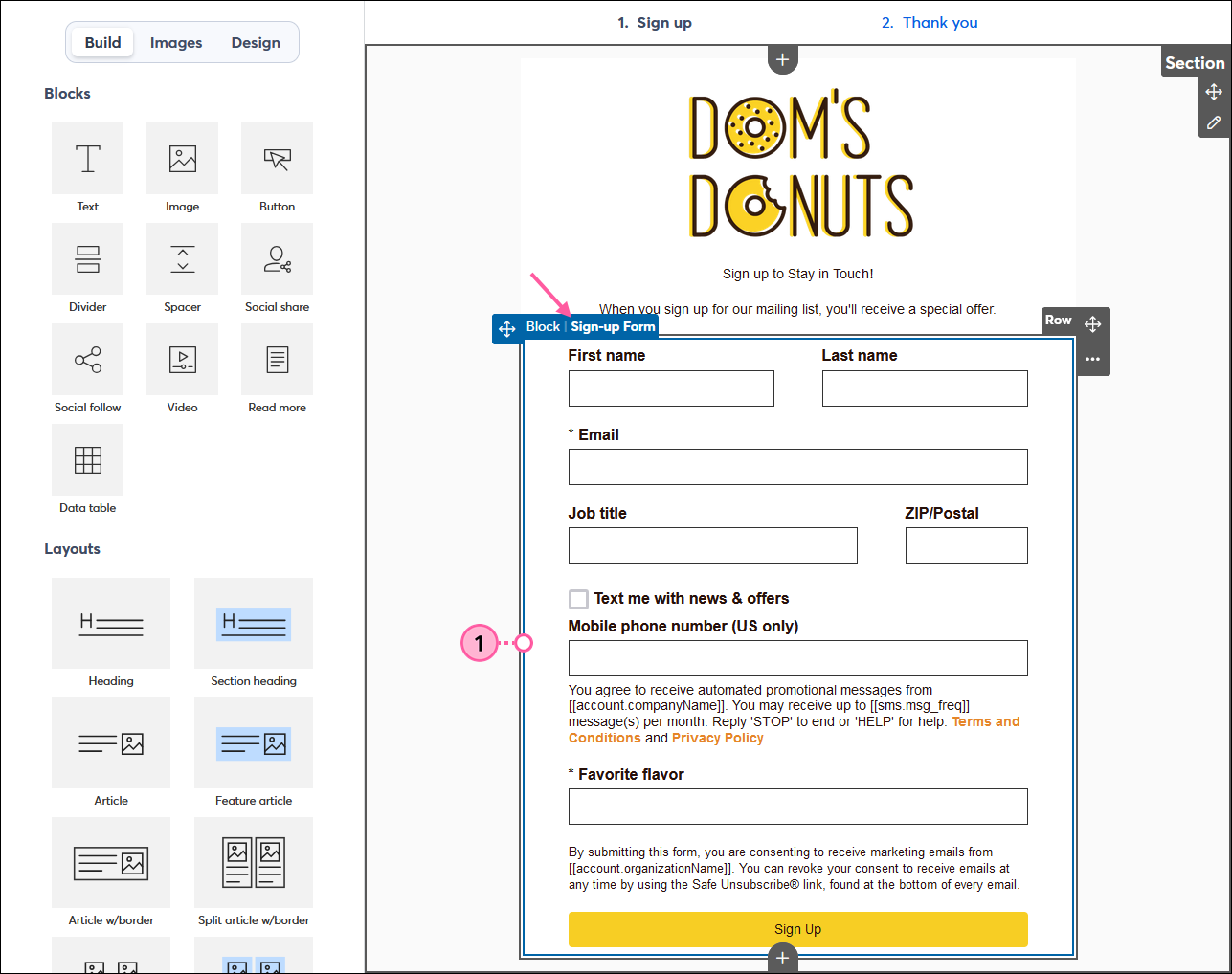
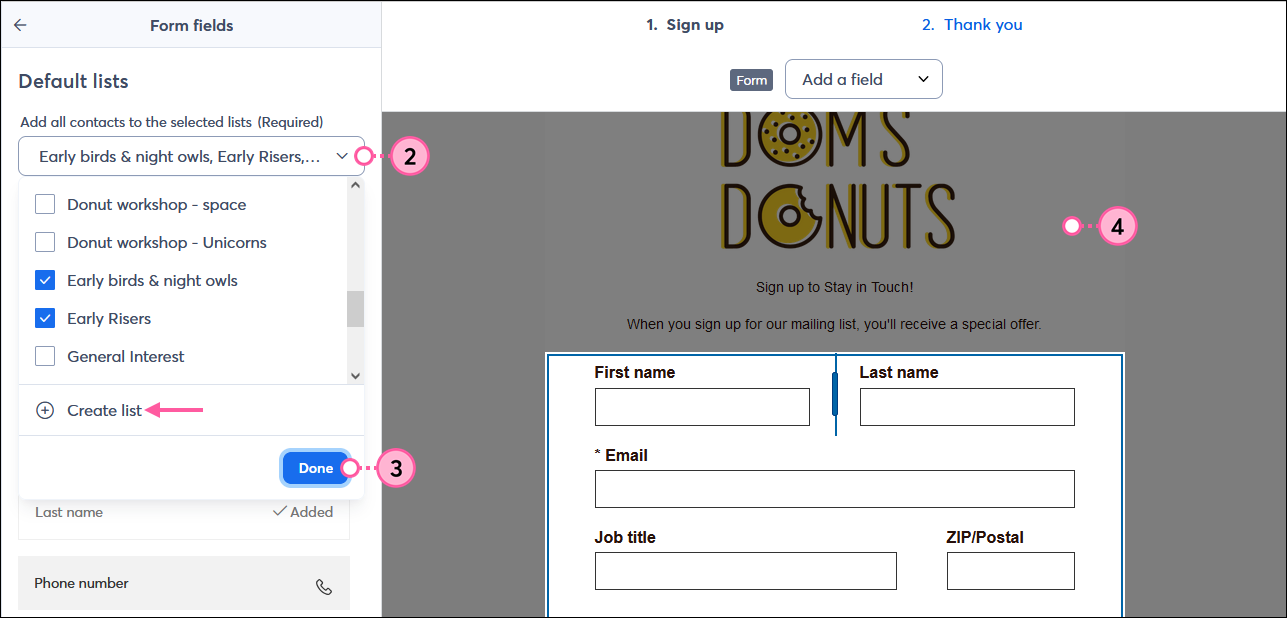
| Did you know? Our website sign-up forms let you select multiple lists to display so your contacts can self-select the lists they want to be a part of based on their own interests. It's a great way to segment your contacts from the start! Learn more. |
Copyright © 2025 · All Rights Reserved · Constant Contact · Privacy Center