After you create an SMS campaign and schedule it to be sent at a future date, the campaign is moved into "Scheduled" status while it waits for the send date to arrive. As long as the campaign is in this status, you can edit the content, fix a typo, and even pick a new date or time to send.
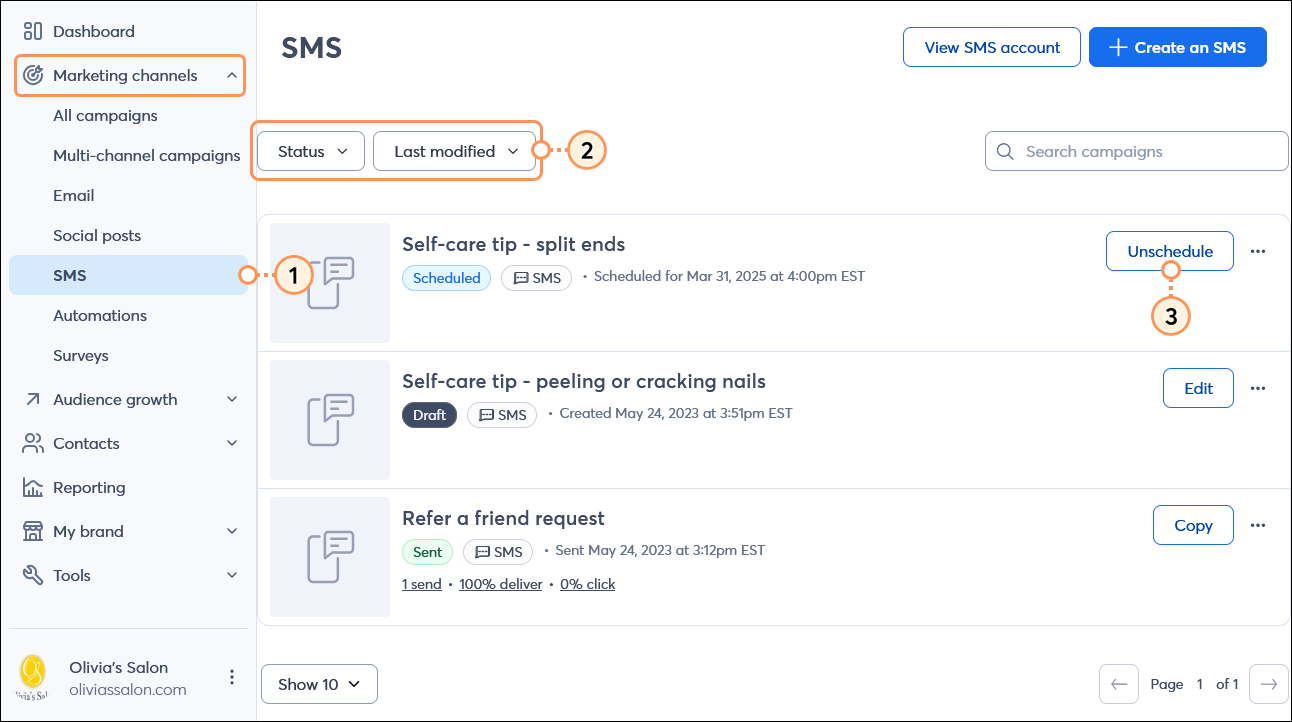
Your SMS campaign moves back into "Draft" status, and you can edit it or reschedule it at any time by clicking the Edit button next to the campaign.
Copyright © 2025 · All Rights Reserved · Constant Contact · Privacy Center