When you share posts on social media through Constant Contact, you can view your post history and analytics information through the Social tab. However, posts that were made directly through your social media account, or posts created through our legacy Social Share tool can only be viewed through your social media account.
Past posts and analytics can be viewed through the Publishing Tools for your Facebook Page:
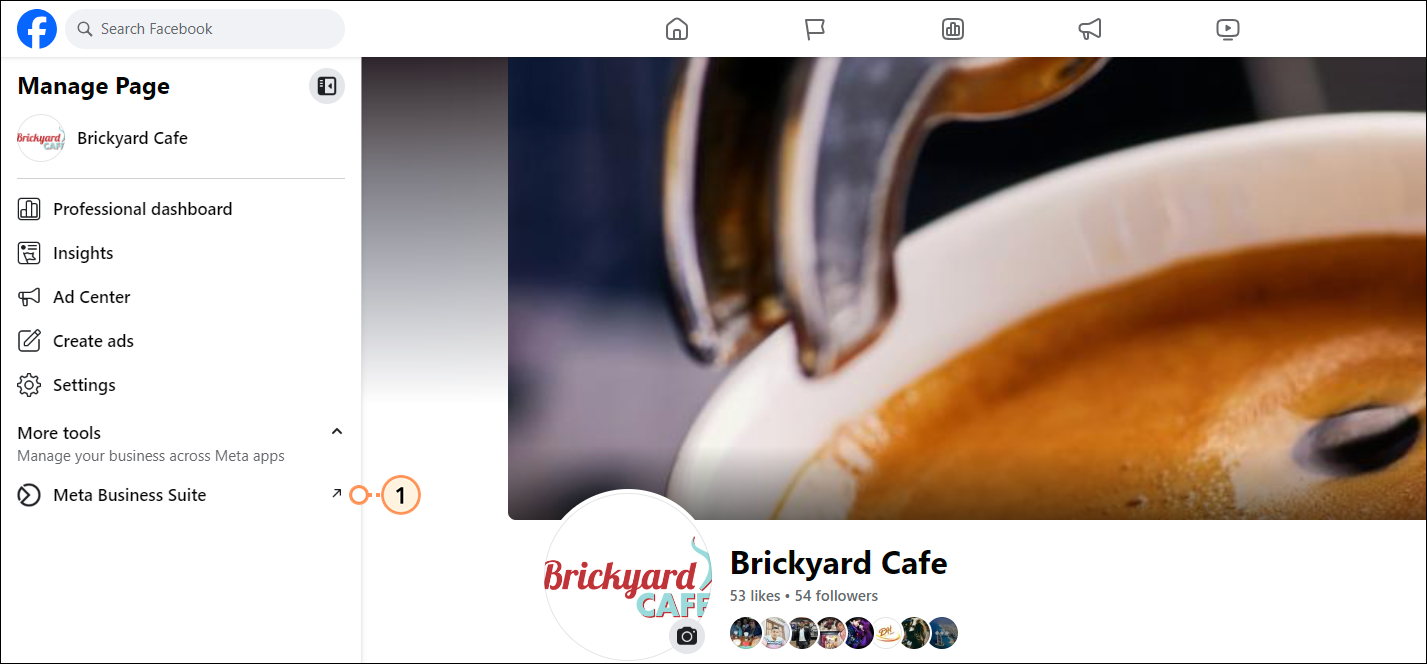
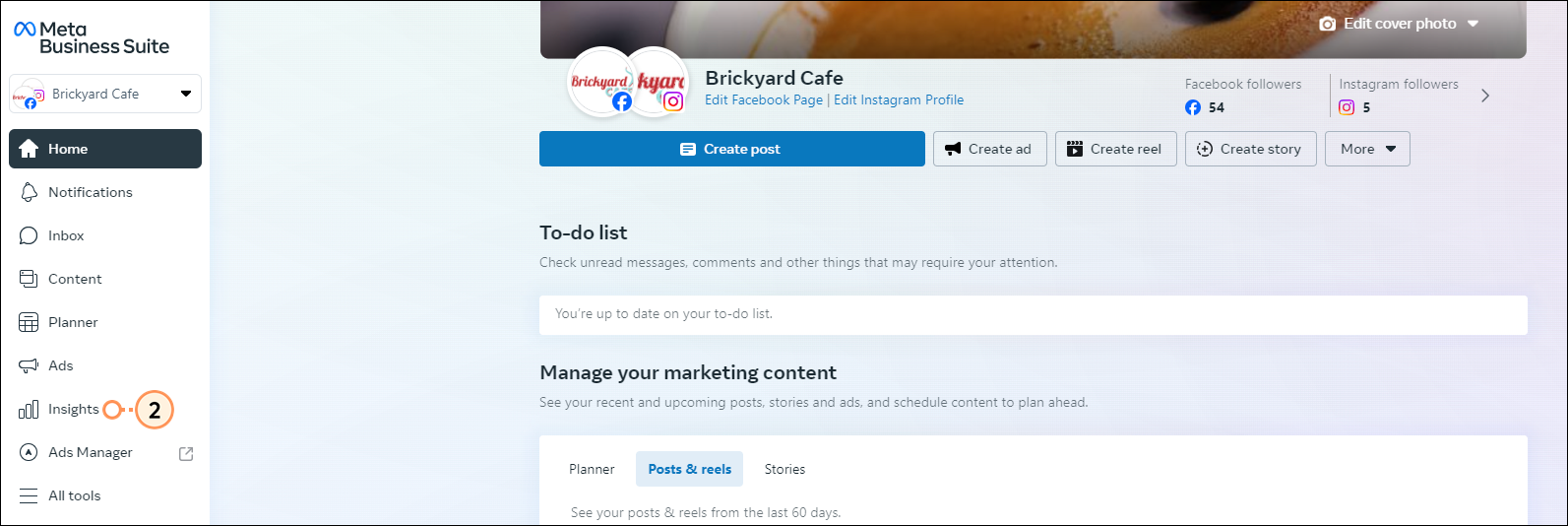
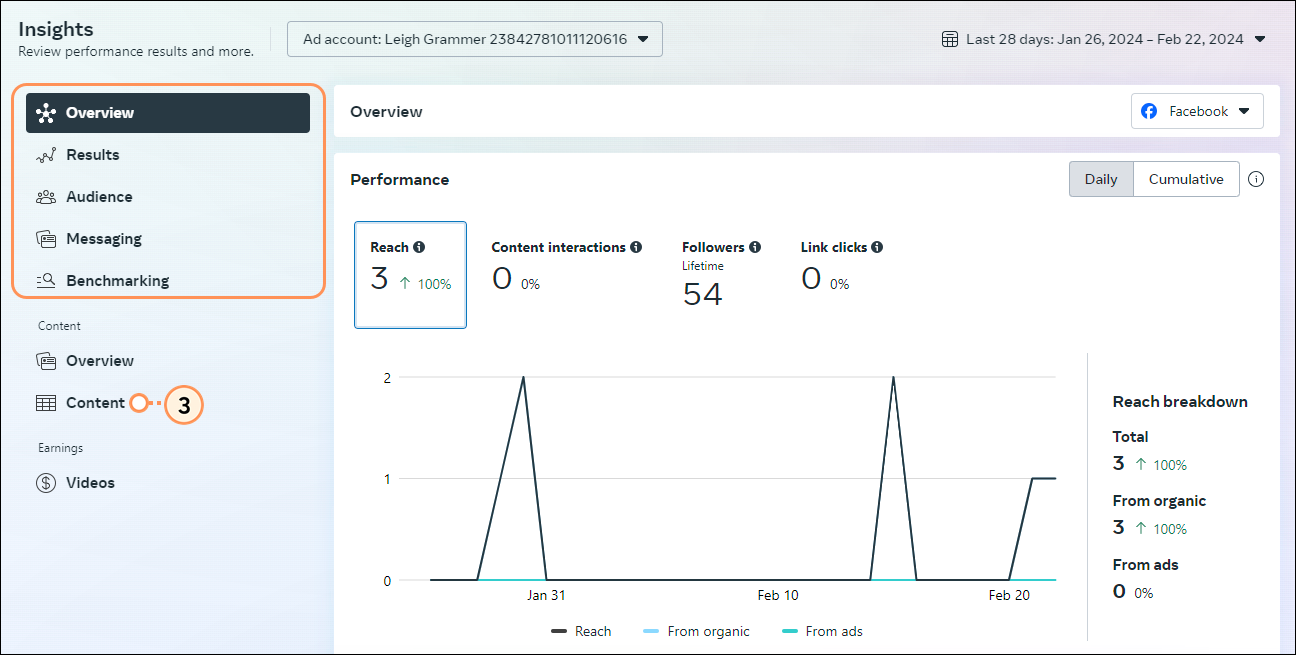
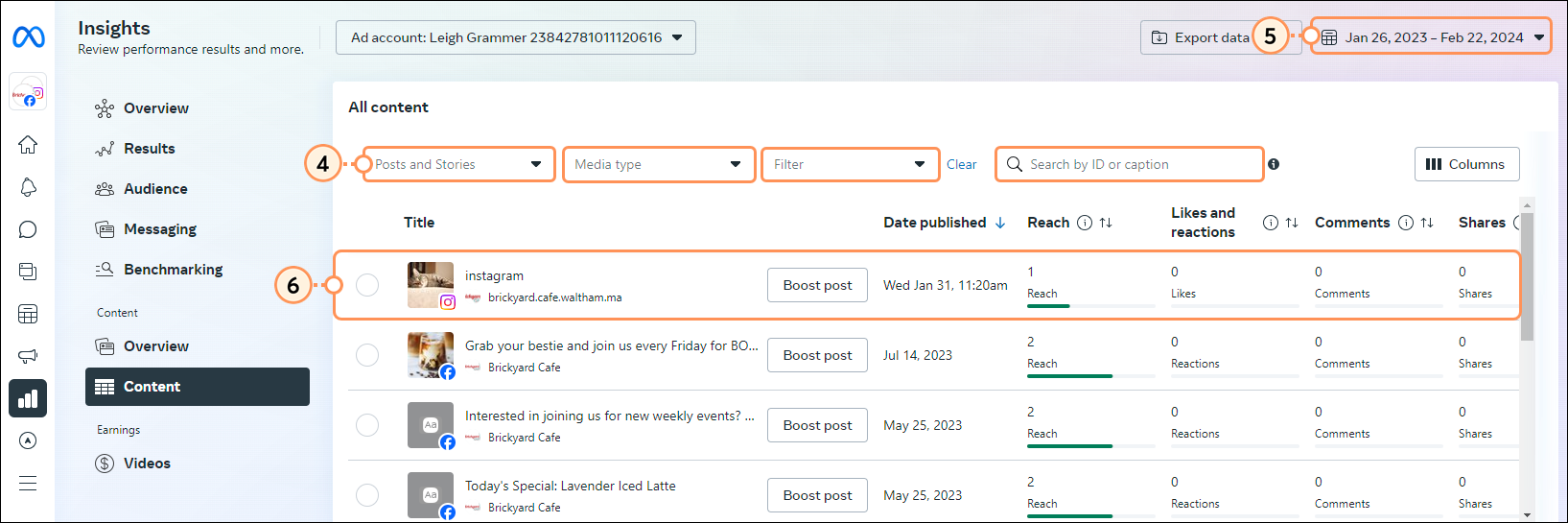
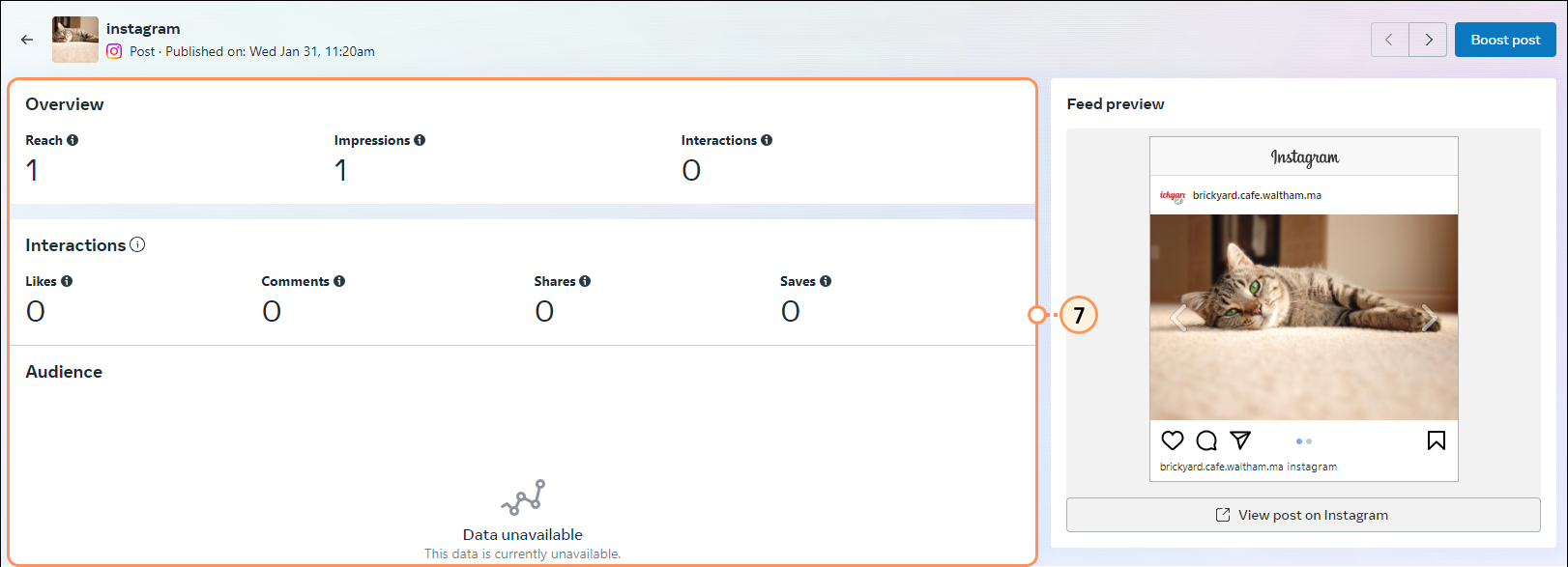
Additional analytic information about your page can be found in your Page Insights. For more information about using Facebook Publishing Tools, please see Facebook's support.
Past updates and analytics can be viewed through the Analytics tab in your Company Page:
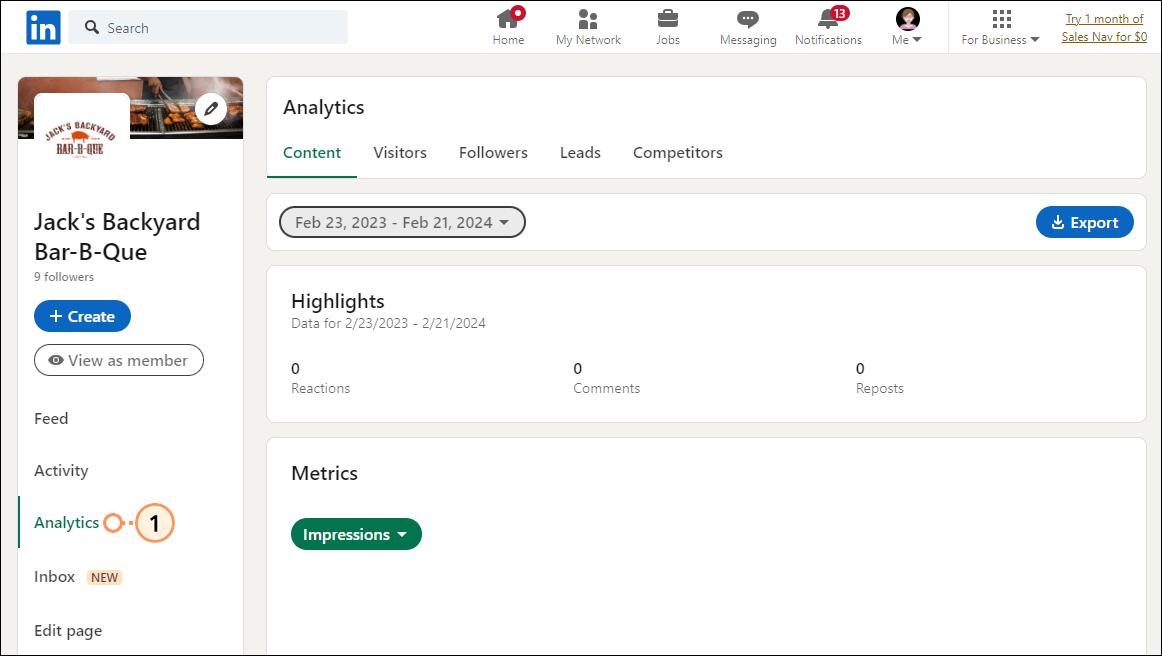
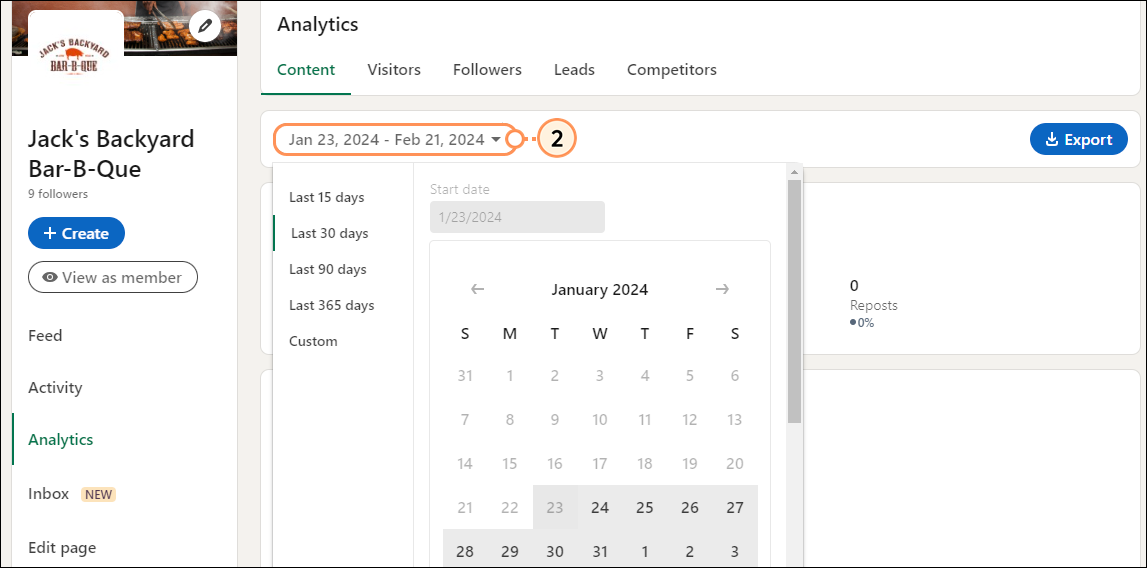
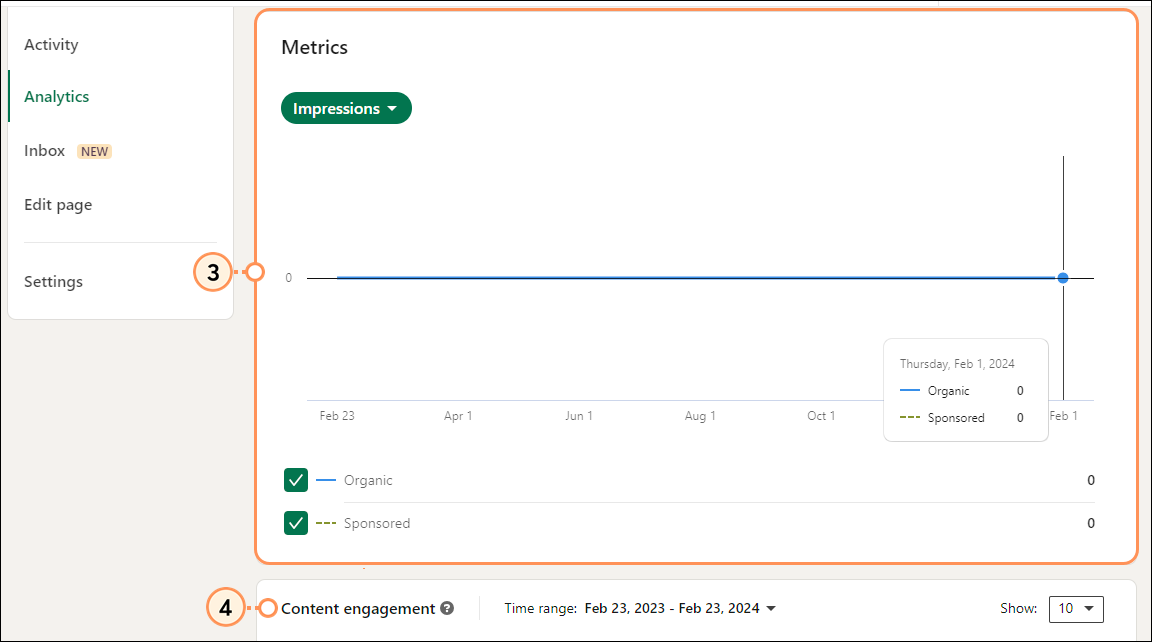
For more information about LinkedIn update analytics, please see LinkedIn's Help.
Any links we provide from non-Constant Contact sites or information about non-Constant Contact products or services are provided as a courtesy and should not be construed as an endorsement by Constant Contact.
Copyright © 2025 · All Rights Reserved · Constant Contact · Privacy Center