When you connect your Vimeo account to Constant Contact, you can seamlessly manage all your videos, as well as create new videos from stock videos, photos, and personal videos, right from your Constant Contact Library. Start from an existing template, a guided template, or from scratch, and have access to your new video in both your Vimeo and Constant Contact accounts.
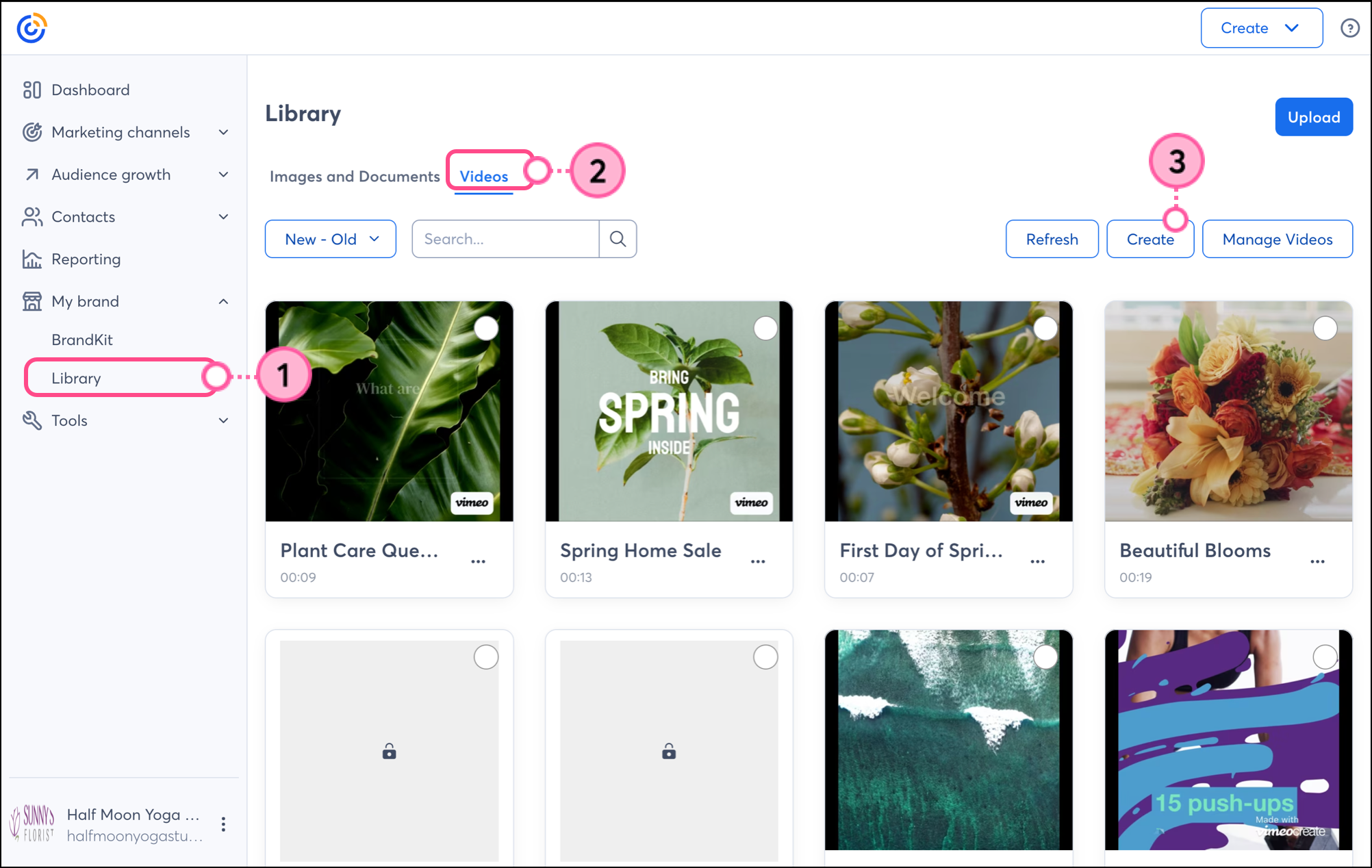
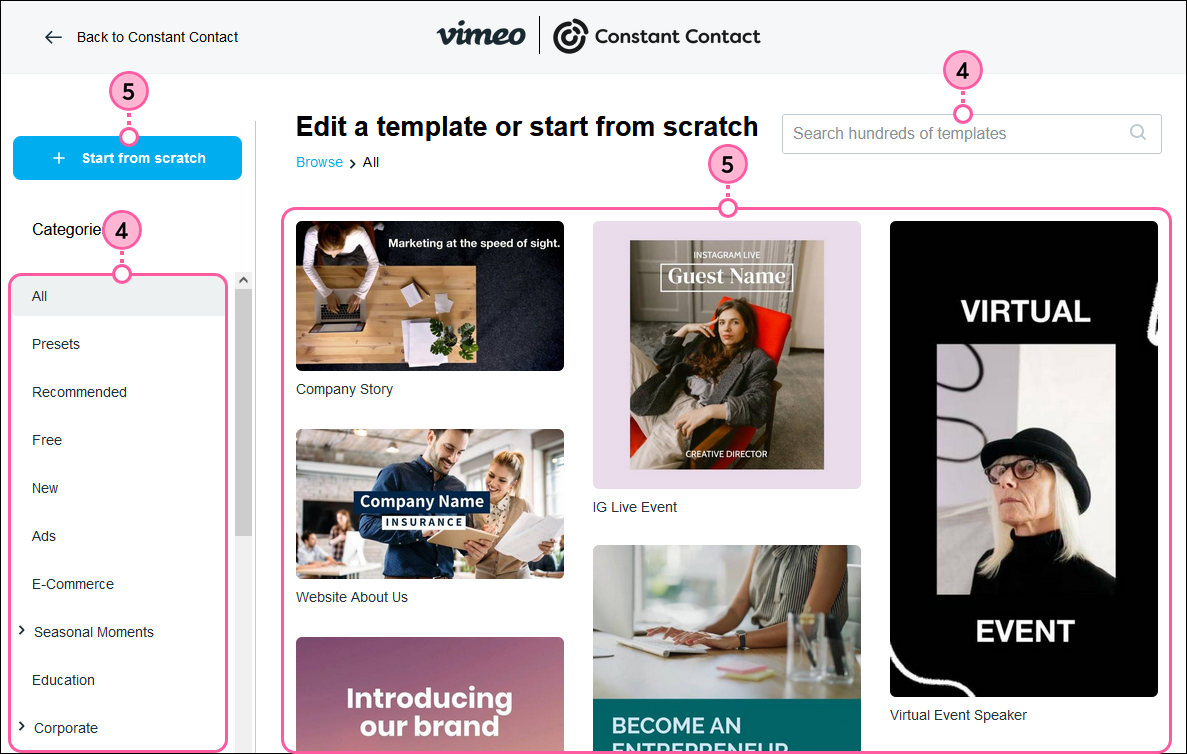
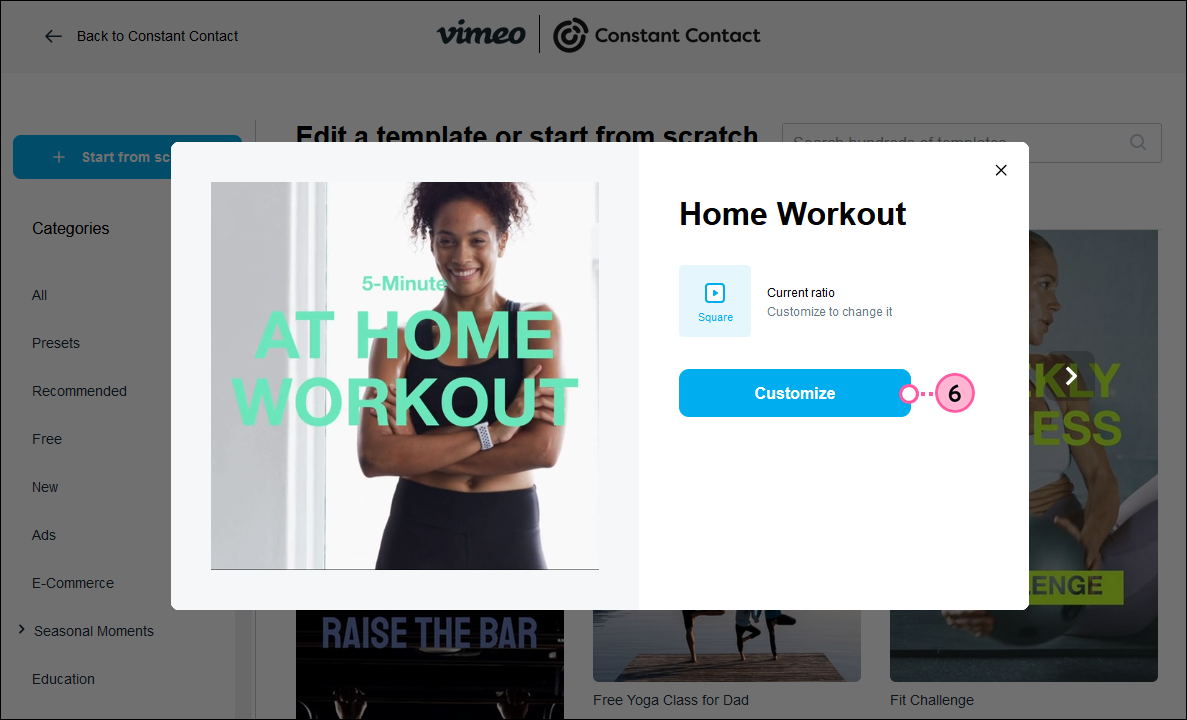
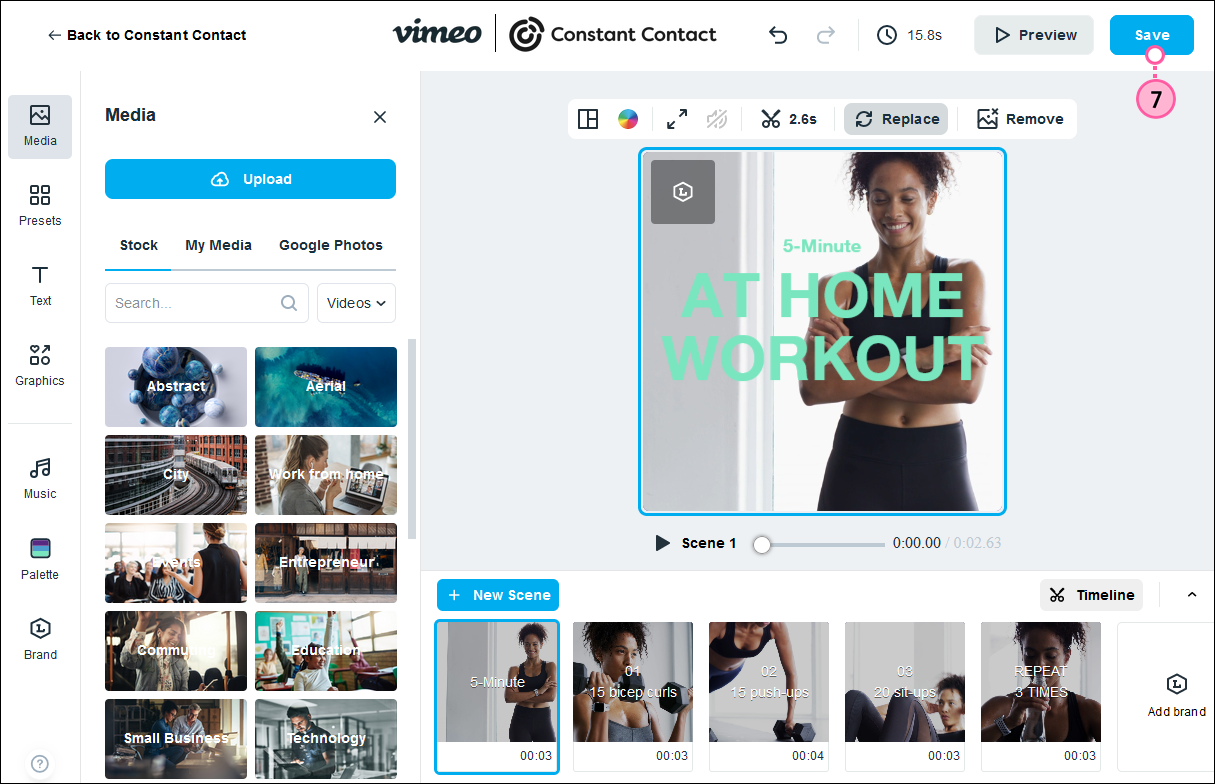
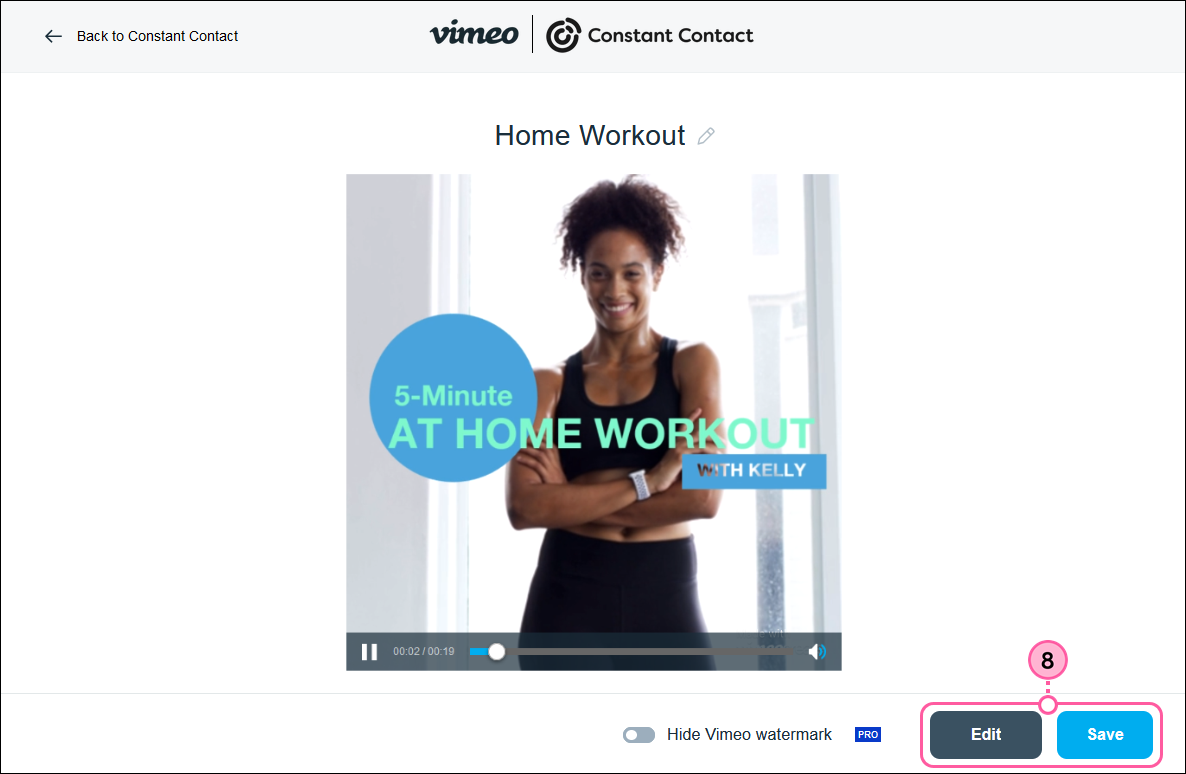
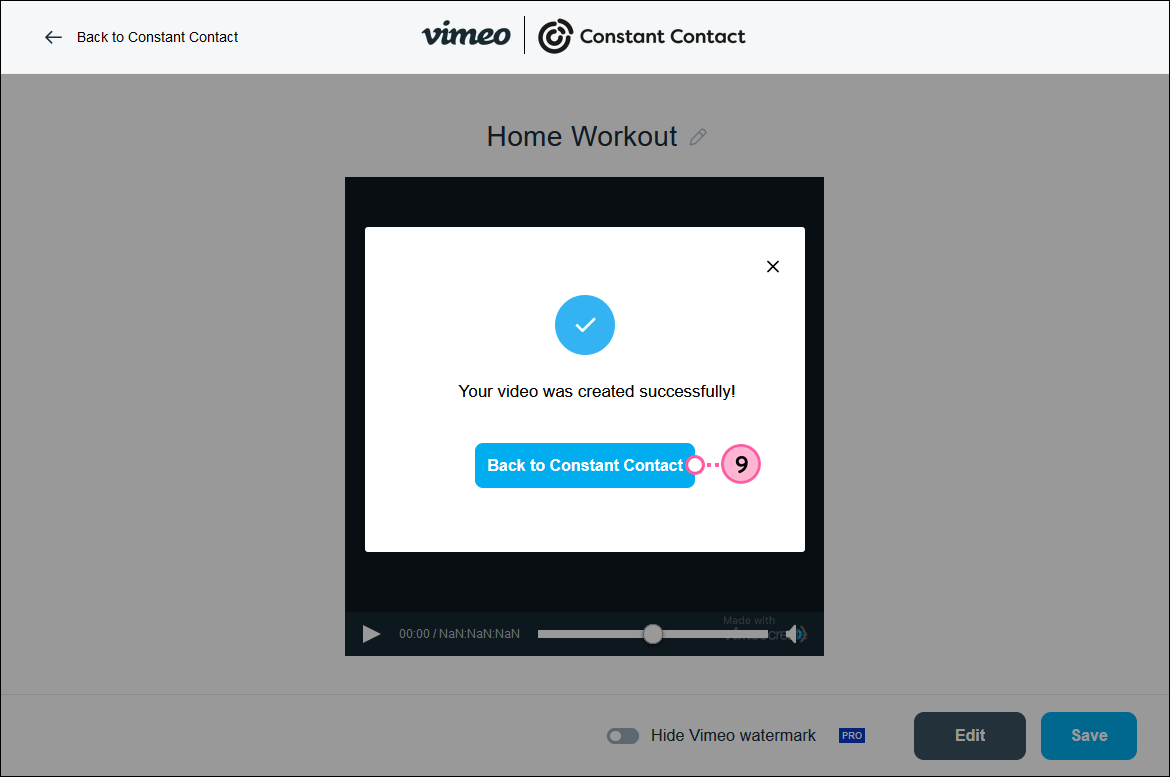
Your new video is now available in both your Vimeo and Constant Contact accounts, and you can share it in an email, in a landing page, or on social media.
Copyright © 2025 · All Rights Reserved · Constant Contact · Privacy Center