If you created an email with the Cross Device Editor on your desktop and added dynamic content, you can preview the dynamic content while viewing the campaign on your mobile device.
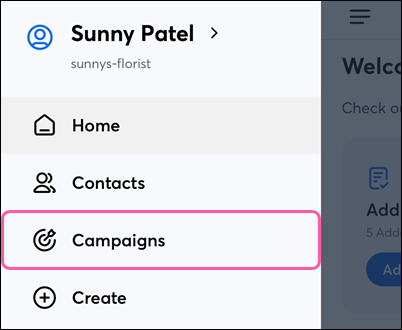

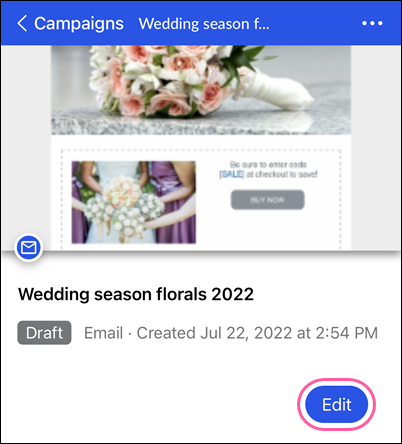
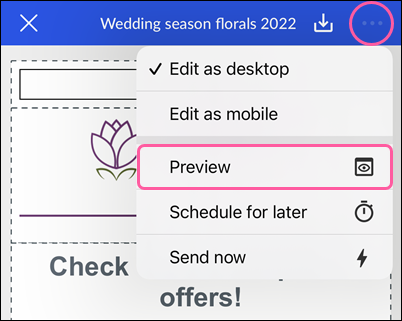
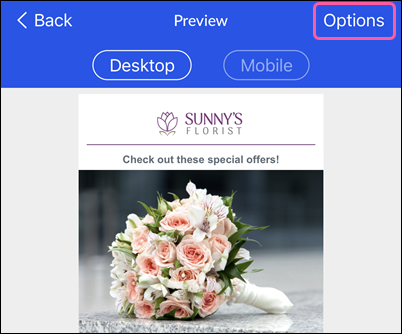
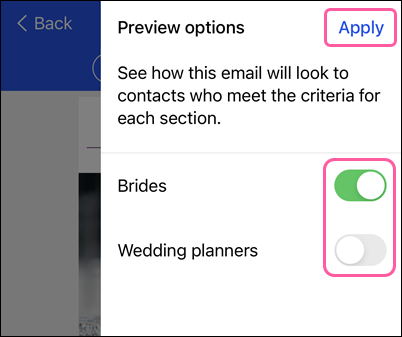
Copyright © 2025 · All Rights Reserved · Constant Contact · Privacy Center