| Review your plan: This feature is not available in all Constant Contact plans. If you don’t have full access, you may need to upgrade your plan. |
Already activated your Survey Page, but need to make some edits to the questions, design, or expiration date? You can easily pause it to make your changes, and then reactivate it to continue receiving responses.
If your survey hasn't been activated yet or it has been activated but no responses have been received, you can make any needed edits to your Survey Page.
If you've already activated your survey and and started to receive responses, your edit options are more limited:
| Did you know? When you edit an active Survey Page, the URL does not change automatically. You're able to make changes to the Custom URL in the Page settings, but this breaks the URL if you've already shared it. If you do make changes, don't forget to replace the URL anywhere you've already shared it |
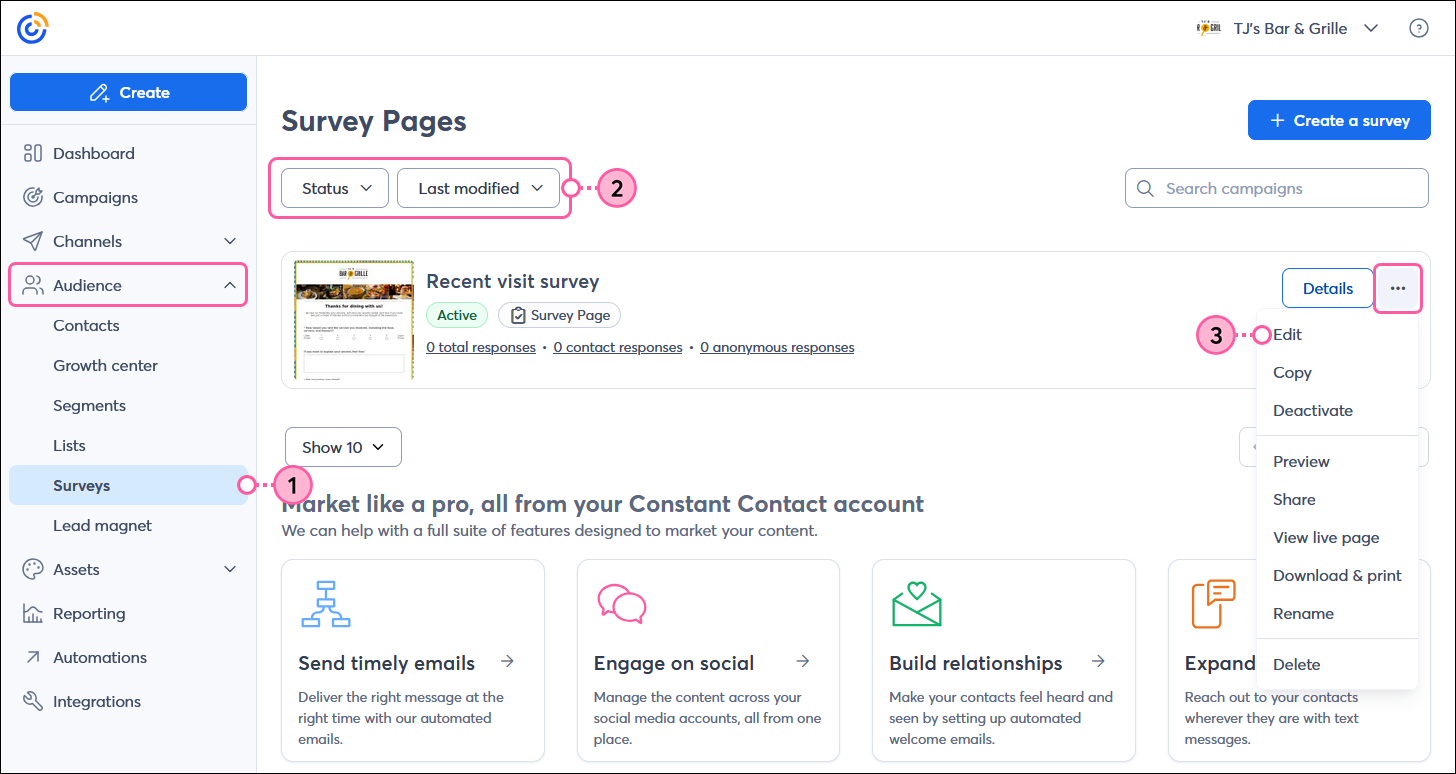
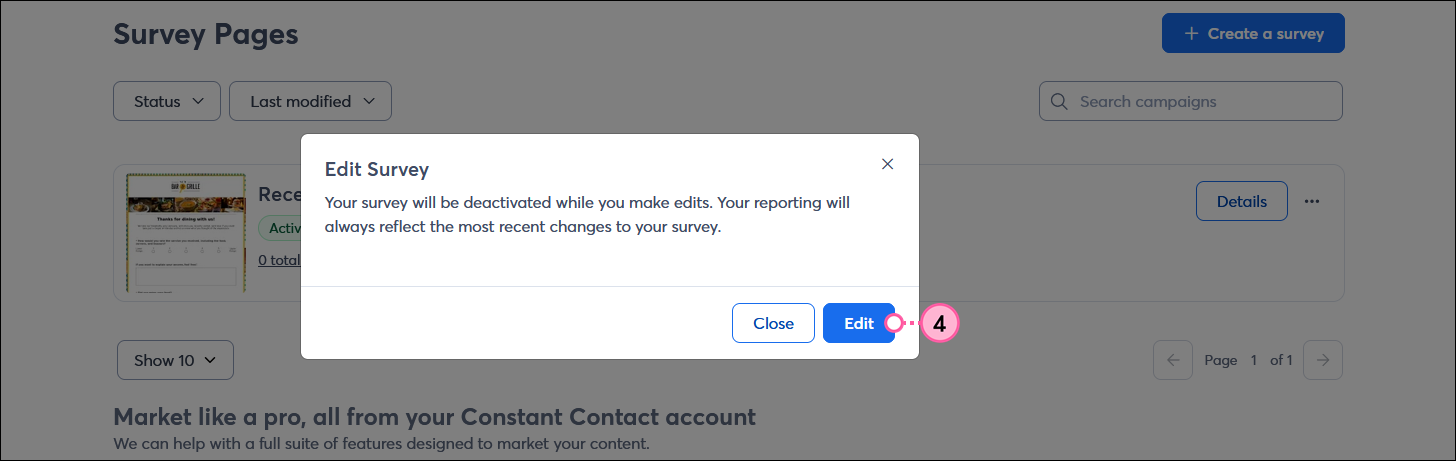
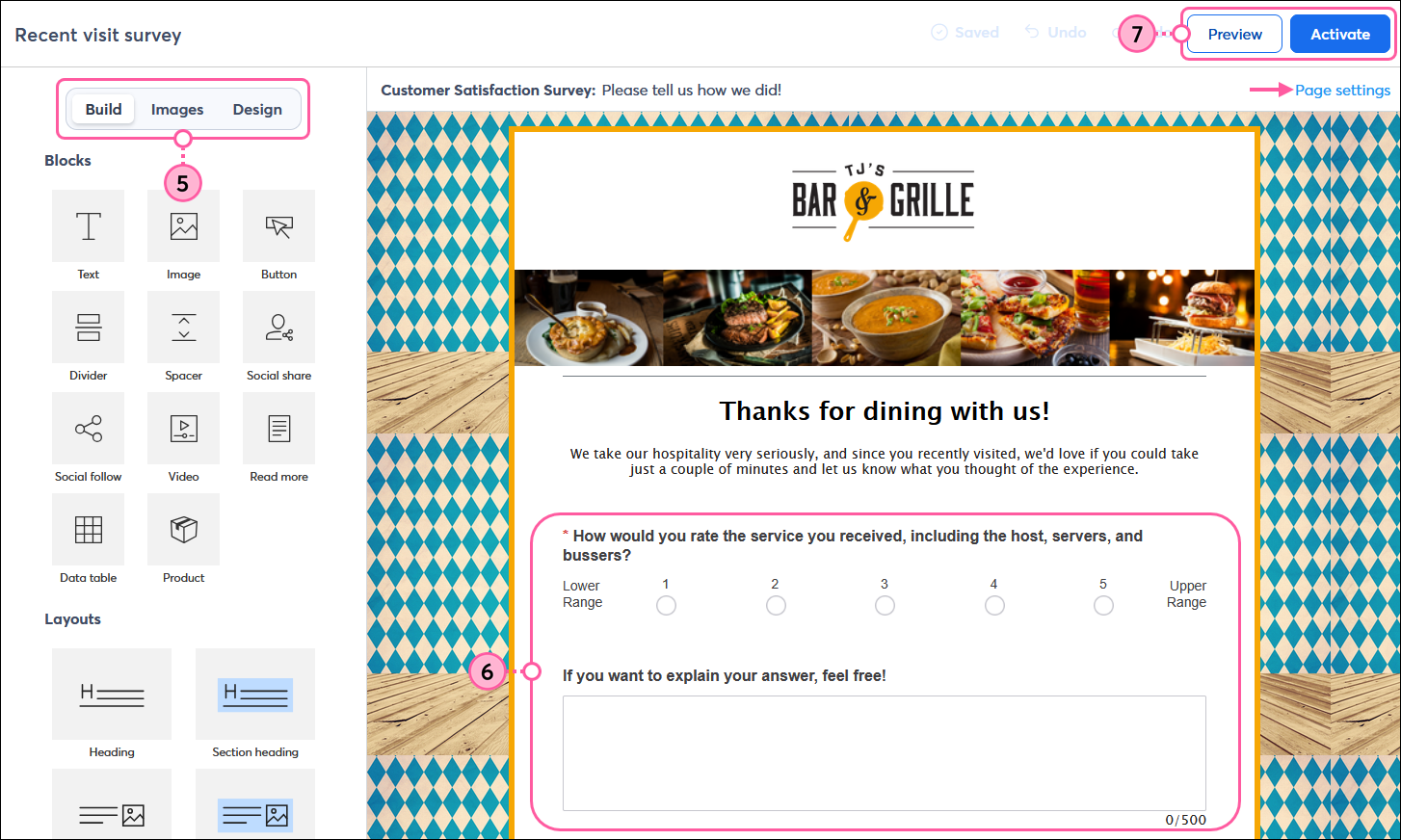
After your Survey Page is reactivated it continues to receive responses, and your survey reporting is updated to reflect the current changes. If you deleted a question that already had a response, you still see it in your reporting.
| Did you know? If you want to reach more potential respondents, don’t forget to share your Survey Page; it can be shared anywhere online through its URL or QR code! |
Copyright © 2025 · All Rights Reserved · Constant Contact · Privacy Center