If you’ve created a custom code email, but want to add a photo that’s in your Library or saved on your computer, it’s easy to insert the image URL into your HTML.
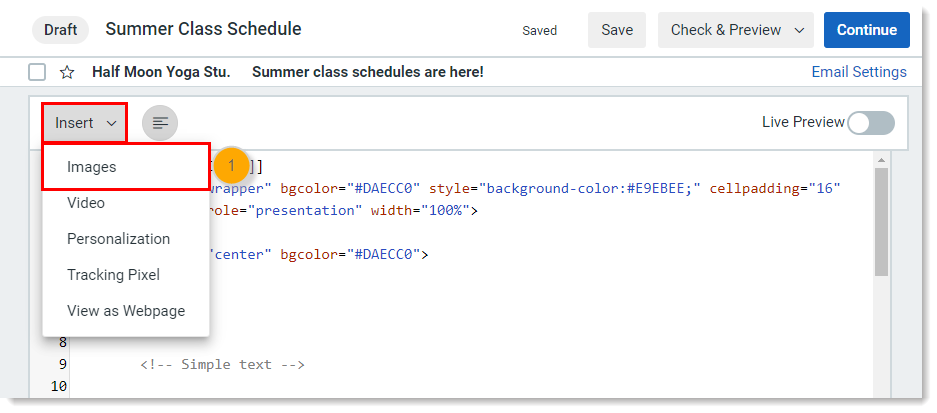
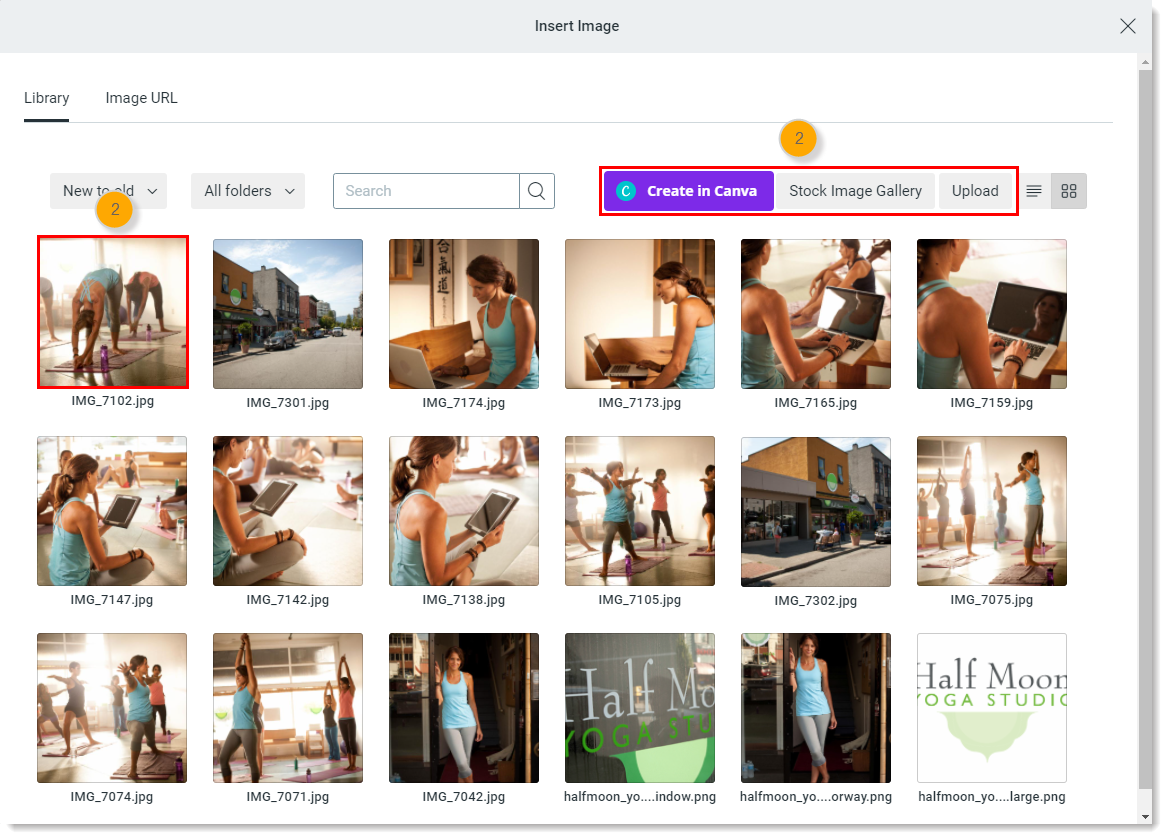
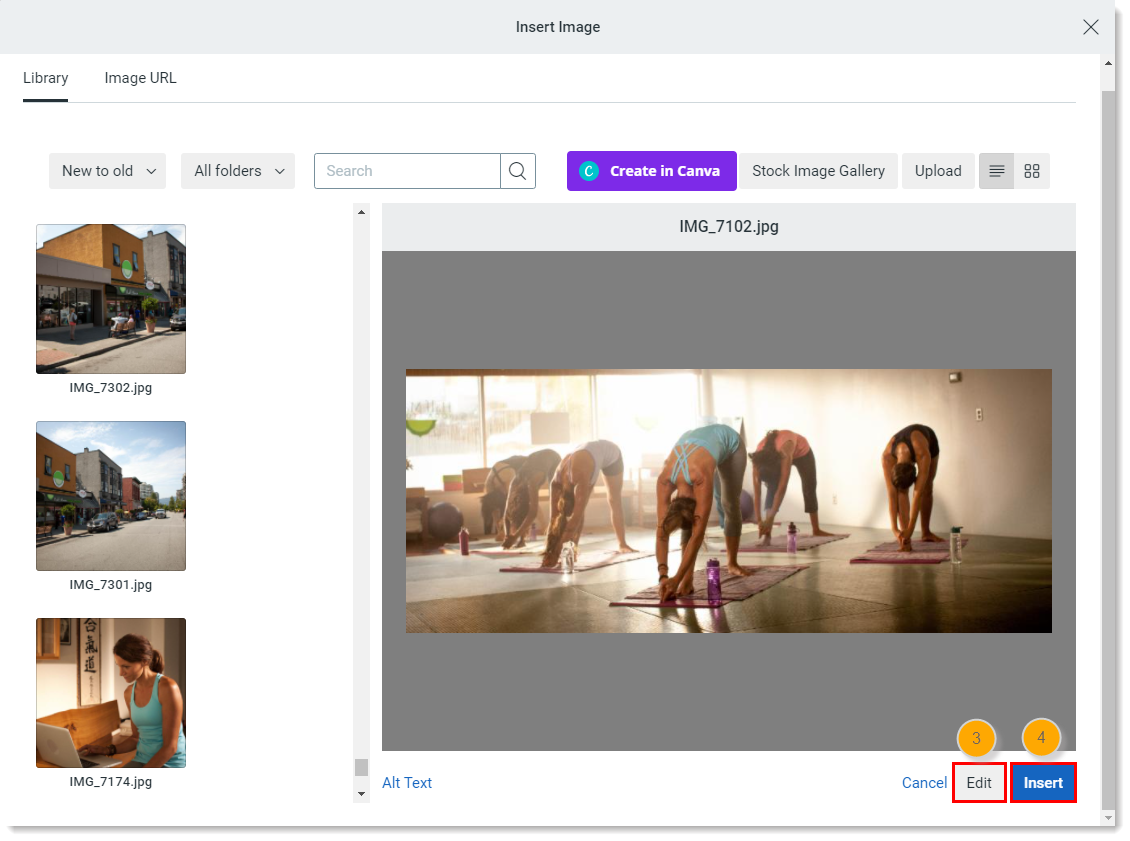
The URL for the image is automatically inserted into the code and you can make edits to your HTML if you want to adjust the alignment, padding, or image size within the email.
Copyright © 2025 · All Rights Reserved · Constant Contact · Privacy Center