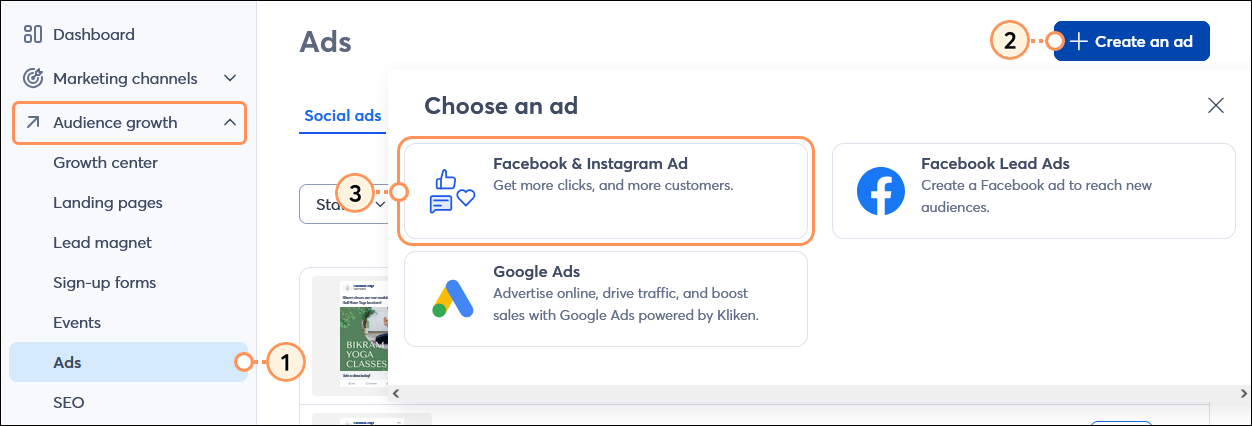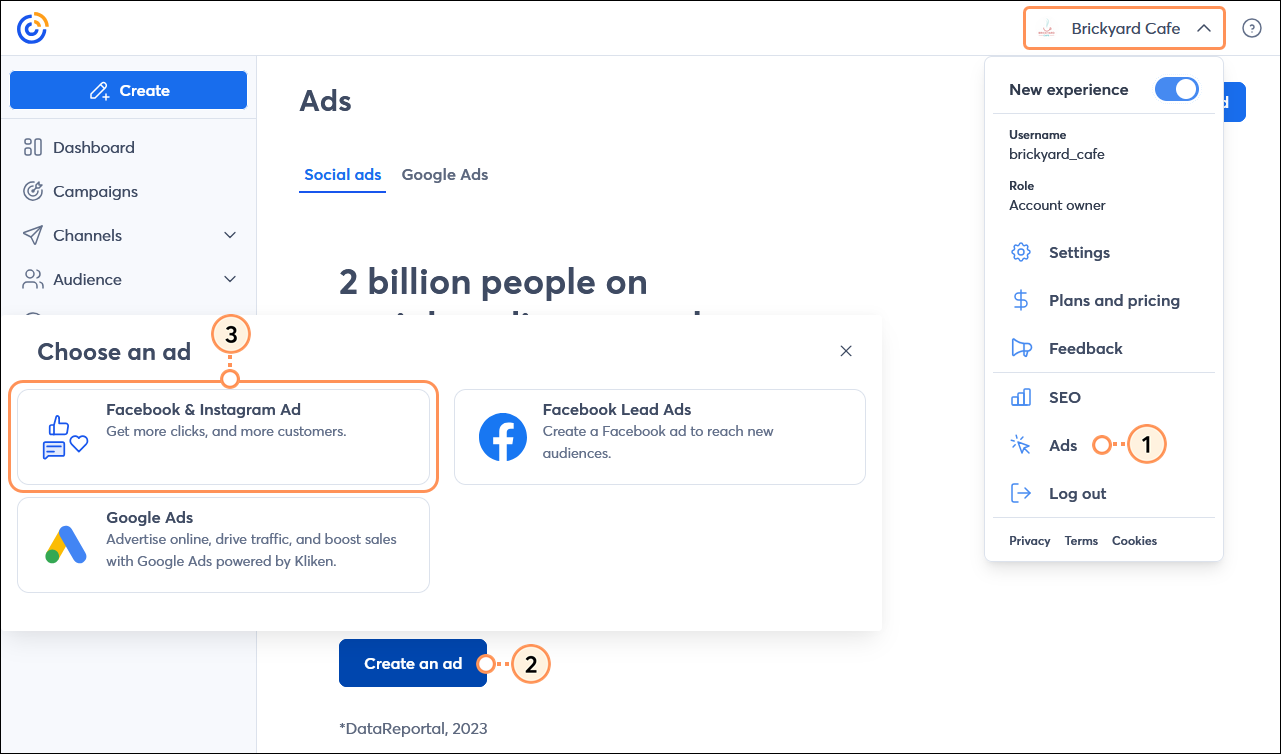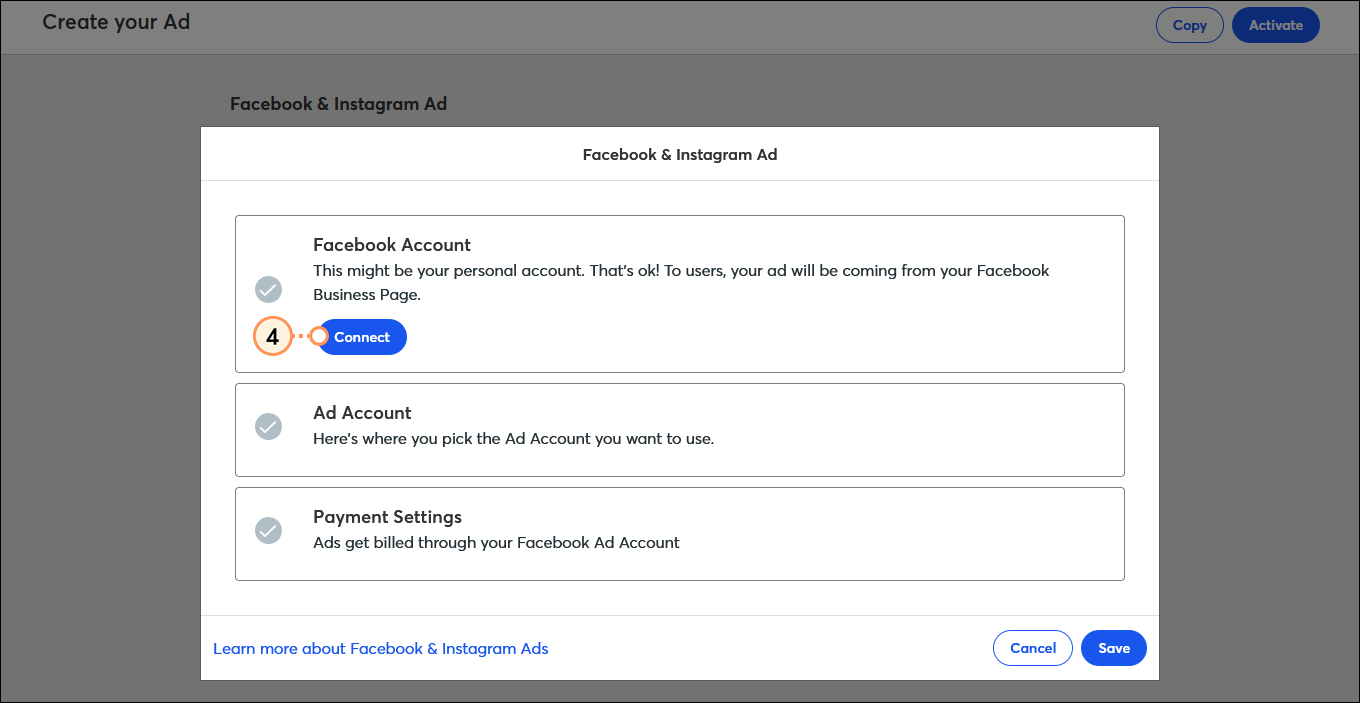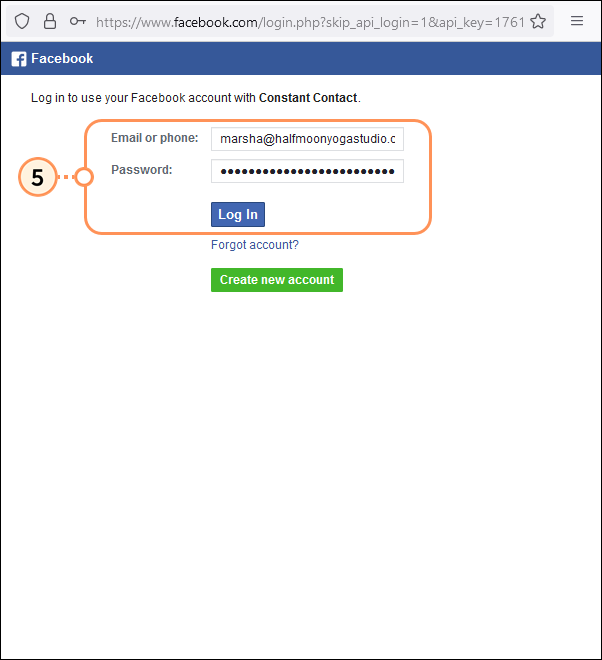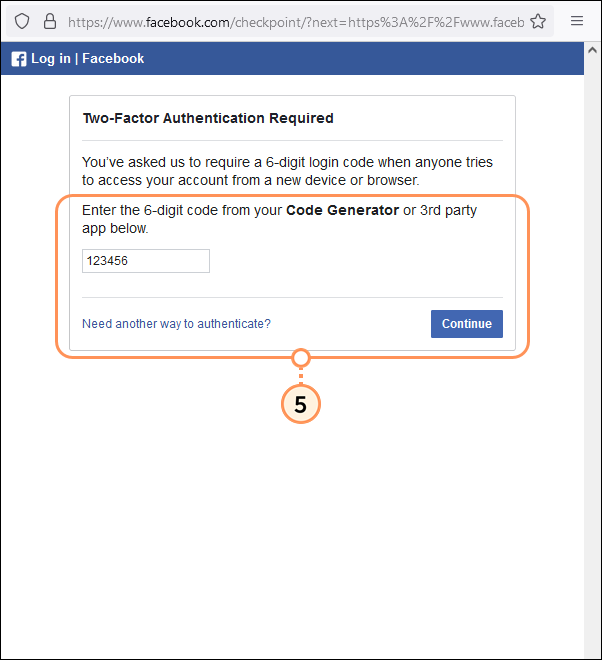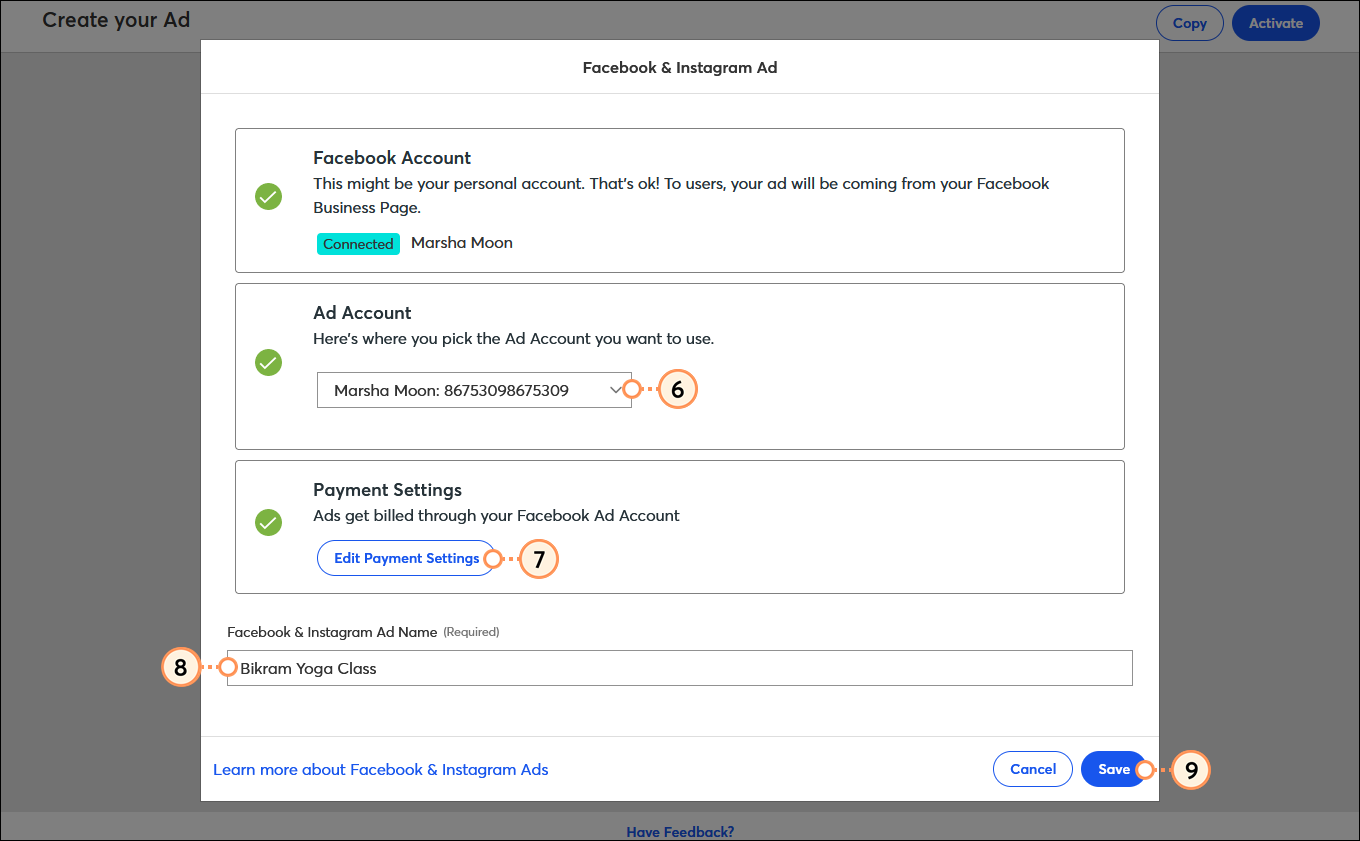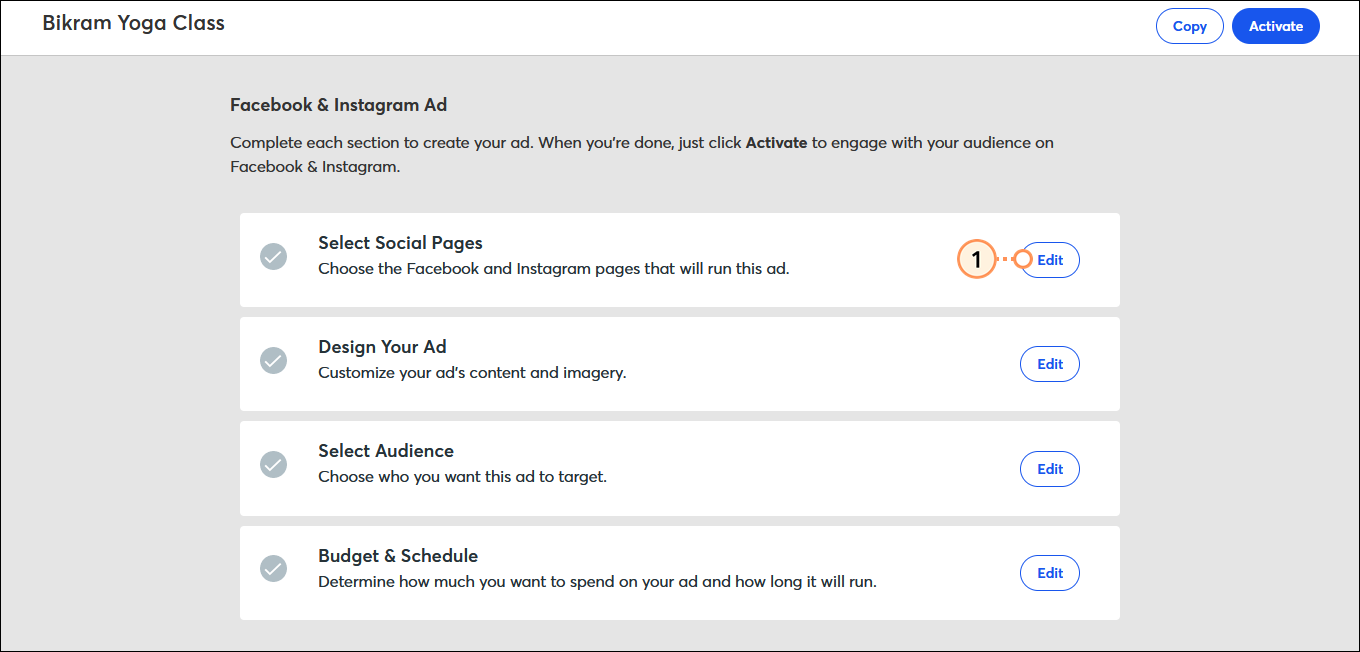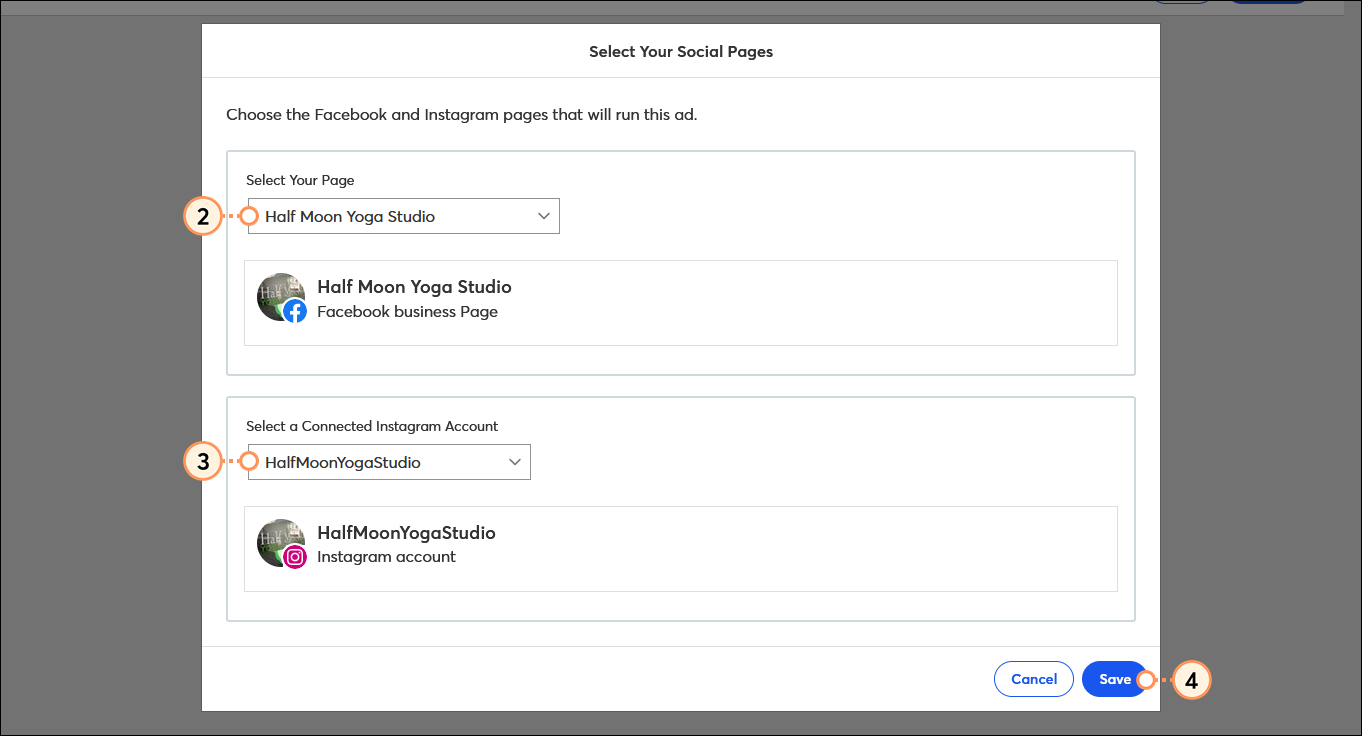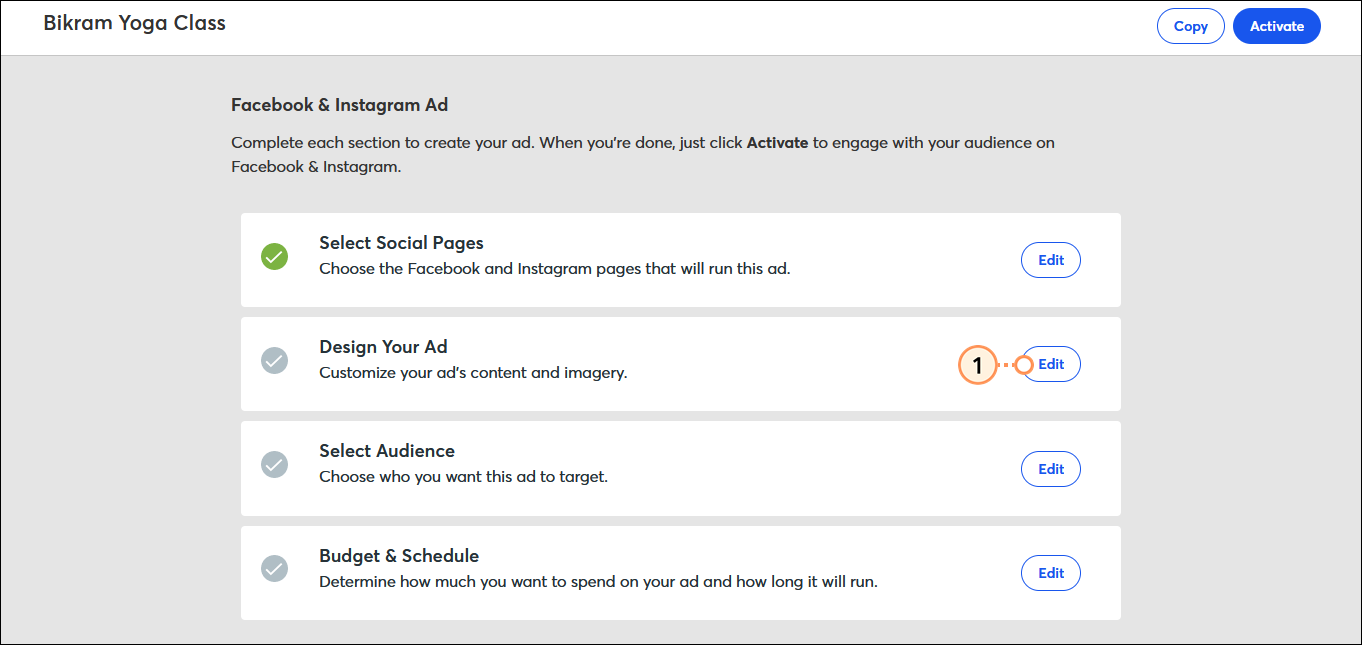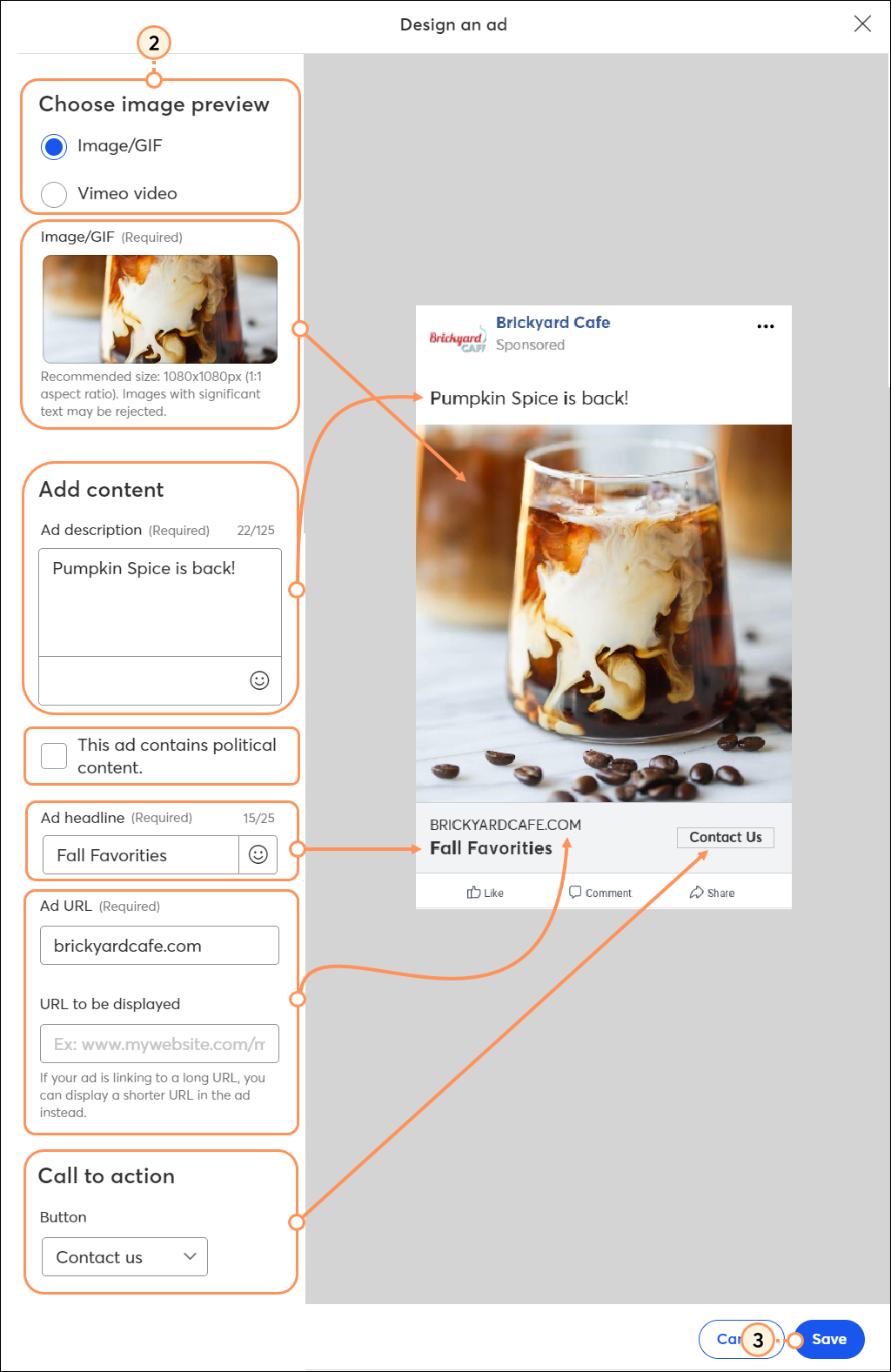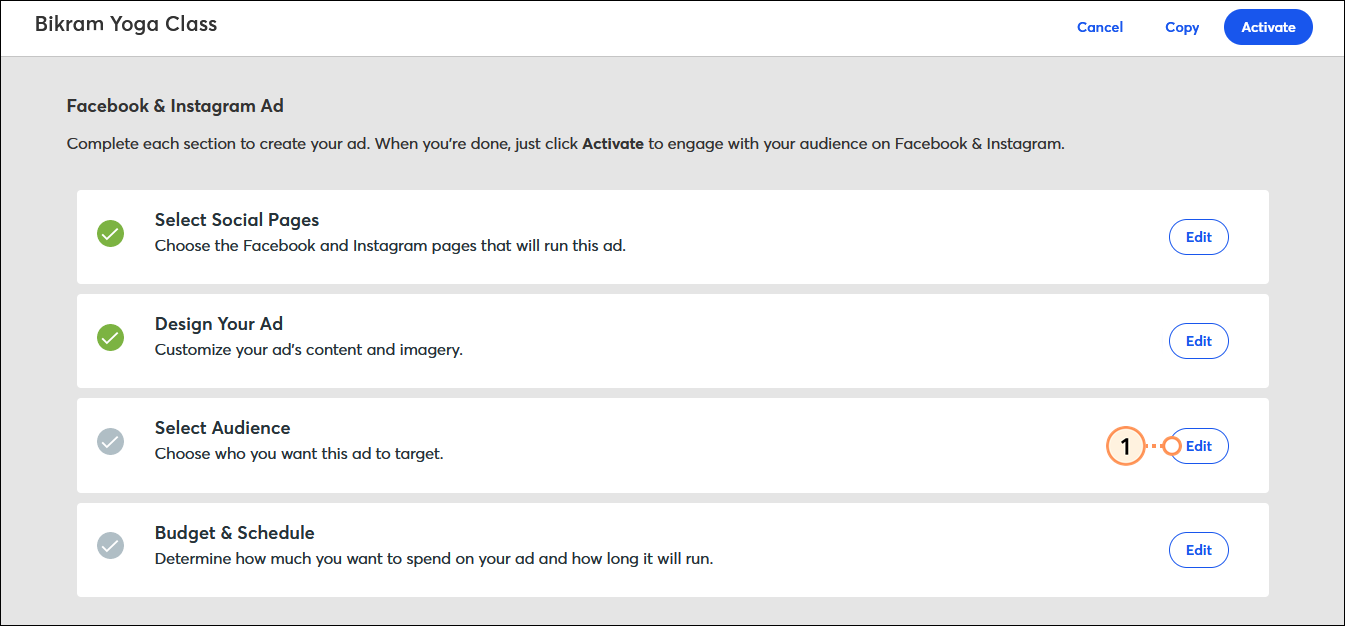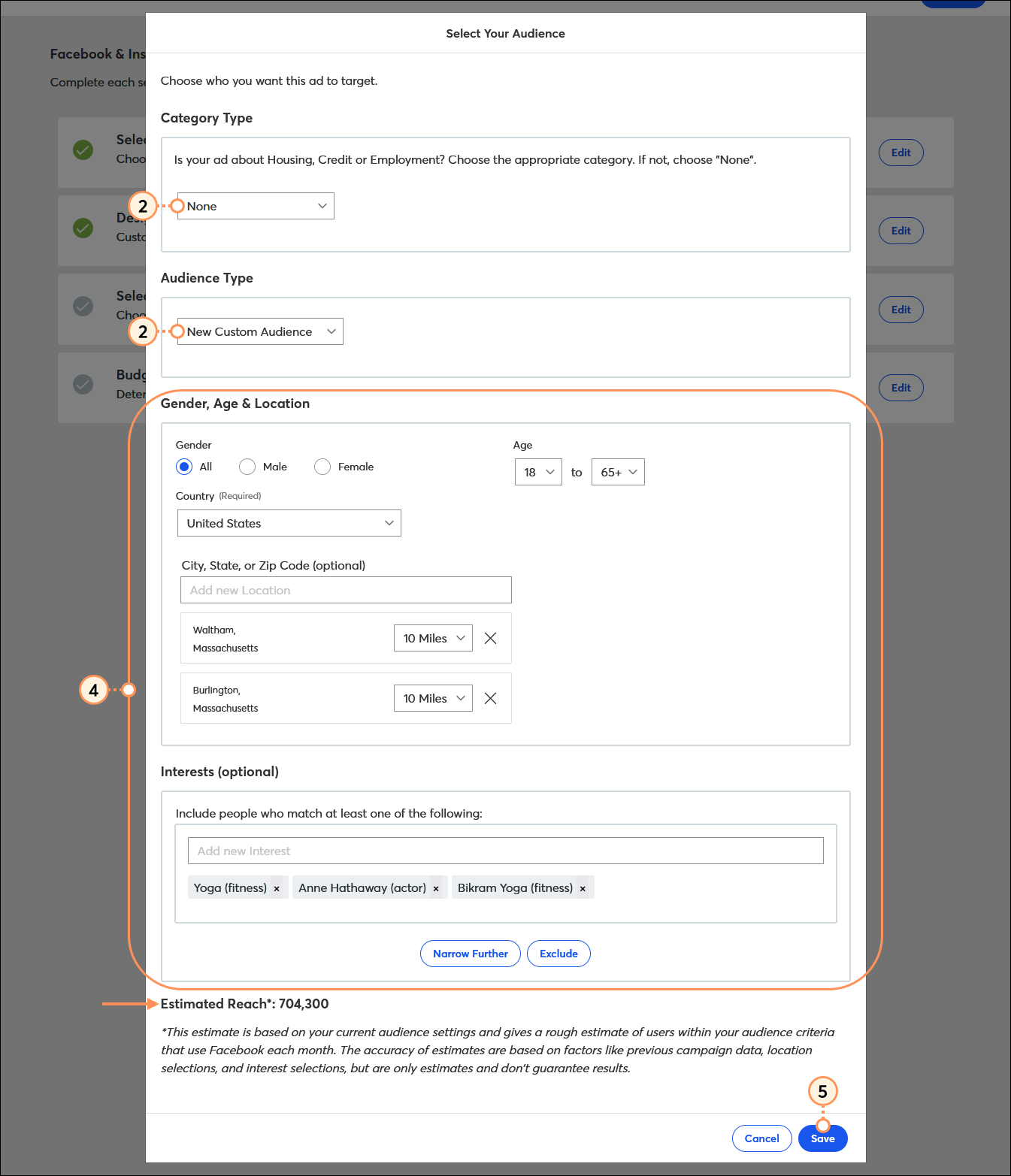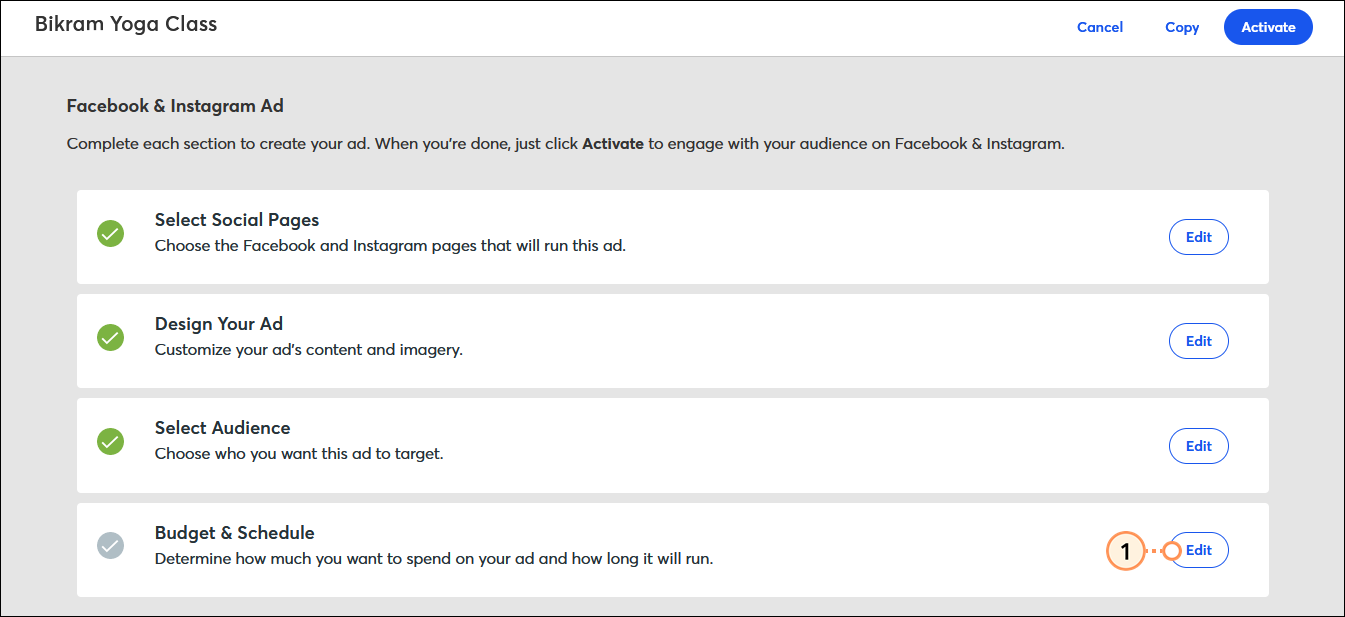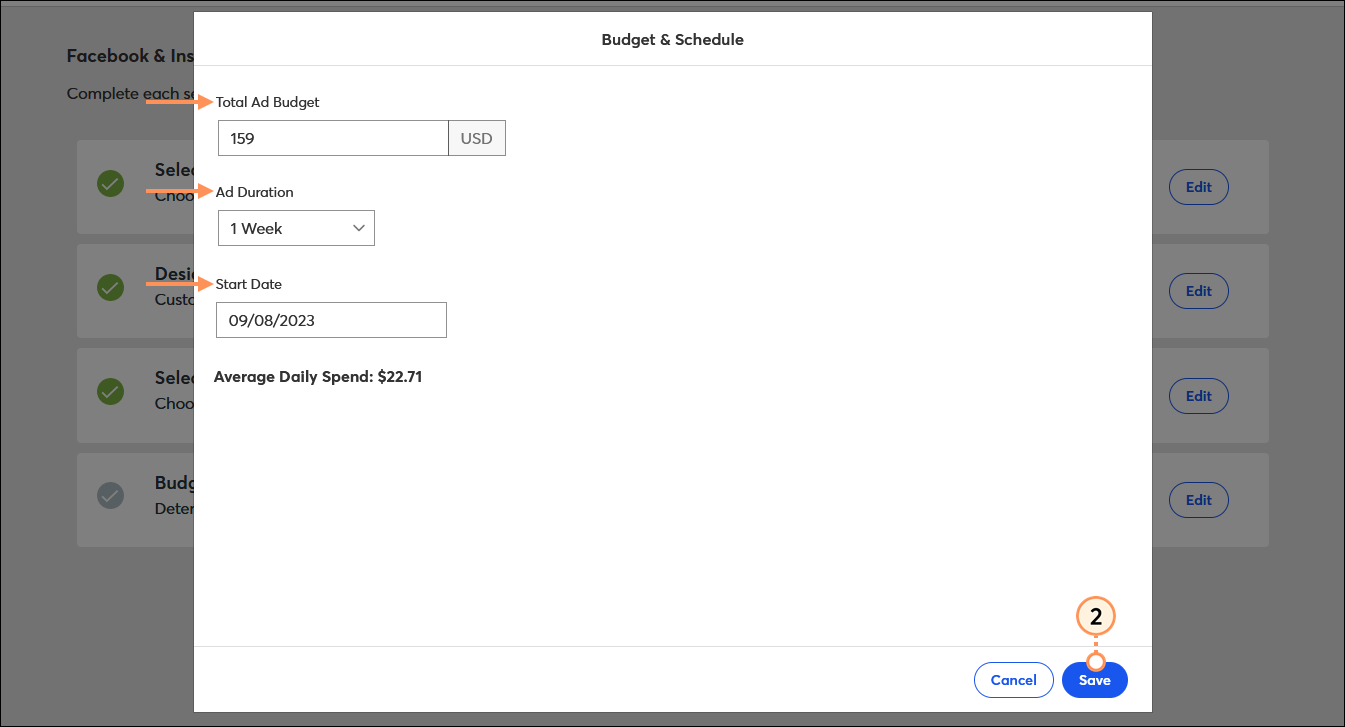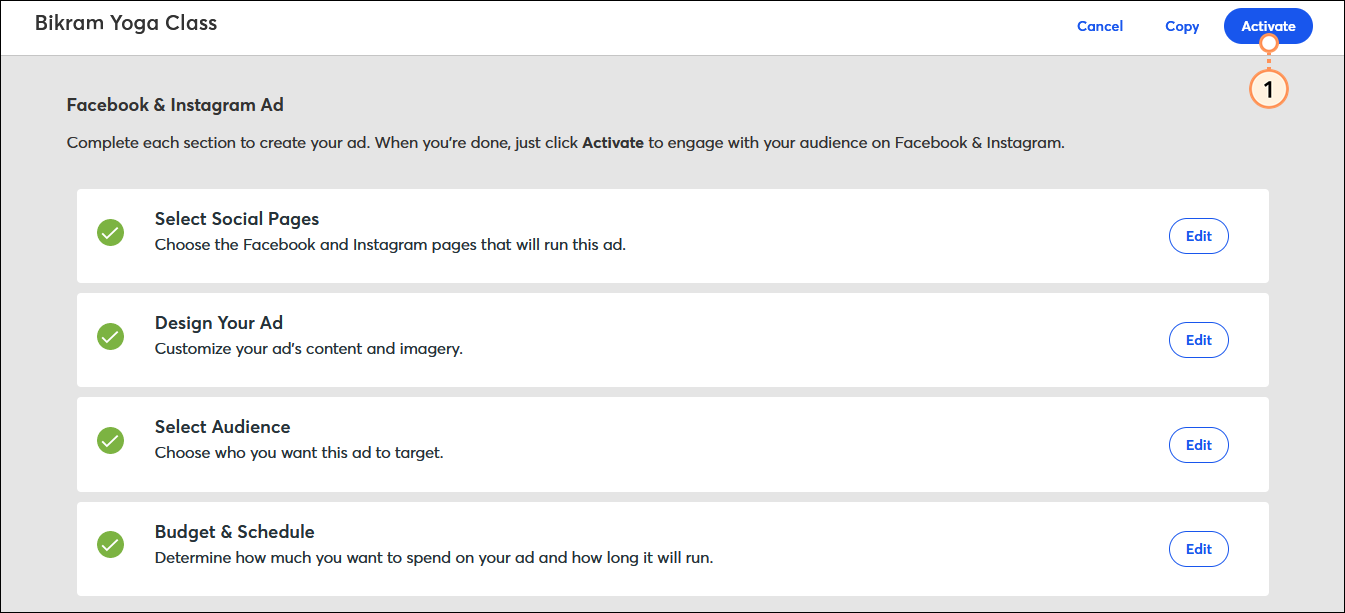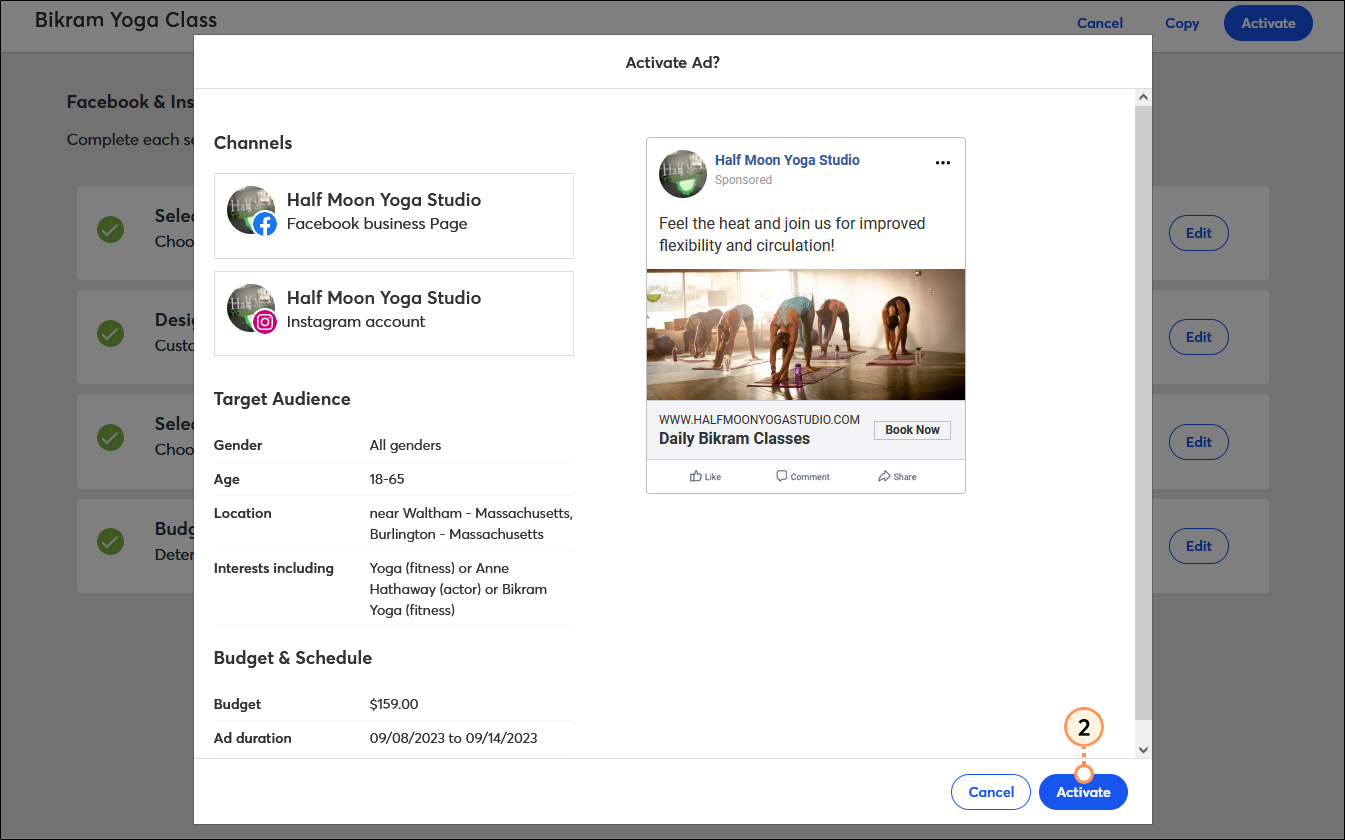| Review your plan: This feature is not available in all Constant Contact plans. If you don’t have full access, you may need to upgrade your plan. |
Facebook and Instagram ads let you expand your marketing to reach new customers and supporters. The ads are fully customizable for your intended audience, and you can target your ad to the demographics that make the most sense for your organization, or to an audience that looks like your current contact list.
When Facebook or Instagram users click on your ad, they're brought to a webpage of your choosing, where you can further engage them with targeted content.
Create your ad
 | Save time: If you have multiple Facebook accounts, make sure you connect them before you create your ad. Then, all you have to do is choose the account you want to advertise on. |
Make sure you have everything you need to get started, including a Facebook Page for your organization and an Ad Manager account with your payment method connected.
- Depending on your account, either click Audience growth > Ads or the profile name in the upper-right and select Ads.
- Click Create an ad.
- Select Facebook & Instagram Ad.
- In the Facebook Account section, click Connect and sign into your Facebook account. If you have multiple Facebook accounts, you must be logged into the account with the Facebook Page you want to connect to your ad.
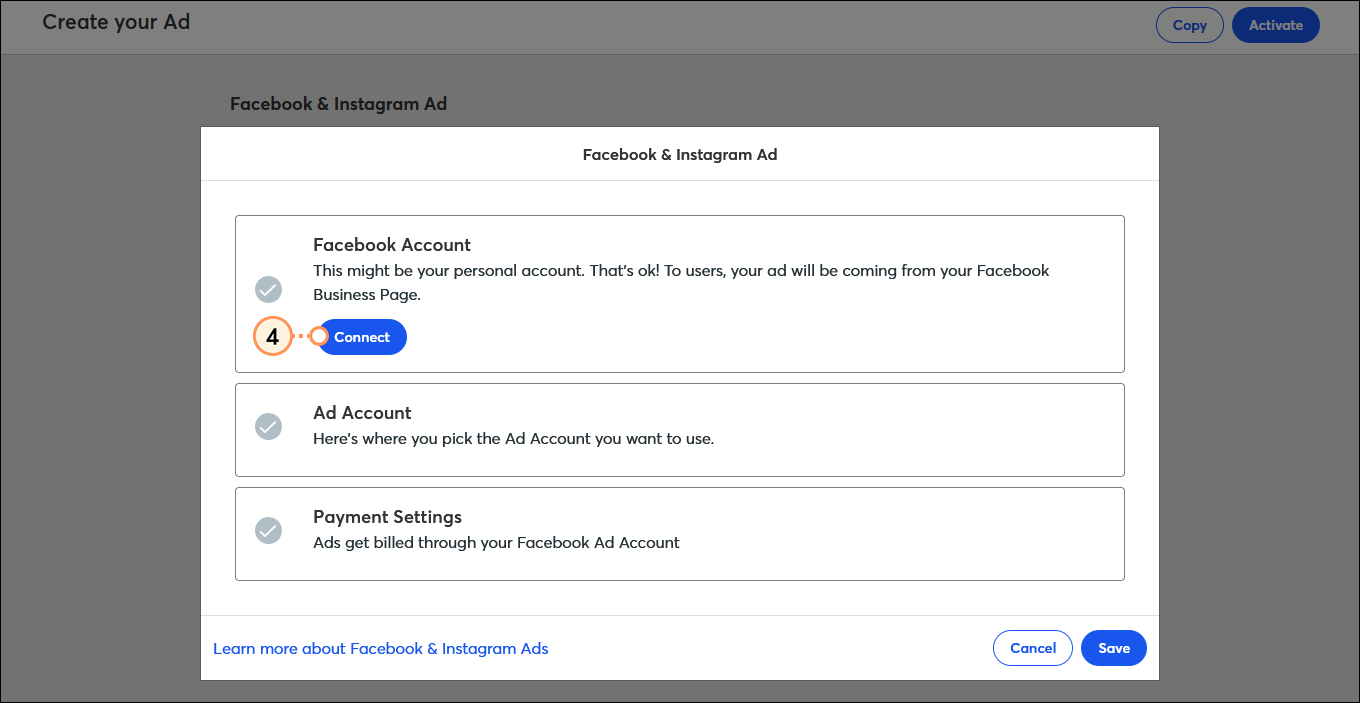
- Sign in to your Facebook account to sync your Facebook Page and allow Constant Contact permission to integrate with your account to create ads. This doesn't give Constant Contact permission to access any of your personal account information.
Right-click on an image to see it full-sized.
- (Optional) The Facebook Ad Account linked to your Facebook Page is automatically selected, but if you have more than one ad account associated, you can select one from the drop-down menu.
- (Optional) Click Edit Payment Settings to add a payment method to your Facebook Ad account. A payment method is required before the ad can be placed.
- Give your ad a name that you can easily recognize in your account later. Your customers or supporters never see the name.
- Click Save.
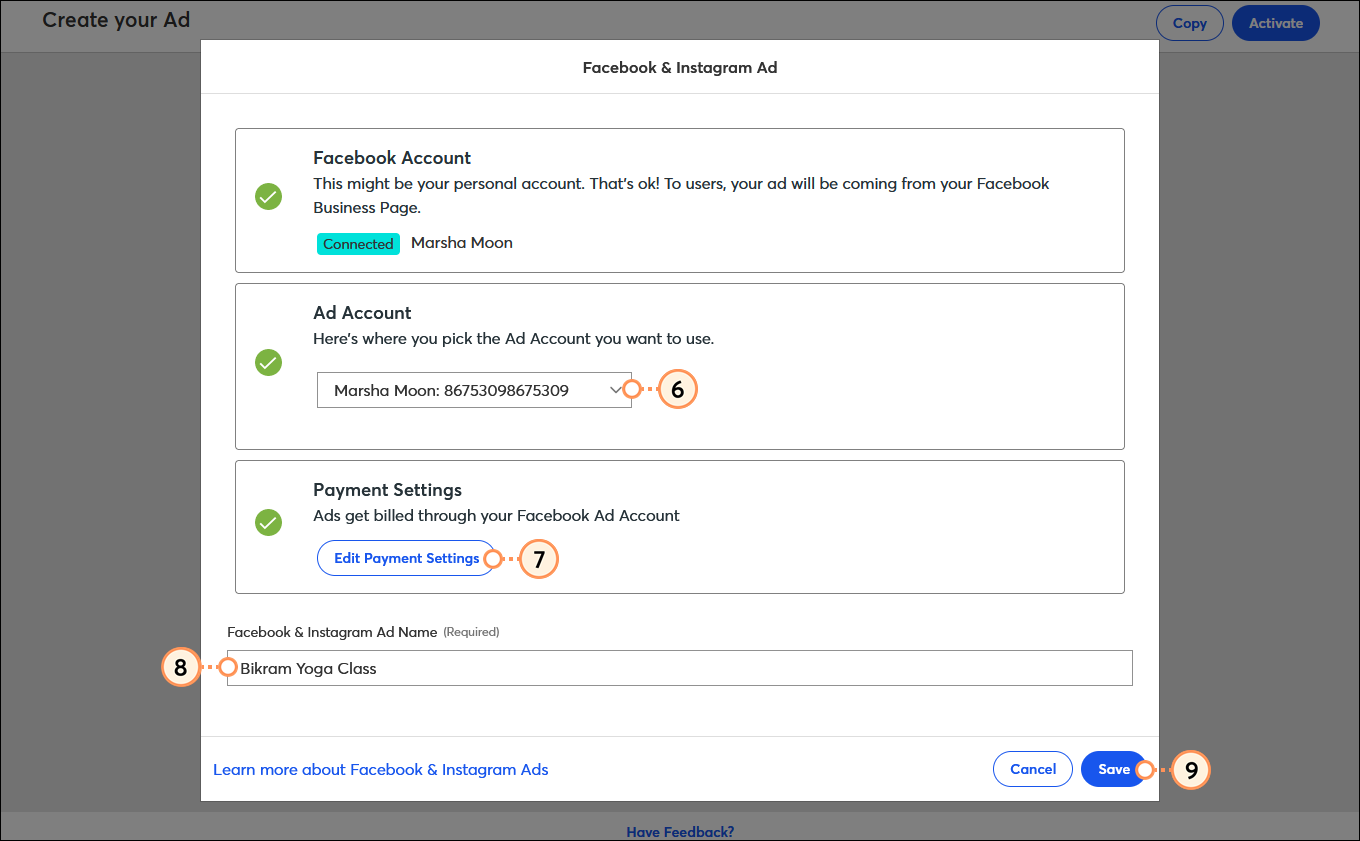
Select your social pages
You can choose to share your ad on Facebook or on Facebook and Instagram. Even if you don't have an Instagram account, your ad can still be displayed there.
- Click Edit next to "Select Social Pages."
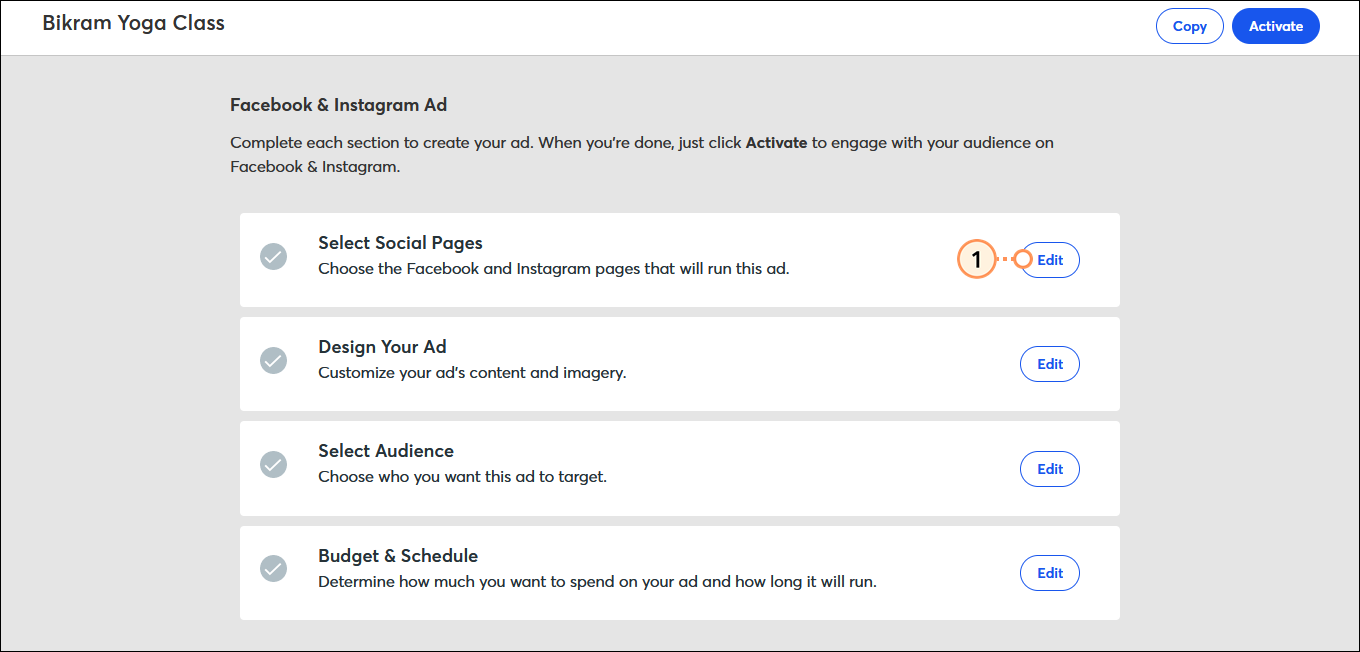
- Select your Facebook Page.
- If you:
- Have an Instagram account - Make sure it's connected to your Facebook Page, and then select it from the drop-down menu.
- Don't have an Instagram account - Select "Advertise to Instagram using my Facebook page info." Facebook creates a behind-the-scenes Instagram profile for advertising purposes only, and you can use it for all future ads that you create. If you want to later create an official Instagram account for your organization, you can do it at any time without affecting your existing ad.
- Don't want to post on Instagram - Select "Don't post this ad on Instagram" from the drop-down menu.
- Click Save.
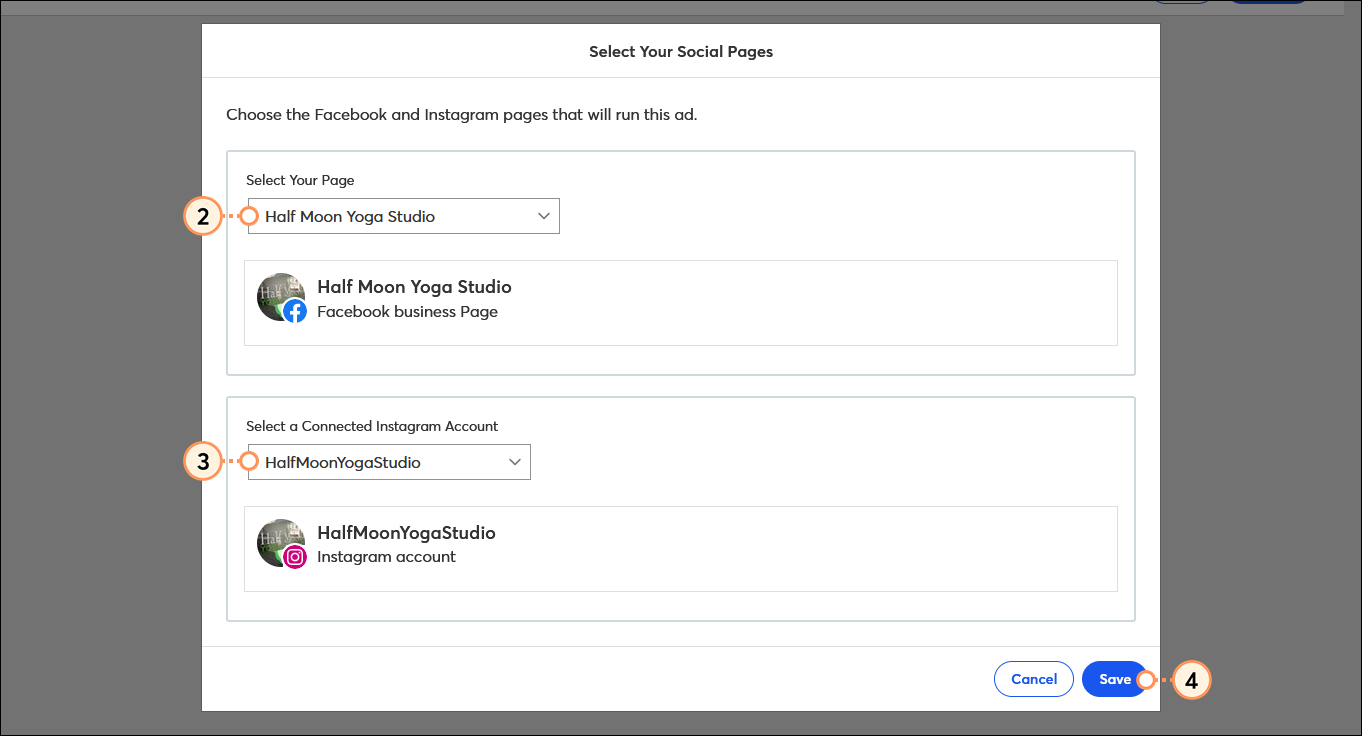
Design your ad
 | Be a better marketer: Certain industries, like non-profits and real estate, have special restrictions under Facebook's Special Ad Categories for ads involving social issues, politics, credit, employment, or housing opportunities. |
- Click Edit next to "Design Your Ad."
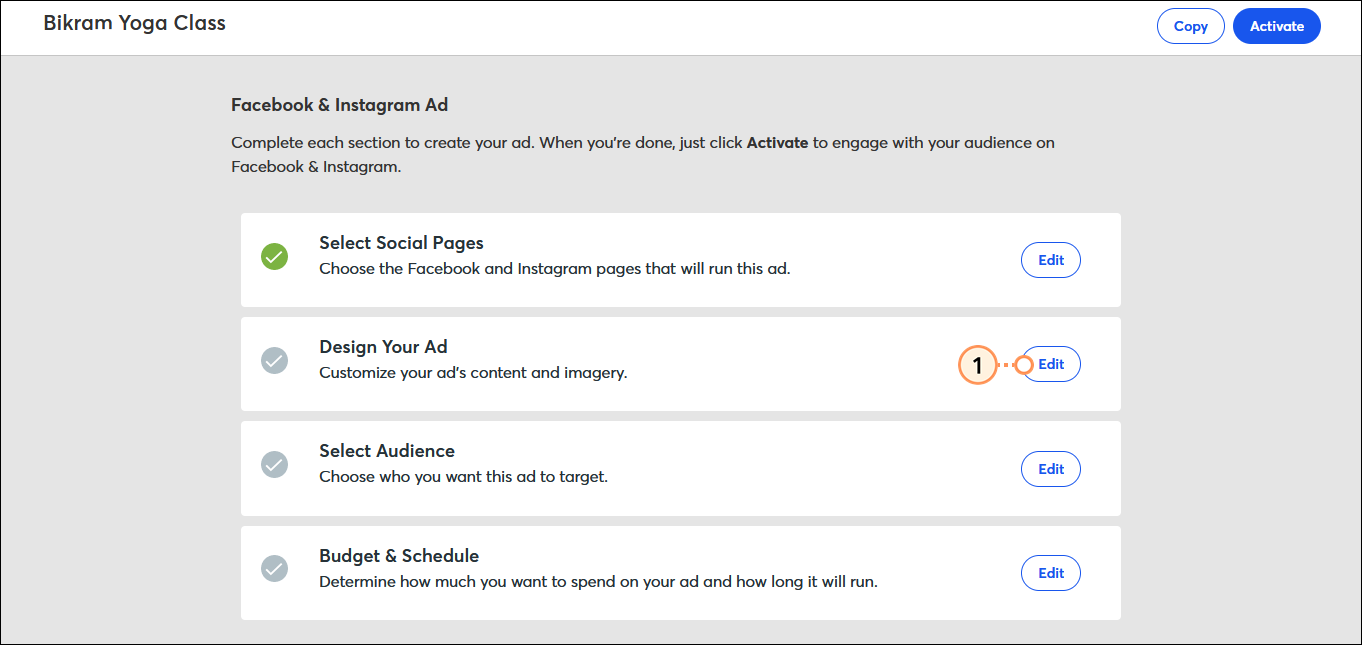
- Using the ad layout as a guide, fill in your ad content. To see what the full content of your ad looks like in different layouts on Facebook and Instagram, click View Full Preview:
- Choose an image/GIF or choose a Vimeo video
- The Vimeo video thumbnail will display as your Ad image or you can choose another image/gif to be displayed as your thumbnail.
- Ad Description - This appears as the "post text" at the top of the ad.
- Political Content - If your ad includes political content, Facebook requires it to be labeled, and you must check the box. If the box is unchecked and Facebook reviews your ad and determines that it does include political content, they can decline to publish your ad. Please see Facebook Support for more information on ads about social issues, elections, or politics.
- Ad Headline - This is the text that sits next to your call-to-action button.
- Ad URL - This is the website where you want to drive your ad traffic.
- URL To Be Displayed - This is an aesthetic URL only.
- Button - This is the main call-to-action. Select the button text from the drop-down menu. Including a button is optional, and if you don't, your ad is still clickable and directs users to your Ad URL.
- Click Save.
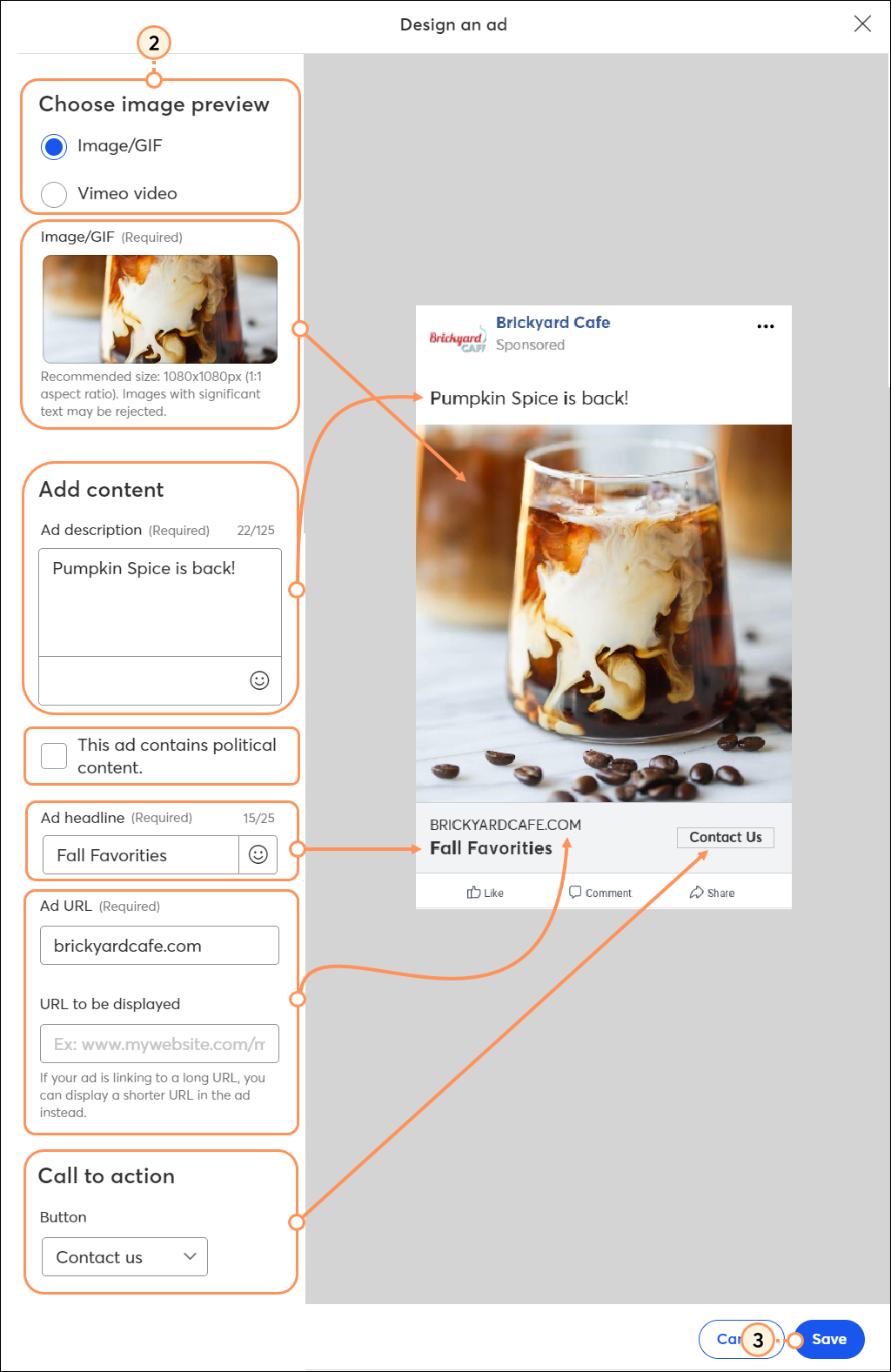
Select your audience
There are two types of audiences you can target with an ad—a Facebook Lookalike Audience that has similarities with your current contact list, or an audience based on the demographics and interests of your choosing. Creating a new Facebook Lookalike Audience for your ad can take some time to process, but your ad is activated automatically when it's finished.
- Click Edit next to "Select Audience."
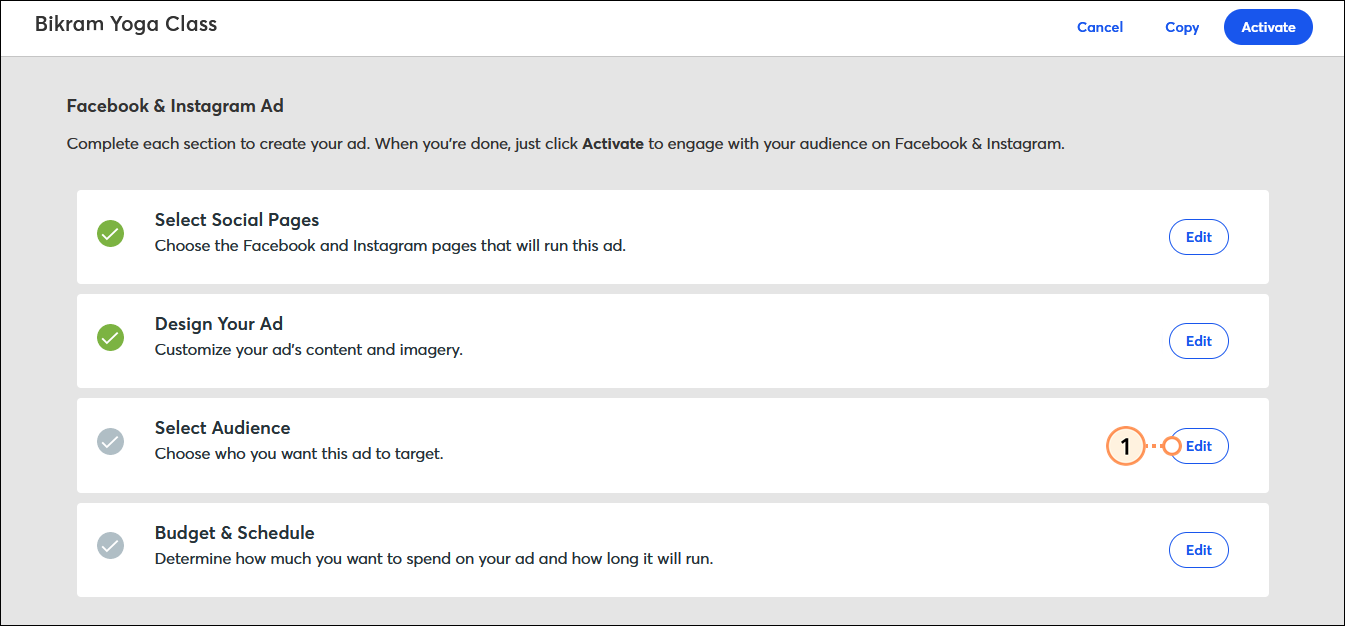
- Select a Category Type for your ad. To prevent credit, employment, or housing discrimination, Facebook removes the ability to target ads by gender, age, or interests, and also the use of lookalike audiences when you select the "Housing," "Credit," or "Employment" option. If you select the "None" option and Facebook reviews your ad and determines that it is a credit, employment, or housing ad, they can decline to publish your ad. Please see Facebook Support for more information on Special Ad Categories.
- Select an Audience Type:
- Lookalike Audience - To target new customers and supporters using a Facebook Lookalike Audience.
- New Custom Audience - To target your ad by location or interests.
- Depending on the type of audience you choose:
| Custom Audience | Lookalike Audience |
|---|
Choose your audience details. Keep in mind that your estimated reach is reduced with every detail you include:
- Gender - Choose to target both males and females, only males, or only females.
- Age - Select your target age range. The smaller your age range, the lower your estimated reach will be.
- Country - Select the country you want to advertise in.
- City, State, or Zip Code - Target your reach within a specific area.
- Interest - Add tags to further narrow your estimated reach to Facebook users with specific interests.
| Click "Create a new audience" or select an existing Lookalike Audience. Any custom audiences created directly through Facebook using their ad manager also appear on this list.
Note: If you don't see the Lookalike Audiences you're expecting, make sure that you have the correct Facebook Ad account selected. |
- Click Save.
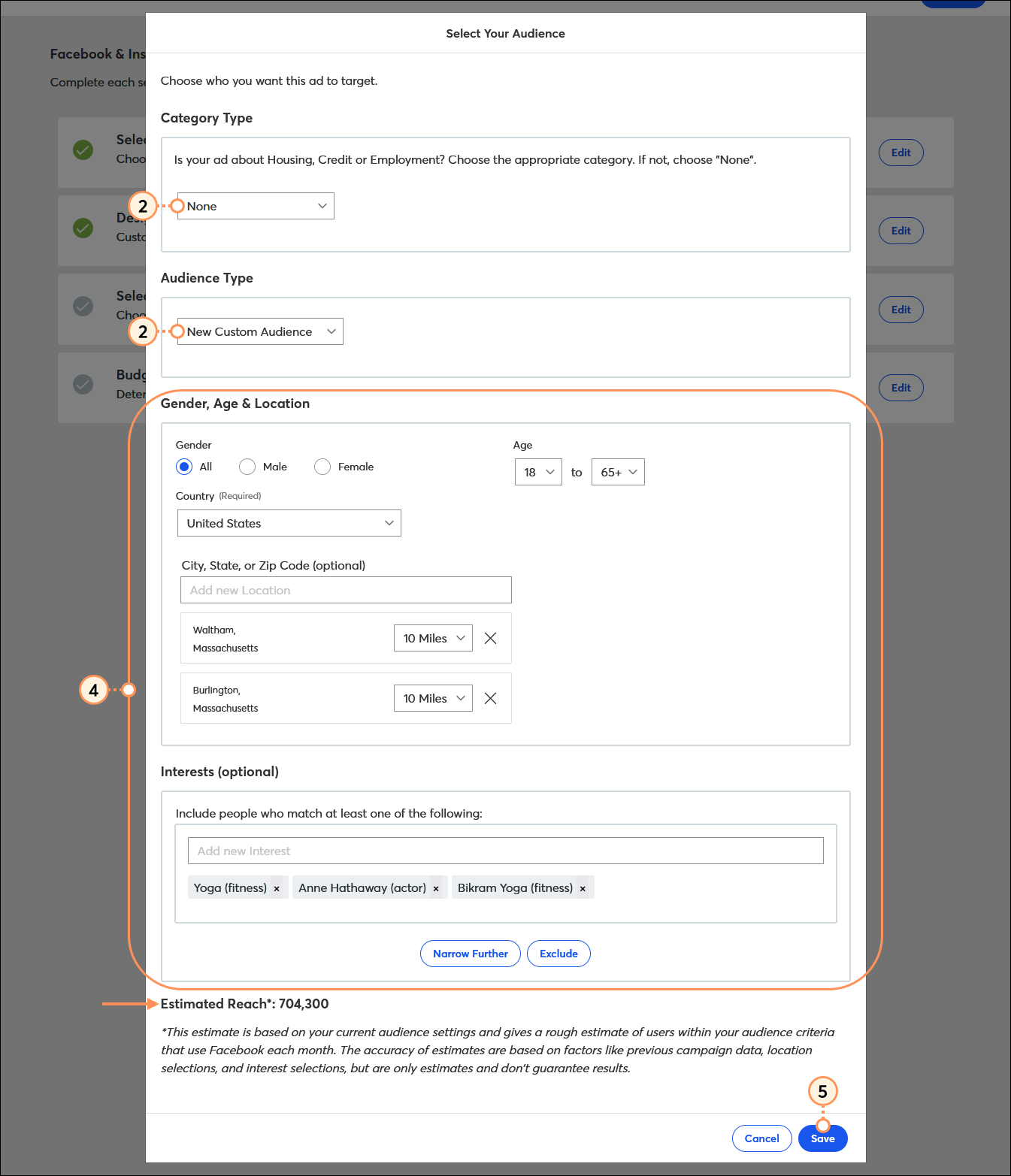
Set your budget and schedule
Your ad billing is processed through the Facebook Ad Account that's linked to your ad, not through Constant Contact. Make sure you've updated your payment information in the Facebook Ads Manager—your ad won't activate if it isn't connected.
- Click Edit next to "Budget & Schedule."
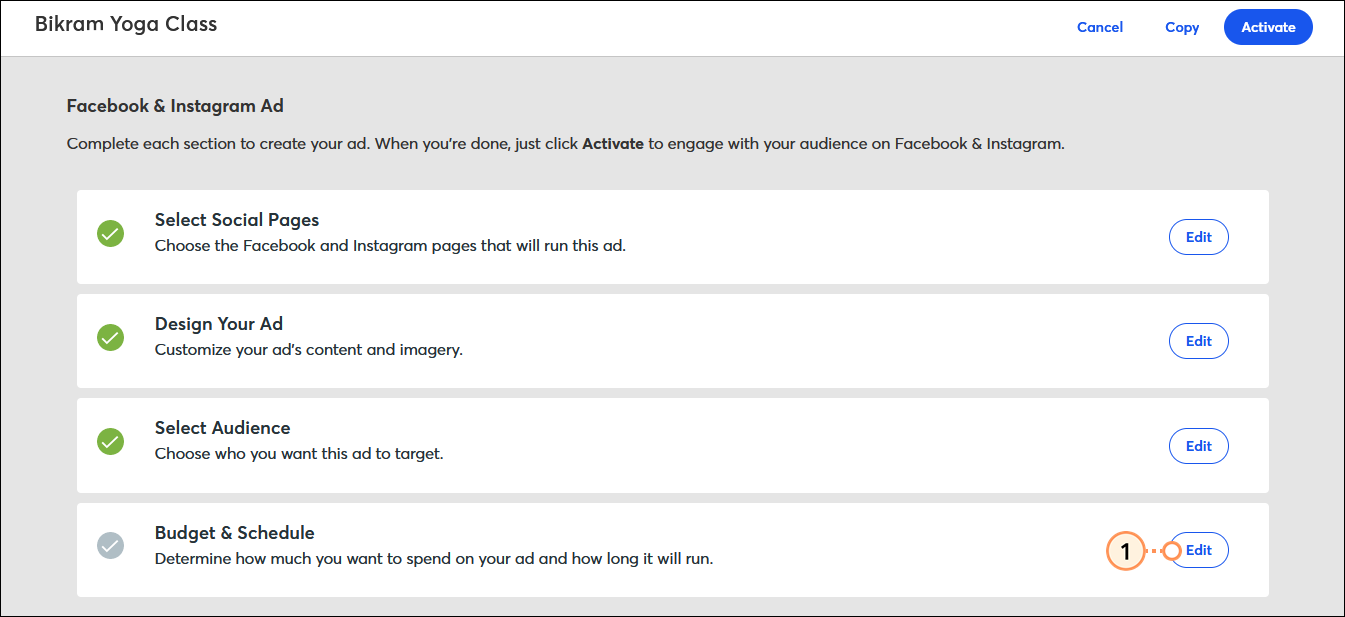
- Fill in your total ad budget, duration, and start date, and then click Save. The minimum amount you can spend is $1.00(US) a day. If you're using a currency outside the United States, the minimum is one unit of currency per day if it's roughly equivalent to a US dollar (one British Pound, one Euro, one Canadian Dollar, etc.), or 100 units of currency per day if the currency is worth less than a US dollar (100 Mexican Pesos, 100 Chinese Yuan, 100 Indian Rupees, etc.).
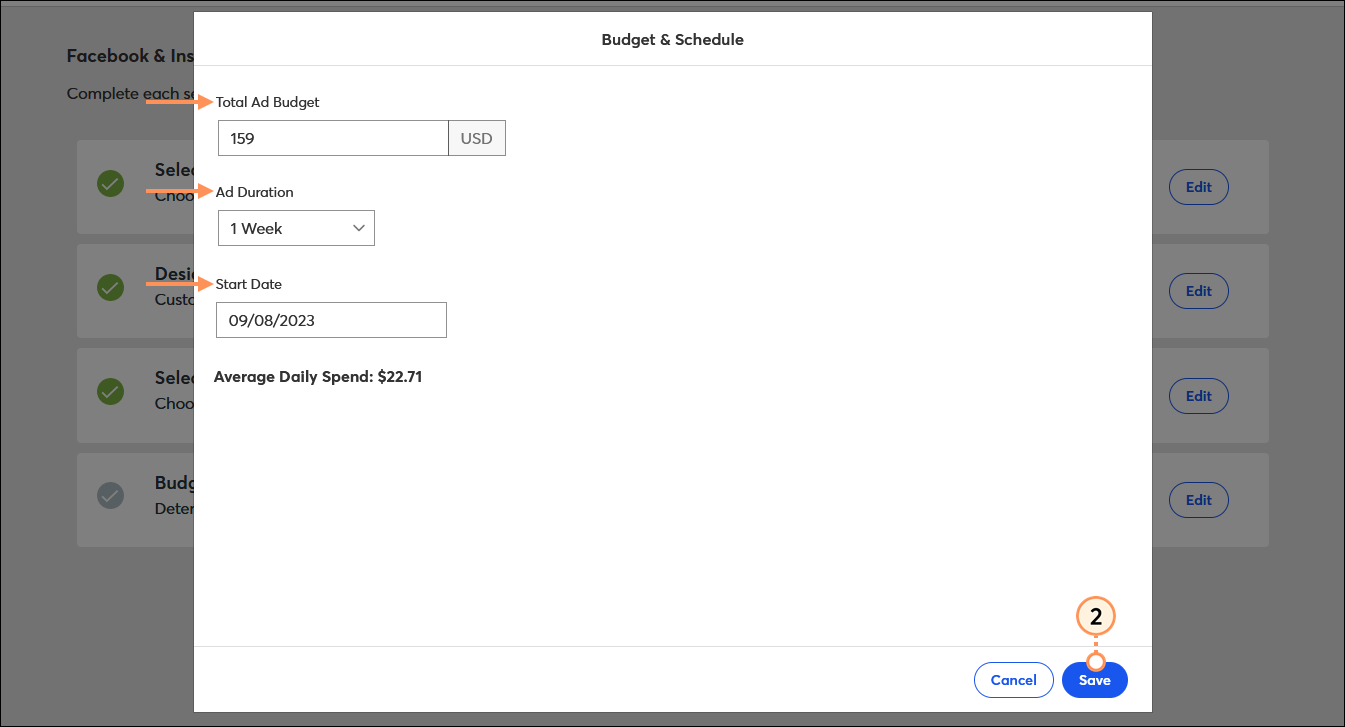
Activate your ad
- Click Activate.
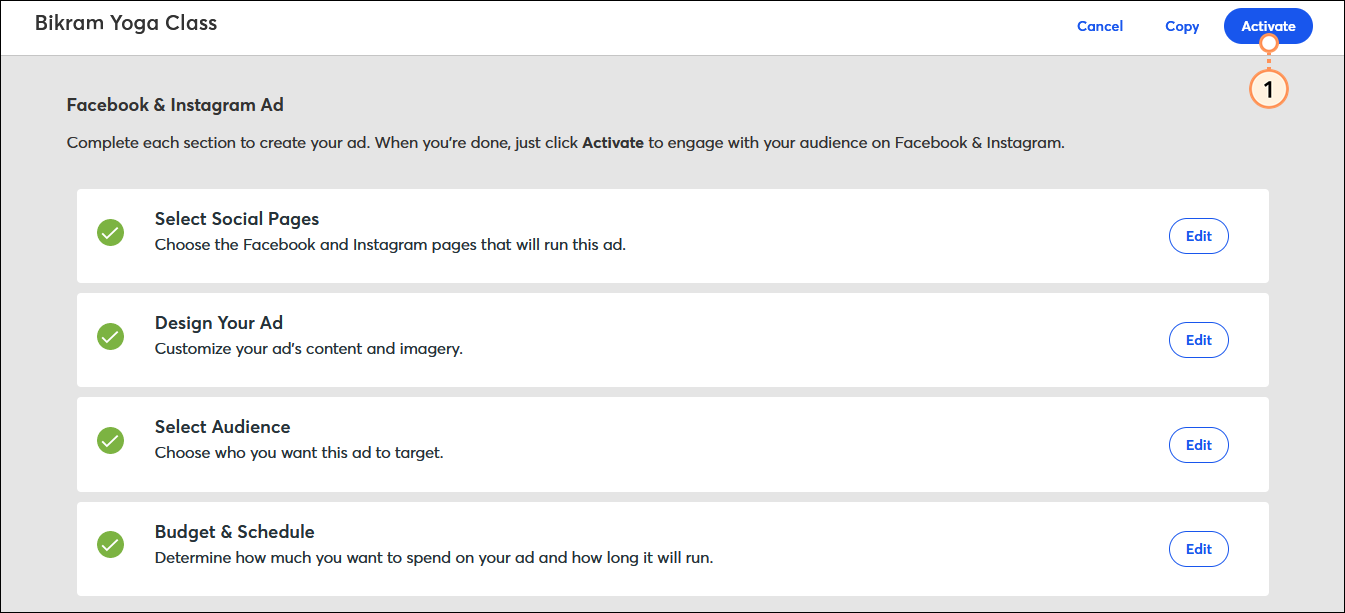
- Click Activate to confirm.
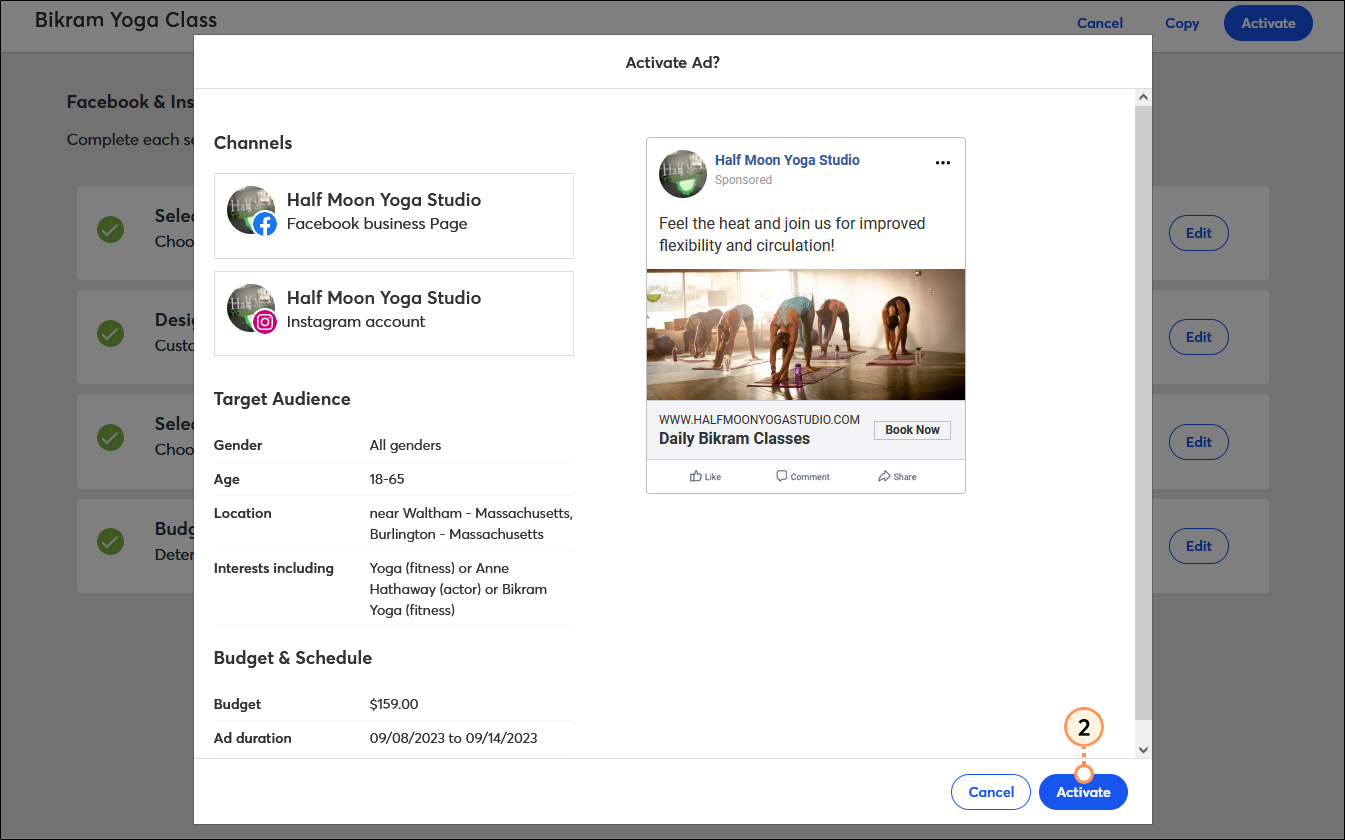
Activating your ad doesn't immediately make it live on Facebook and Instagram—it first goes through Facebook's ad review process to ensure it meets their content policy.
If you're using a Lookalike Audience, you don't have to wait for your audience to finish processing to click the Activate button. Your ad won't be seen until Facebook has finished compiling your Lookalike Audience. Your ad is then automatically activated for you. You can check the status of a scheduled ad with a Facebook Lookalike Audience through the Details page for your ad.
After your ad goes live, give it a little time and then check your reporting. Your reporting shows you how many times Facebook users have been presented with your ad, how many have clicked on it, and the cost of each click based on the budget and time frame for your ad.
Any links we provide from non-Constant Contact sites or information about non-Constant Contact products or services are provided as a courtesy and should not be construed as an endorsement by Constant Contact.