We collect Goods and Services Tax (GST) on any Constant Contact account in India that does not have a valid India Goods and Services ID on file with us. To avoid being charged GST, add a valid India Goods and Services ID (GSTIN) to your account or single bill that has a billing address in India.
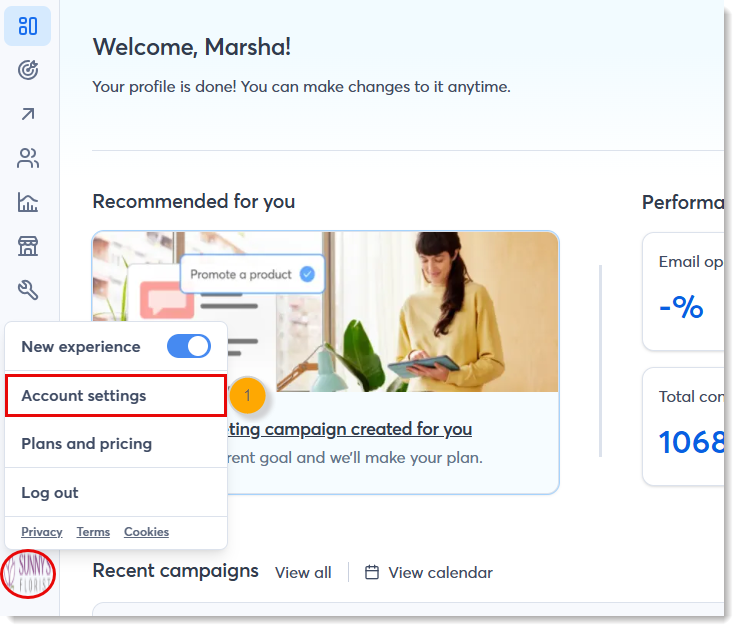
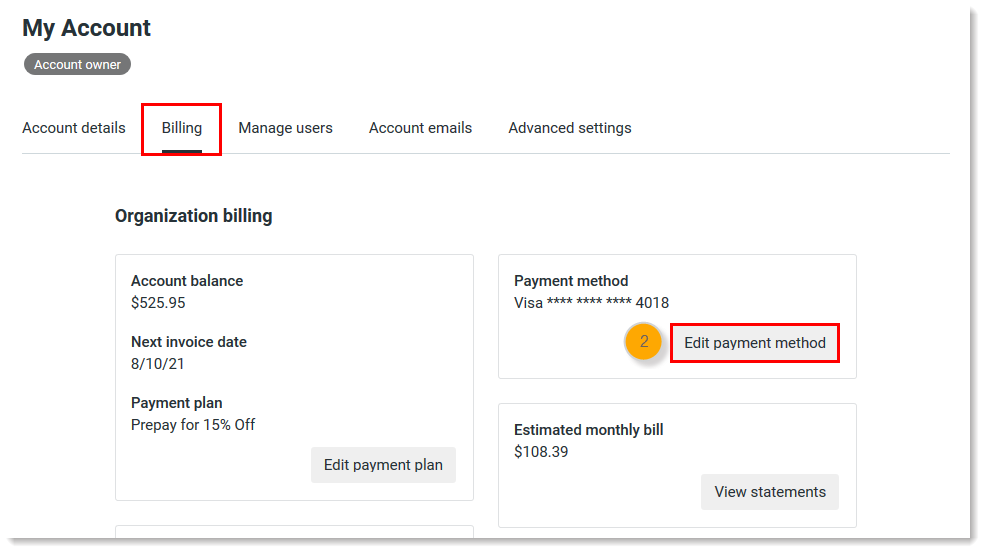
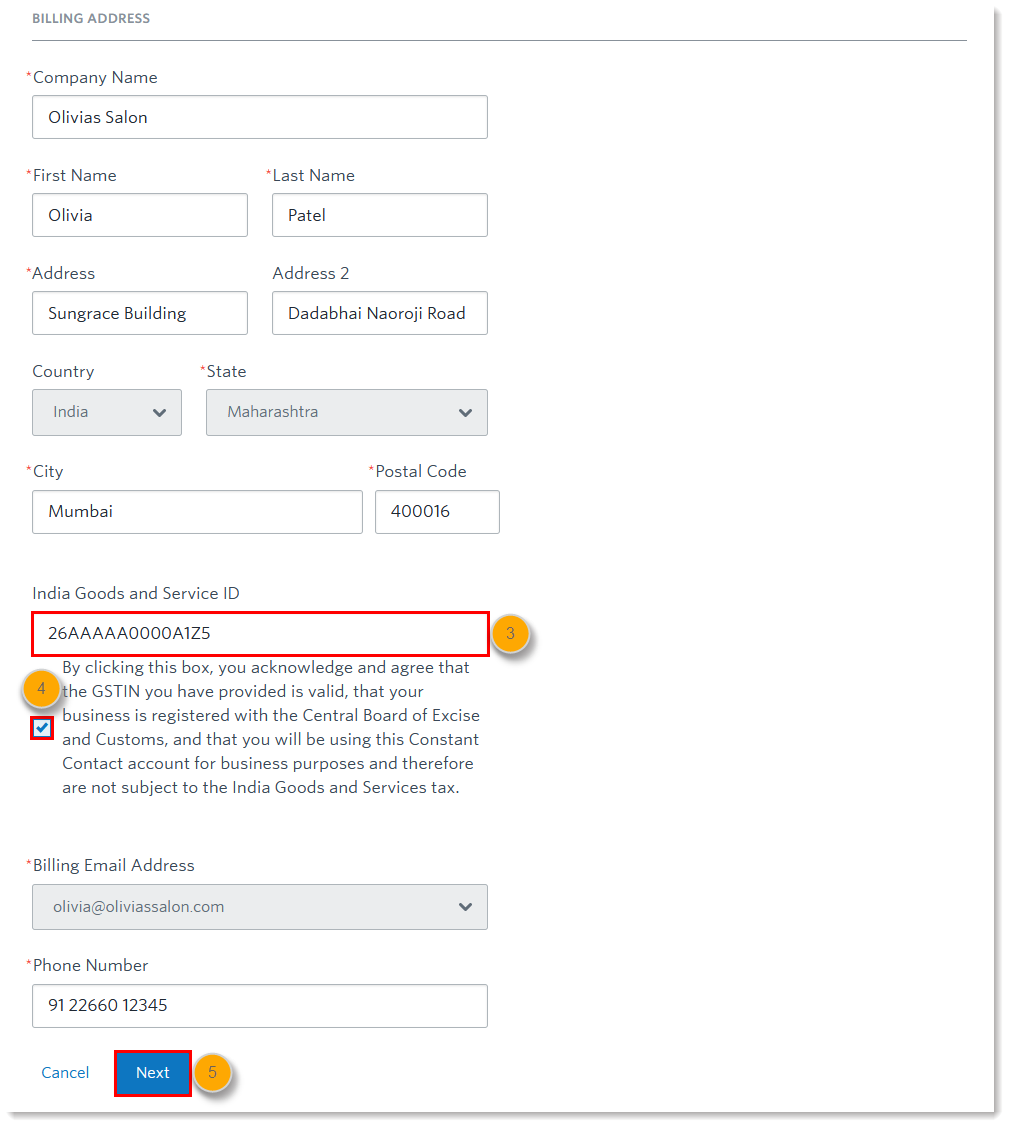
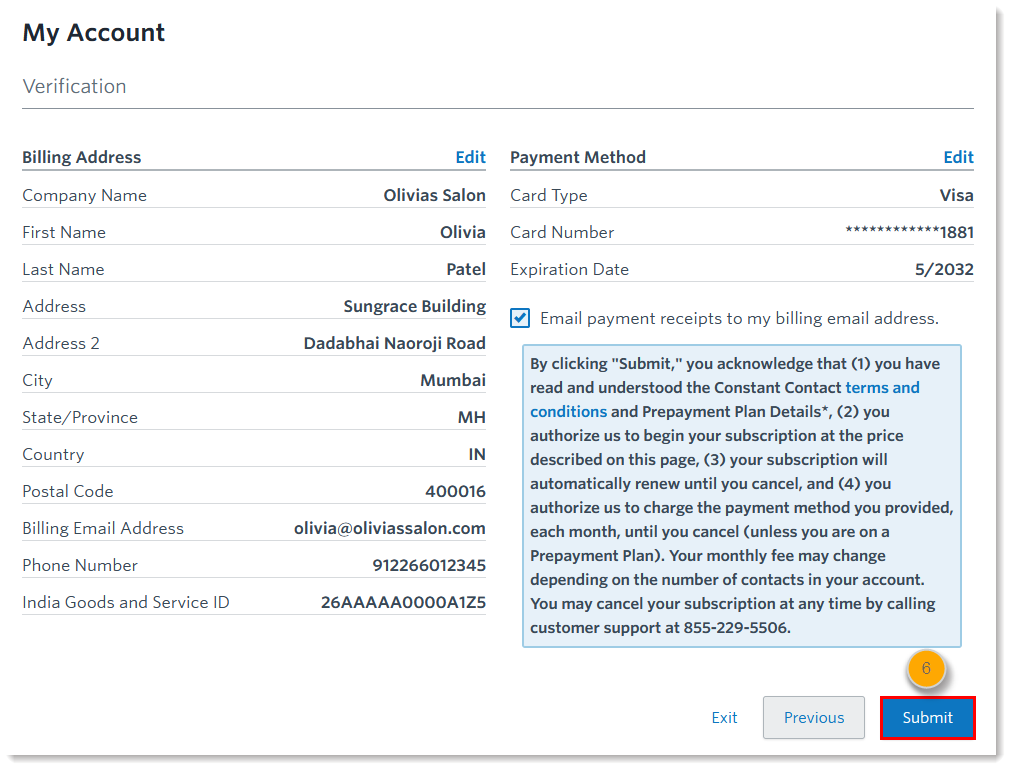
Copyright © 2025 · All Rights Reserved · Constant Contact · Privacy Center