Keep your Library organized with folders so that it's easy to find your image and document files.
To create a new folder to store groups of related files:
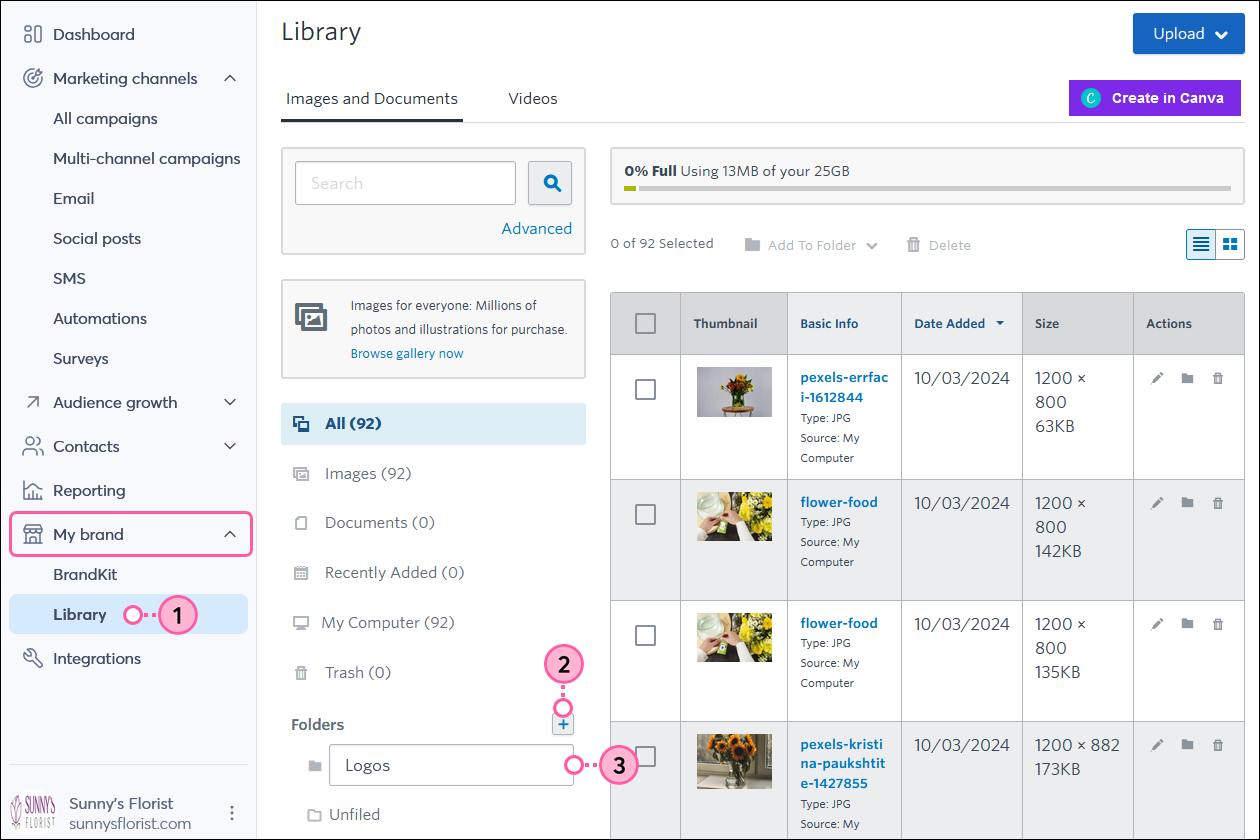
Now that you've created a folder, you can move images and documents into it or upload new files.
Storing images and document files in folders makes it easy to stay organized. The URL for your file is independent of the folder, so you can move it without worrying about breaking links in your emails.
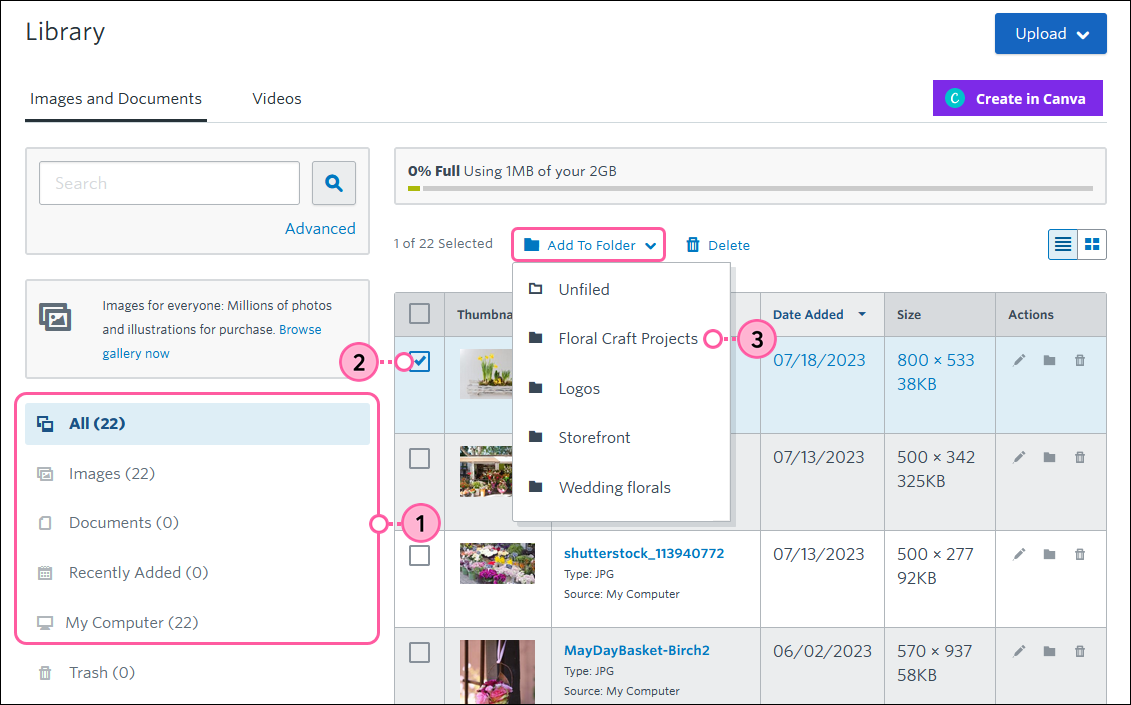
You can also drag and drop files into folders once you've selected them.
Once a folder has been added, it can be renamed, moved into another folder to create a subfolder, or deleted.
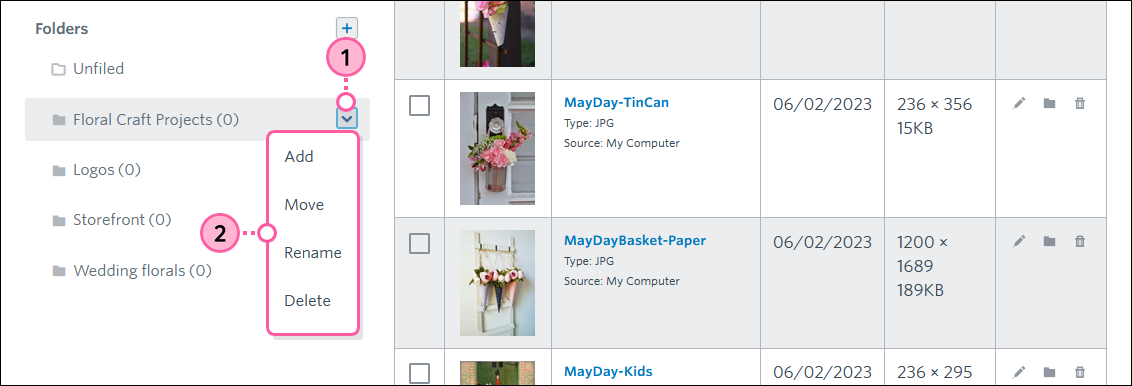
Copyright © 2025 · All Rights Reserved · Constant Contact · Privacy Center