From the Account settings in your Constant Contact account, you can view, print, or email past invoices with just a few clicks. Printing out an invoice makes budgeting and storing easy, while emailing allows you to quickly send it to a colleague for review.
If you're looking for the W-9 form for tax purposes, click here.
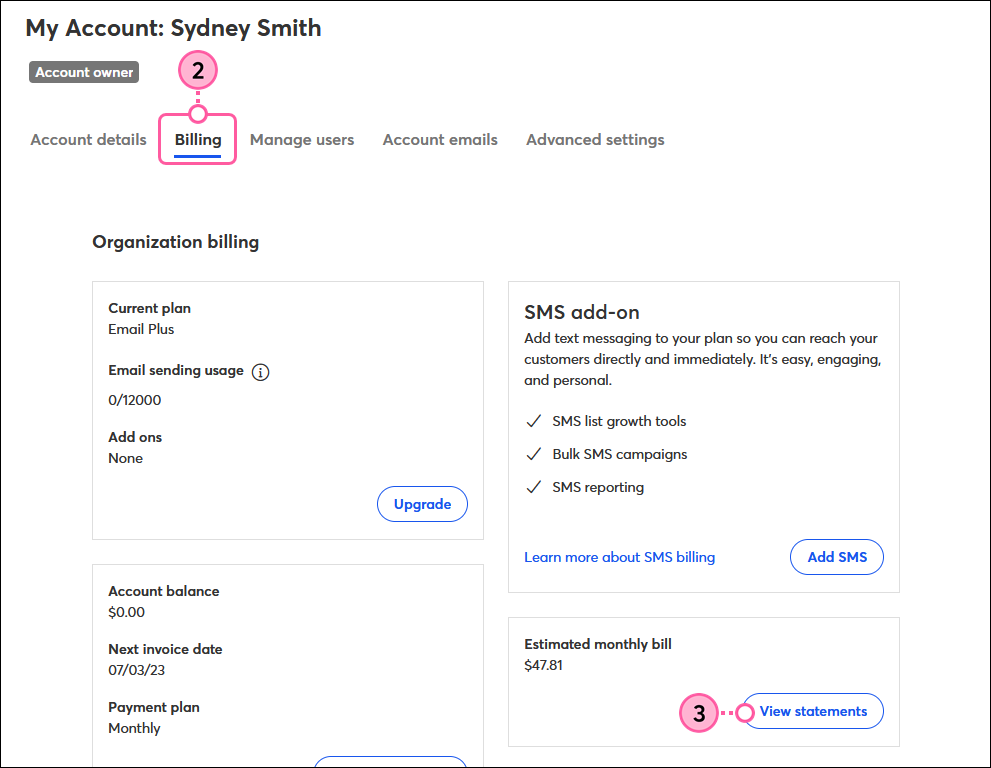
| Tip: To find and print a single invoice from a previous month, use the calendar drop-downs to select the dates within that particular month. |
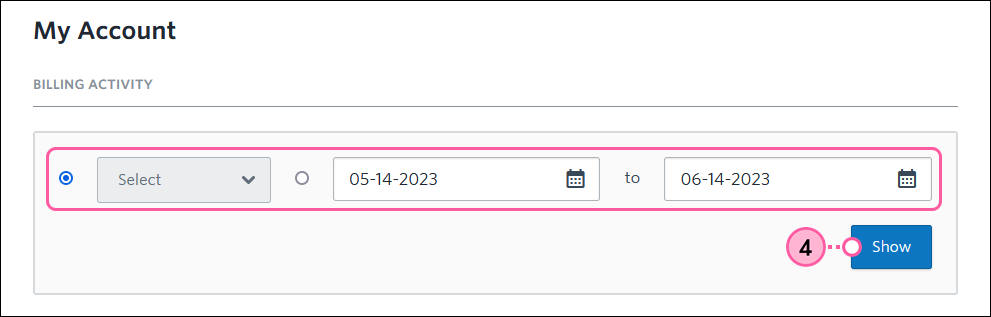
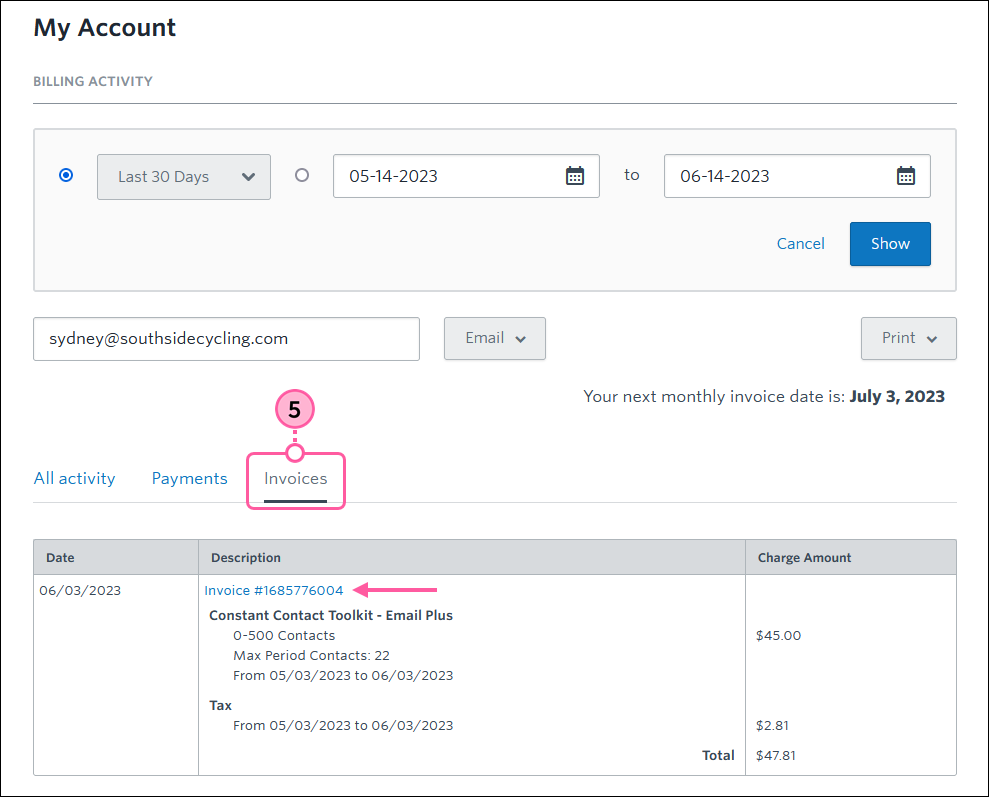
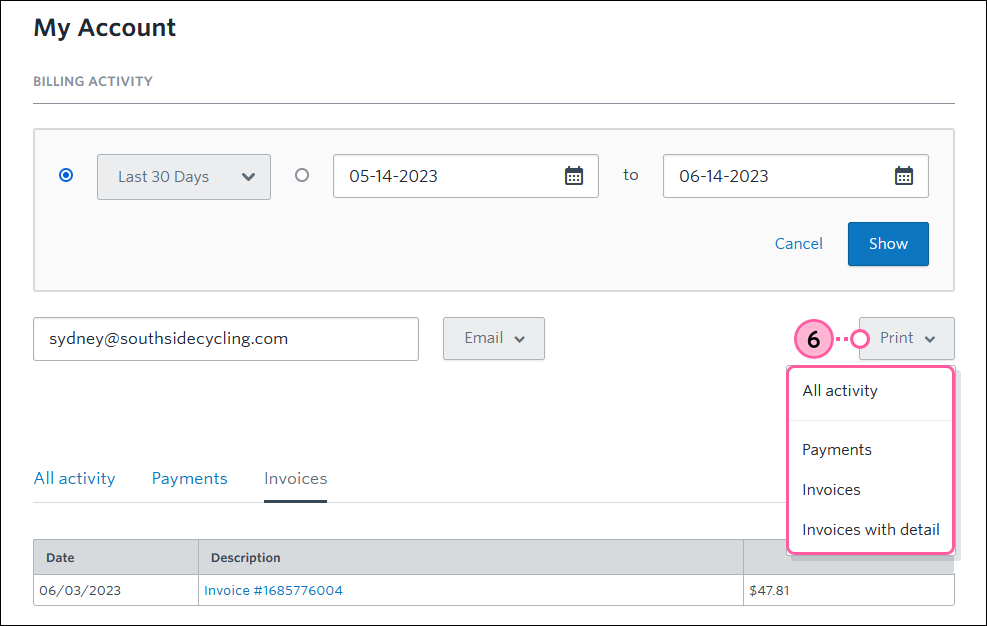
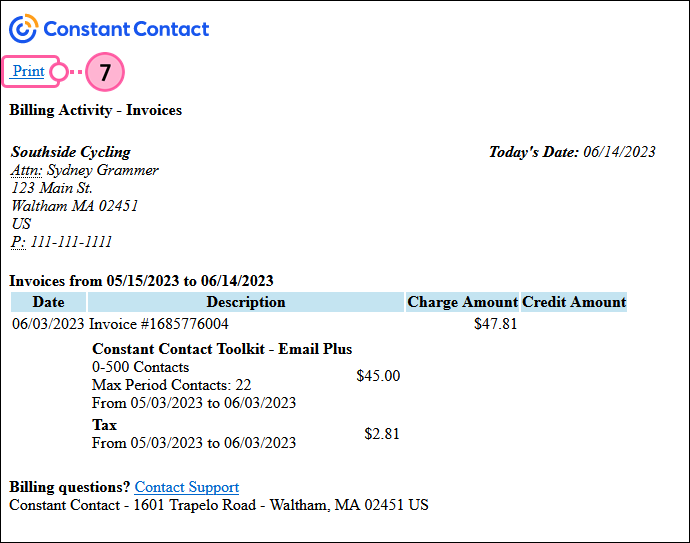
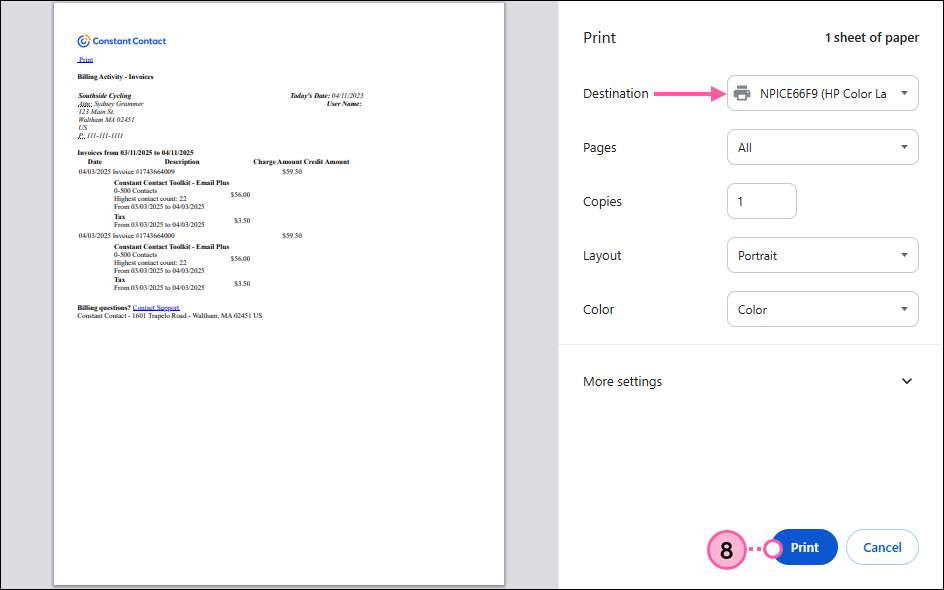
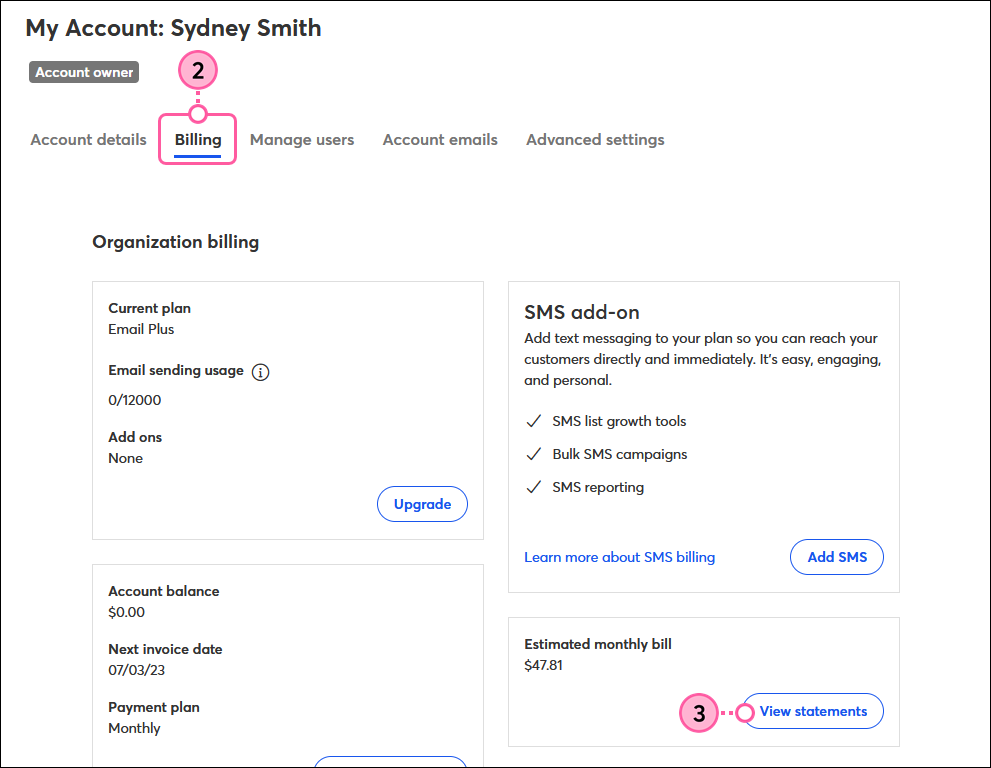
| Tip: To find and email a single invoice from a previous month, use the calendar drop-downs to select the dates within that particular month. |
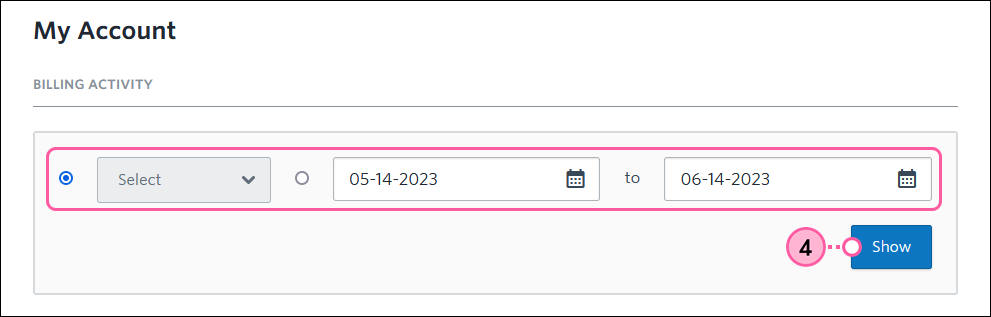
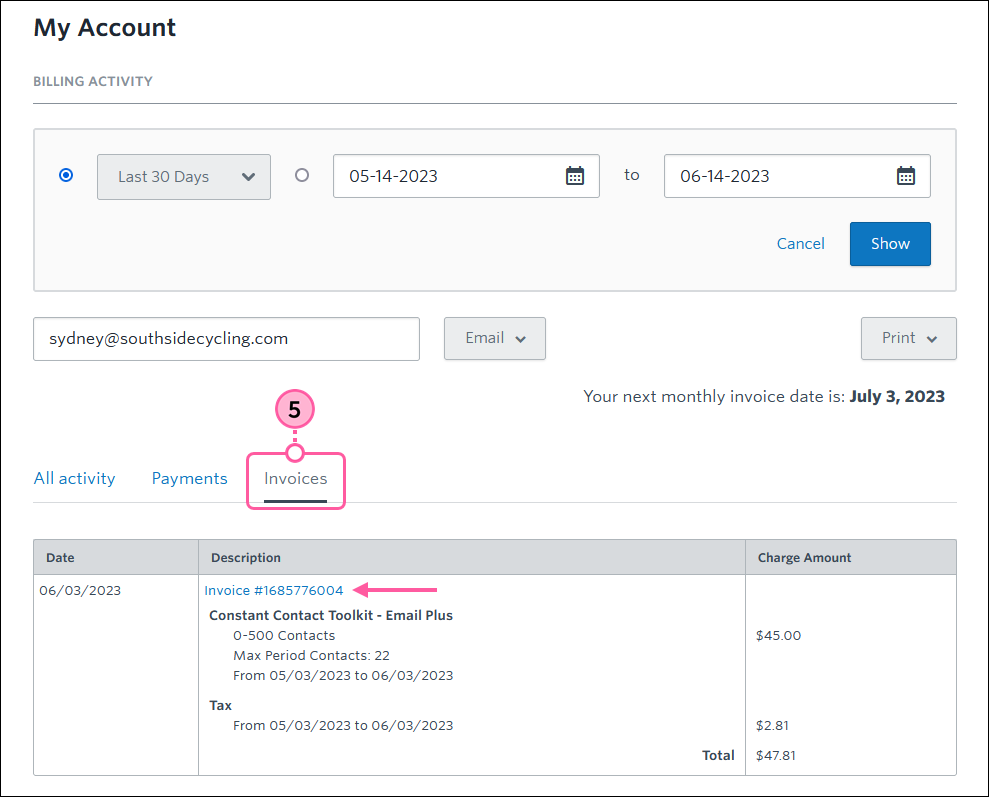
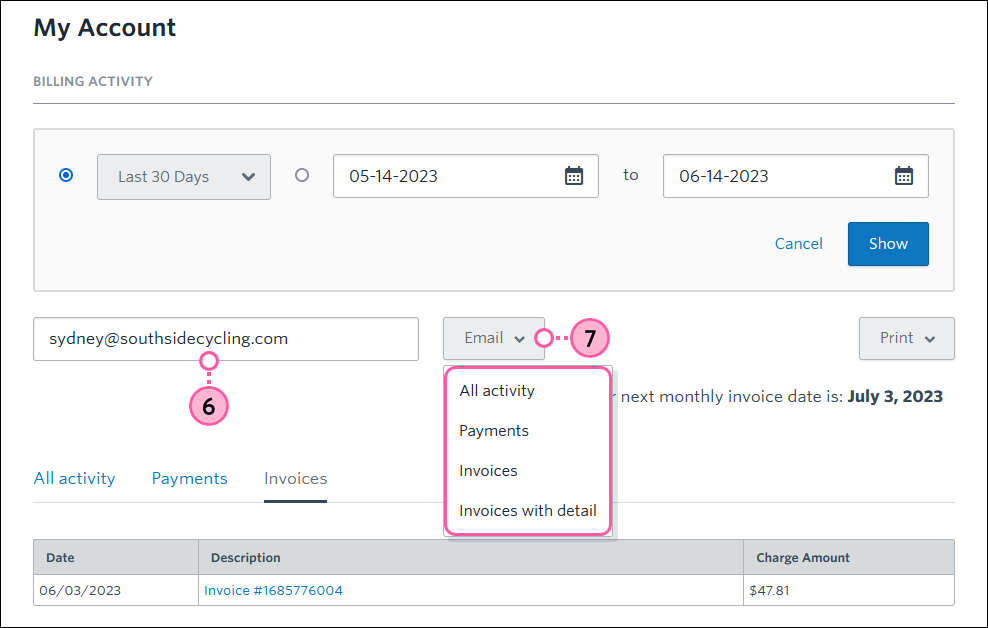
If you're currently paying for your account monthly, consider prepaying to save up to 15%. Nonprofits can save up to 30%.
Copyright © 2025 · All Rights Reserved · Constant Contact · Privacy Center