When you integrate your social accounts with Constant Contact, you're asked to grant us permissions that let us pull data from you social account, so that you can create and publish Social Posts and Facebook and Instagram ads, and then monitor their performance, all from one place.
When you connect your social media profiles to Constant Contact there are a several permissions that we need in order for you to use our social features:
We only ask for the permissions we absolutely need for our social features to function properly. Please note that each social platform words these permissions differently.
| Important: Constant Contact doesn't use the information shared through social media beyond our Social Posts and Monitoring feature when you sync your social accounts. |
Our integration with Facebook lets you create, publish, and monitor social posts, and create and manage ads and lead ads for Facebook and Instagram. Instagram accounts are connected to a Facebook page and all permissions are handled through Facebook.
To review the permissions you've granted in Facebook:
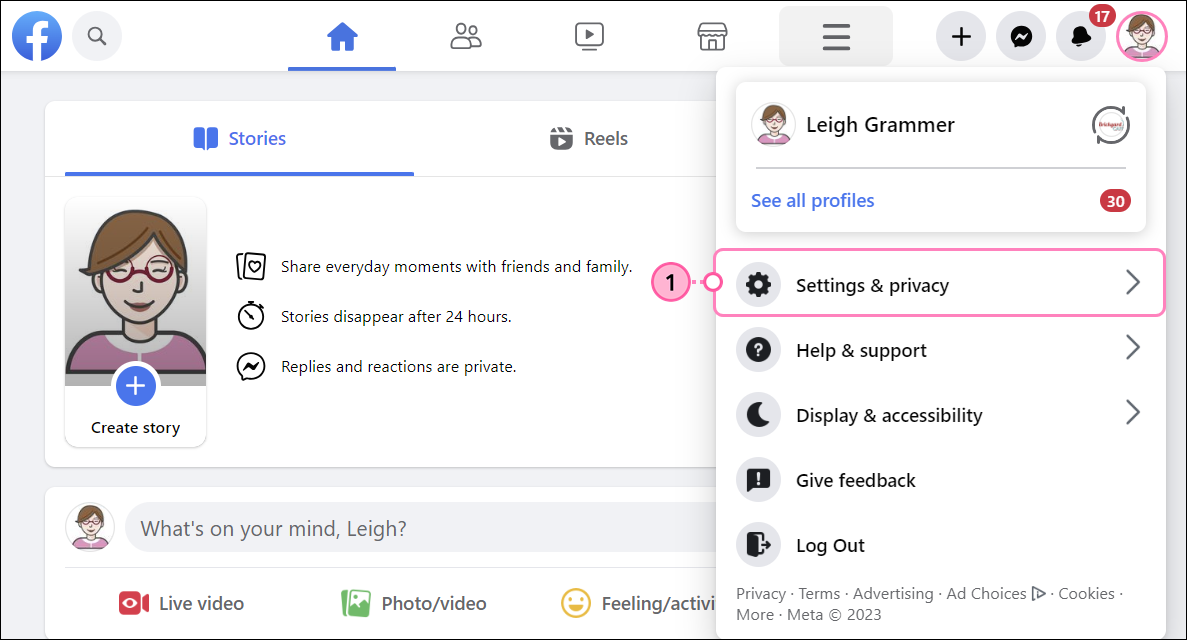
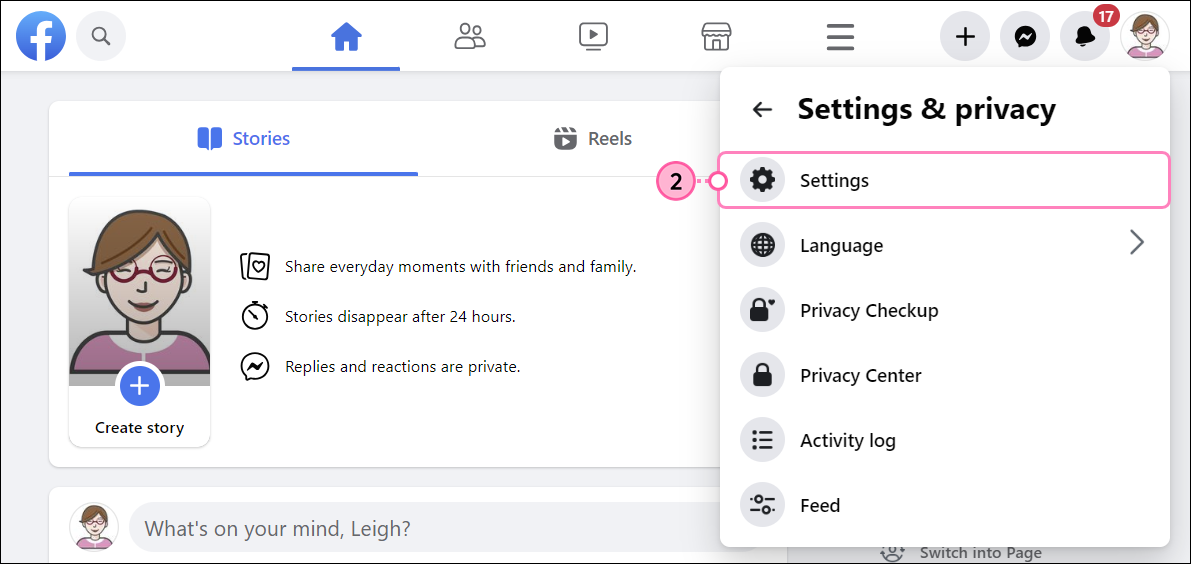
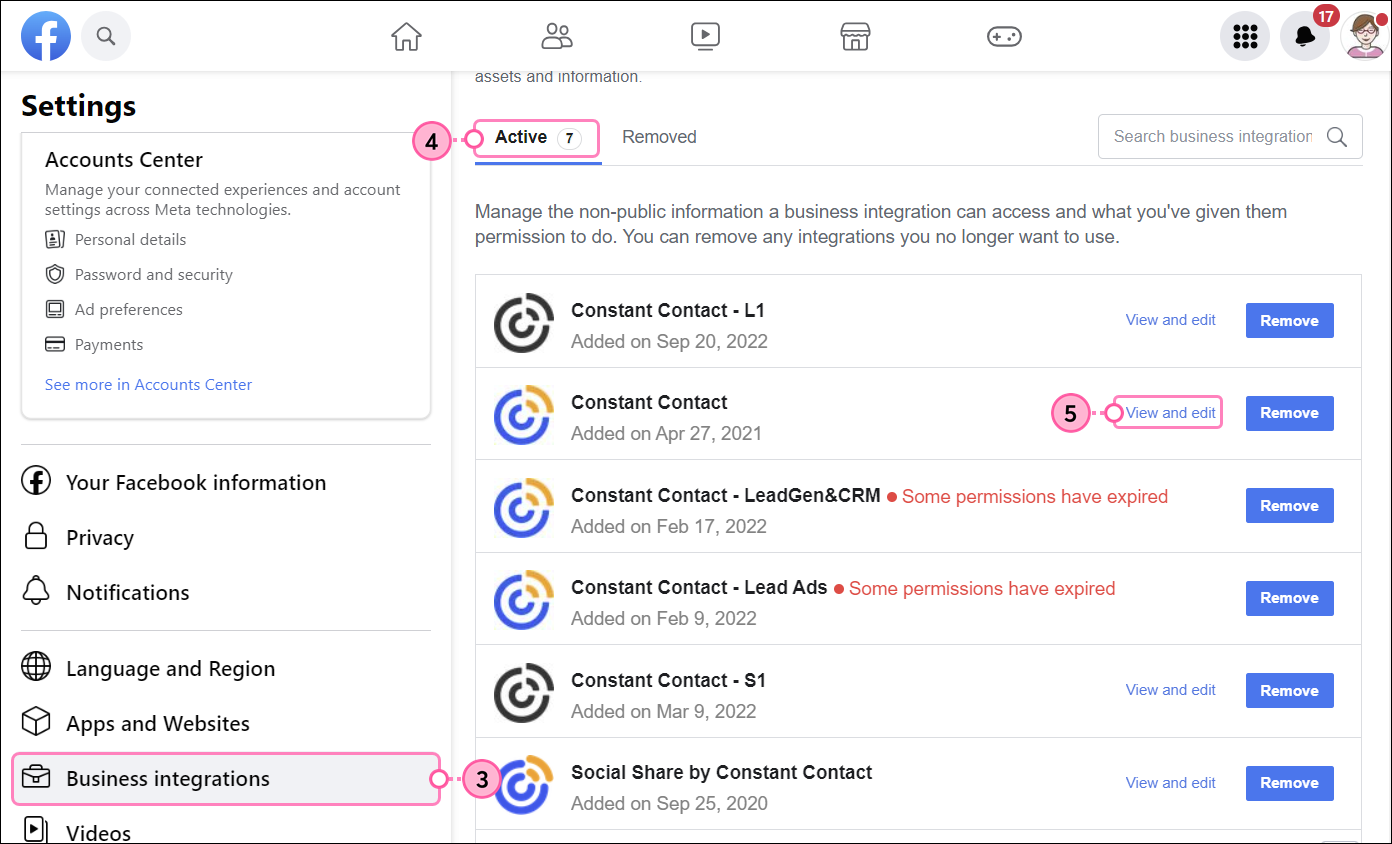
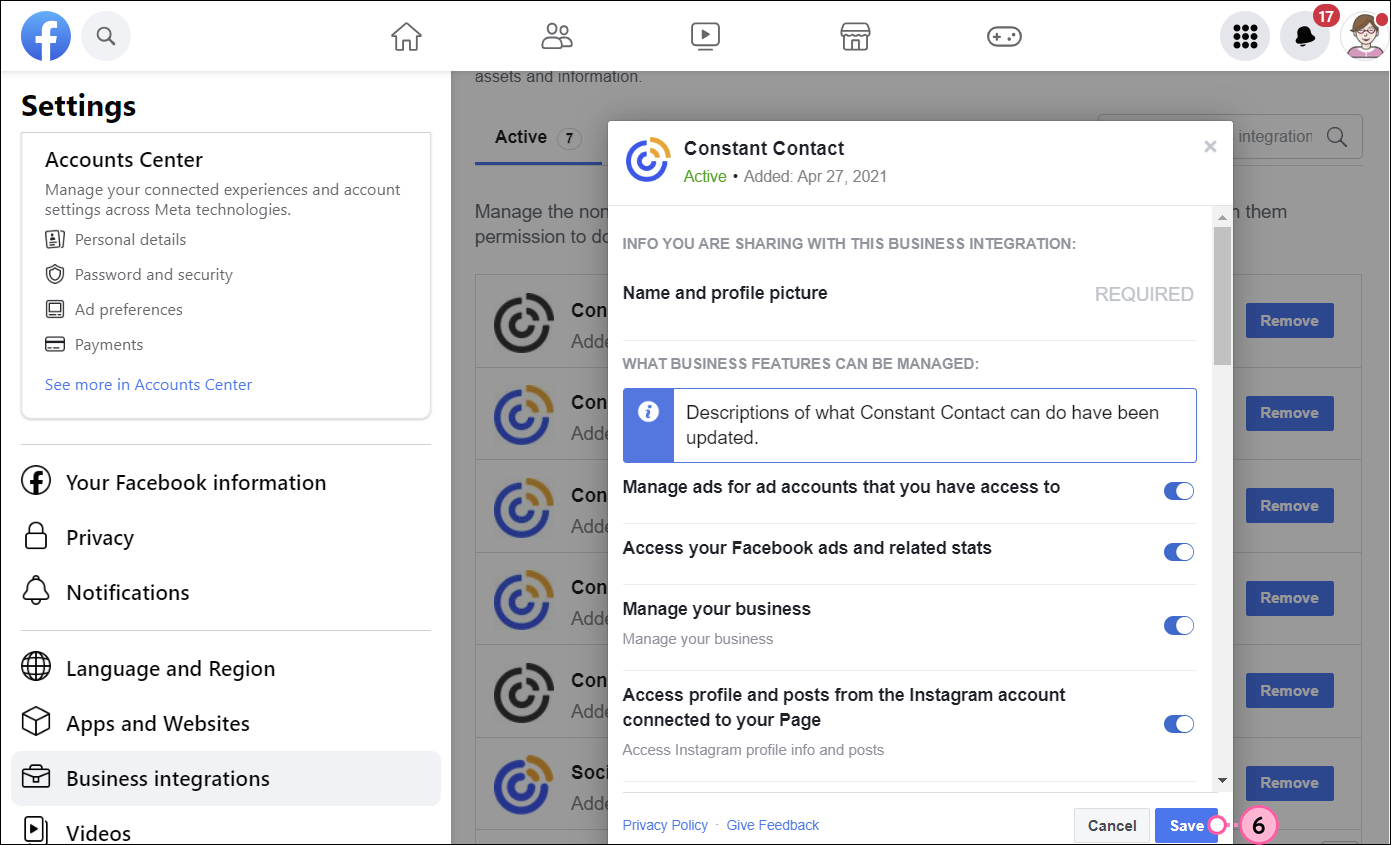
You can remove the Constant Contact app from Facebook at any time. This also removes any Instagram accounts that have been synced to Facebook Pages.
For more information about managing your permissions in Facebook, please see Facebook's support
Our integration with LinkedIn lets you create and publish social posts to your LinkedIn personal profile or organization page.
To review the permissions you've granted in LinkedIn:
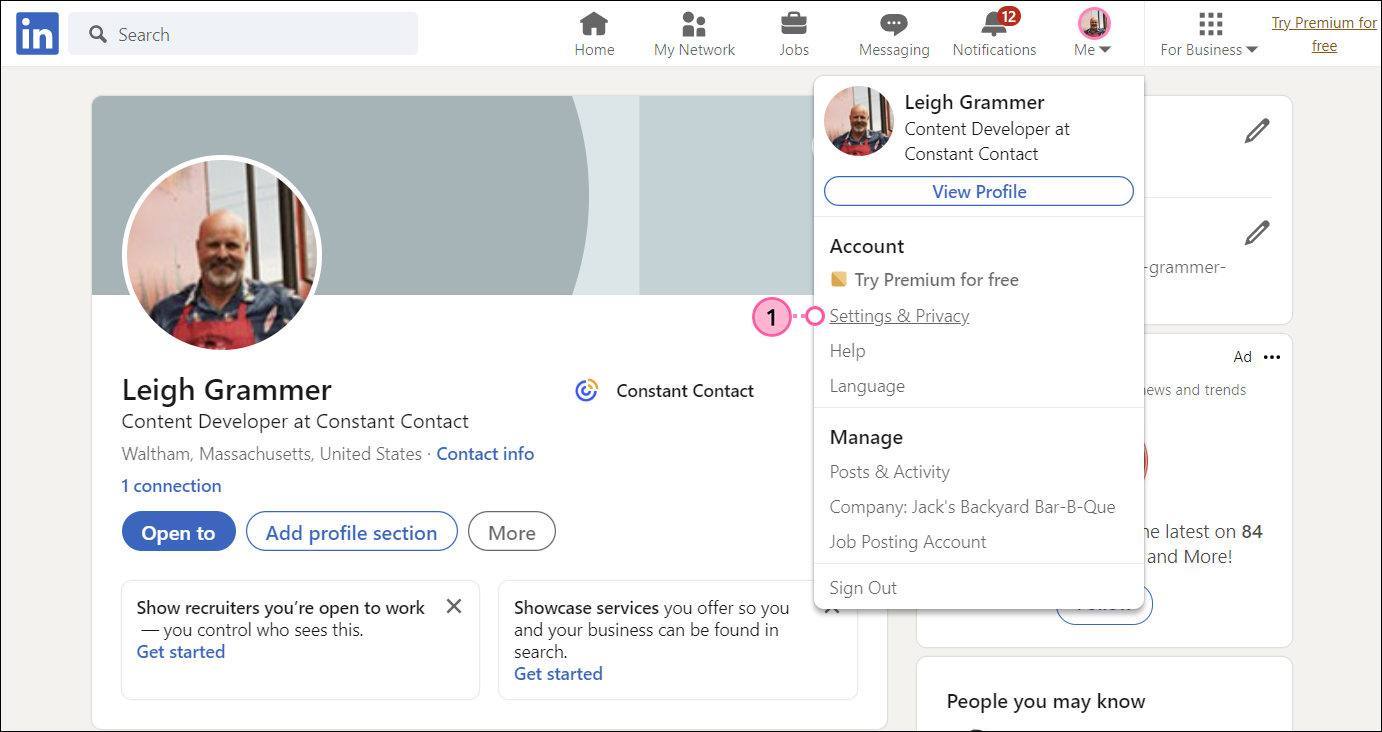
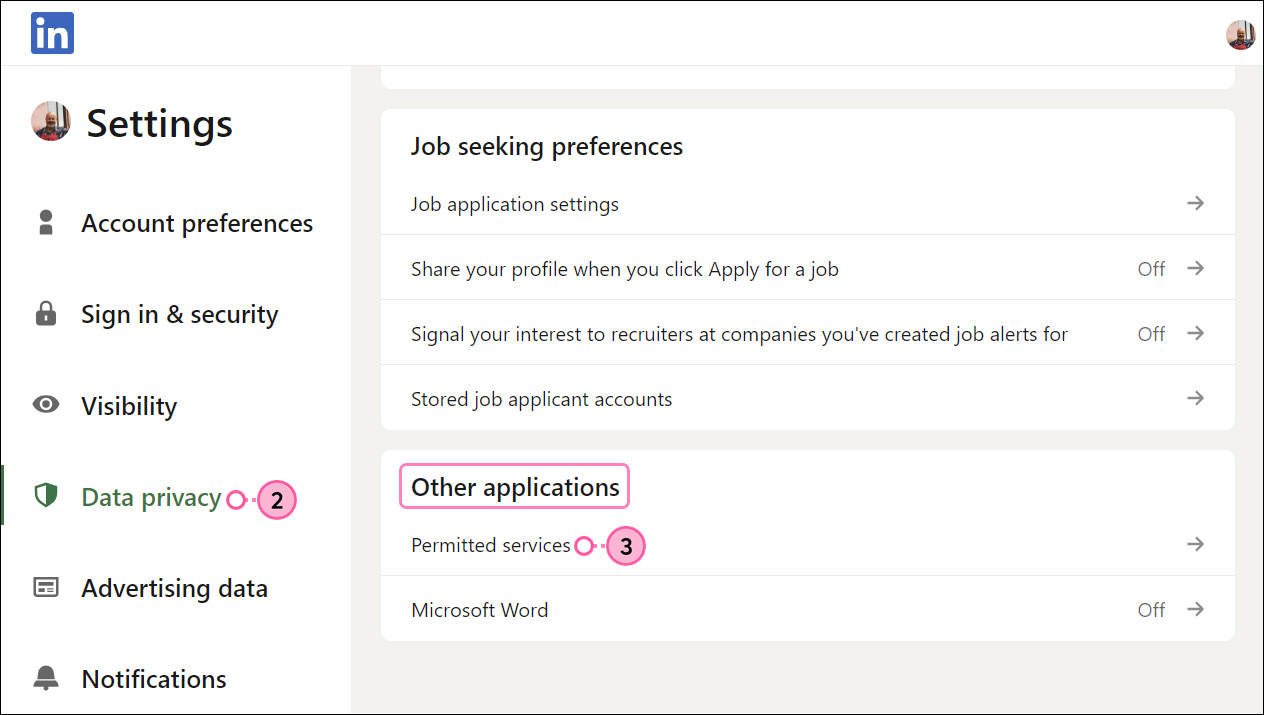
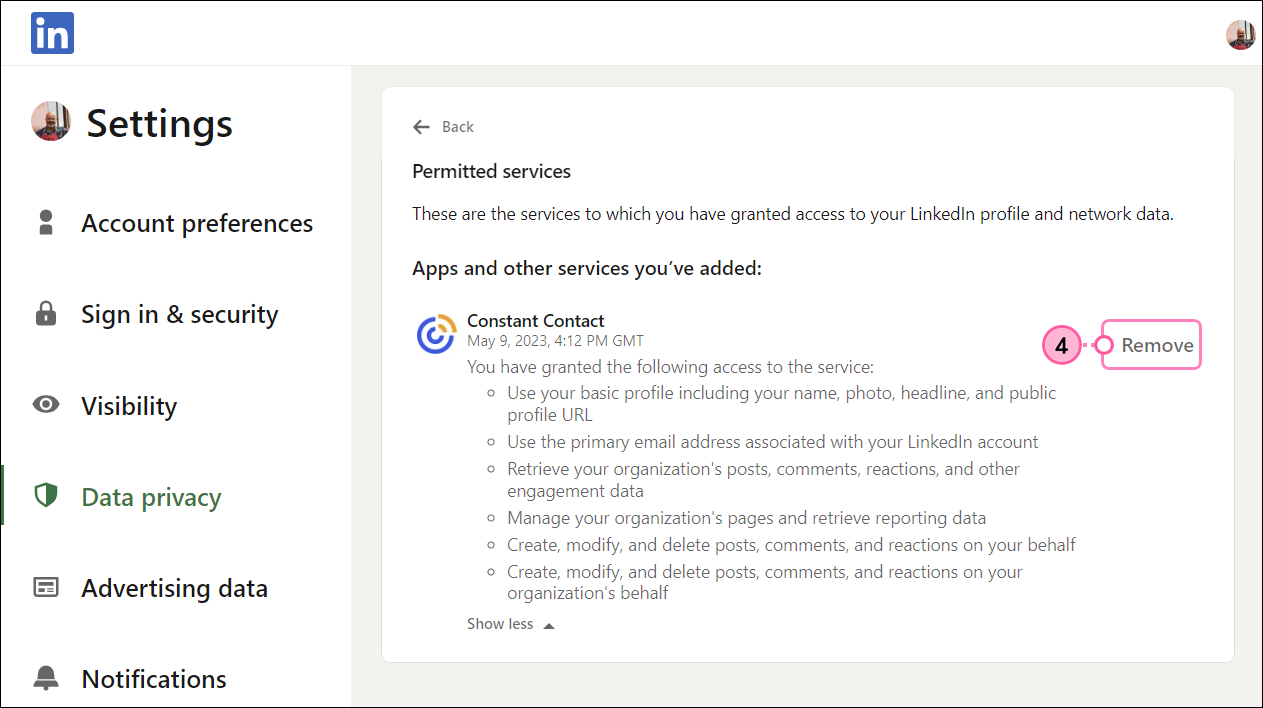
You can remove the Constant Contact app from LinkedIn at any time.
For more information about managing your permissions in LinkedIn, please see LinkedIn's support.
Any links we provide from non-Constant Contact sites or information about non-Constant Contact products or services are provided as a courtesy and should not be construed as an endorsement by Constant Contact.
Copyright © 2025 · All Rights Reserved · Constant Contact · Privacy Center