| Review your plan: This feature is not available in all Constant Contact plans. If you don’t have full access, you may need to upgrade your plan. |
It's always helpful to know how your contact list is growing, or maybe even not growing, so that you can make adjustments to your email marketing and list-growth strategies.
| Be a better marketer: Want to get more sign-ups? Check out these 15 Creative Ways to Grow Your Email List! |
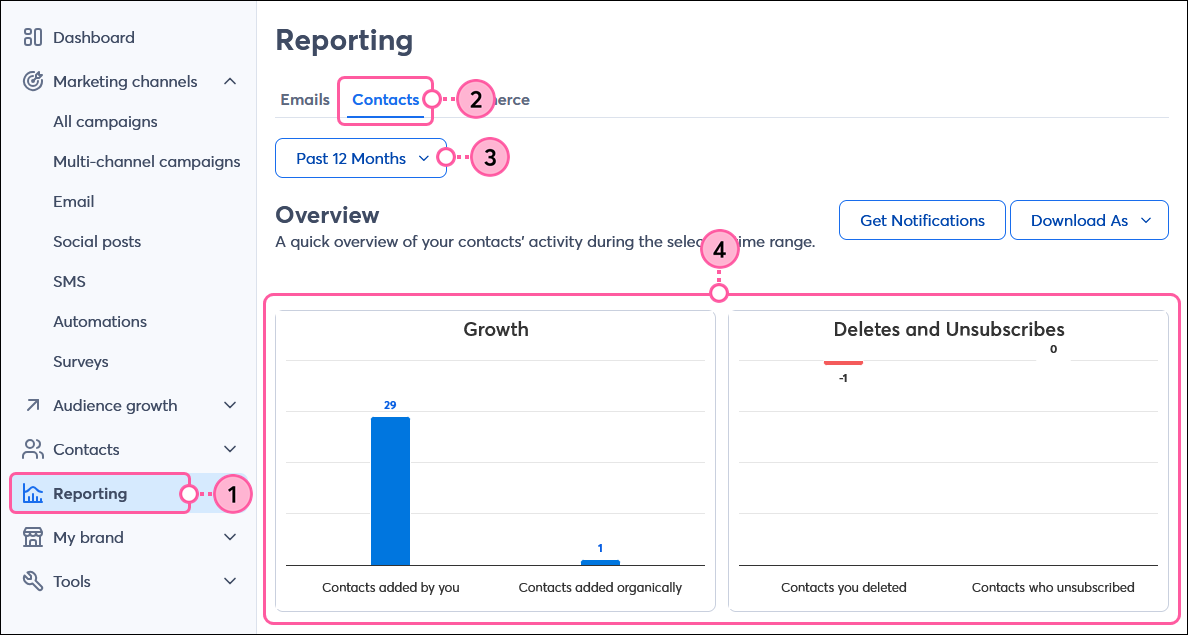
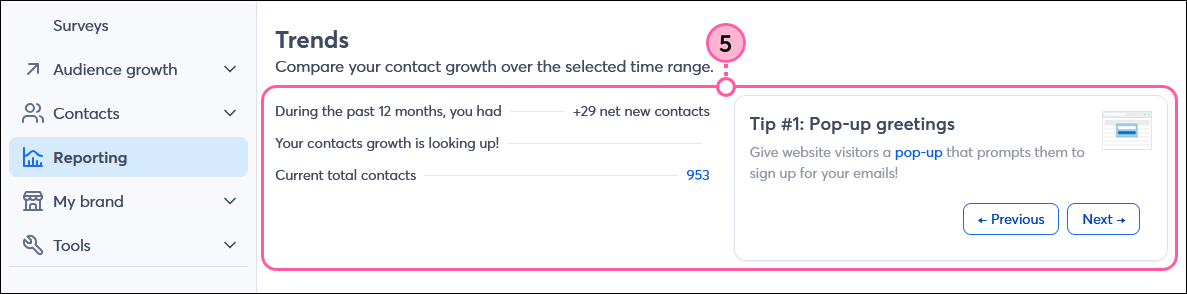
Click on any of the hyperlinked numbers in your reporting to view a list of the specific contacts. There is no hyperlink for deleted contacts because they no longer appear in your account.
| Did you know? From your website to good, old-fashioned pen and paper, we've got tons of tools to help you entice your customers into joining your list. |
You can download your contact report at any time and save it as a PNG, JPG, SVG, PDF, or CSV file.
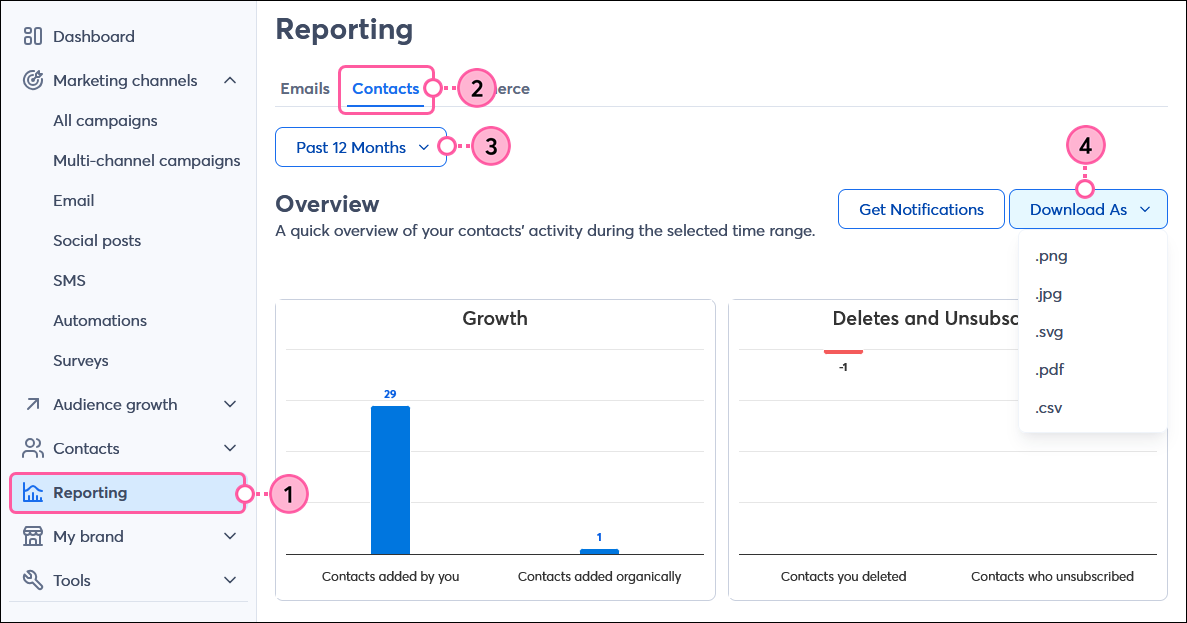
Depending on your browser, you can choose a location to save the file to, or open the file to view it and then save it from there.
| Did you know? You can receive daily or weekly notifications any time you get new opt-ins or unsubscribes. |
Copyright © 2025 · All Rights Reserved · Constant Contact · Privacy Center