Your registration form allows you to collect information from your contacts when they register for your event. By customizing this form, you can choose the specific information you'd like to collect, at the ticket-holder level.
What your contacts see when filling out your form
| Learn More: If you'd like to allow your registrants to bring guests to your event and you'd like to collect specific information from those guests, you have several options. Review each to decide which will work best for you, and then follow the instructions for setting up your tickets and registration form. |
On the "Form setup" step within the Event builder:
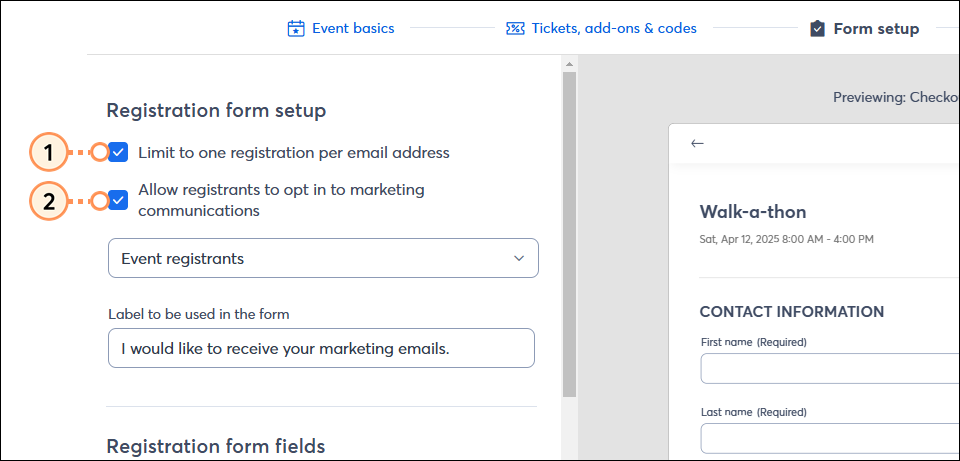
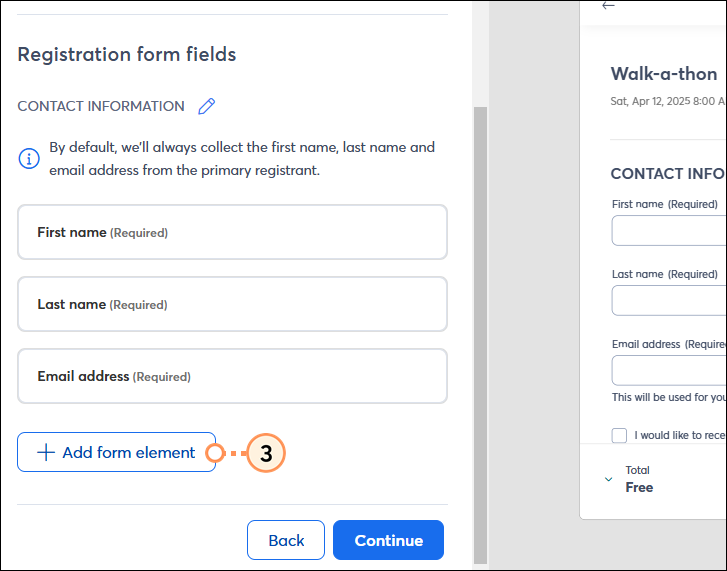
| Important: If you choose to collect an email address from each ticket holder, it does not give you or Constant Contact explicit permission to mail these users. Only the primary registrant can be sent event-related email. If you plan on adding the email addresses collected from each ticket holder to a list, you must have explicitly received this request from each email address holder. |
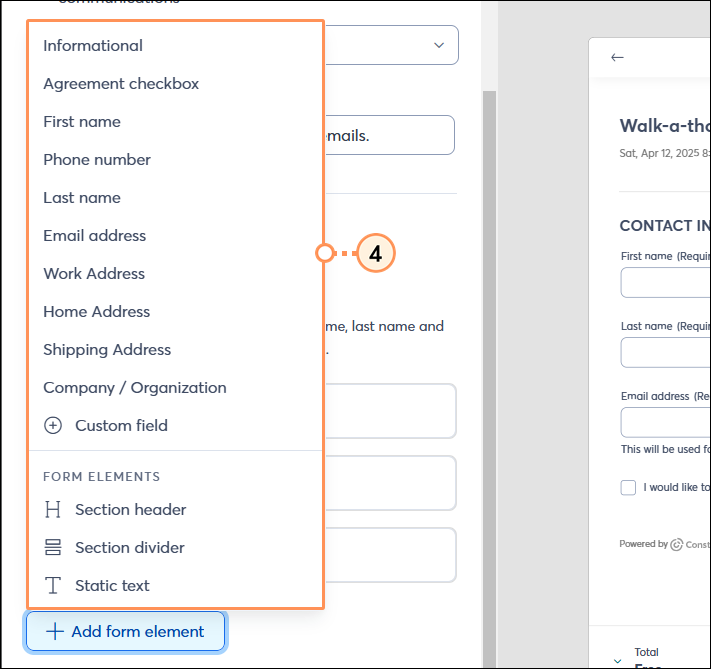
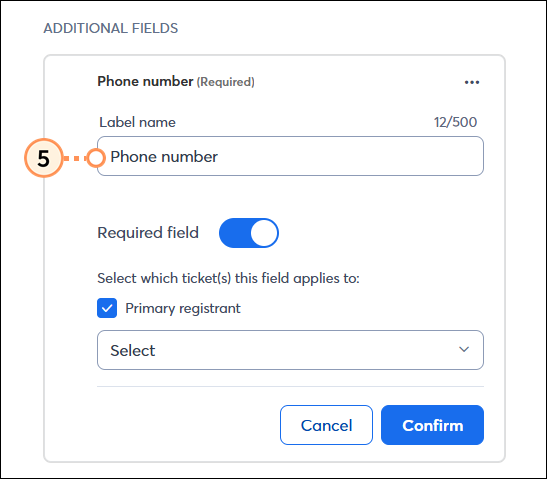
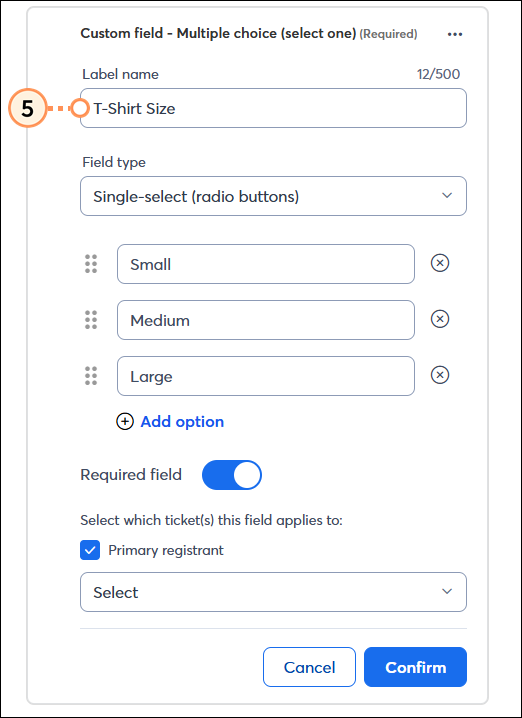
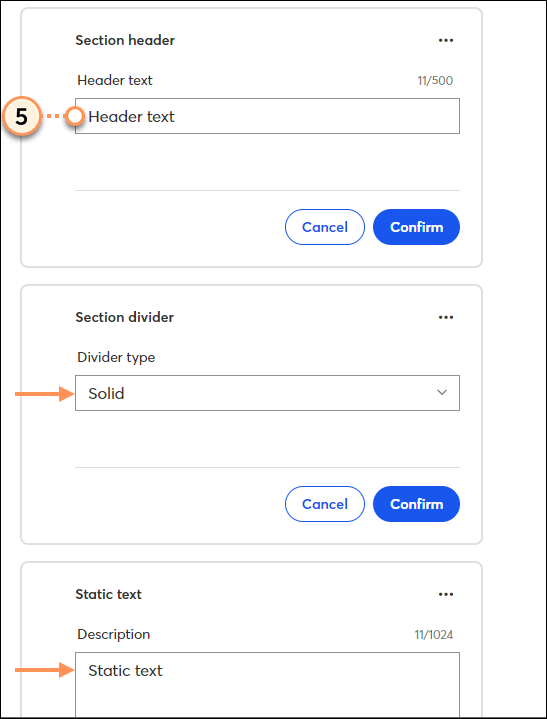
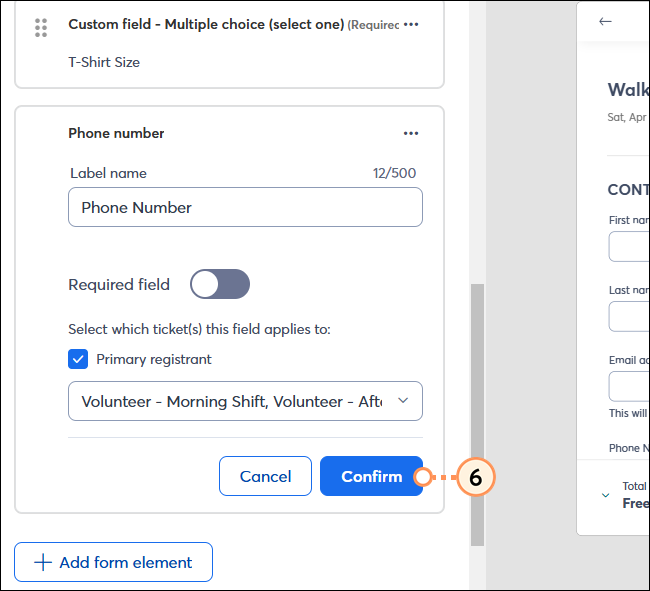
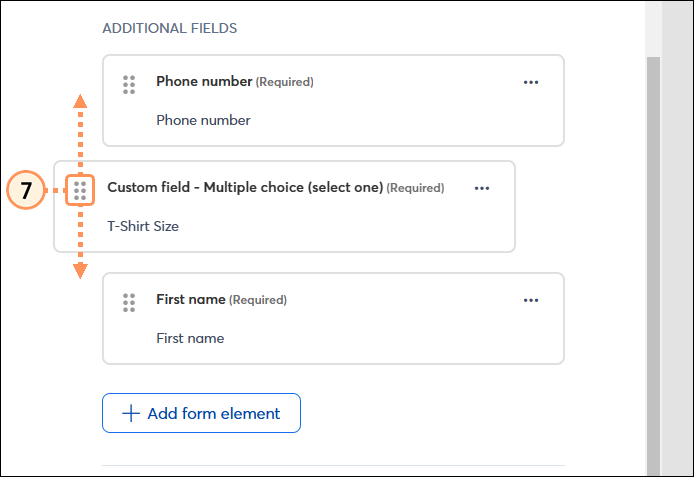
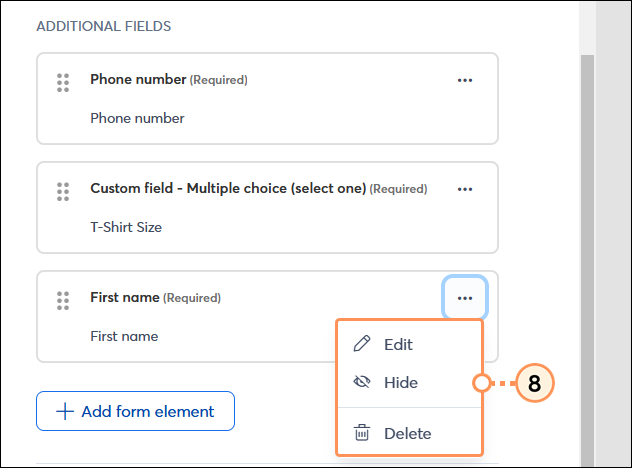
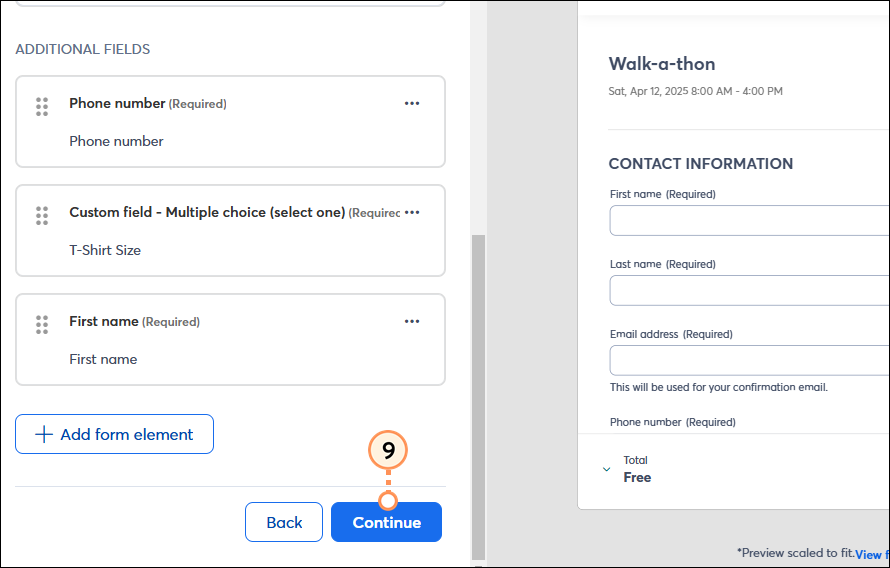
As you're building your registration form, you can see a preview of it on the right side of the screen. Click the "View full screen preview" to see what your form will look like on desktop and mobile.
Note: If you uploaded an image on the Event Basics tab, that's the image that will display on your registration form.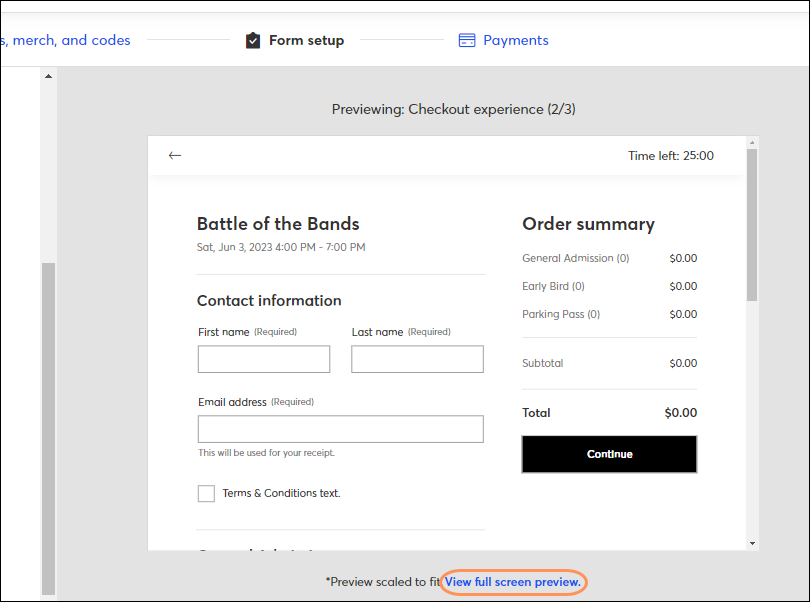
If you need to return to the form setup page to make changes, you can do so at any time—even once your event is active! If you would like to remove fields from your form after your event is active, you'll have the option to hide the field. If you would like to add a hidden field back to your form, you have the option to show.
| Active Event - Hide Field | Active Event - Show Field |
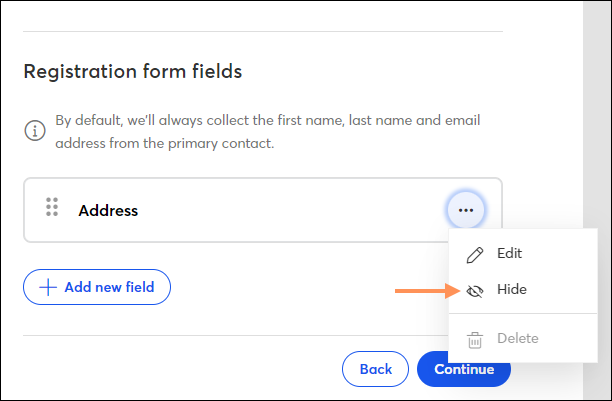 | 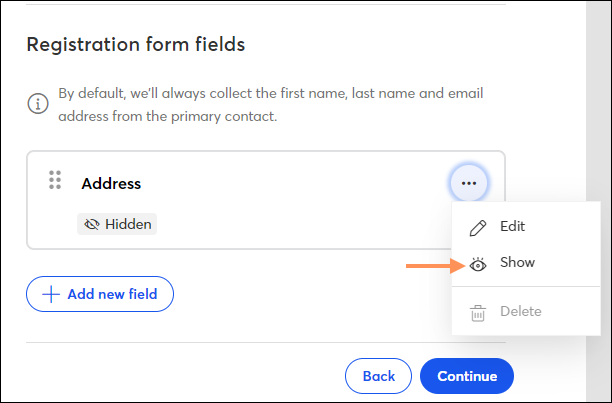 |
After making their ticket selection, your registrants are brought to your customized registration form. The appropriate fields will be displayed based on the ticket selection(s) they made. When filling out the registration form, your contacts have 25 minutes to do so. However, if your form is longer and more complex, they can add more time at the 1-minute mark in order to complete it.
The timer turns red at the 5-minute mark, and at the 3-minute mark, the registrant can click a button next to the timer to add additional time. If they choose to, 10 more minutes are added to their session.

At the 1-minute mark, a pop-up dialogue appears, giving the registrant the option to add 10 more minutes to the session.
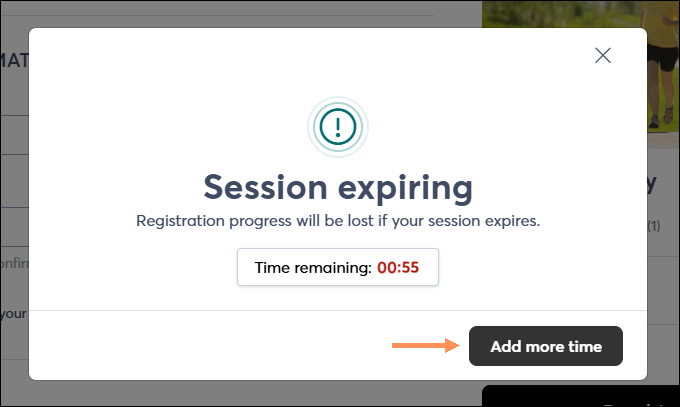
Copyright © 2025 · All Rights Reserved · Constant Contact · Privacy Center