| Important: If you have contacts with home, work, or mobile numbers already in their contact records, you're not able to send SMS messages to them. They may not even be mobile numbers! Your contacts must first opt in to receive SMS messages from you. Please see Constant Contact's SMS permission policy for more information. |
You've spent time growing your email list, and now you want to start using SMS. An SMS-enabled Sign-up Landing Page is a sign-up form that's hosted by Constant Contact. It can be used to capture new contacts, but it can also be used to update your existing contacts with SMS permissions! Once you've created it and enabled it for SMS, you can link it in our specially designed "SMS Sign Up" template, and invite all of the contacts you email to give their permission to receive text messages from you.
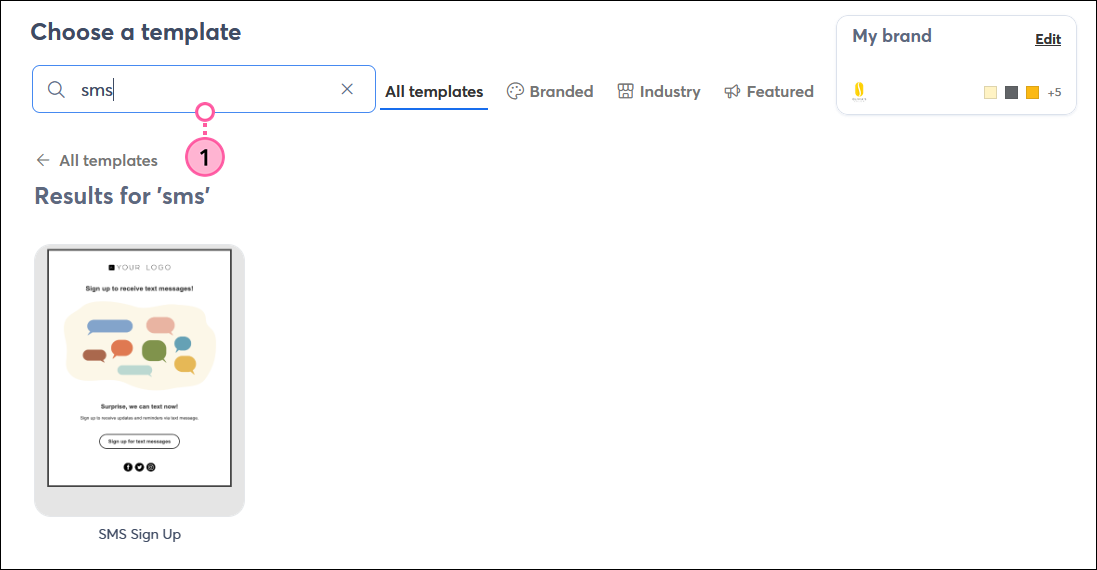
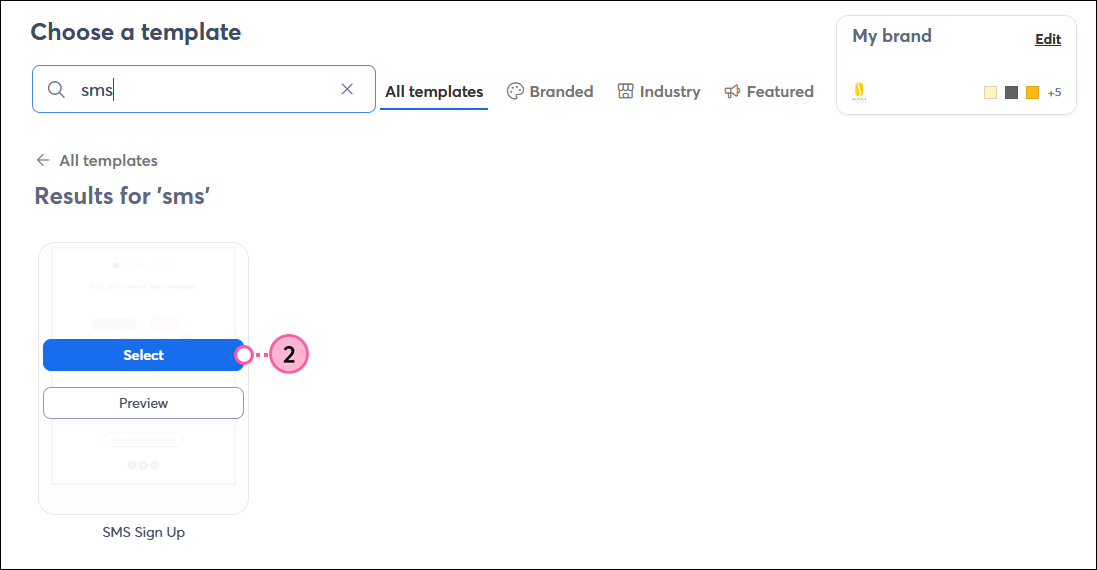
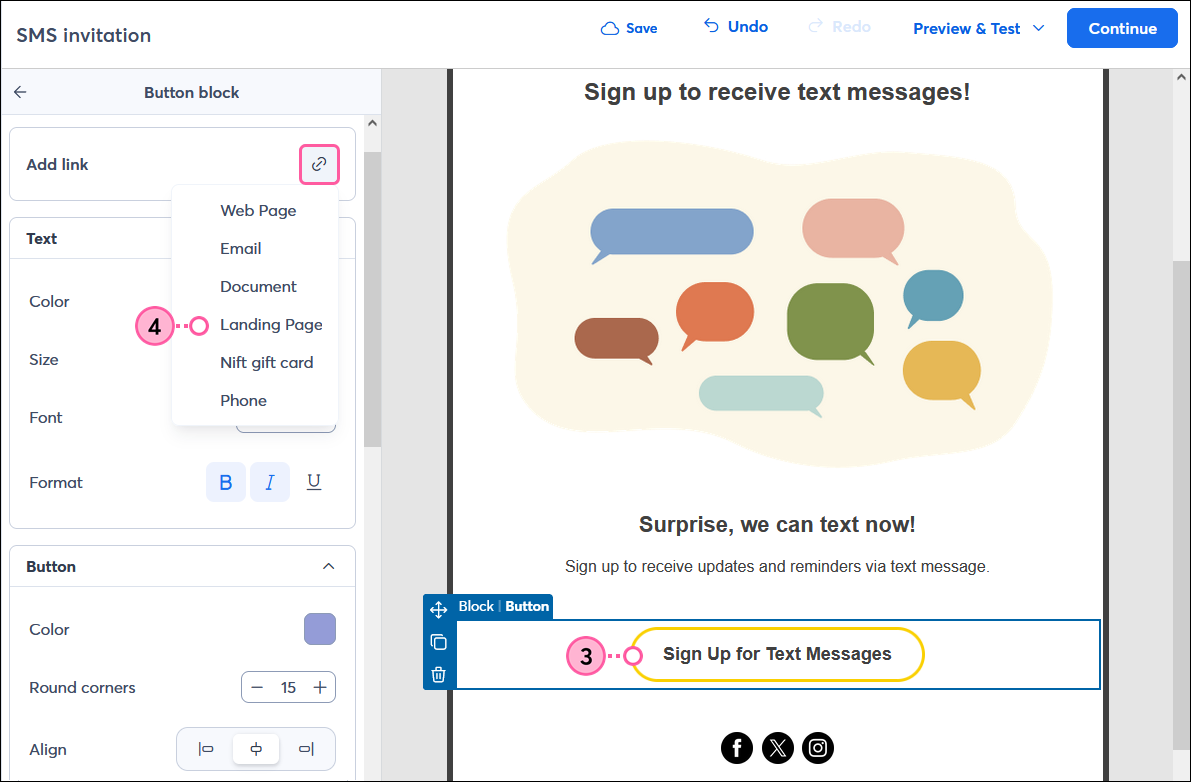
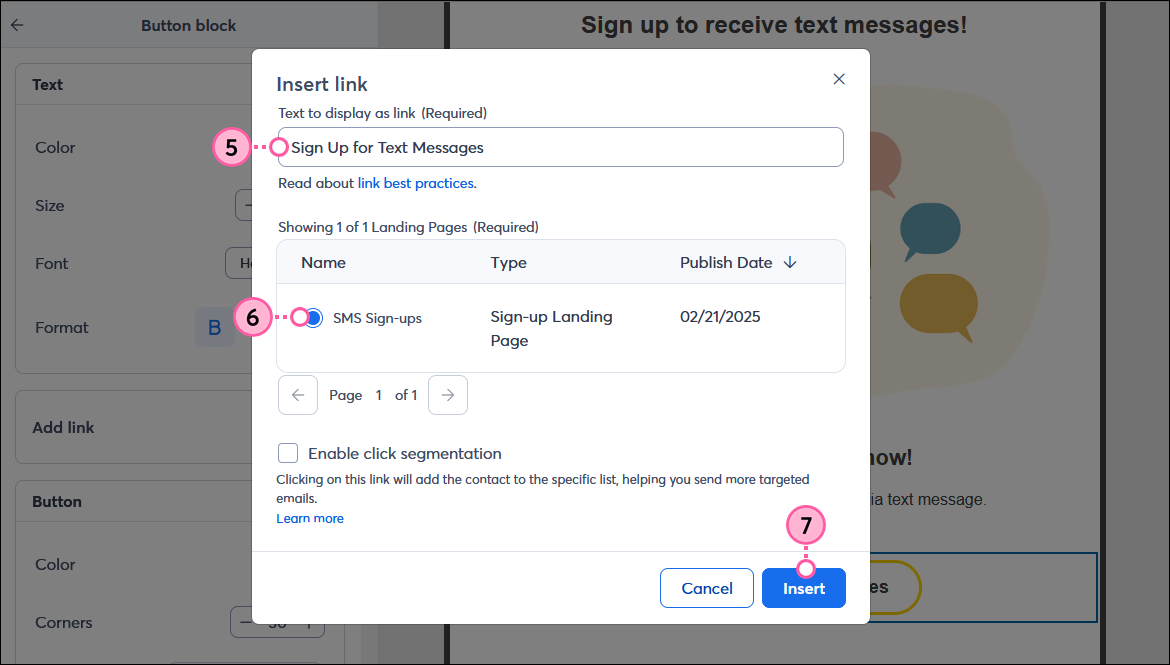
Customize the content and branding as you want, then send the email to your contacts. Give them a little bit of time to open your email, and then check your email reporting and the reporting for your Sign-up landing page to see how many new SMS sign-ups you receive.
Copyright © 2025 · All Rights Reserved · Constant Contact · Privacy Center