We've teamed up with Stripe and launched a Constant Contact app, available for you to install via the Stripe Marketplace! The app will allow you to see your Constant Contact campaign data, including opens and clicks, as well as email engagement activity for each user, in an easy-to-access sidebar directly within your Stripe account. Tracking the performance of your emails and seeing how individual Stripe customers are engaging with them will allow you to see what's working best.
All of this information is displayed in your Stripe account, but if you want to see further reporting on the Constant Contact side, you can easily launch from Stripe directly to the appropriate pages within Constant Contact, with just a click of a button.
| Did you know? You can automatically sync your Stripe contacts into your Constant Contact account. Customers will be imported into segmented contact lists based on payment activity, making it easy for you to send targeted emails. |
Install the app in Stripe
Navigate and use the app
To install the Constant Contact app in your Stripe account, access it here in Stripe's app marketplace.
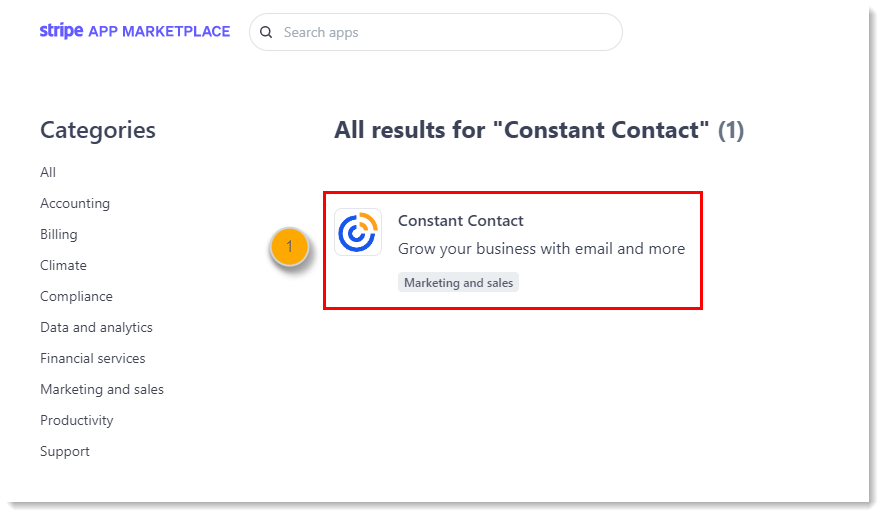
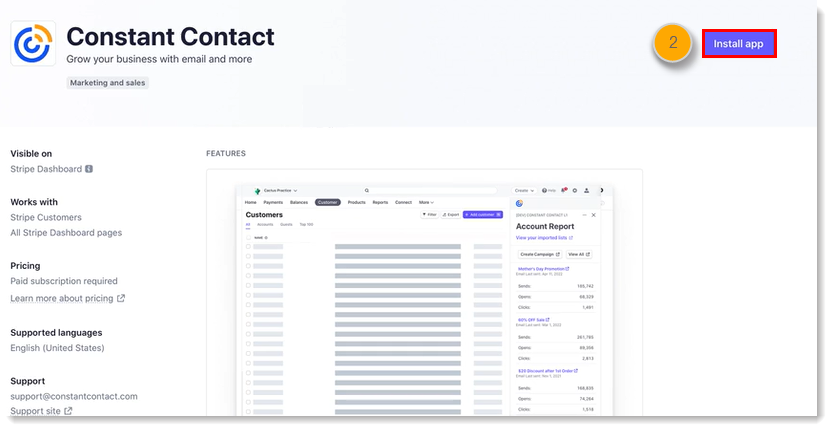
To view your Account Campaign Report, click the Constant Contact icon on the right side of the Stripe dashboard. A panel will open displaying your most recently sent campaigns. For each campaign, the total number of sends, opens, and clicks will display. To see additional information on the Constant Contact side, click on the name of an email, and a new tab will open, bringing you to the reporting page for the email campaign within Constant Contact.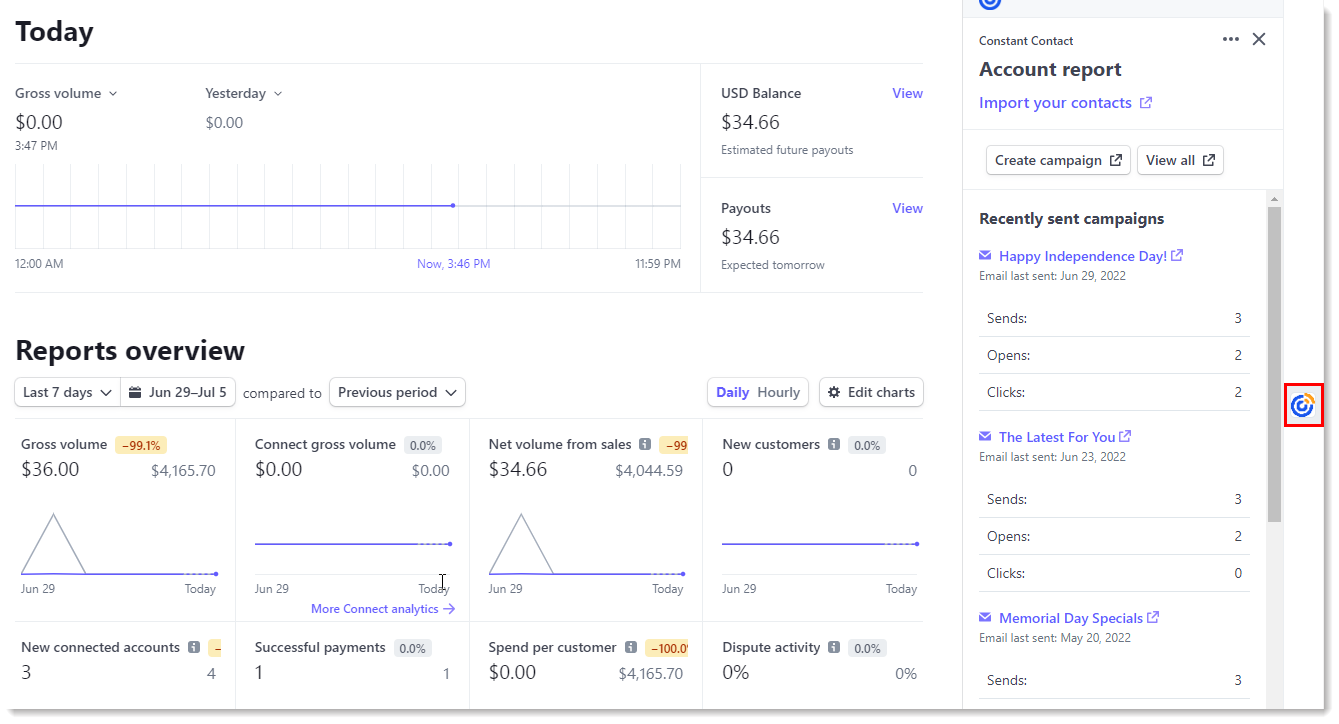
To see email engagement for a specific contact, click the Customers tab, and then click on the name of the contact: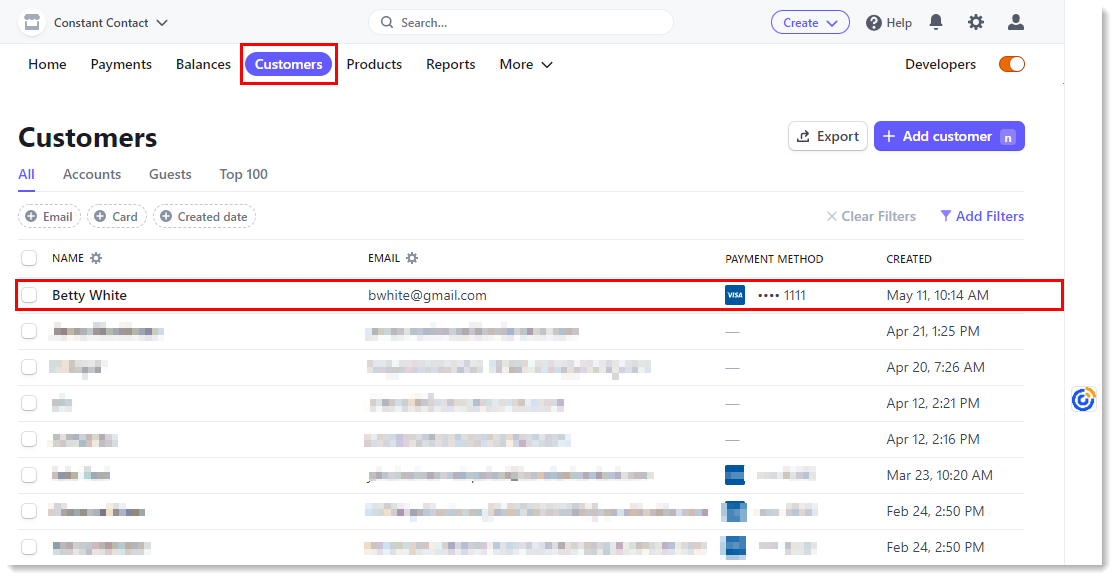
Click the Constant Contact icon on the right side of the Stripe dashboard. A panel will open displaying a summary of the contact's email engagement, including the number of emails that have been sent to them, their average open rate, and their average click rate.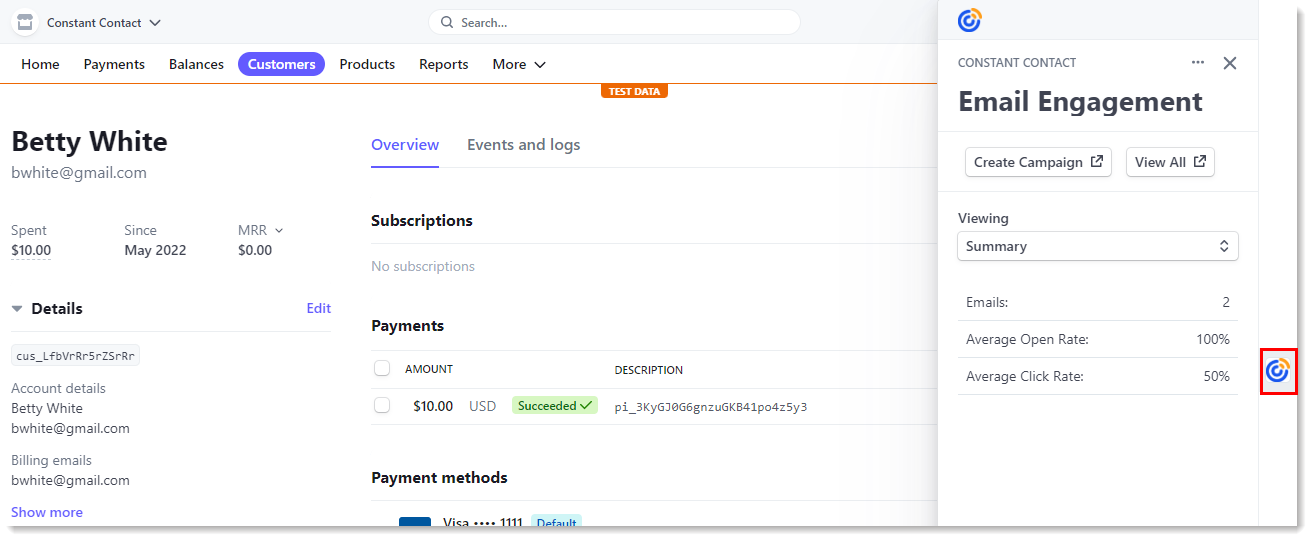
To view recent activity for the contact, click the "Viewing" dropdown and click Recent activity.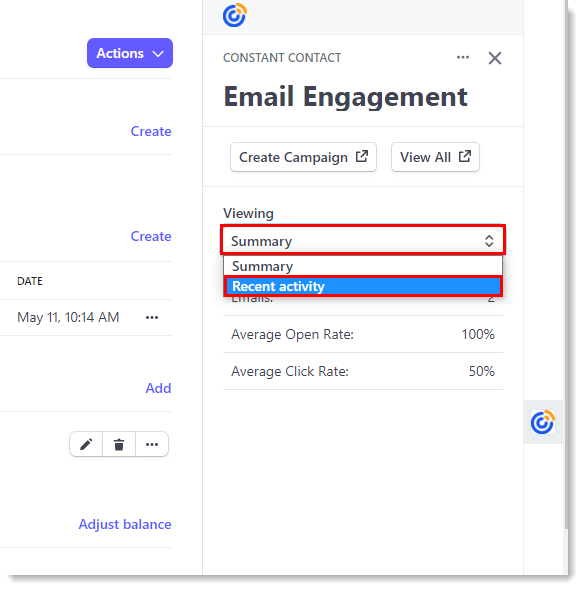
The panel will update to display the contact's recent activity, including sent emails, opens and clicks. To see additional information on the Constant Contact side, click on the name of an email, and a new tab will open, bringing you to the reporting page for the email campaign within Constant Contact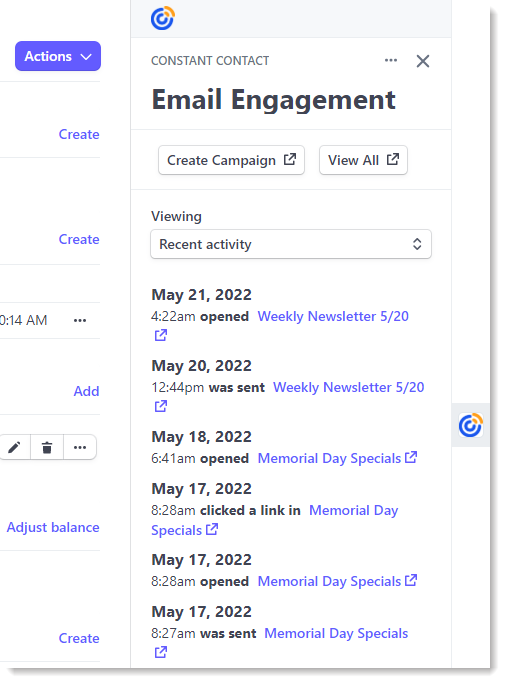
Copyright © 2025 · All Rights Reserved · Constant Contact · Privacy Center