| Important: The article is for our legacy Lead Generation Landing Page. If you're using our new Sign-up Landing Page, please see this article instead. |
Once you've created and activated your Lead Generation Landing Page, it's time to share it! From the Details page, you can share your landing page in an email, on social media through a Social Post, in a Facebook and Instagram Ad, or just copy the link to paste it anywhere you can think of to share a link. The more people who see it, the more likely you are to get new sign-ups!
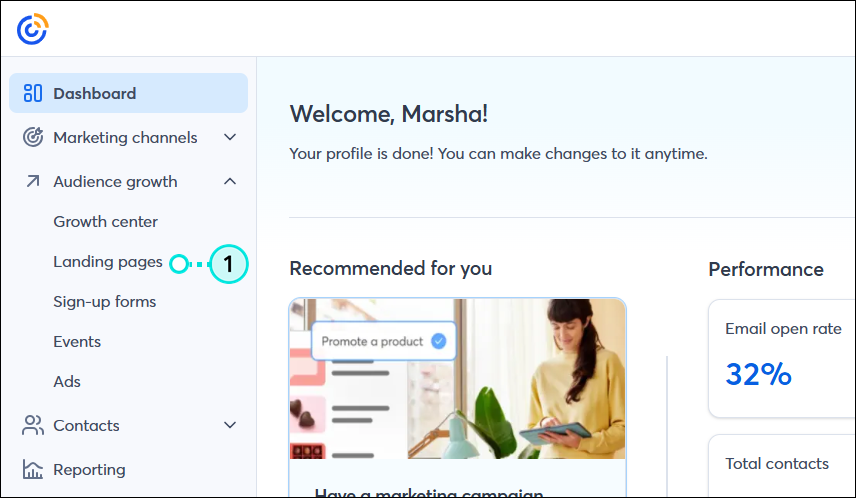
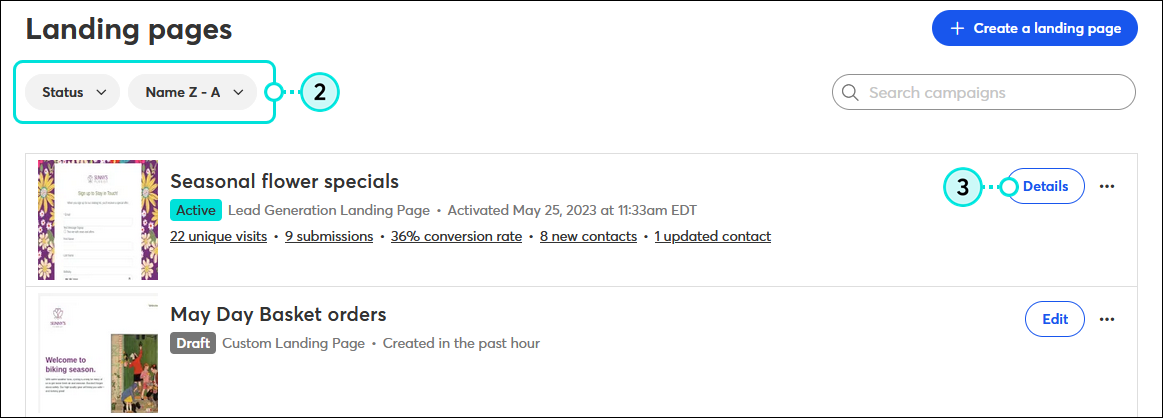
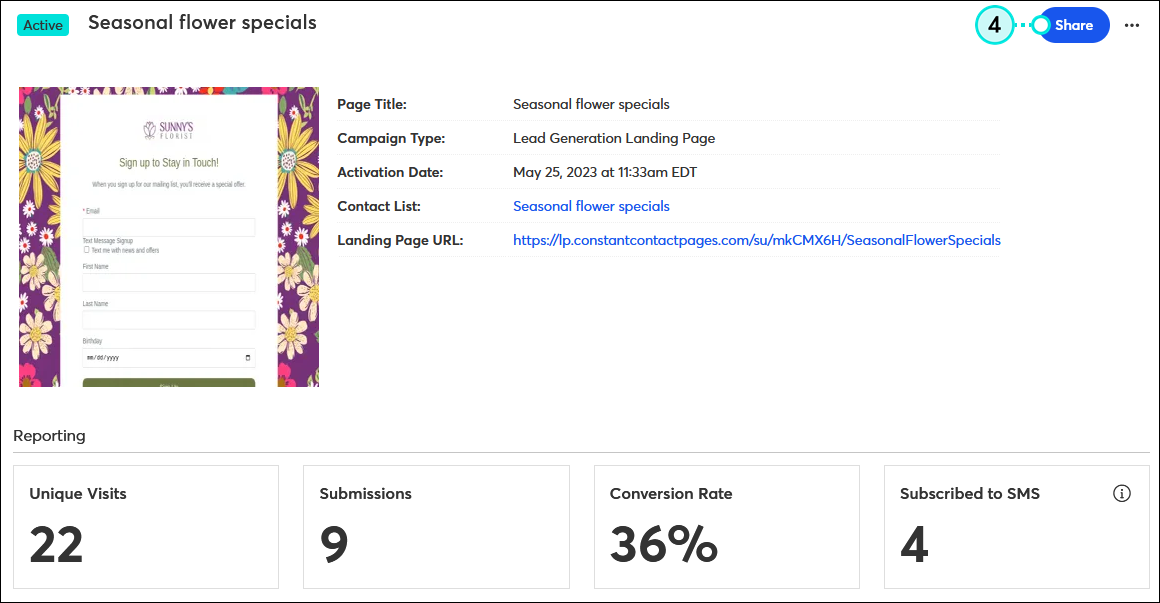
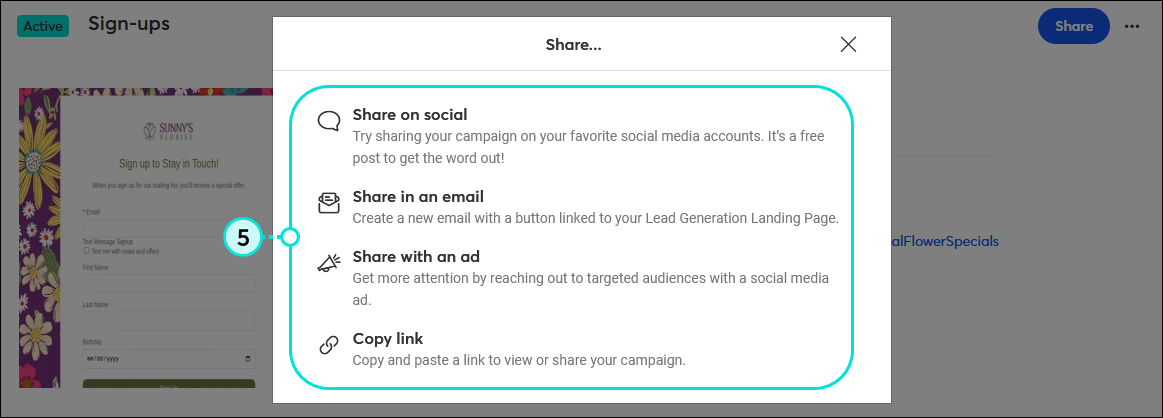
After it's shared, don't forget to check the reporting to see how many new contacts your form is generating!
| Did you know? You can connect your Lead Generation Landing Page to your Facebook Business Page, Instagram Business Profile, LinkedIn Organization Page, or Twitter Profile to collect sign-ups on social media without having to share the URL in a post. |
When someone fills out your sign-up form and clicks the button to submit it, they're taken to your customizable 'Thank You' page. If you chose to include an incentive, your contacts are presented with downloadable content or taken to the webpage you specify too.

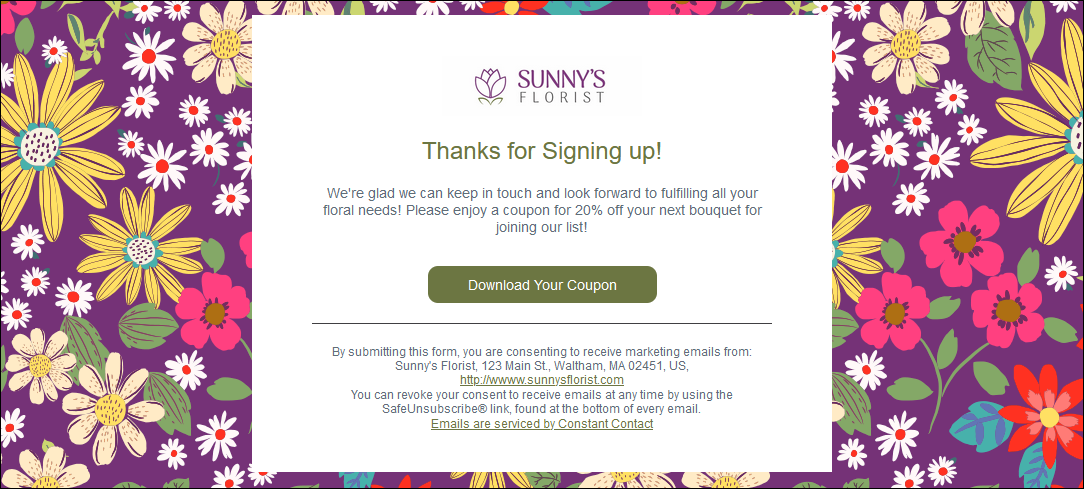
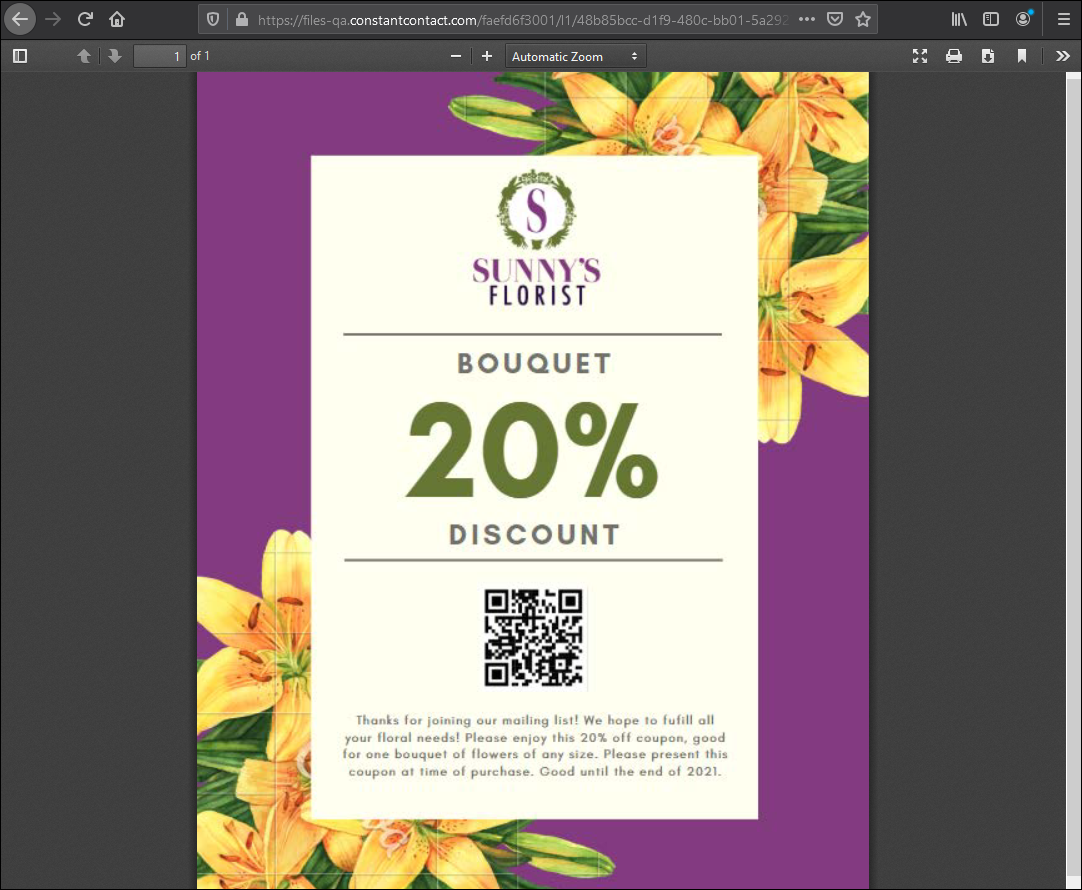
Copyright © 2025 · All Rights Reserved · Constant Contact · Privacy Center