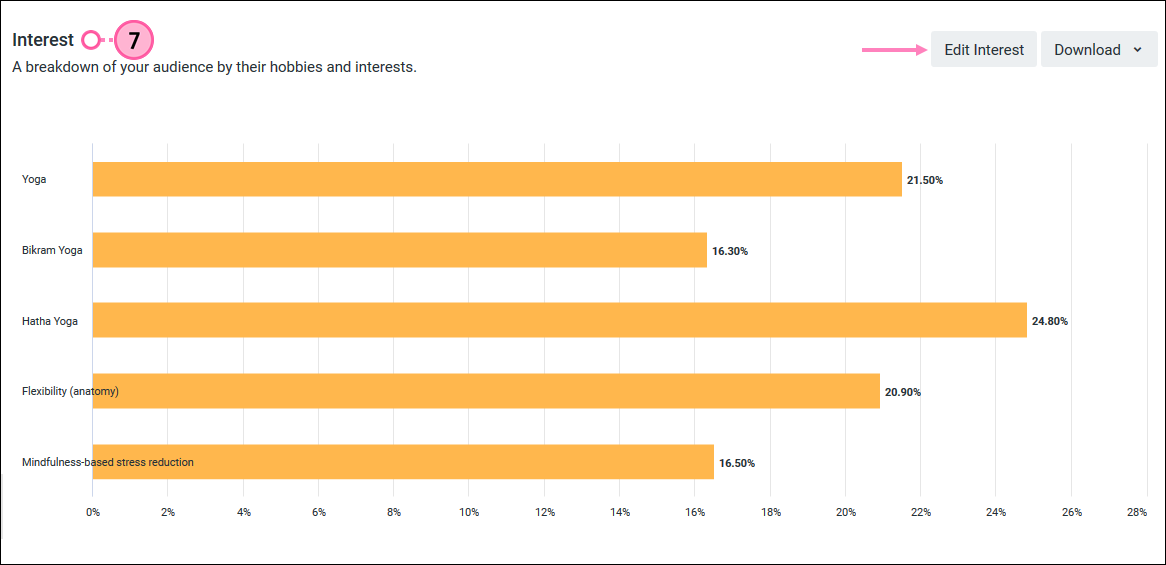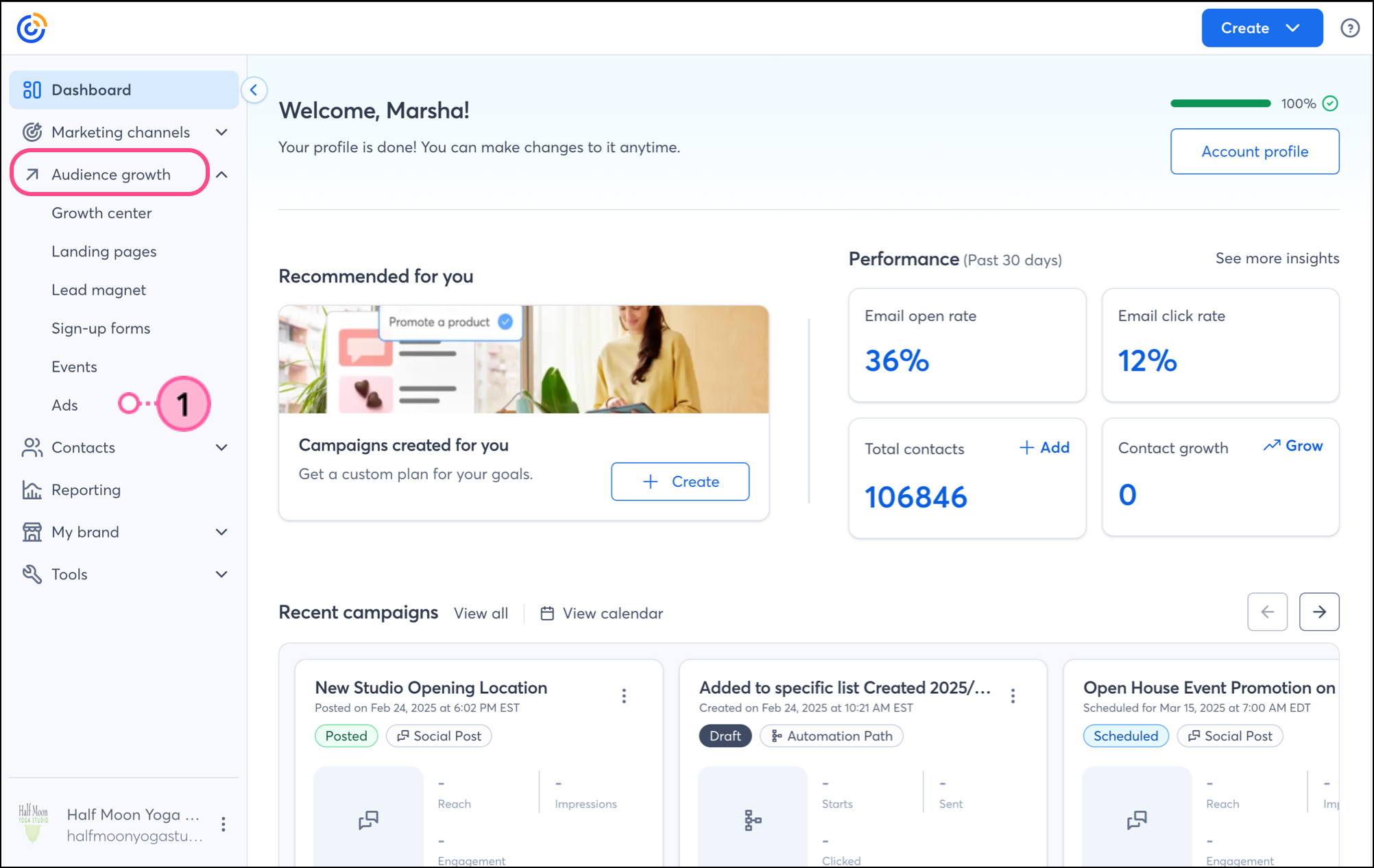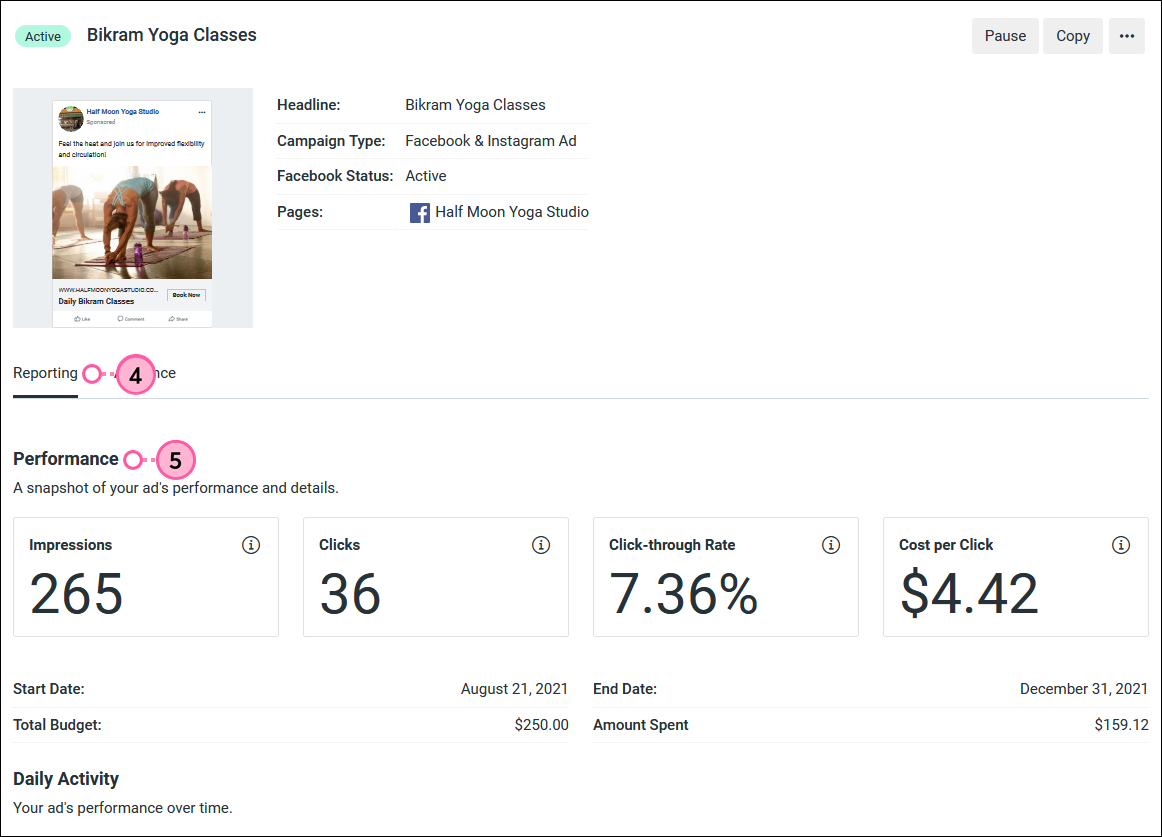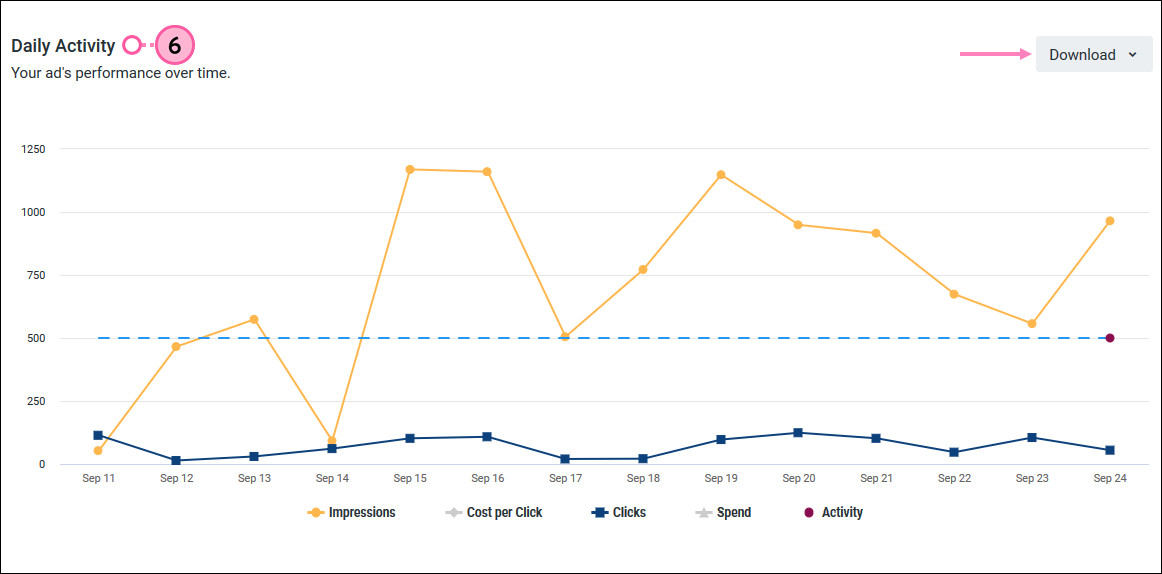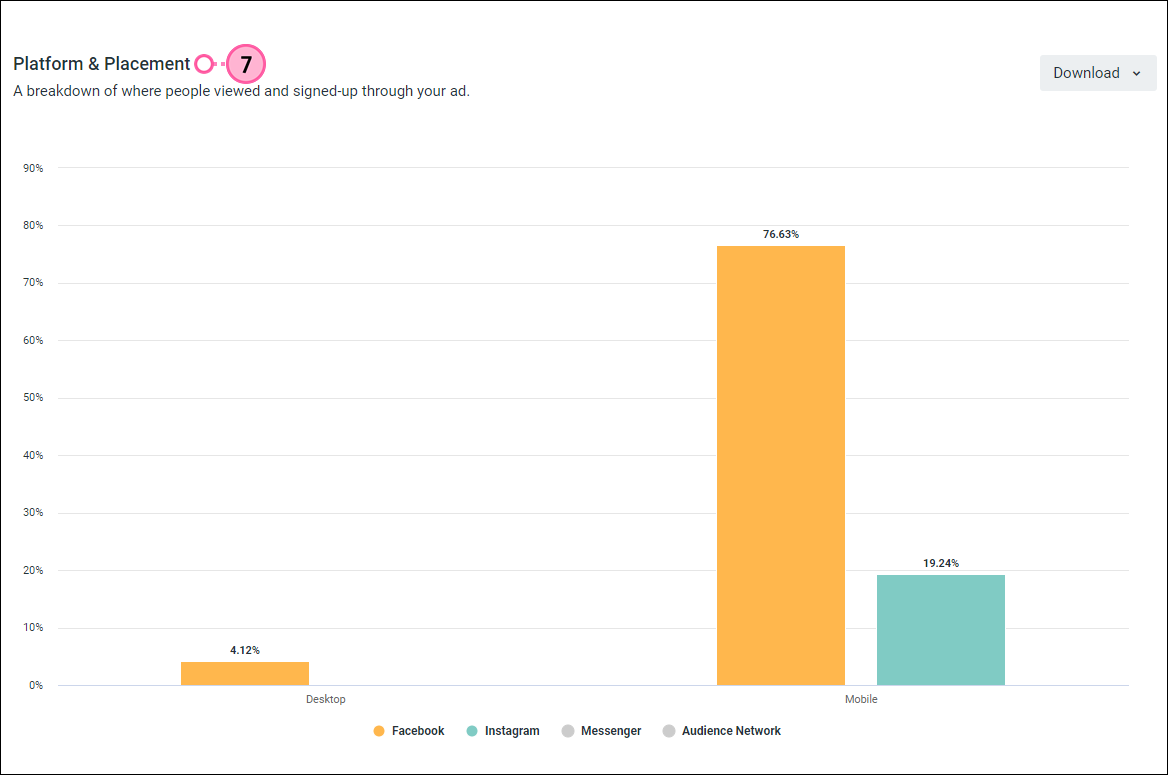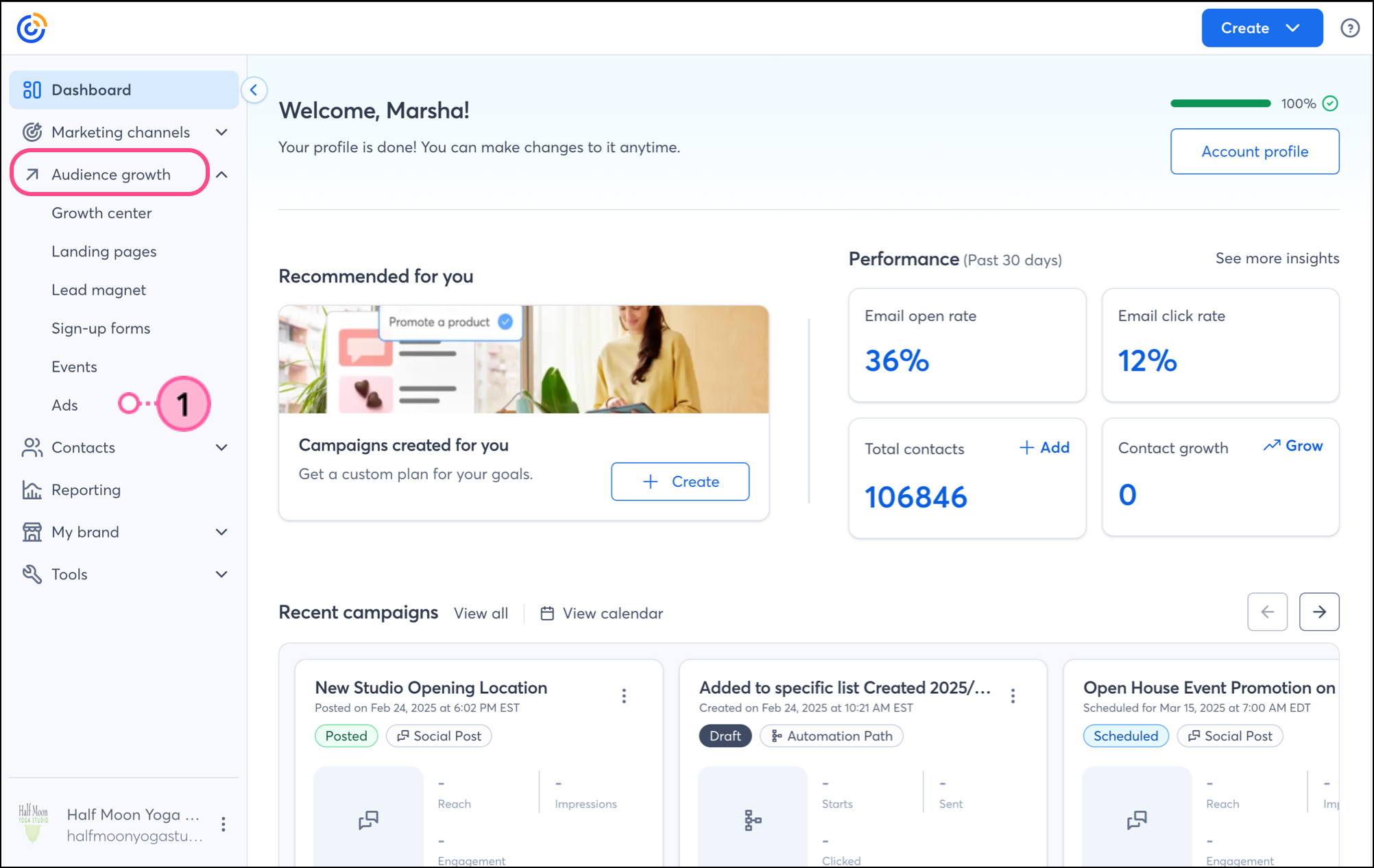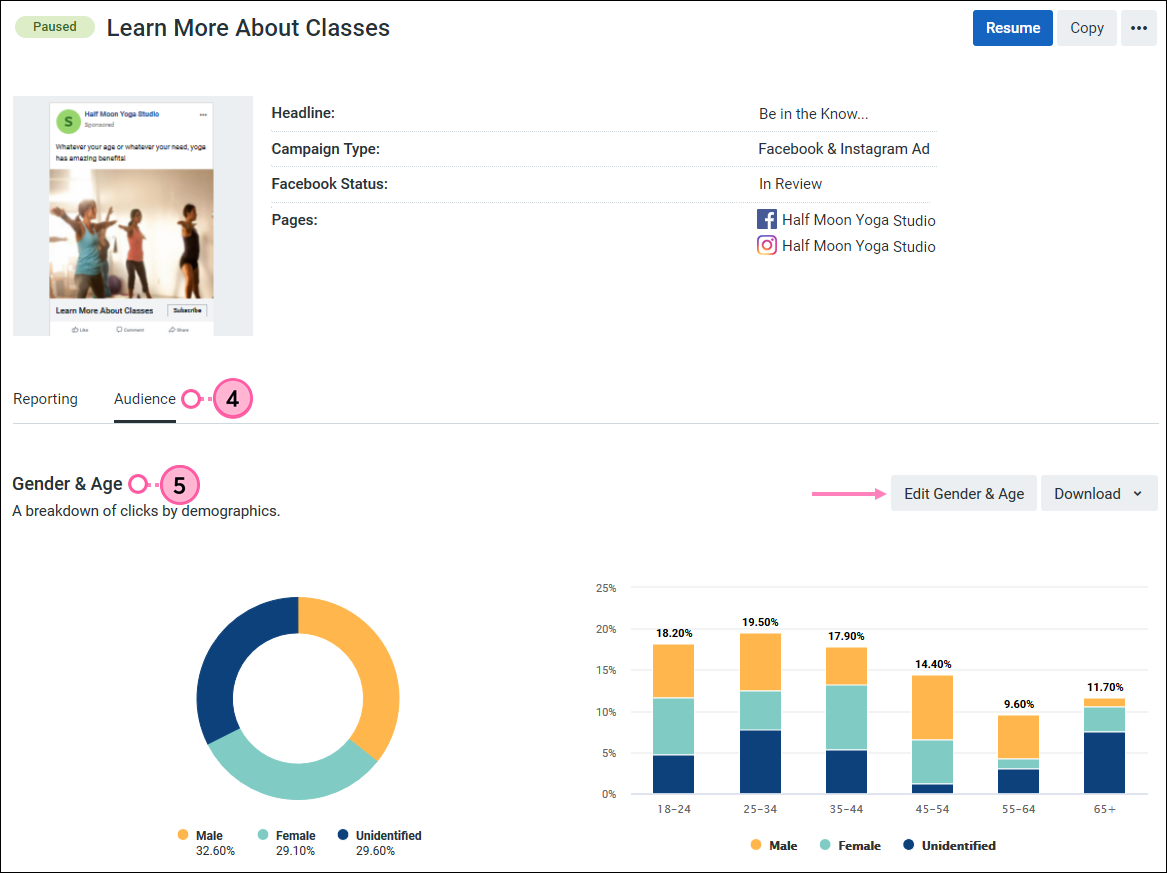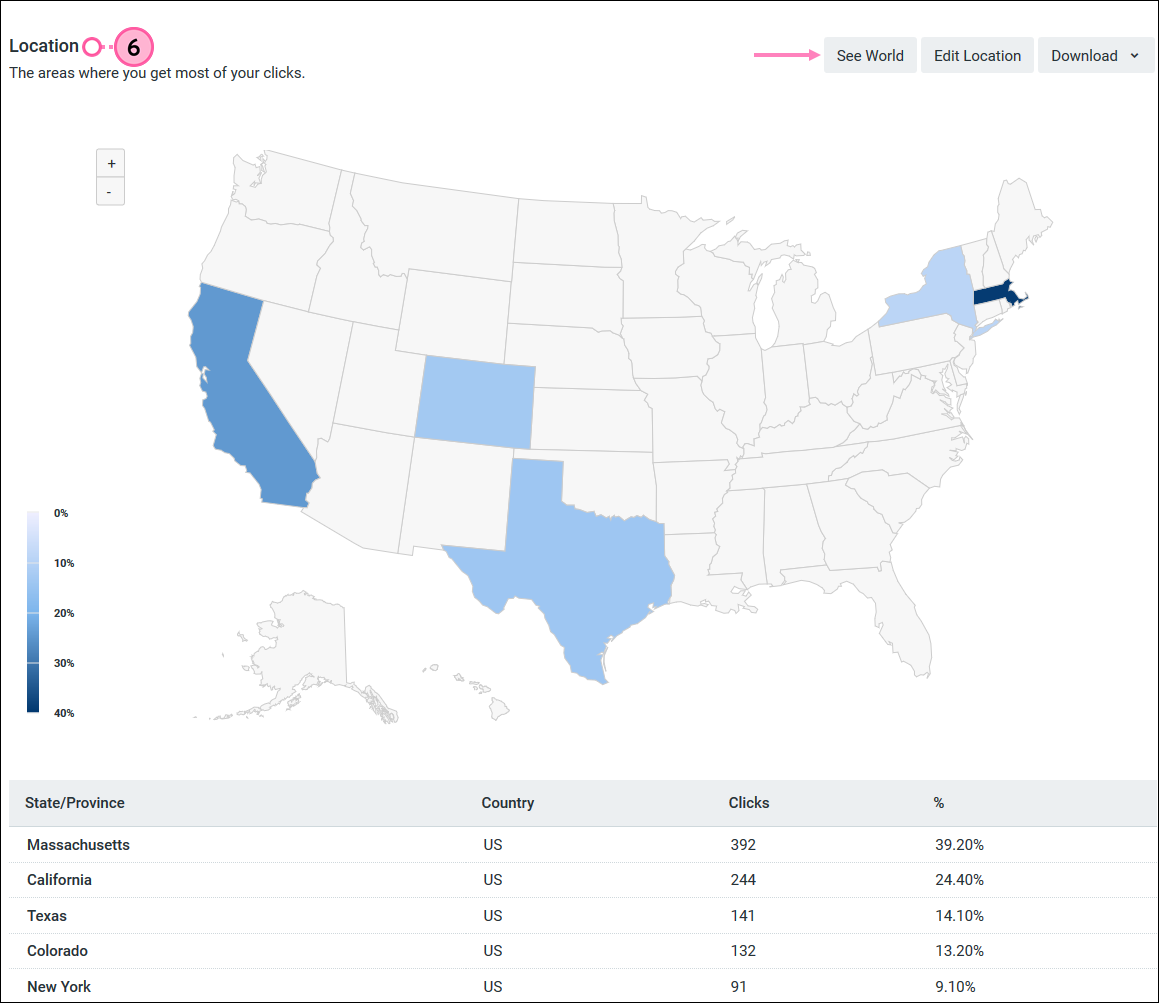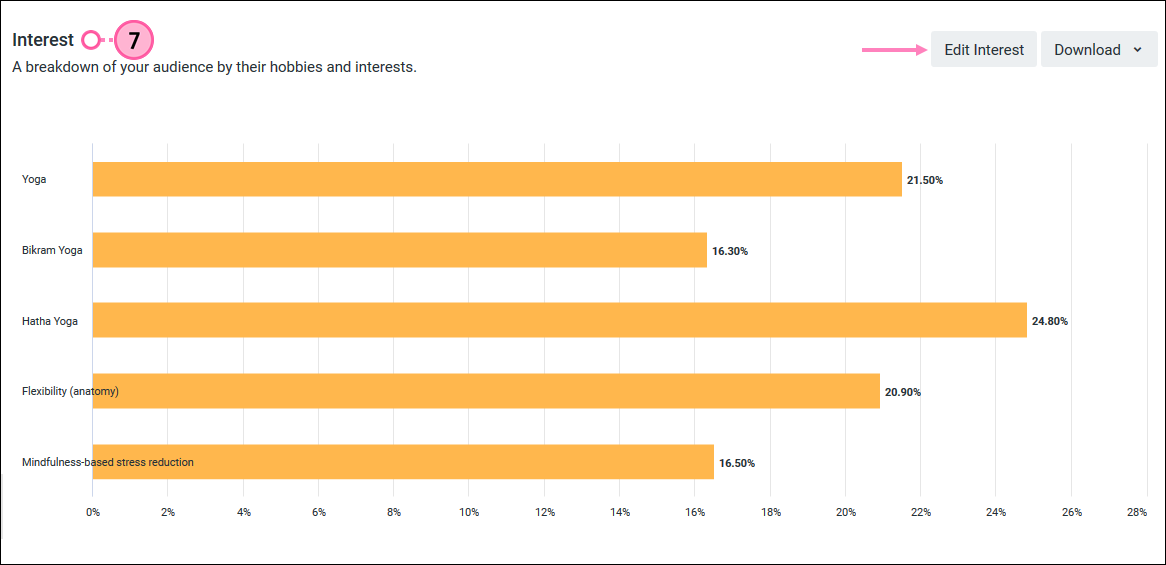| Review your plan: This feature is not available in all Constant Contact plans. If you don’t have full access, you may need to upgrade your plan. |
Once you've published a Facebook and Instagram ad, it's time to see how your ad is doing. Your results can help you understand if you're targeting the right audience for your organization, and if you're spending the right amount to attract new visitors to your webpage. We've broken the data down into two sections so you can gauge your ad's performance and see if you need to make modifications to your ad's content, budget, schedule, or target audience:
Make sure to check back often over the course of your active ad to see how it's performing and make edits to your ad content, budget, audience, or schedule as necessary. When you find a successful combination that works well for you, use the information to create a new ad.
Check your Reporting statistics
The general Reporting statistics for your ad show you how many times your ad has been displayed to Facebook and Instagram users, how many times people in that group clicked on your ad, and how much it cost you to get those clicks.
- Click Audience growth ... > Ads.
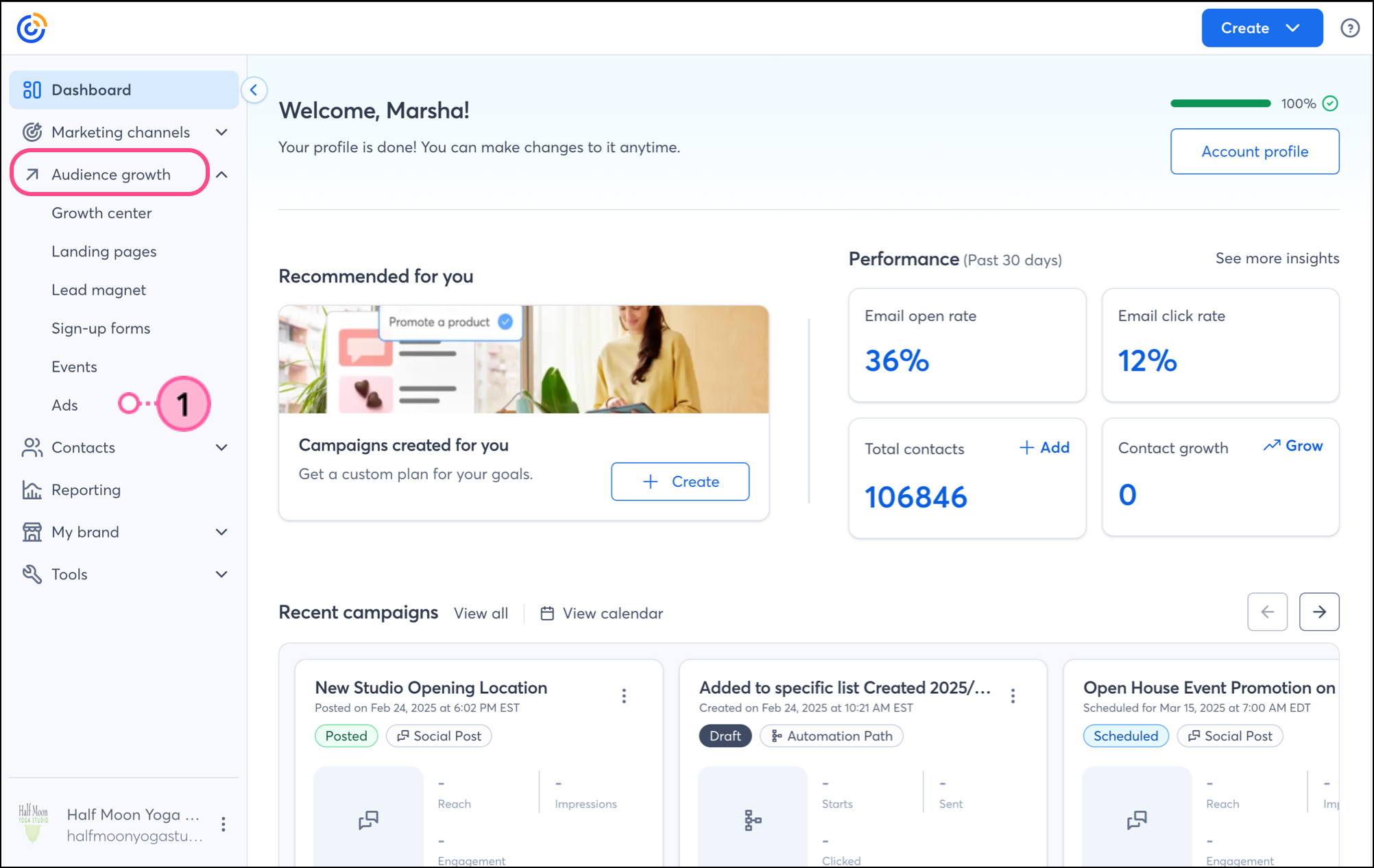
- To help narrow your search:
- Select "Active" from the Status drop-down menu.
- Select an option from the Sort By drop-down menu.
- Next to your active ad, click Manage.

- Click Reporting to see a breakdown of your results calculated by Facebook.
- The Performance section shows you:
- Impressions - The number of times an ad is viewed by Facebook and Instagram users through their desktop or mobile feeds.
- Clicks - The total number of clicks the ad receives, including multiple clicks on your ad from the same Facebook or Instagram user.
- Click-through Rate - The total number of clicks from unique Facebook and Instagram users. If a single user clicks on an ad more than once, he is only counted once.
- Cost Per Click - The total is based on the dollar amount you've spent so far divided by your total number of clicks. The amount can change over time as more of your budget is spent and as your clicks increase.
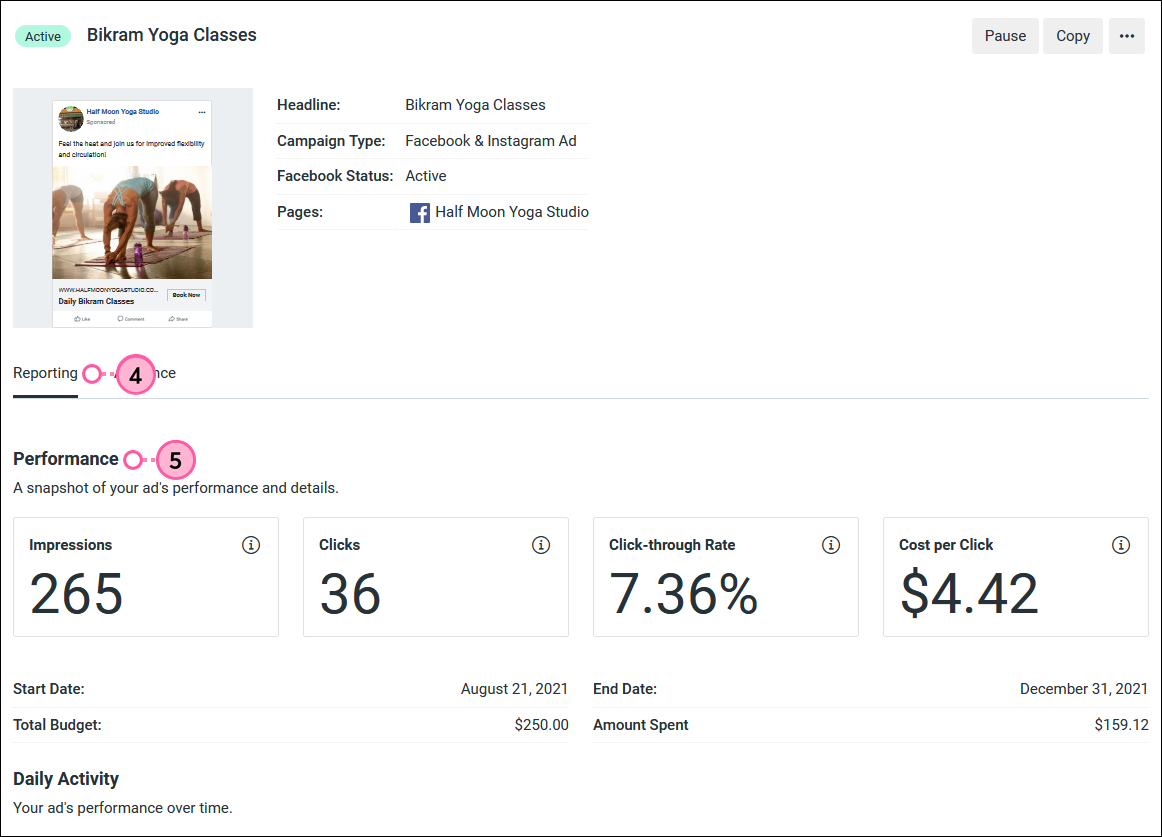
- The Daily Activity section shows you how the impressions, clicks, and cost per click, how much you spend, and ad activity change over the course of the ad's life. Activity is marked on the date that you make any changes to your ad's content, budget, schedule, or audience while the ad is running, so that you can see how the changes impact your ad's performance.
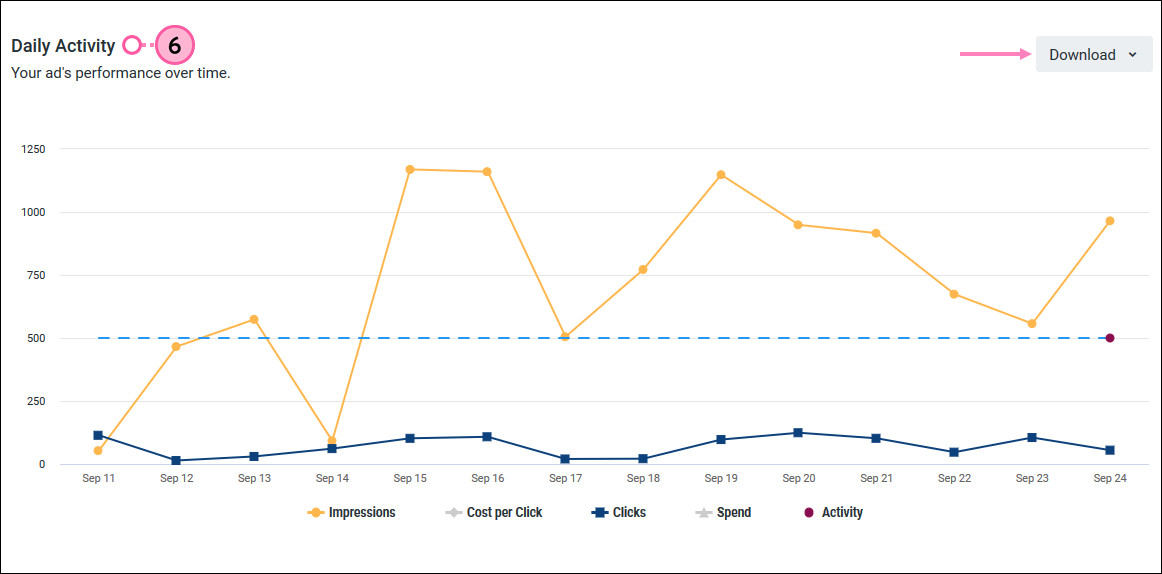
- The Platform & Placement section shows you how your ad is performing on Facebook, Facebook Messenger, Facebook Audience Network, and Instagram on desktop and mobile devices. Click the Download button to save your stats.
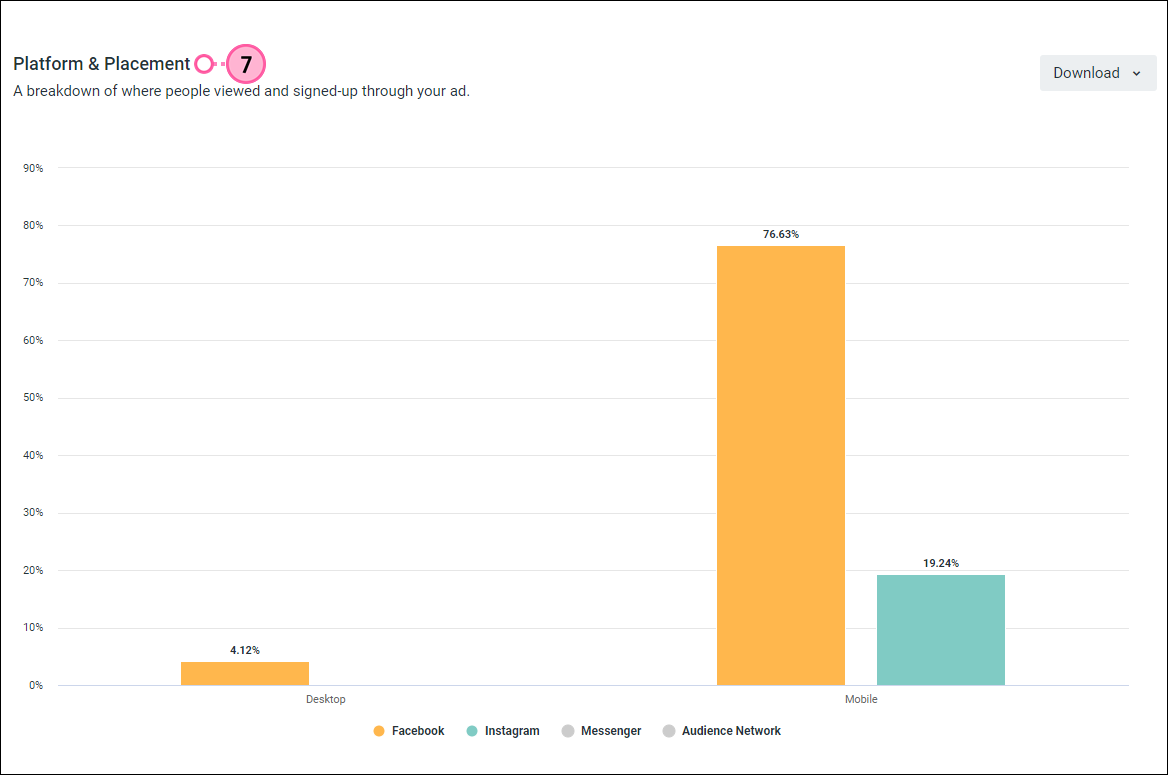
If you've reached or surpassed your target, you can always unpublish your ad and save the remaining portion of your budget for later.
Check your Audience statistics
The Audience statistics gives you information about how your ad is performing based on the gender, age, location, and interests of the people who are viewing and then interacting with your ad.
- Click Audience growth ... > Ads.
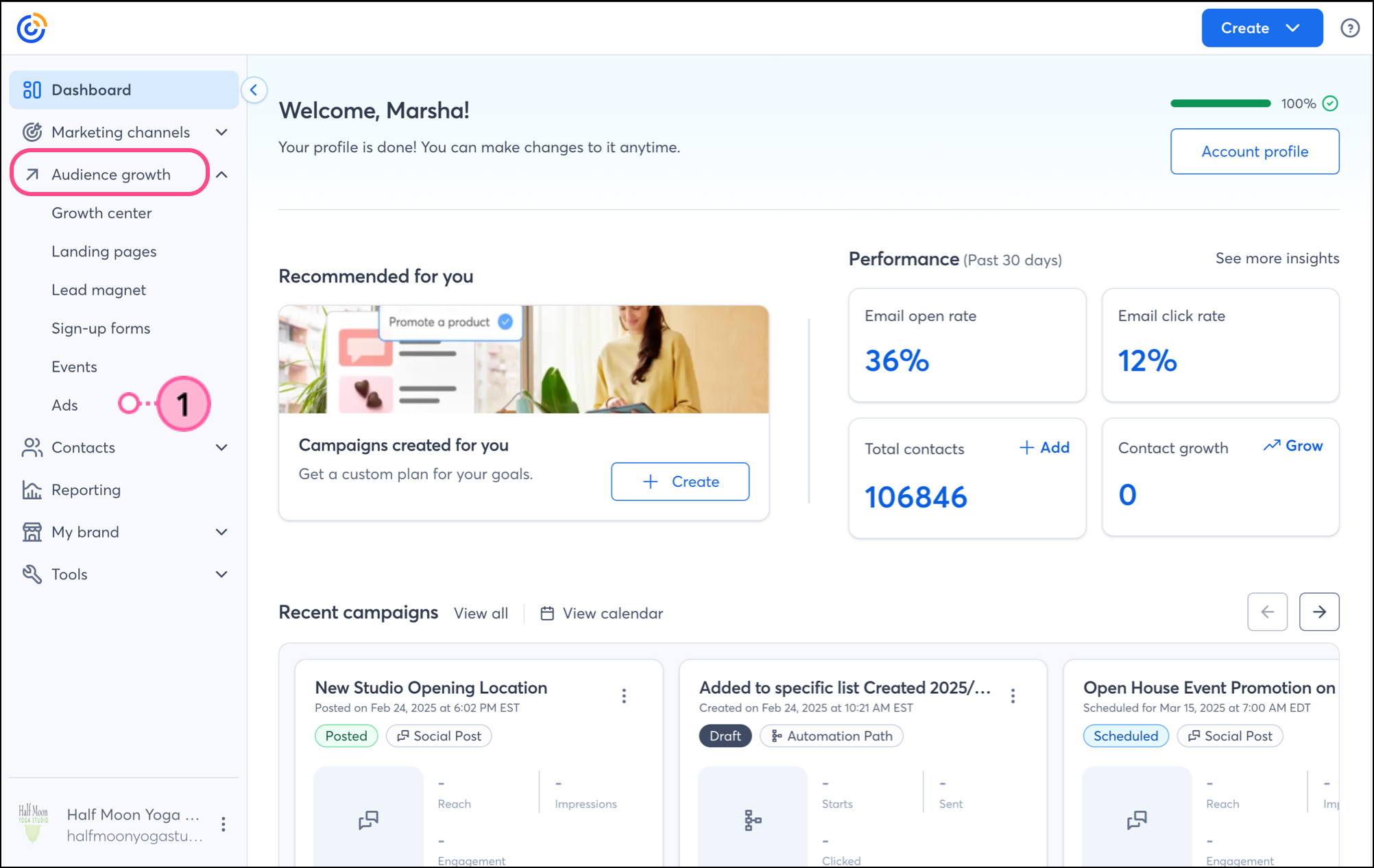
- To help narrow your search:
- Select "Active" from the Status drop-down menu.
- Select an option from the Sort By drop-down menu.
- Next to your active ad, click Manage.

- Click Audience.
- The Gender & Age section shows you the percentage of clicks based on gender, and then breaks the gender data down further into age groups. Based on your results, you can edit your audience to add or remove gender and age preferences or download your stats.
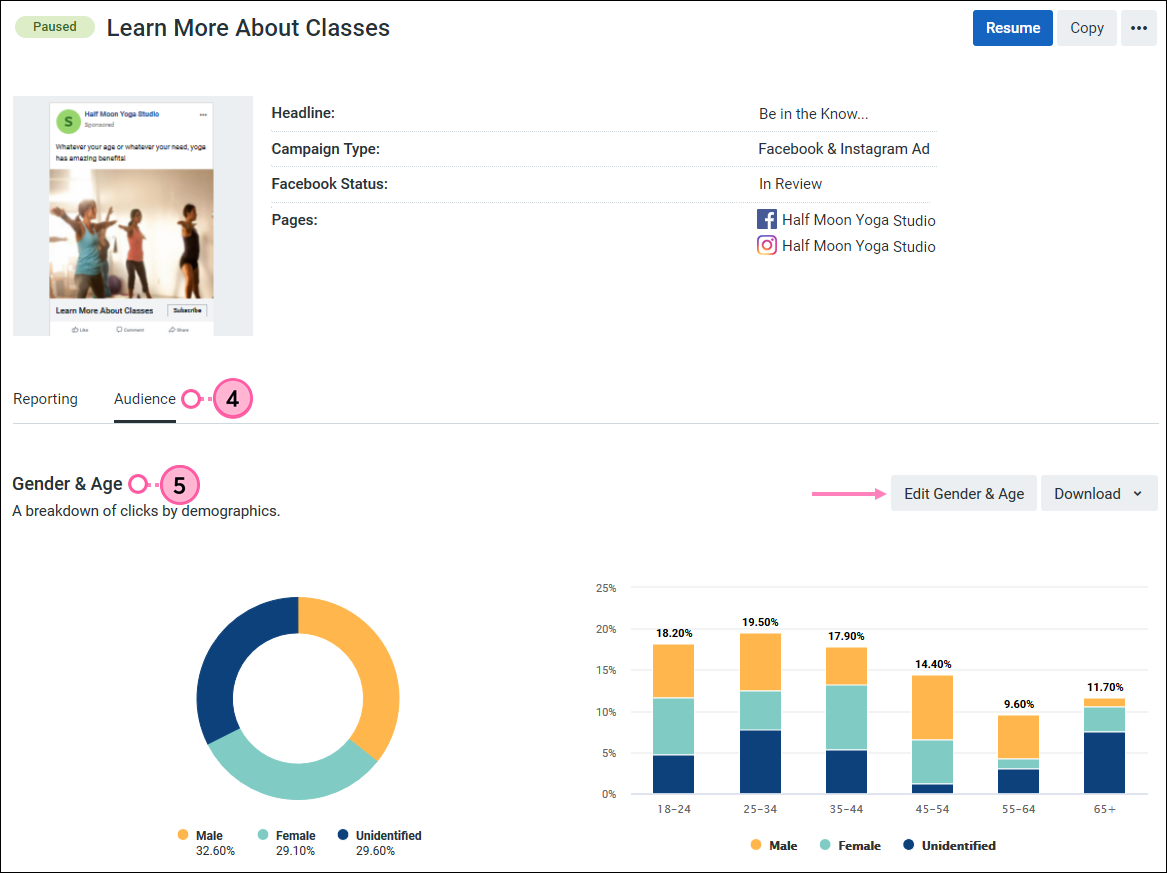
- The Location section shows you a breakdown of the geographic locations where your ad is being viewed, and how many clicks you're getting in those locations. You can view the world and click on a country to see more detailed states and provinces. You can edit your location preferences to add new locations or remove locations where you ad isn't performing as well. Click the Download button to save your stats.
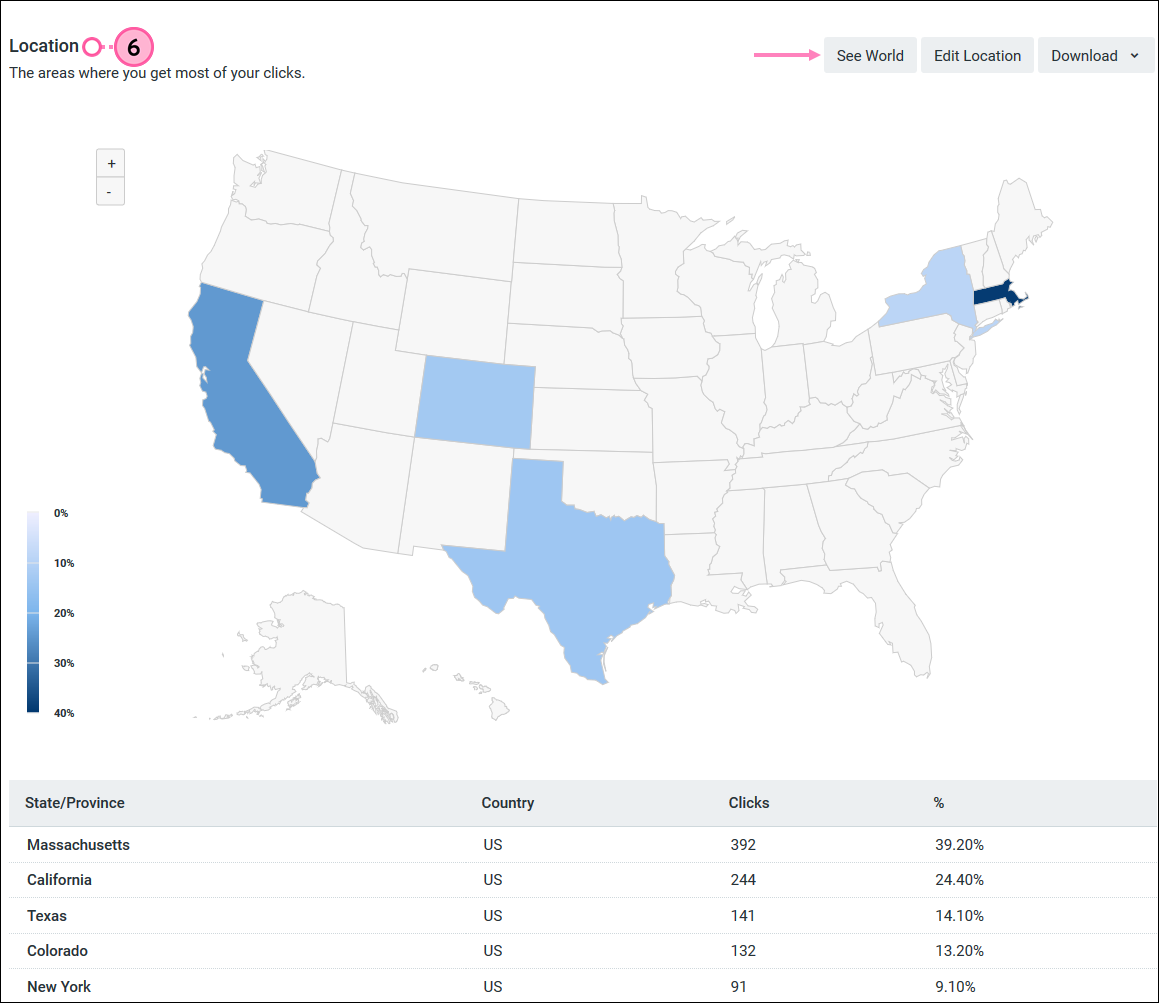
- The Interest section shows you how many leads you generated from people based on the interests you chose when you created the ad. You can edit your interests to add new interests or remove those that aren't performing as well. You can also download your stats. This section doesn't appear for every ad - if the people who are clicking your ad don't share their interests publicly on Facebook, the data won't be available from Facebook to share.