| Review your plan: This feature is not available in all Constant Contact plans. If you don’t have full access, you may need to upgrade your plan. |
Use your current contact list to find new leads, customers, or supporters, when you create Facebook and Instagram Ads and Lead Ads. Facebook looks at your contacts with Facebook accounts and then finds Facebook users, with similar characteristics, that aren't already part of your list. Your resulting audience resembles your current contacts, and you can market to them with similar messaging.
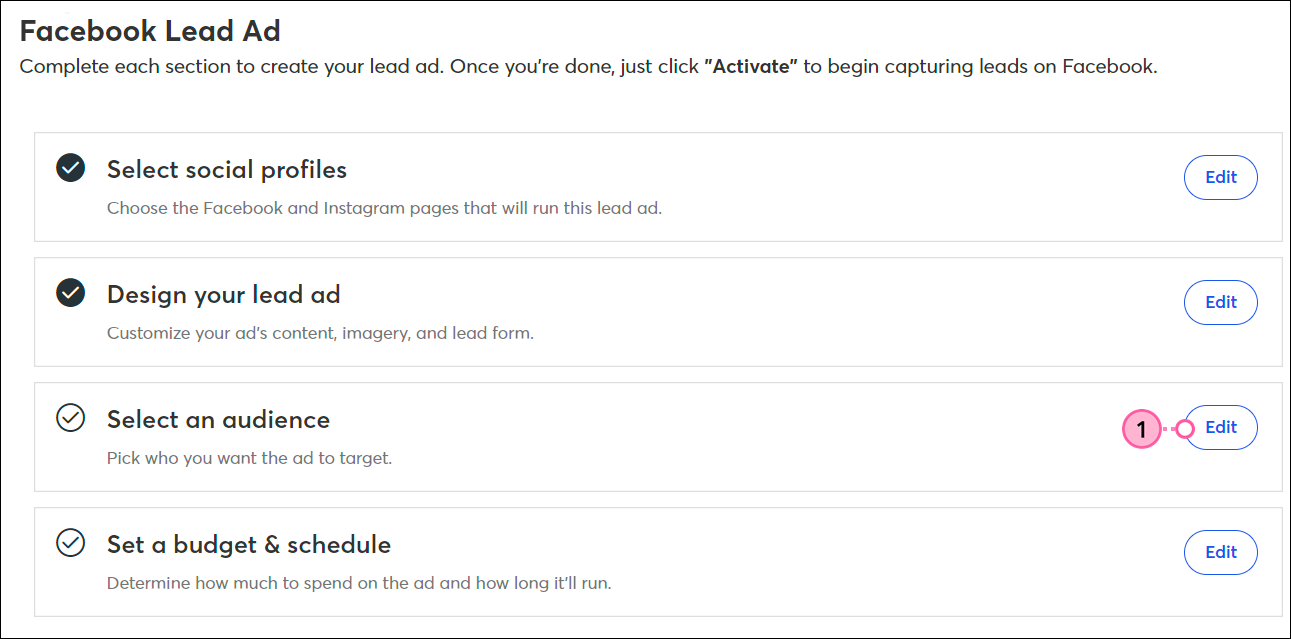
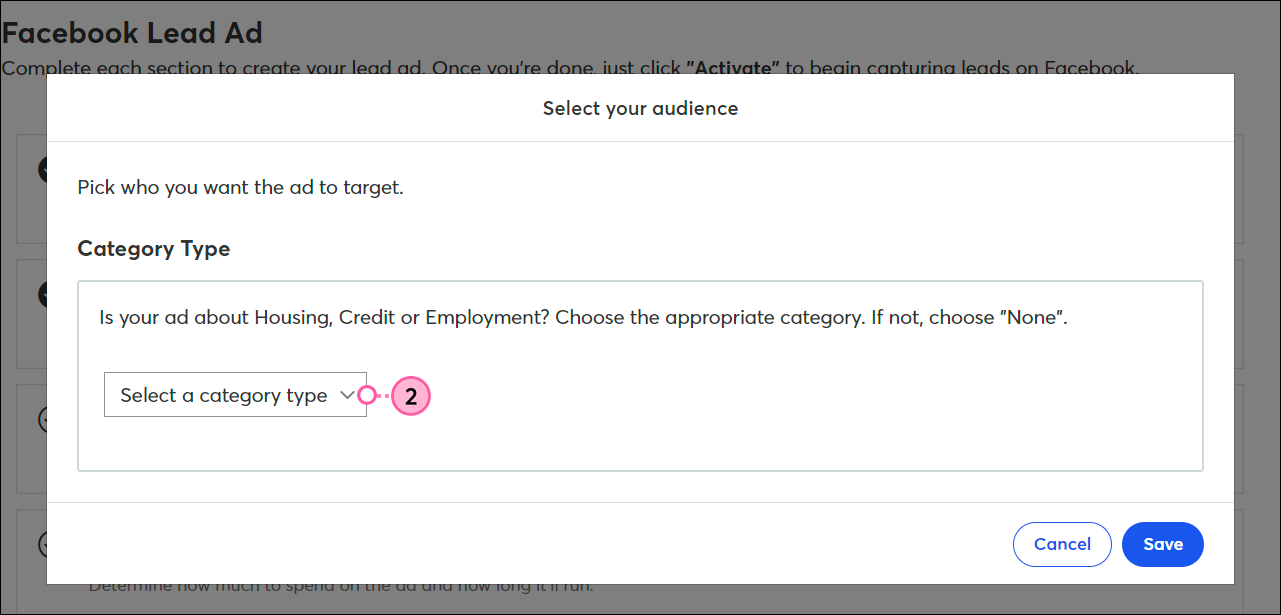
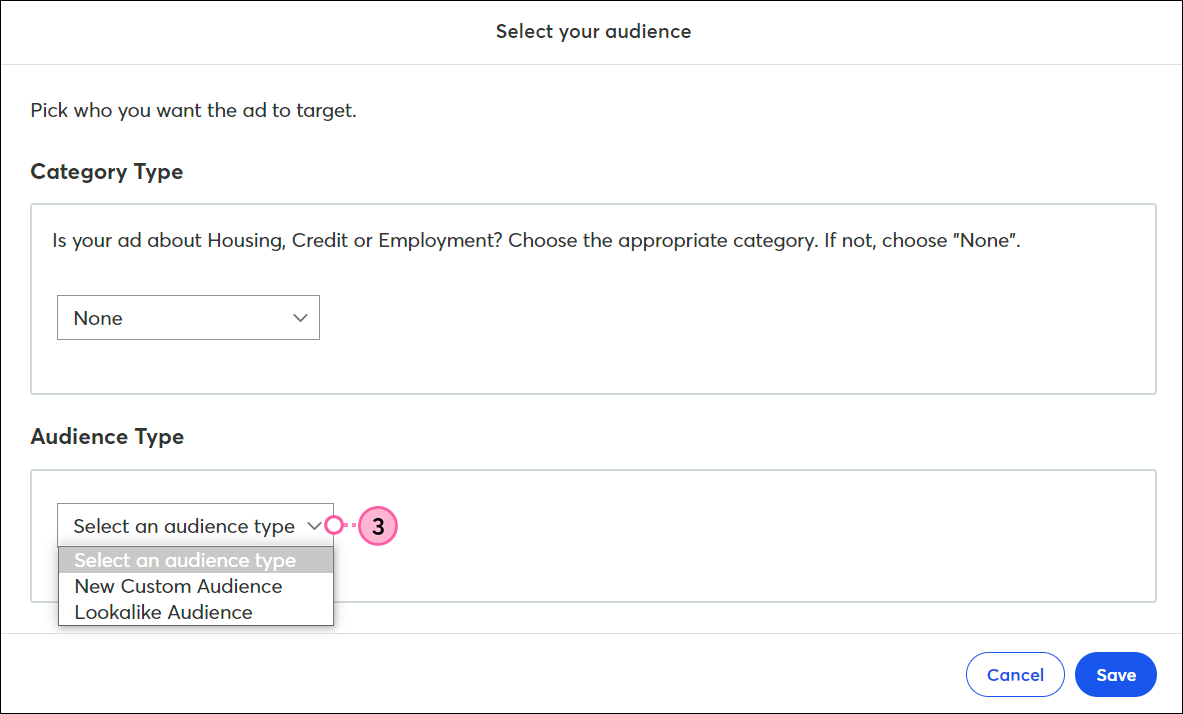
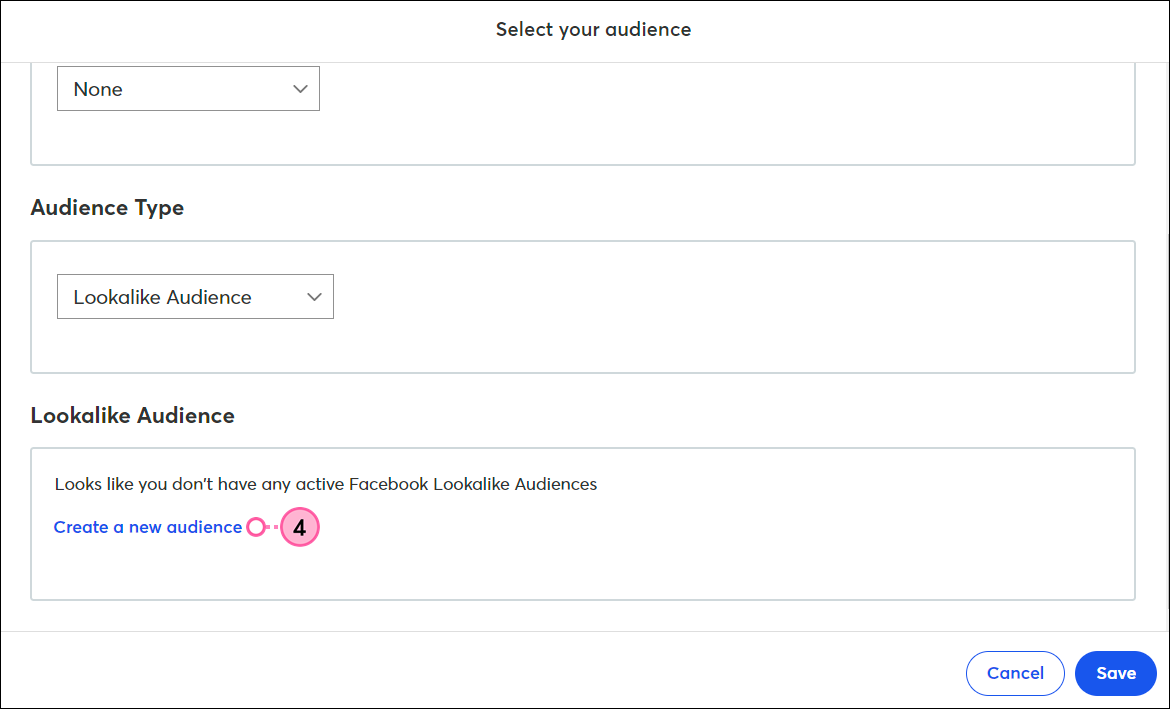
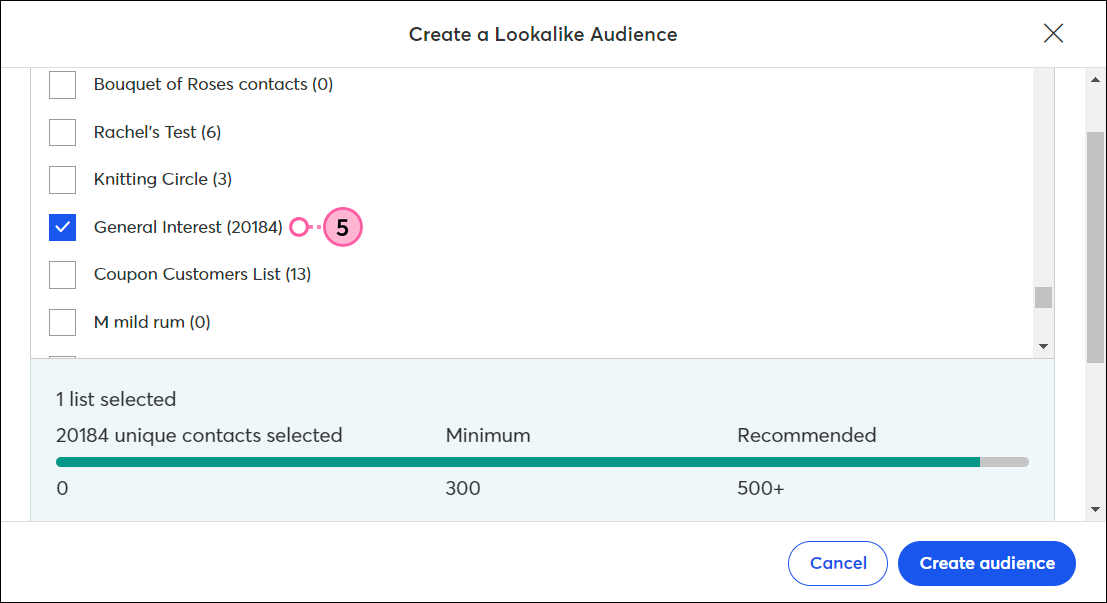

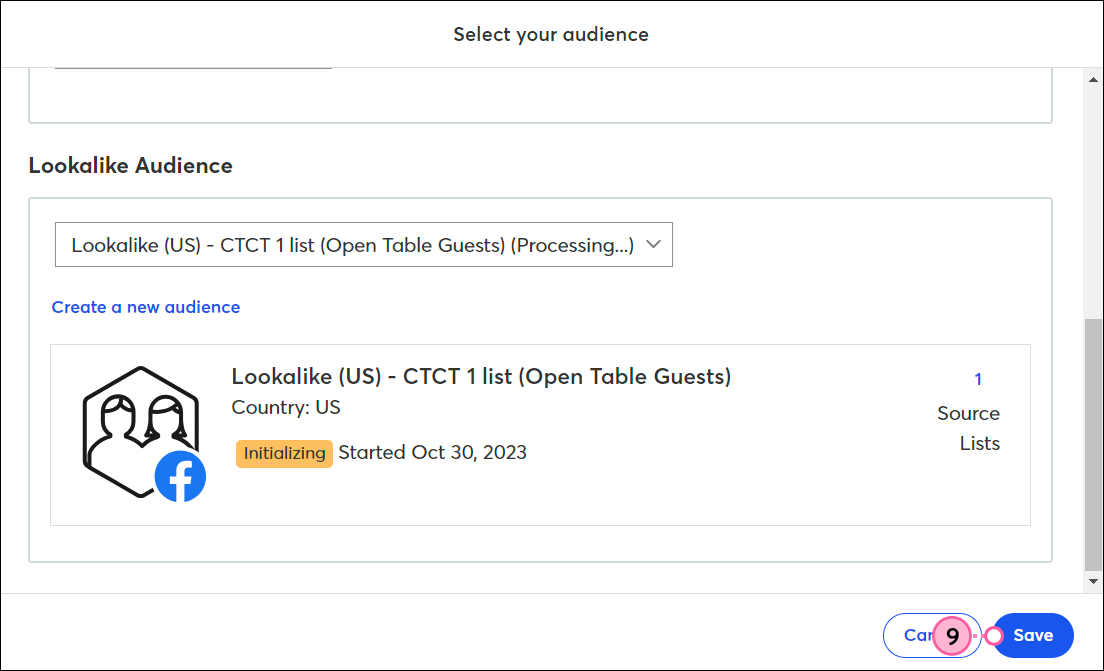
You don't have to wait for your audience to finish processing to click the Publish button for your ad. Your ad won't be seen until Facebook has finished compiling your Lookalike Audience. Your ad is then automatically published for you. You can check the status of your audience through the Details page for your ad.
Once your ad is live, Facebook users who aren't already on your contact list are presented with the opportunity to join your contact list, or engage with your organization through a webpage that you specify.
For more information about Facebook Lookalike Audiences, please see Facebook's support.
Any links we provide from non-Constant Contact sites or information about non-Constant Contact products or services are provided as a courtesy and should not be construed as an endorsement by Constant Contact.
Copyright © 2025 · All Rights Reserved · Constant Contact · Privacy Center