| Review your plan: This feature is not available in all Constant Contact plans. If you don’t have full access, you may need to upgrade your plan. |
The easiest way to improve your open rate is with a great subject line; it's the first thing your contacts see when you send an email. Comparing two subject lines with an A/B test (a.k.a split test) ensures you're always sending the most effective subject line out to your audience.
A/B testing is a way of comparing how version A of something, like your email subject line, performs compared to version B with an audience, like your contact list:
A/B testing is a powerful tool that helps take the guesswork out of what your contacts find engaging!
| The data shows: To achieve statistical significance, the recommended audience size for each subject line is at least 1,000 contacts. Feel free to send to fewer contacts, but keep in mind that the smaller the list size, the less certain we are that the higher open rate was due to the subject line. |
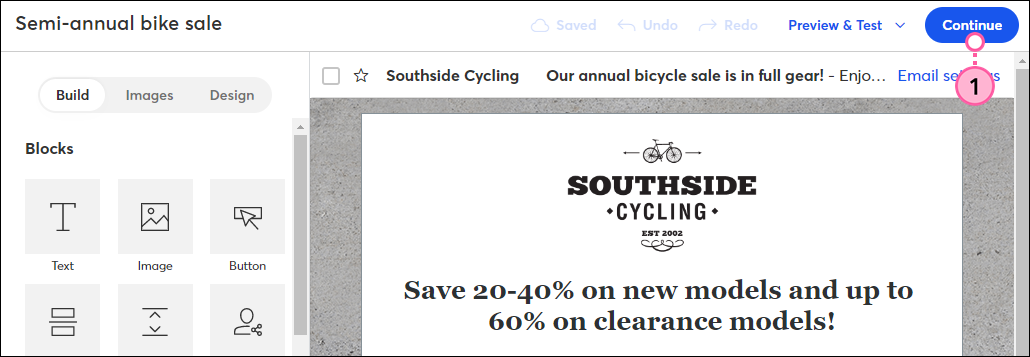
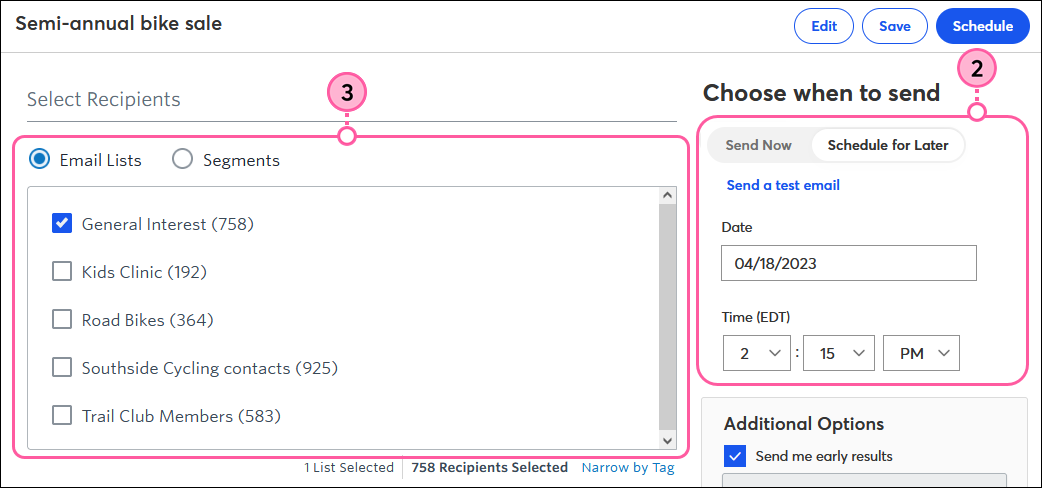 | 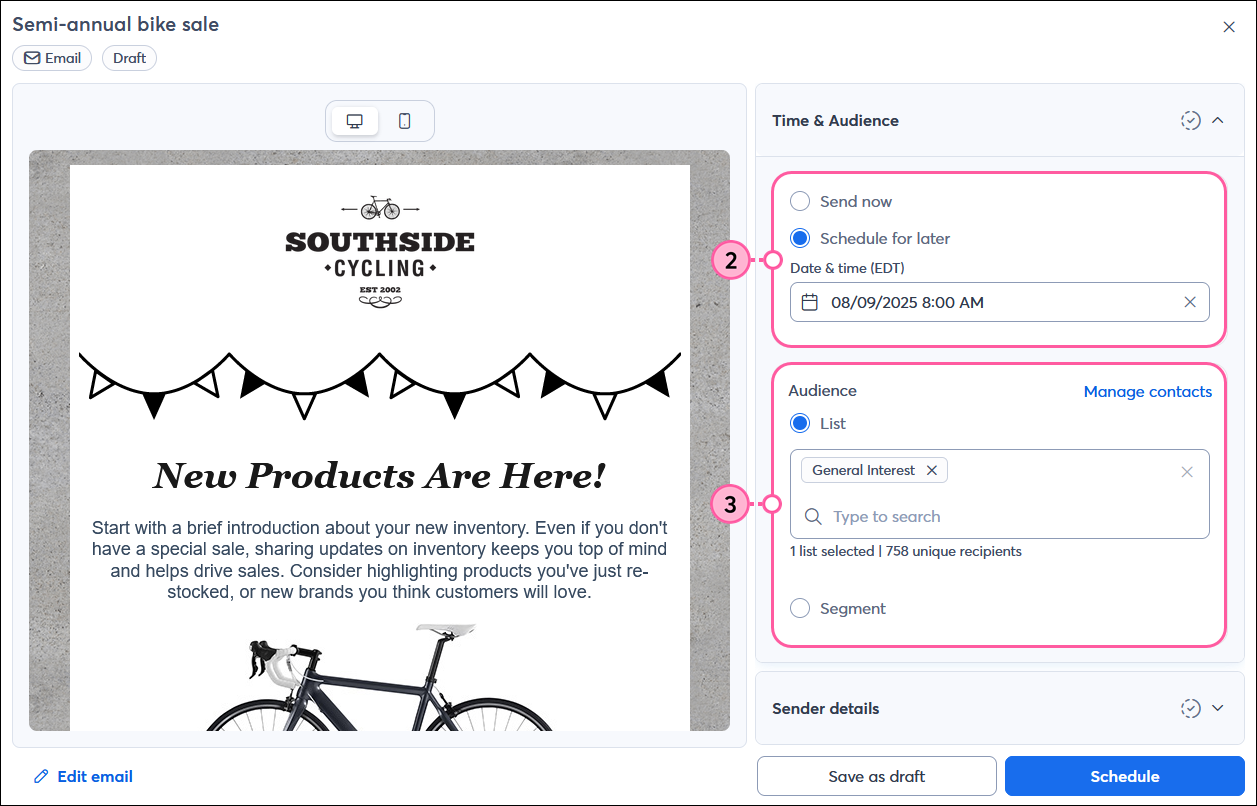 |
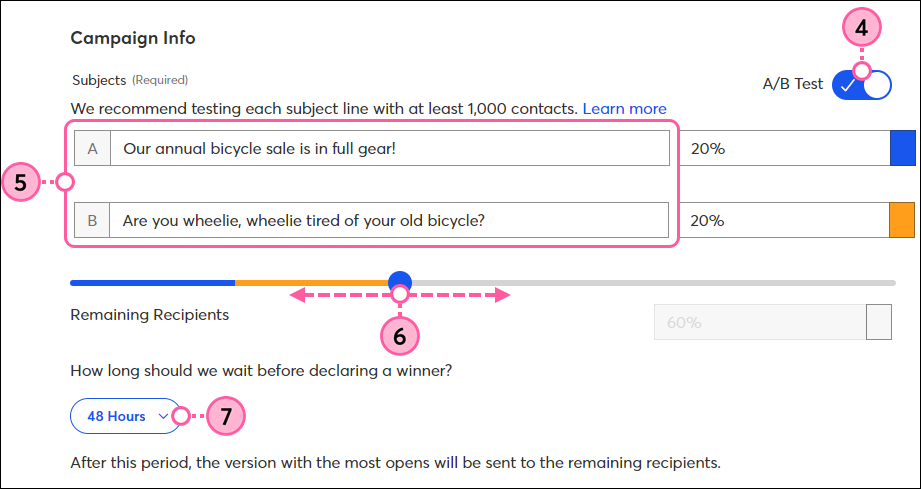 |  |
 | 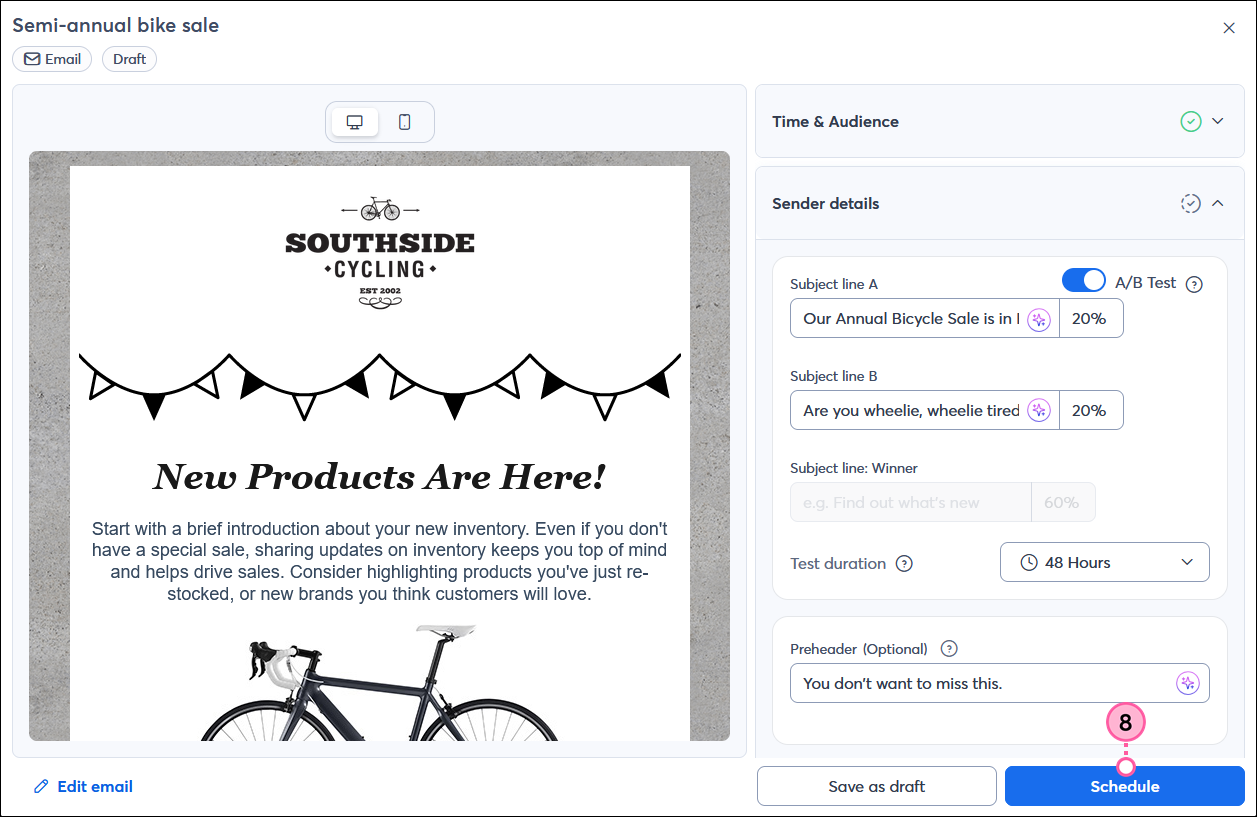 |
Once your chosen time period passes, an email with the winning subject line is sent to the remainder of your contacts who weren't part of the test population. The winning subject line is not resent to anyone who received the losing subject line as part of the A/B test. You can check your reporting to see your winner and use the results to improve the subject lines of future emails.
Copyright © 2025 · All Rights Reserved · Constant Contact · Privacy Center