If you've deleted a campaign, it's easy to restore it so that it shows up in your list on the Campaigns page once again:

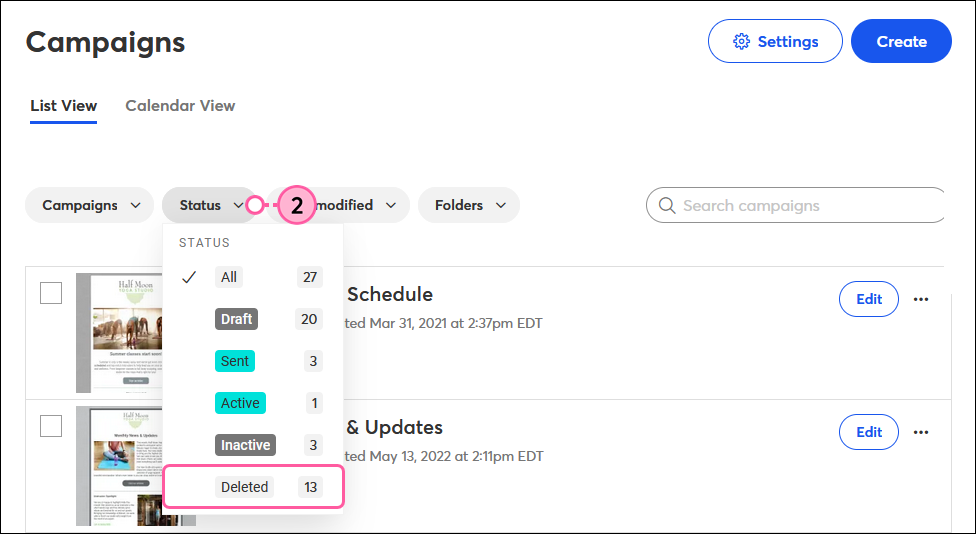
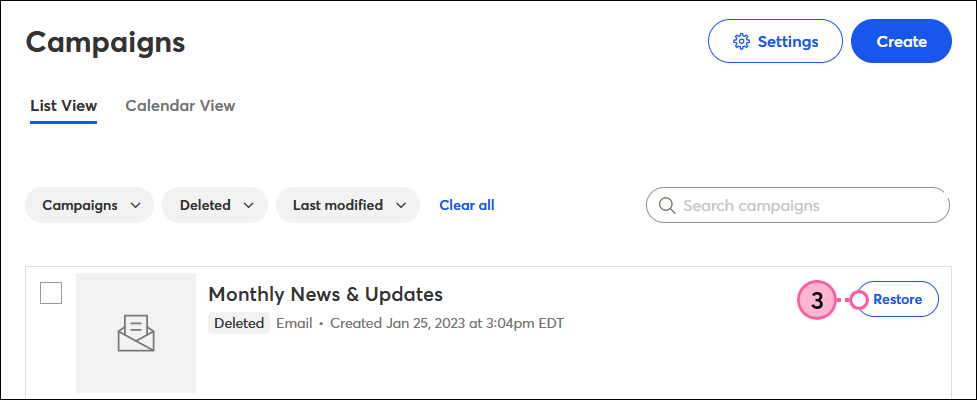
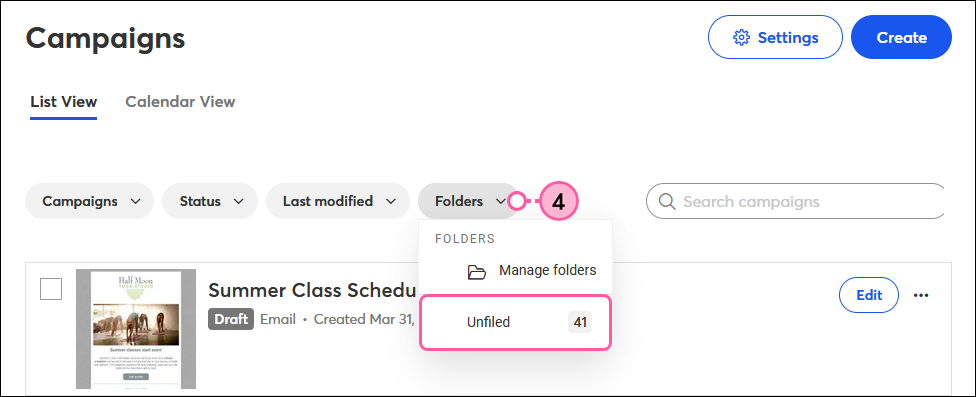
Once you've restored your campaign, you can move it into a folder, make a copy, continue editing it, or view its reporting if it was previously sent.
Copyright © 2025 · All Rights Reserved · Constant Contact · Privacy Center