You've spent a ton of time designing a flyer that includes all of your branding and the important information you need to share. You want to get mileage out of it, but there are serious pitfalls to just inserting it into an email and sending it off without any other content:
When an image is the only source of text in your email, you can run into problems that decrease your deliverability, opens, and engagement:
Ideally, the best way to improve the likelihood that you'll get into the inbox and be read is to upload the plain image (without all your text) and add your text to the body of the email. The text in your image should support your email content, but not be the source of your main call-to-action or important details, like dates, times, or contact information.
If you absolutely have to use your image as-is, the good news is that you only have to make a couple of design changes:
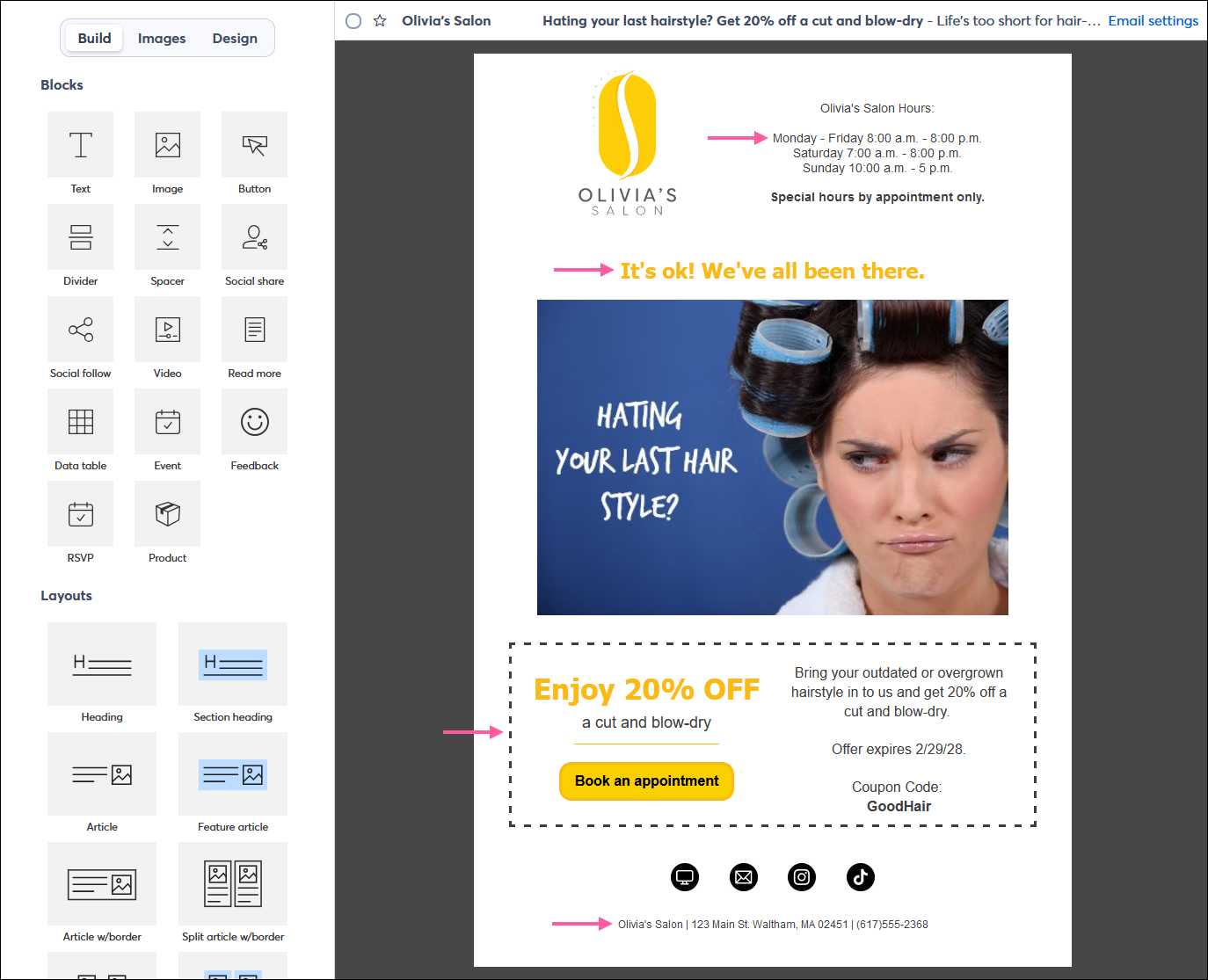
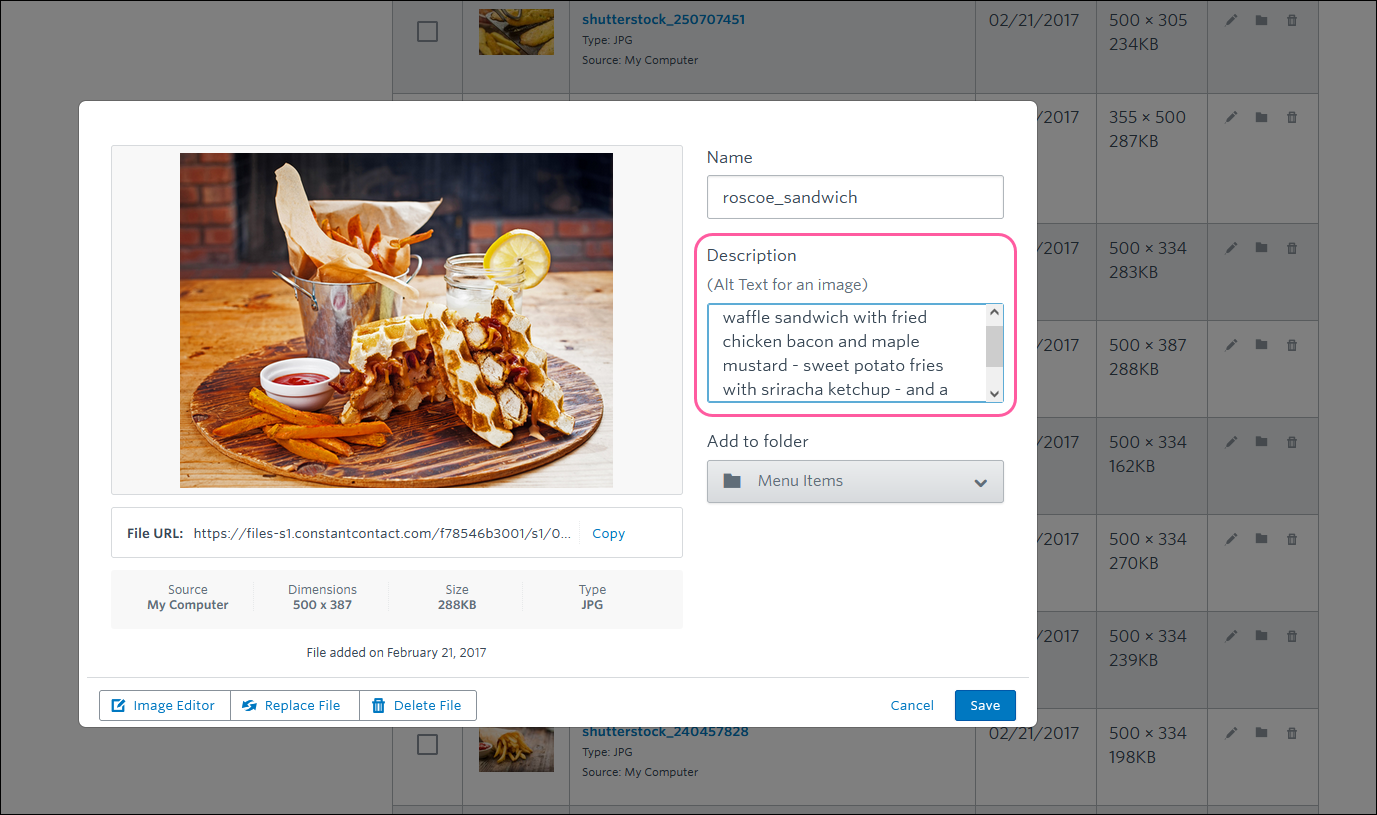
| Design tip: When you create an email from a PDF using our editor, it automatically includes a button that links to the document and some extra text areas for you to customize to help you avoid the pitfalls of an image-only email. |
Copyright © 2025 · All Rights Reserved · Constant Contact · Privacy Center