Opportunities are created and added to the Pipeline to monitor progress across deal stages in the sales process. You can track the estimated revenue, estimated close date, and the contacts included in a specific opportunity.
Because opportunities contain so much data, you may find yourself needing to filter by specific factors, such as opportunity status, assigned lead, date opened, or some other field data. With searches, you can create a filtered view in your Opportunity Manager containing only opportunities with a specific set of data.
This article will show you how to search for and filter through opportunities using the Search Toolbar.
| Administrators | ✓ | |
| Company Managers | ✓ | |
| Marketing Managers | ✓ | |
| Sales Managers | ✓ | |
| Salespersons | ✓ | |
| Jr. Salespersons | ✓ |
The Opportunity Manager allows you to search for opportunities by entering search terms in the search bar. Broader terms will yield more results. Specific terms will yield fewer results.
To search for accounts in the Opportunity Manager's search bar, start from the Sales > Opportunity Manager in the left toolbar.
|
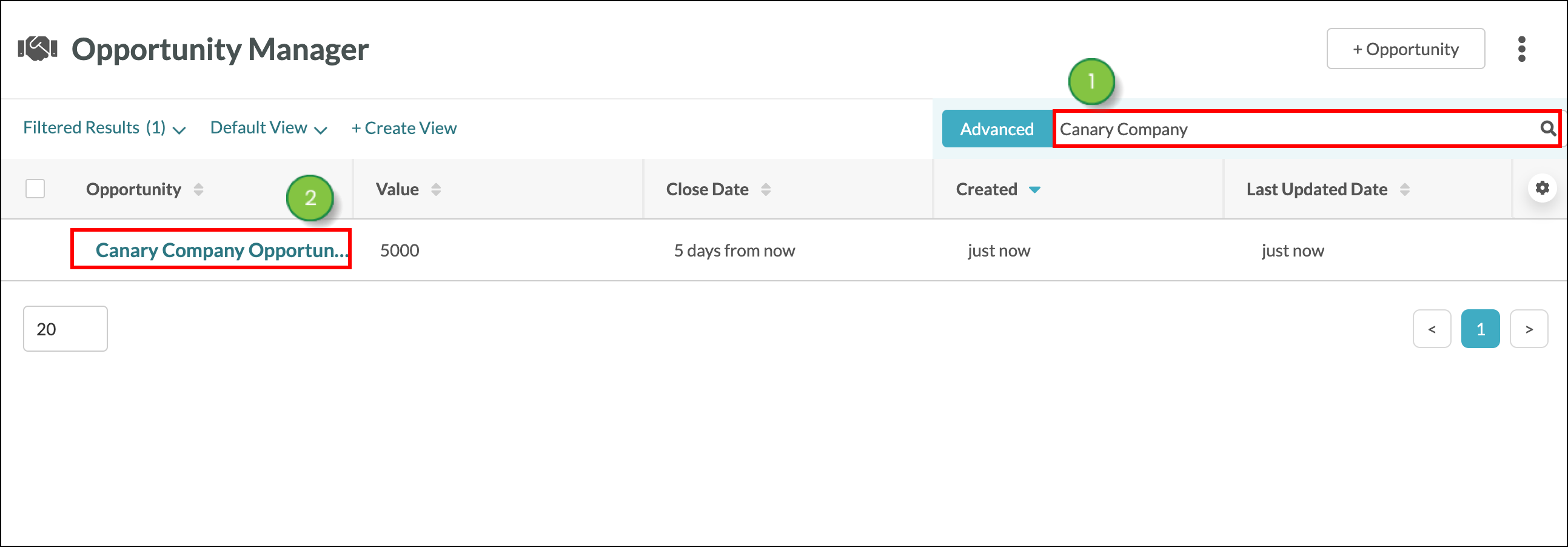
There may be times when using the search bar does not provide you with the results you are looking for. You may want to use the Advanced Search function instead.
The Advanced Search function provides more complete filtering of search results. Advanced Search is a more direct search tool that allows you to modify your search terms for a more focused result.
Advanced Search has search fields for many different parameters and even allows for custom search fields based on the various fields attributed to your accounts, contacts, and opportunities.

Refer to Using Advanced Search in the Opportunity Manager for more information.
Copyright © 2025 · All Rights Reserved · Constant Contact · Privacy Center