You can automate actions based on when one of your leads engages with Facebook or LinkedIn. This article will detail how to create interaction automations.
| Administrators | ✓ | |
| Company Managers | ✓ | |
| Marketing Managers | ✓ | |
| Sales Managers | ||
| Salespersons | ||
| Jr. Salespersons |
Due to changes with third-party policies, Constant Contact is unable to connect your leads with their Facebook and Instagram accounts. As such, their activities on those social media platforms will not trigger automations or be added to the Life of the Lead on their lead record.
Constant Contact is able to connect leads with their LinkedIn account. Leads' activities on those social media platforms will trigger automations and be added to the Life of the Lead on their lead record.
In a workflow, the when a contact interacts with the social account trigger and filter can automate actions based on when one of your leads engages with Facebook or LinkedIn.
Social interactions can be defined in multiple ways for each platform:
| Interaction | Description | |
| Likes | When a contact likes a post from a connected Facebook page. | |
| Comments | When a contact comments on a post from a connected Facebook page. | |
| Tags | When a contact tags/mentions your connected Facebook page in a post. |
| Interaction | Description | |
| Likes | When a contact likes a post from a connected LinkedIn page or profile. | |
| Comments | When a contact comments on a post from a connected LinkedIn profile. |
To create a visual workflow for social interactions, create or edit a visual workflow:
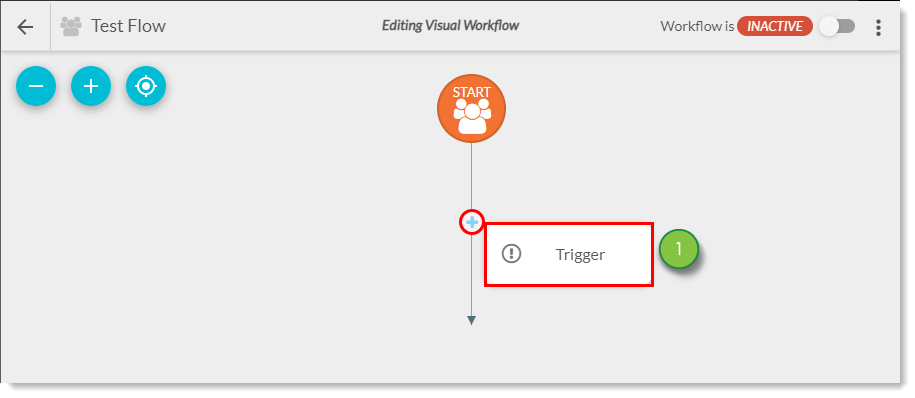
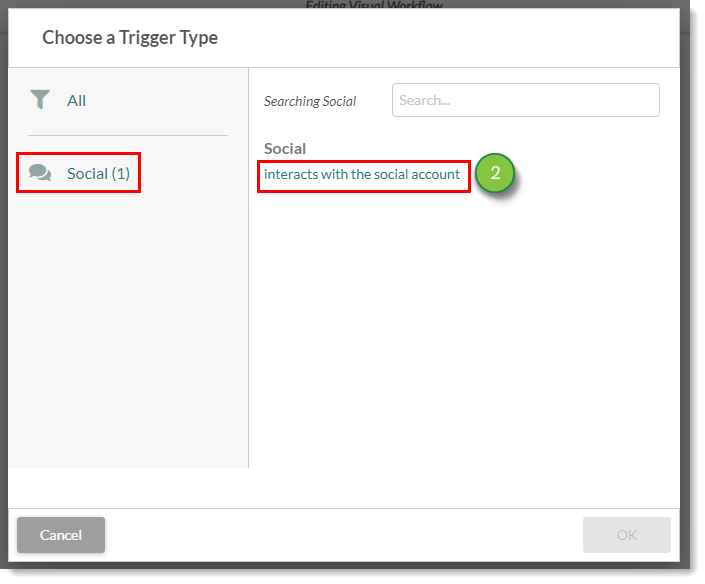
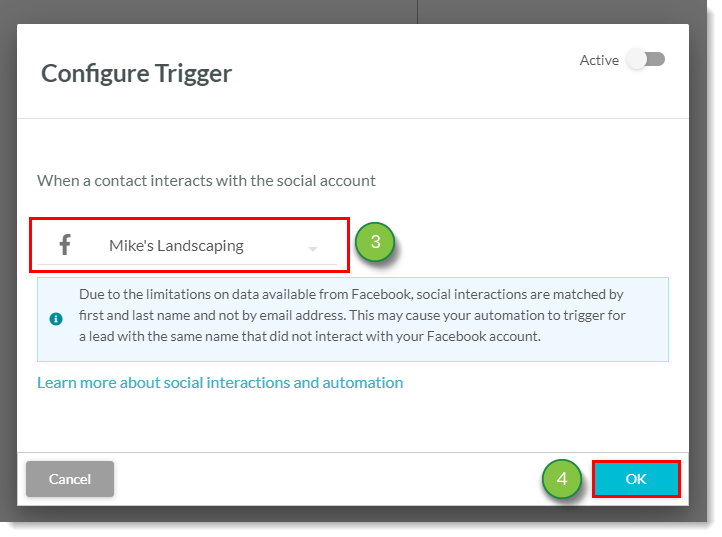
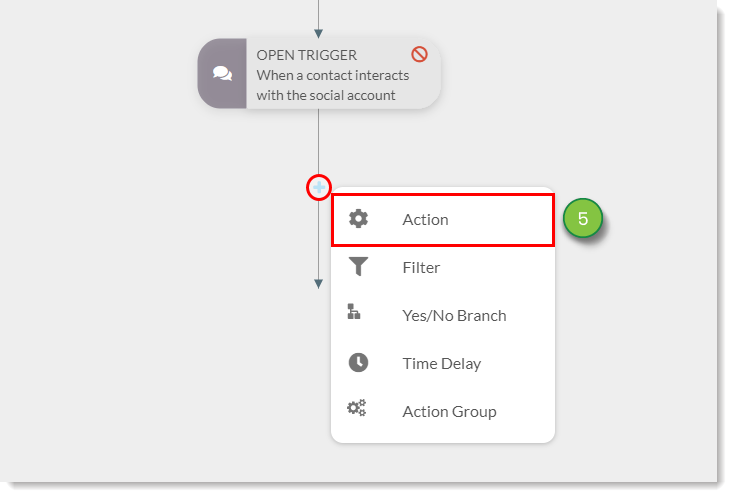
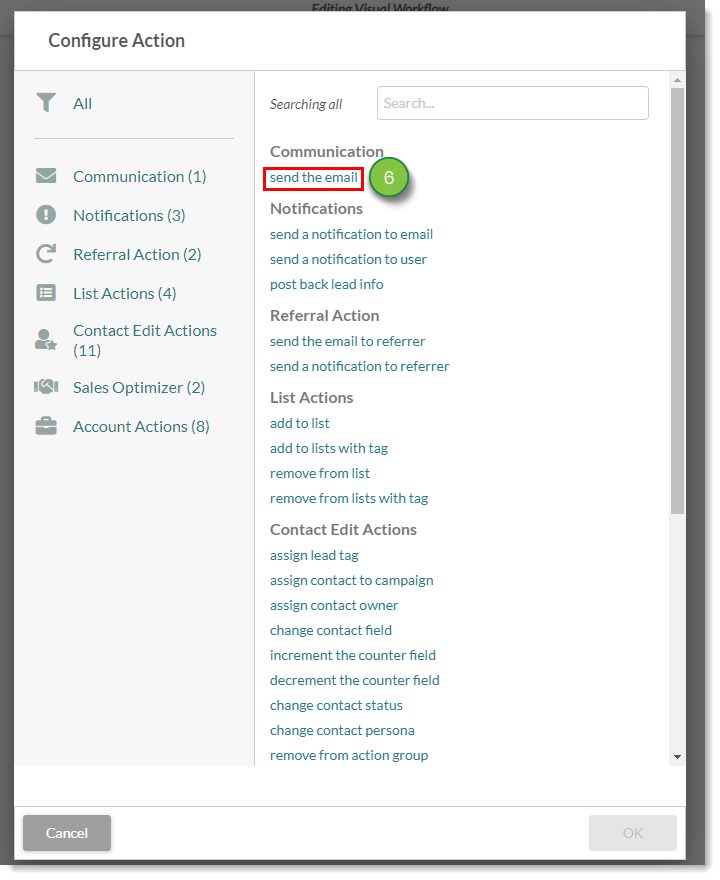
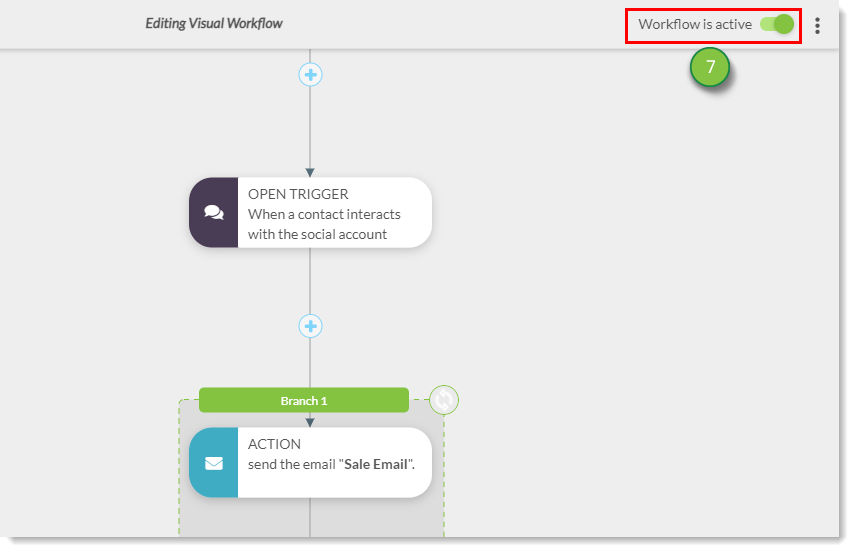
Refer to Automations Overview for more information on setting up actions and action groups.
There are several ways to customize a workflow. For social media interactions, Constant Contact recommends the following workflow actions:
| Action | Description | |
| Send a notification to email or user |
Send your marketing or sales team a notification when someone interacts with your Facebook or LinkedIn posts. | |
| Assign contact owner |
Assign a salesperson to a lead once they interact with your social media accounts. You can even choose round robin so your entire team has an even distribution of leads. | |
| Add to list or list with tag |
Use Facebook or LinkedIn lists to segment your leads based on what platform they are interested in. | |
| Change contact status |
Give your leads a qualified lead status if they interact with your social platforms. | |
| Change contact persona |
Create personas based on what social platform your leads use to create dynamic content based on different platforms. |
Copyright © 2025 · All Rights Reserved · Constant Contact · Privacy Center