| Administrators | ✓ | |
| Company Managers | ✓ | |
| Marketing Managers | ✓ | |
| Sales Managers | ✓ | |
| Salespersons | ✓ | |
| Jr. Salespersons | ✓ |
| Tip: Are you looking for information about Constant Contact’s Email and Digital Marketing product? This article is for Constant Contact’s Lead Gen & CRM product. Head on over to the Email and Digital Marketing articles by clicking here. Not sure what the difference is? Read this article. |
You can use the Contact Manager to add contacts to lists.
To add contacts to lists, do the following:
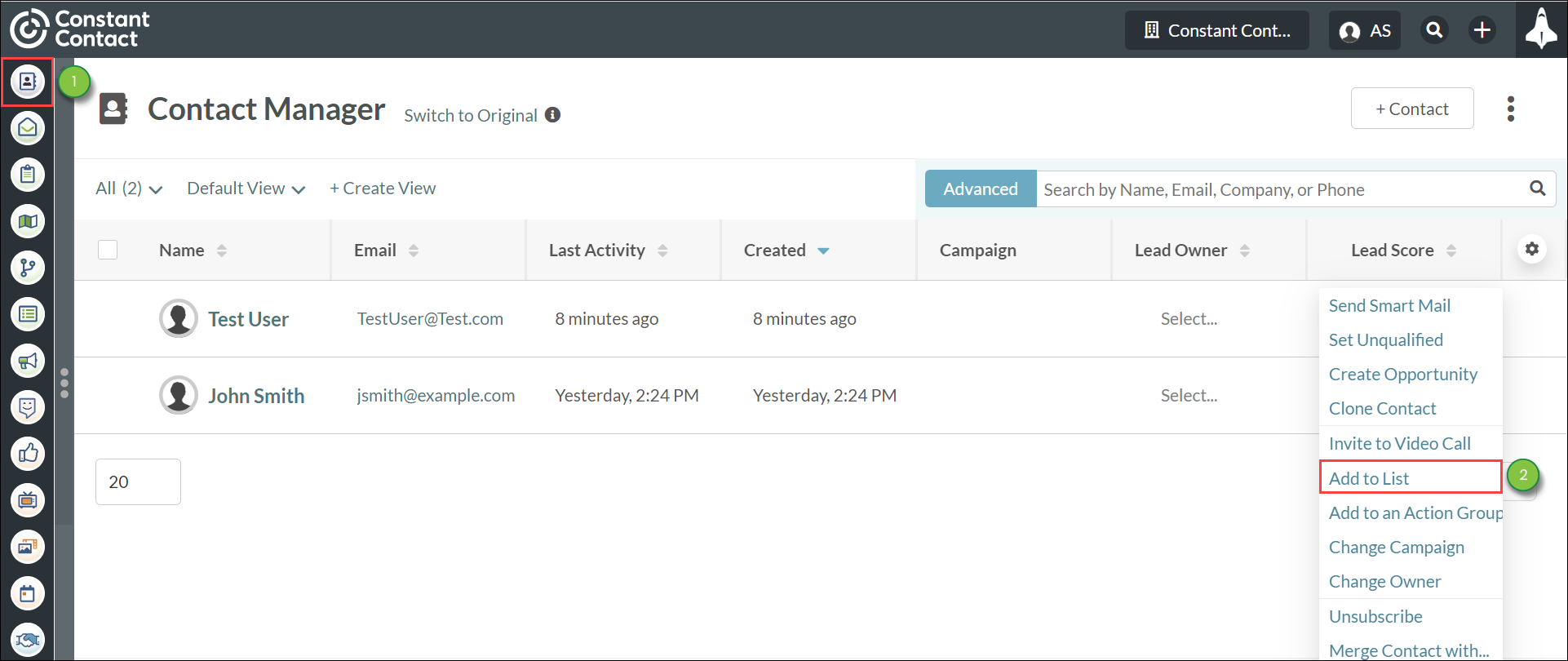
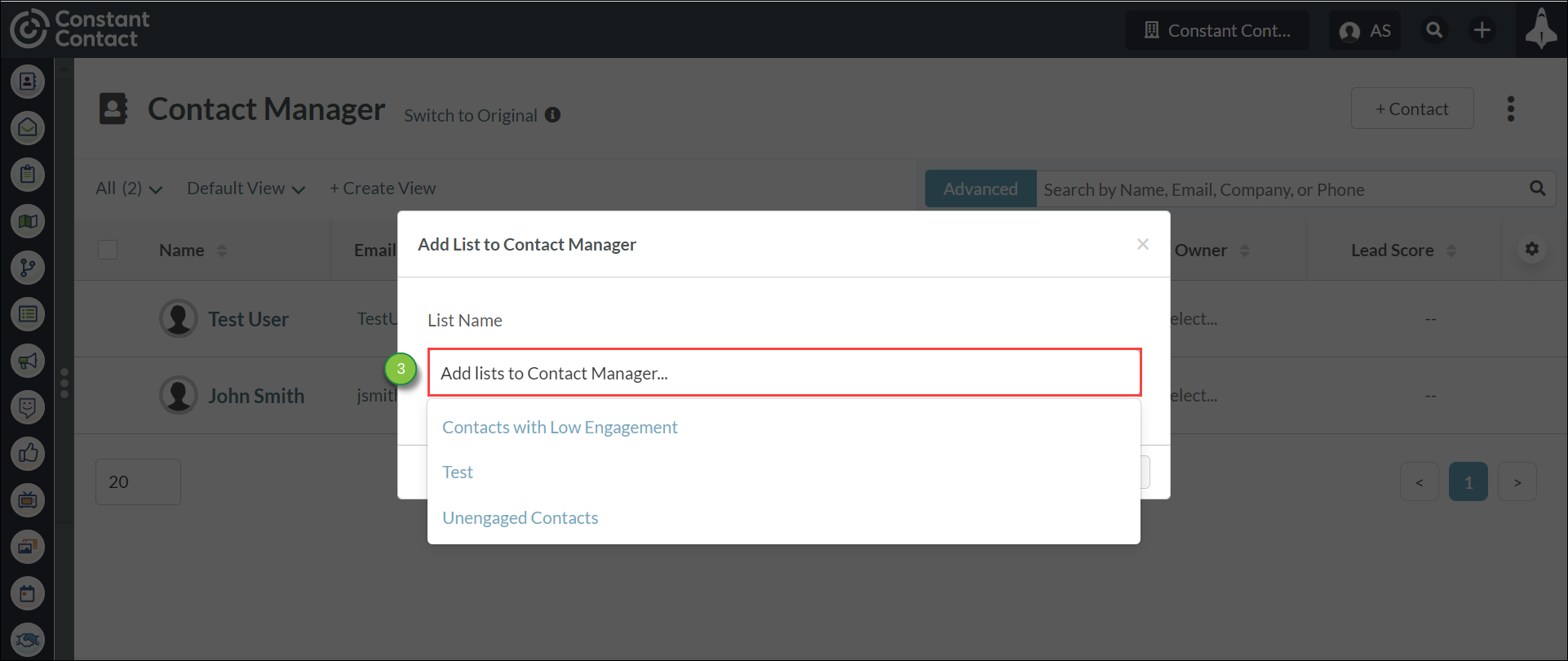
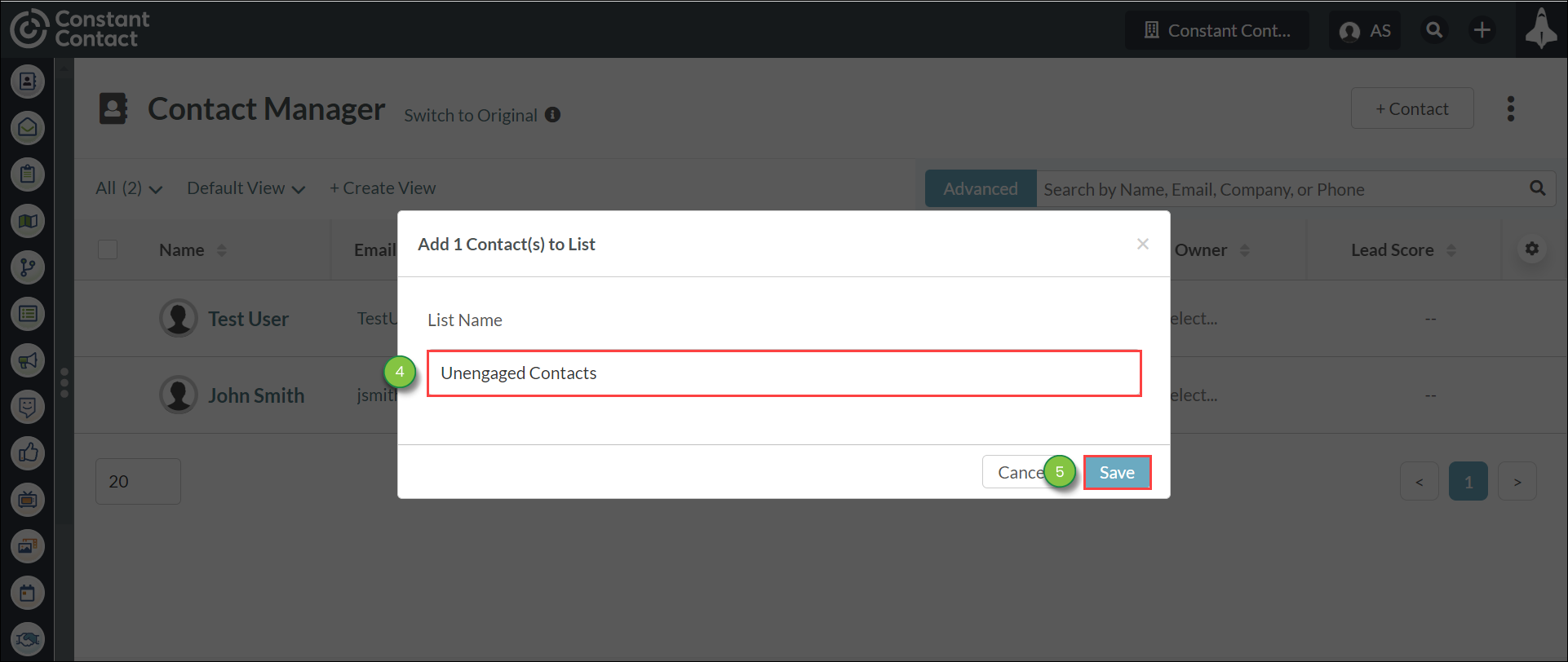
Note: If the contact is already a member of a list, they will not populate the selectable list in the drop-down menu.
You can add contacts to lists from their individual contact records.
To add contacts, do the following:
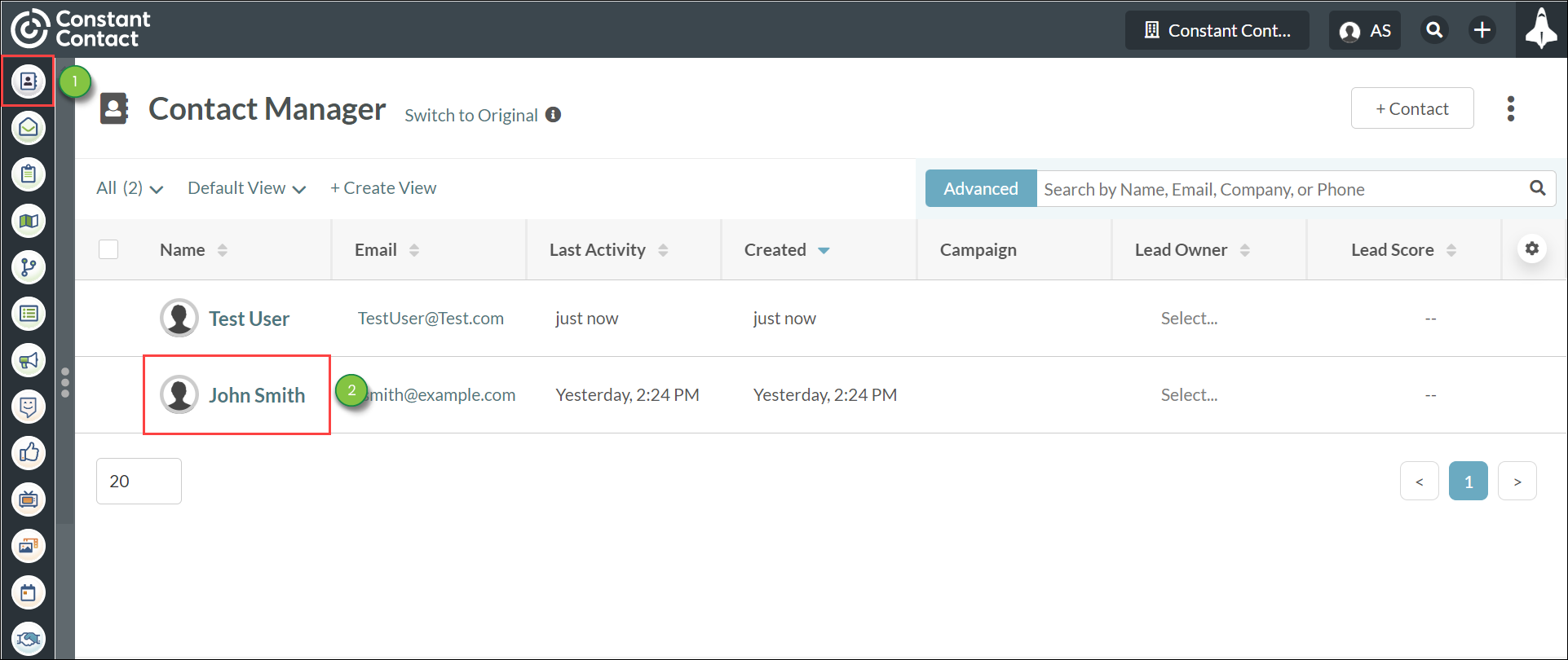
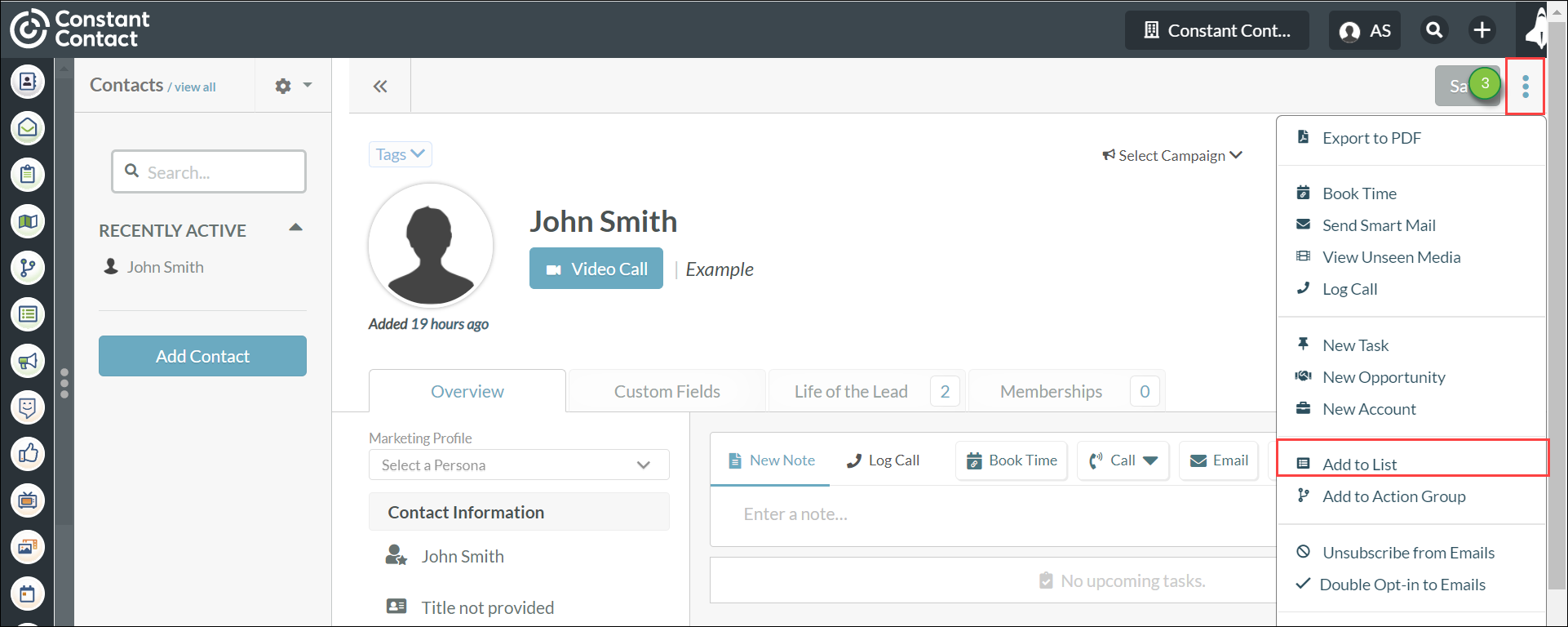

Note: If the contact is already a member of a list, they will not populate the selectable list in the drop-down menu.
Copyright © 2025 · All Rights Reserved · Constant Contact · Privacy Center