Zapier allows you to instantly connect Constant Contact with over 3,000 apps to automate your work and increase your productivity. First, set up the integration between your Constant Contact and Zapier accounts. Then, create workflows called "Zaps", which connect your apps to automate repetitive tasks. First, create a "trigger" - an event in Constant Contact that starts your Zap. Then, choose an action, which pulls the trigger data from Constant Contact and tells Zapier what to do with it. Each time your Zap runs, it automatically and securely sends information from Constant Contact to the connected app.
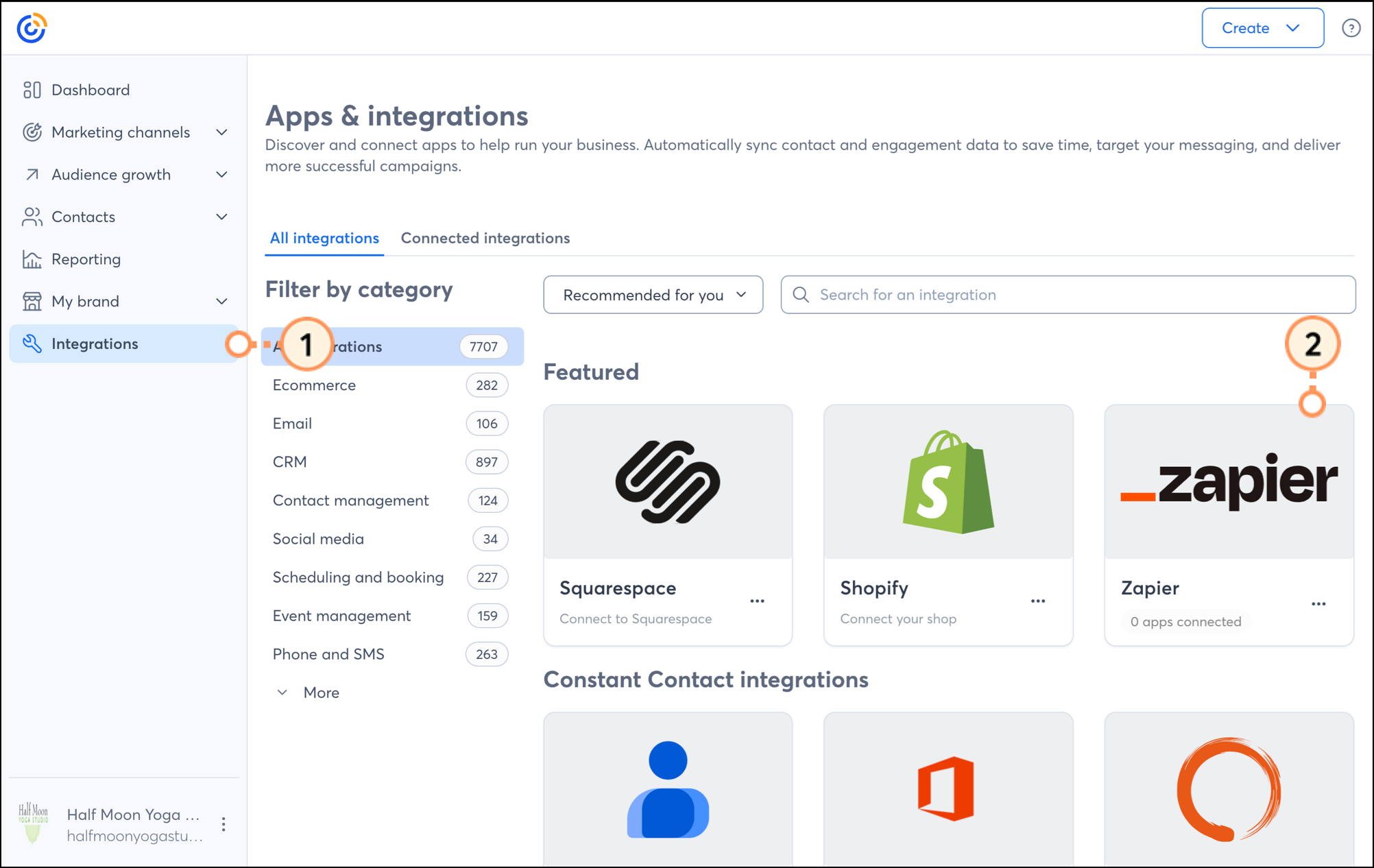
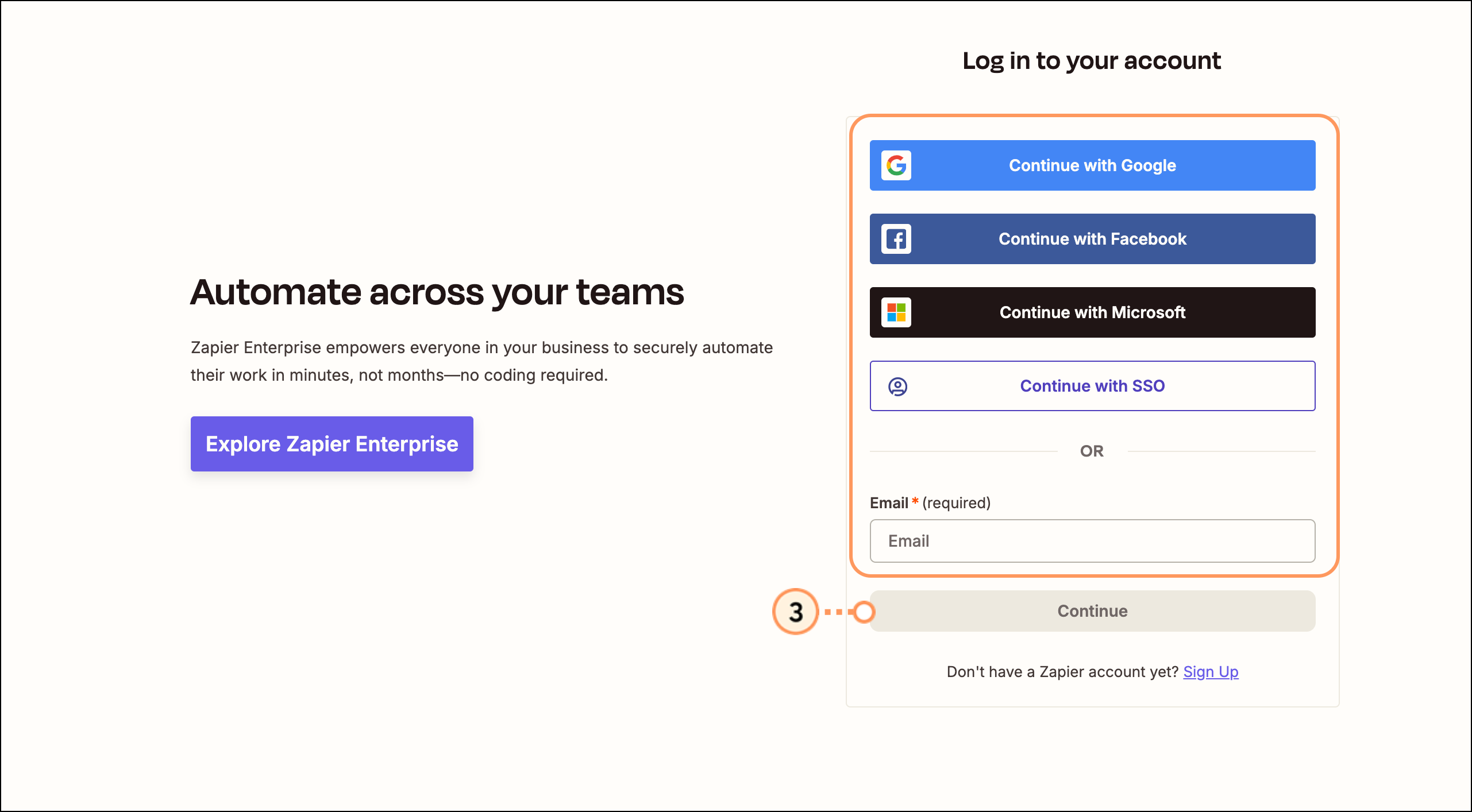
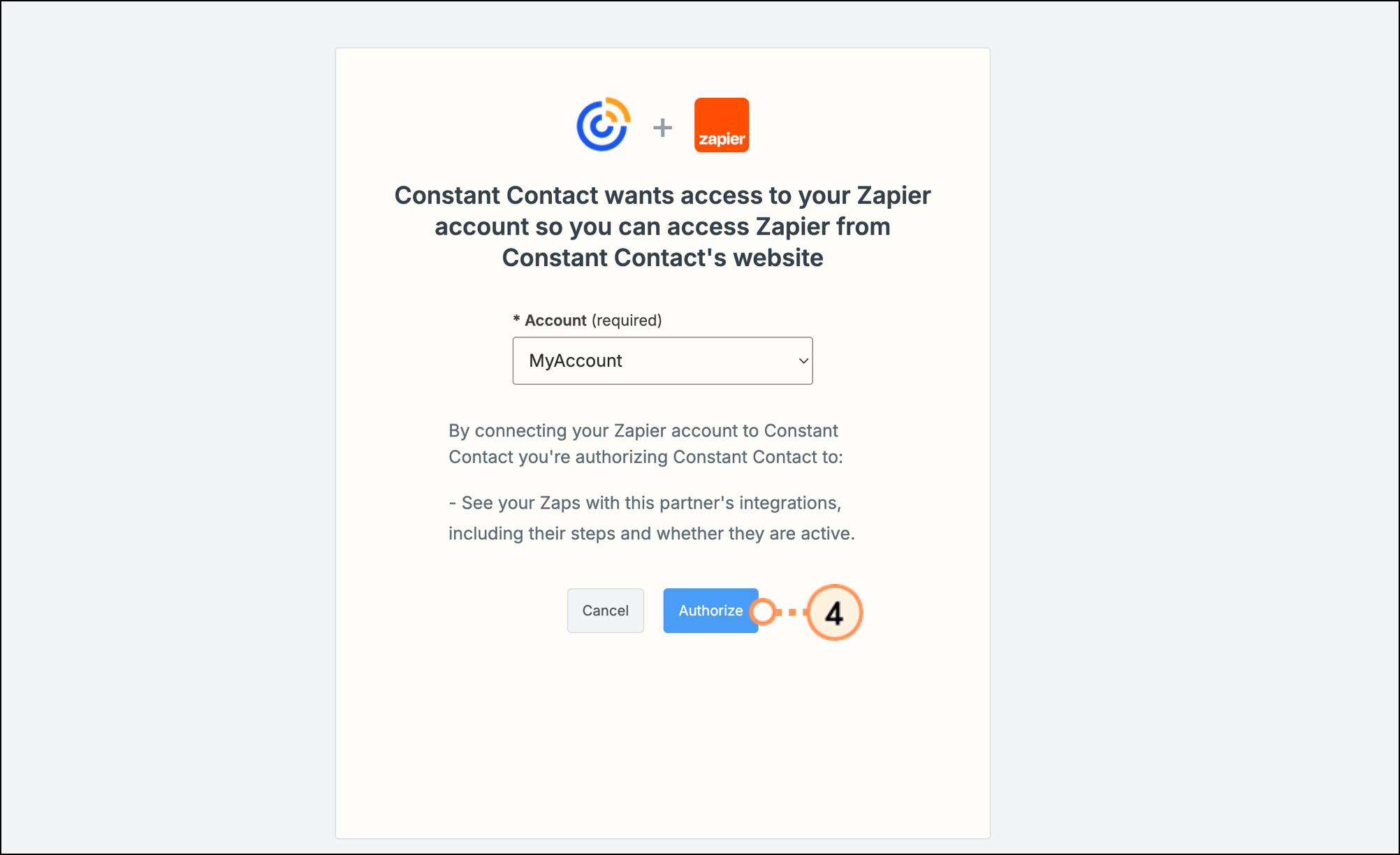
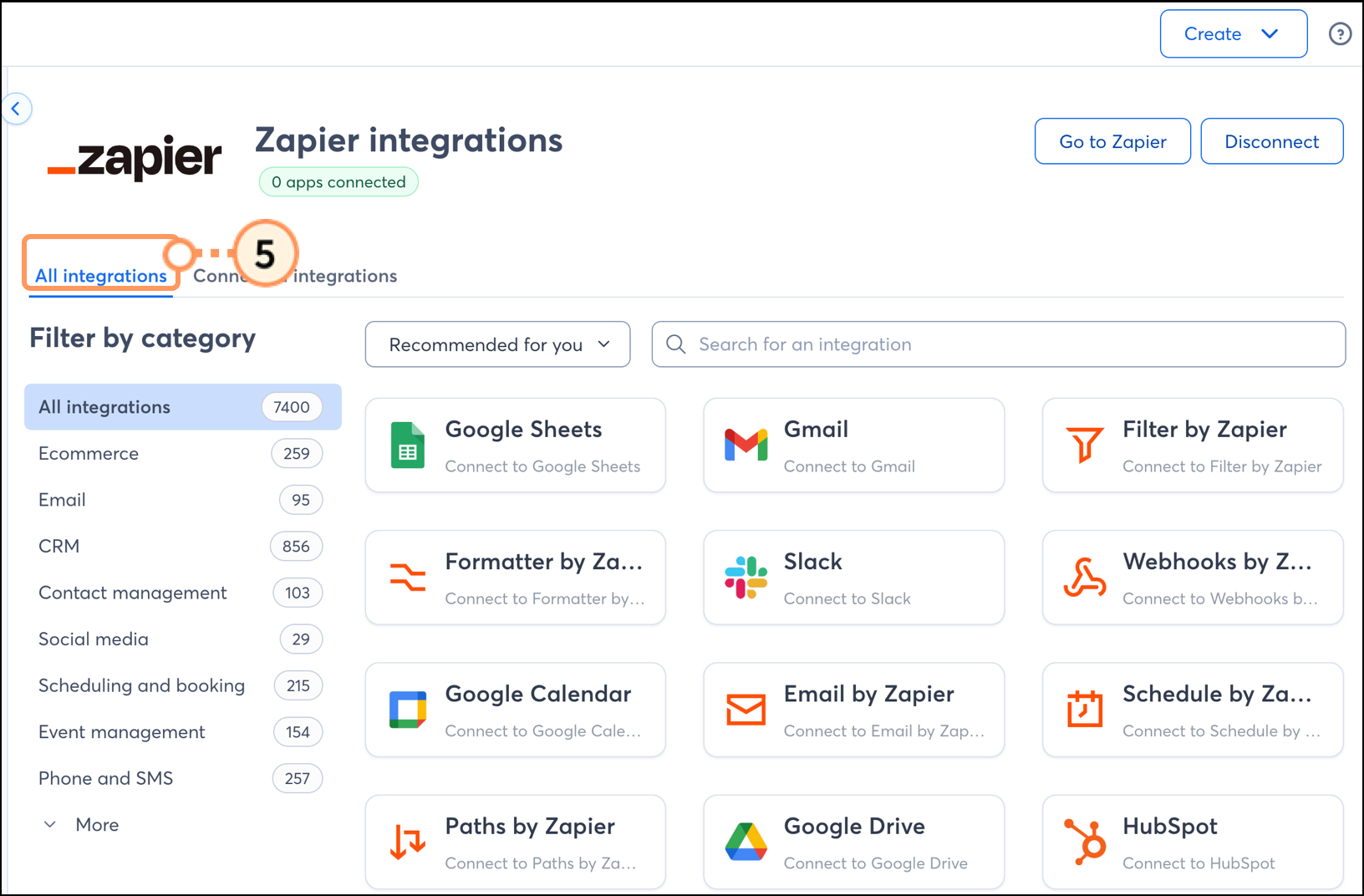
There are over 3,000 apps that can be connected to Constant Contact and used to create a Zap. To add a connected app and set up a new Zaps:
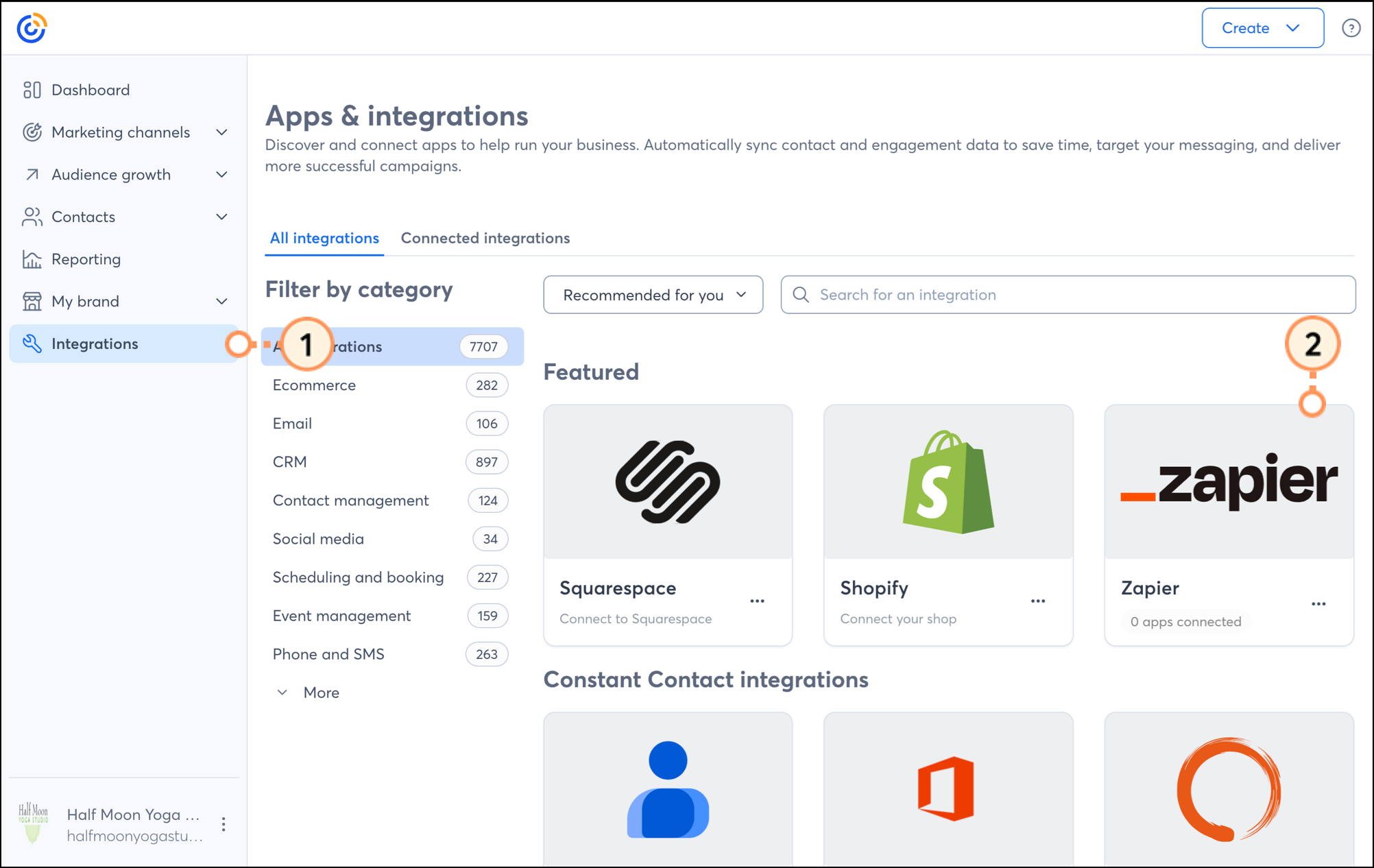
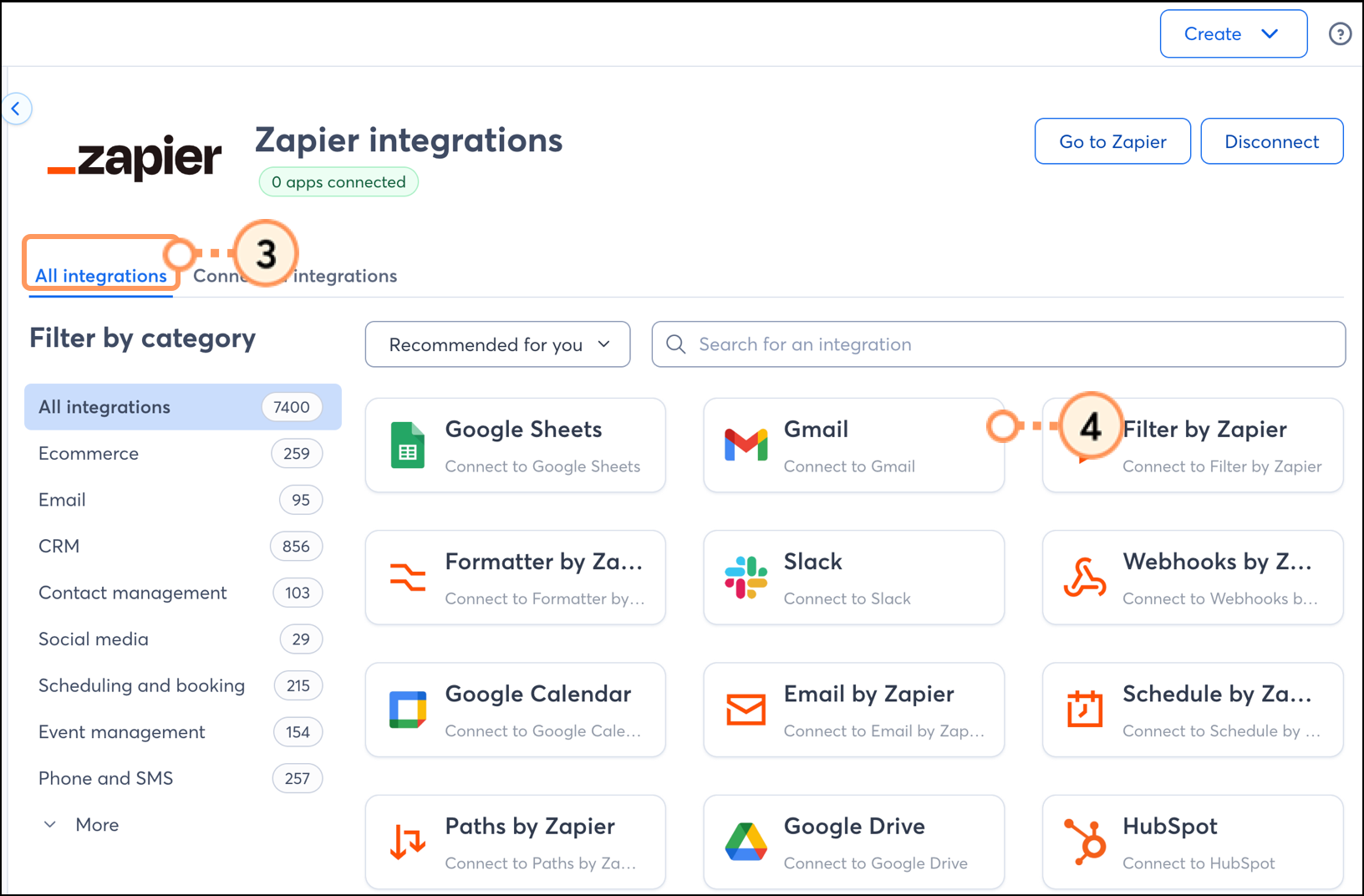
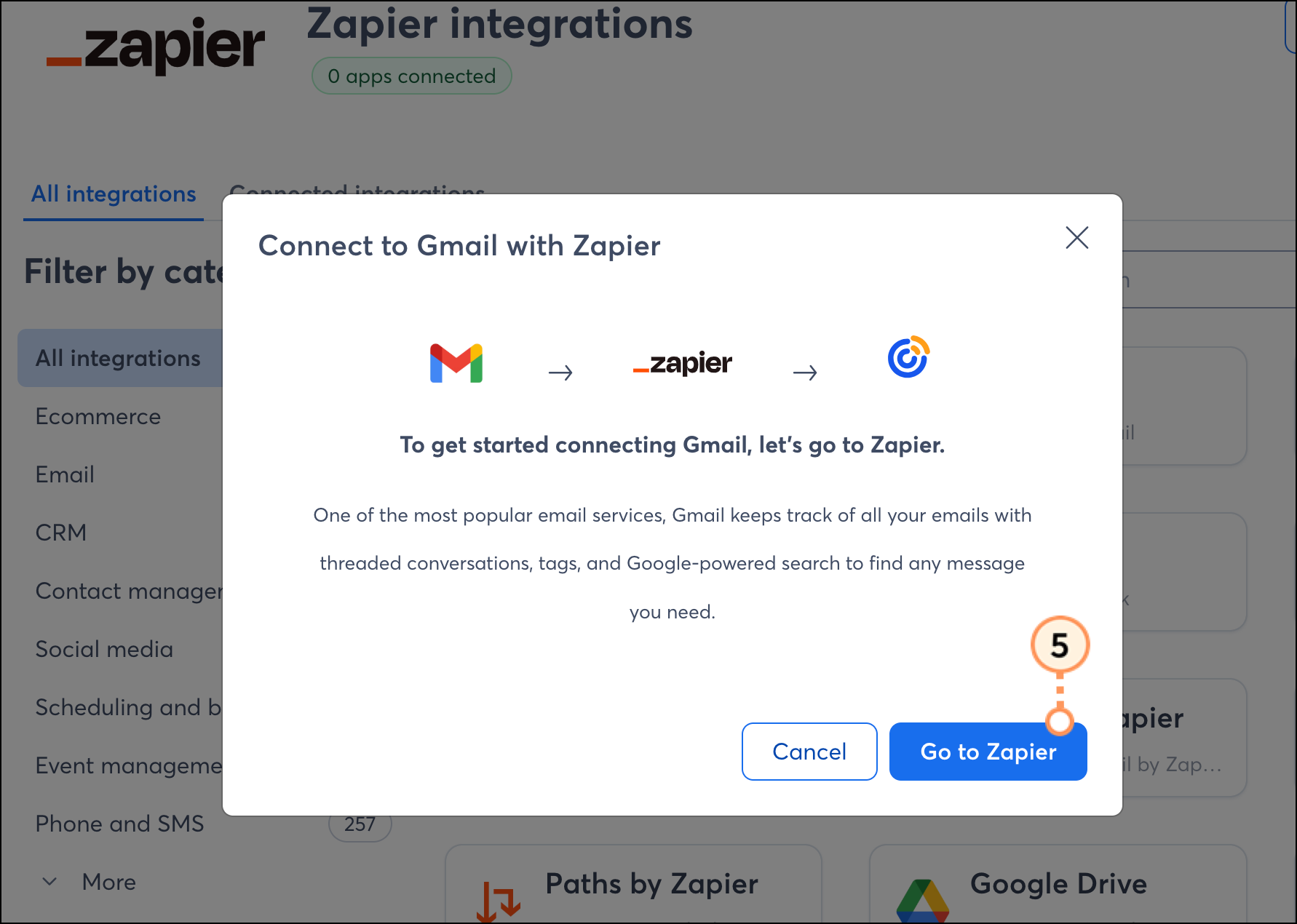
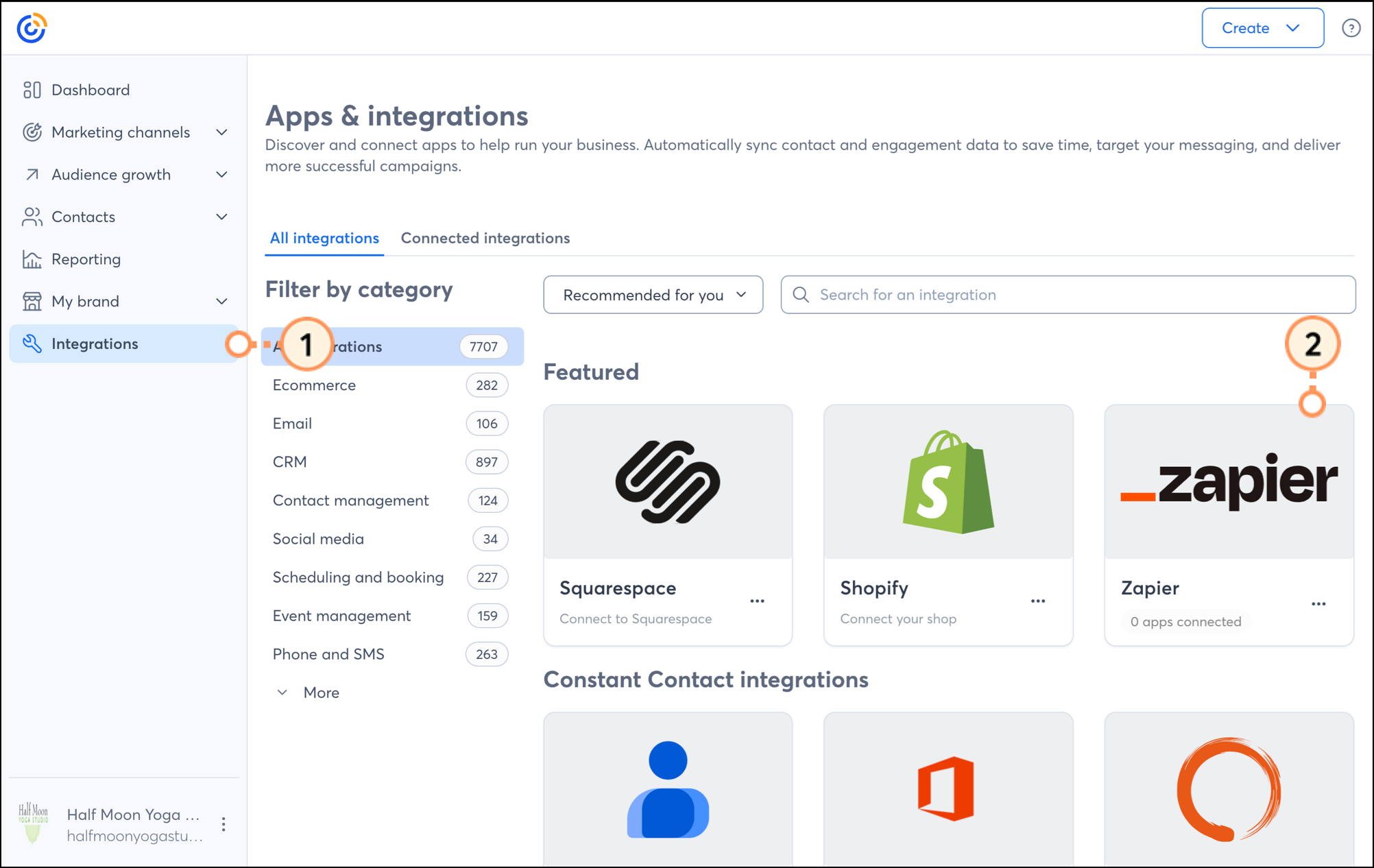
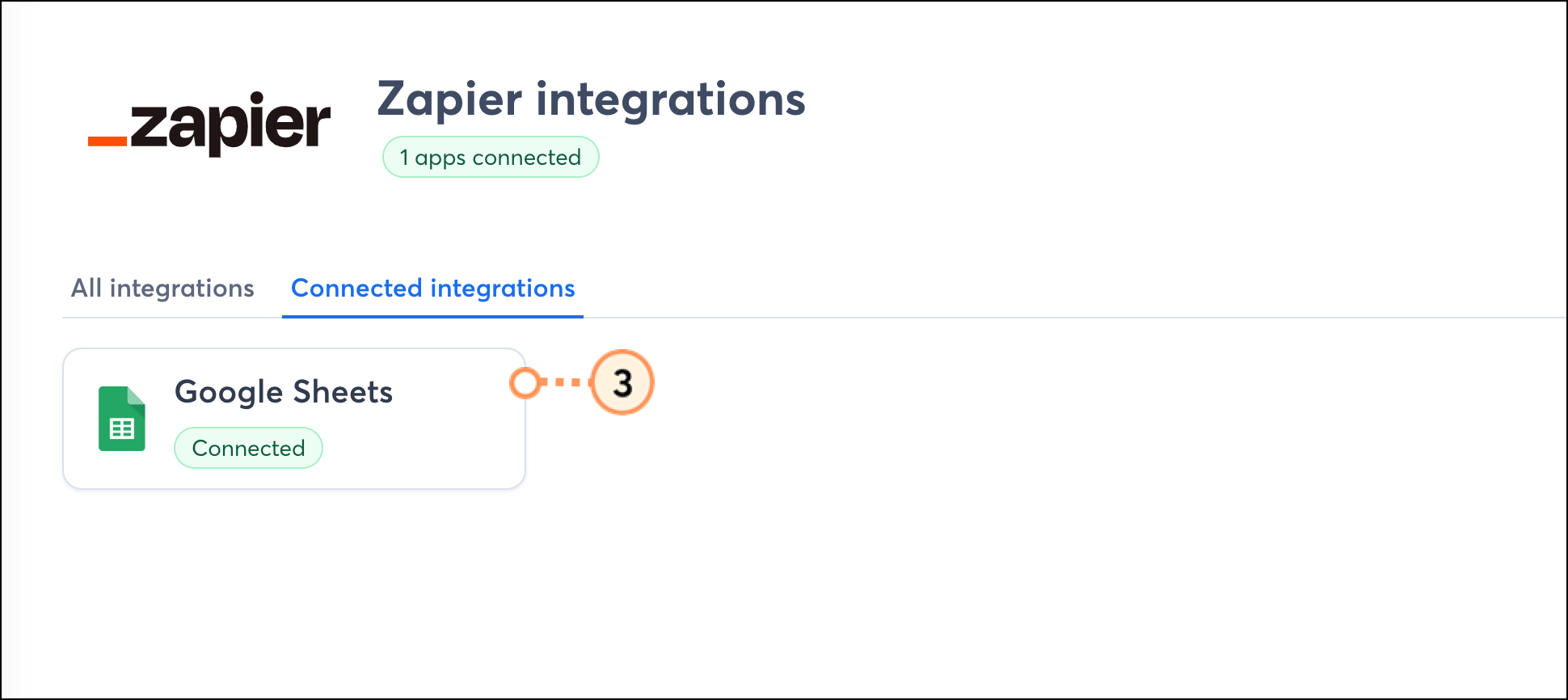

Any links we provide from non-Constant Contact sites or information about non-Constant Contact products or services are provided as a courtesy and should not be construed as an endorsement by Constant Contact.
Copyright © 2025 · All Rights Reserved · Constant Contact · Privacy Center