First, download the Constant Contact application to your compatible iOS device. Next, update your device language to match your Siri Language. This is required for Apple Intelligence to work. Finally, update your iPhone operating system to 18.1 or later.
Apple Intelligence is compatible with any iPhone 16 model, the iPhone 15 Pro, or the iPhone 15 Pro Max, as well as any iPad with A17 Pro or M1. Devices must be running iOS 18.1 or later, or iPadOS 18.1 or later. Finally, your device must have 7 GB of storage space available.
When you draft an email or create a social post in the Constant Contact application, your iPhone offers relevant Apple Intelligence features. To take advantage of these tools, tap on Summarize, the Writing Tools module icon, or other relevant action buttons.
When drafting a marketing email or a social post, use Apple Intelligence Writing Tools to help find the perfect words.
Tap on a text field in the email or social post.
Tap the Writing Tools icon that appears.
In the Writing Tools menu, use the text field to describe what you are trying to communicate and generate text in your email or post.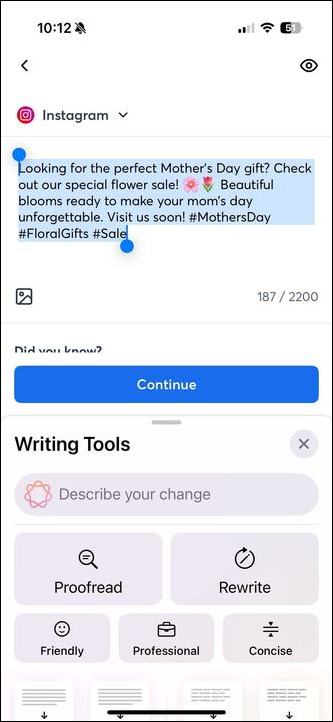
Optionally, use the Proofread or Re-write tools as needed.
Adjust the tone of your writing as needed using the “Friendly”, “Professional”, or “Consise” buttons.
Review what has been written to confirm that the information is accurate and make adjustments as needed.
When creating assets for your media library or if you need an image to add to your email campaign, use the Image Playground to generate images in minutes.
Open the email or social post you plan to add the new image to.
Select the Image block or tap the Image icon.
Choose the Image Playground.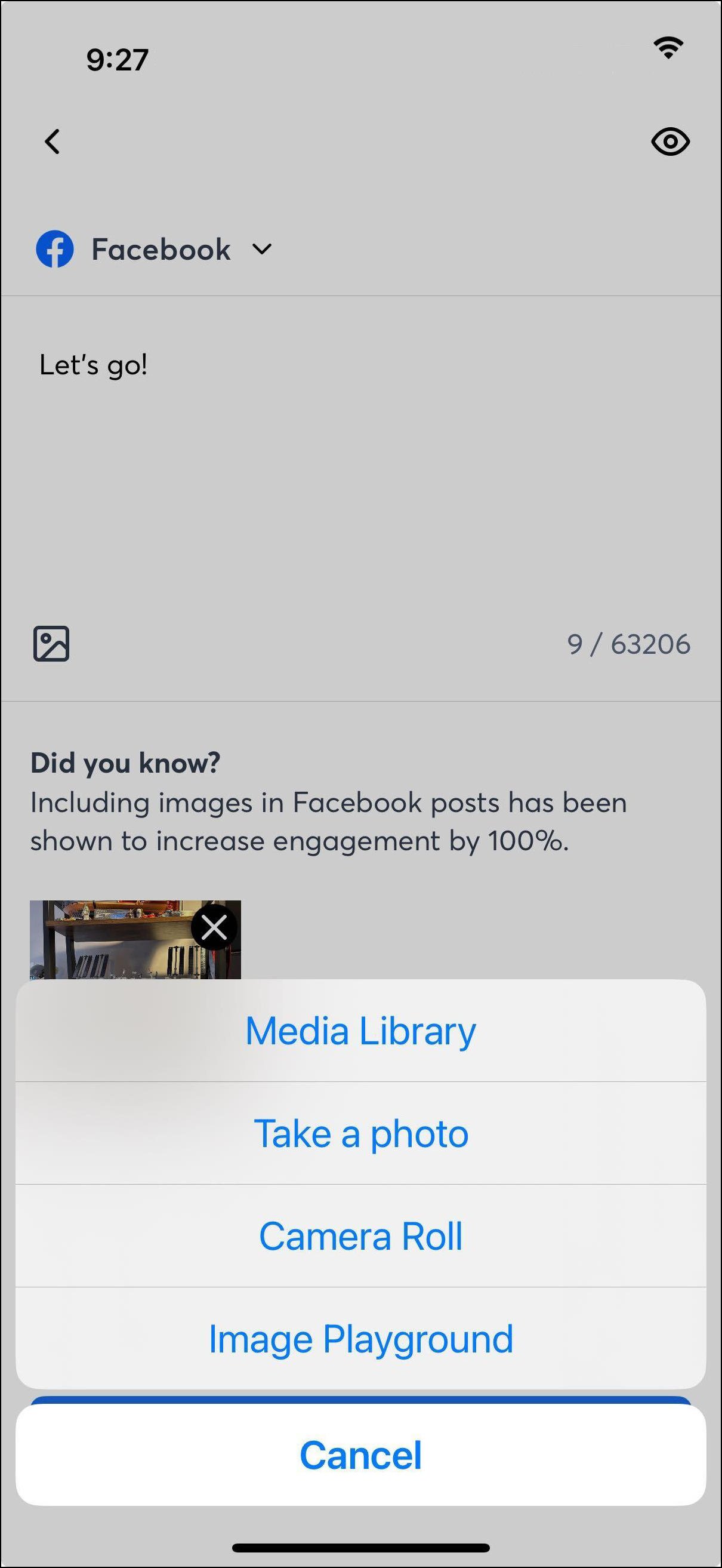
In the Image Playground, create an image using one of Apple’s built-in image generation options:
Use the suggested icons to generate an image and add details to it quickly.
Use a photo as a starting point, and modify it in the Playground.
Use the text field to describe the image you want to create.
A combination of all of the above!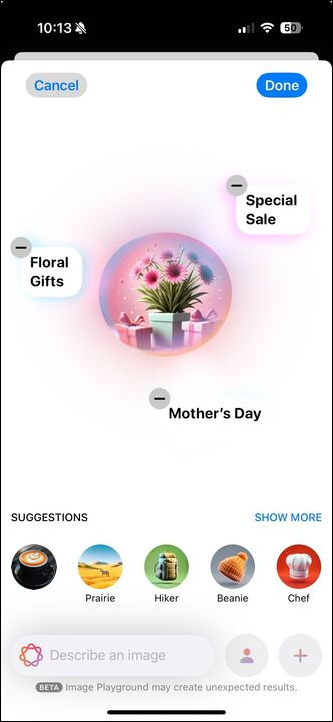
Tap the Done button when you’re finished editing.
The image will be inserted into your email or your social post.
Complete your email or social post.
If you have an image you’d like to use in your email, social post, or other campaign, but it contains unwanted elements, use Apple Intelligence Clean Up tools to digitally remove those unwanted elements, leaving you with the perfect image to upload.
Open your image in the Photos application.
Tap the Edit button.
Tap Clean Up.
Apple Intelligence will highlight potential distractions. Tap or circle the items you’d like to remove.
Tap Done when you’re finished cleaning up your images.
Upload your image to your campaign or add it to your library for use throughout the application.
Copyright © 2025 · All Rights Reserved · Constant Contact · Privacy Center