| Did you know? We're in the process of making improvements to our contact management experience and rolling them out to our customers. If your Lists table looks different, view this article for exporting contacts instead. |
Exporting your contacts doesn't remove them from your account, but gives you a hard copy of their information that you can open in Excel or other spreadsheet programs.
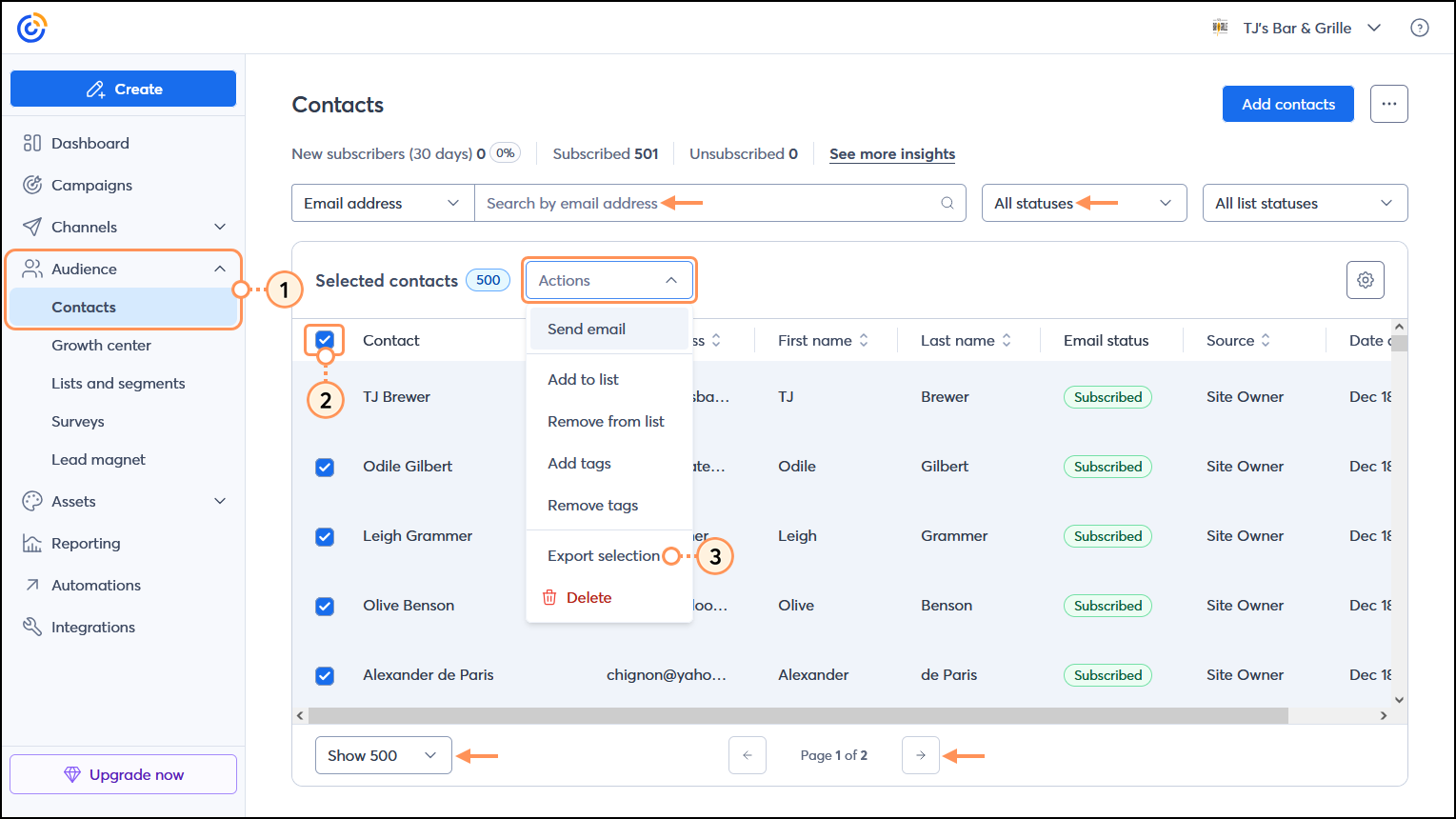
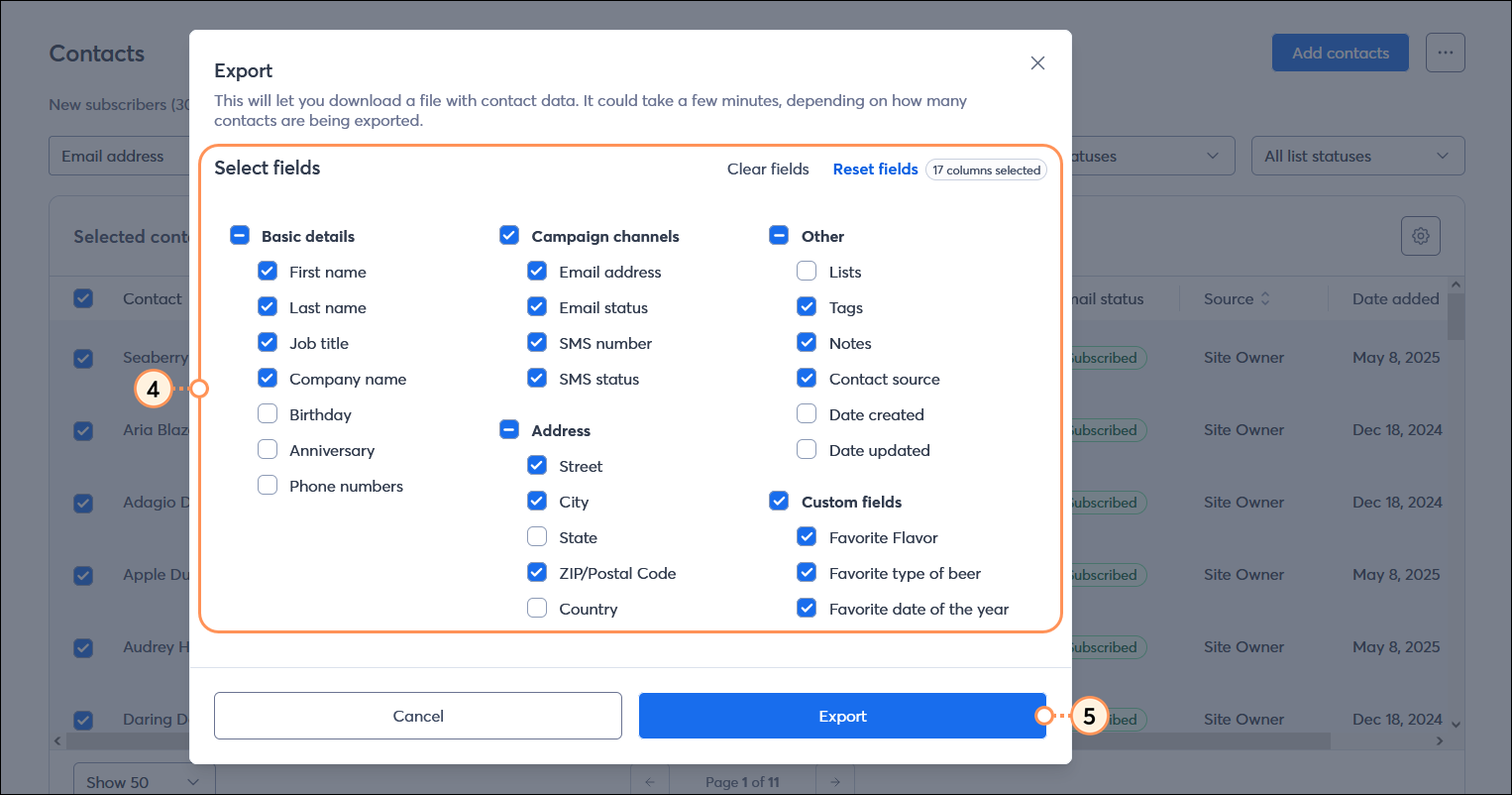
Copyright © 2025 · All Rights Reserved · Constant Contact · Privacy Center