| Did you know? We're in the process of making improvements to our contact management experience and rolling them out to our customers. If your Lists table looks different, view these articles for creating lists and creating segments instead. |
Think of your contact lists and segments as buckets or containers that you store your contacts in until you're ready to use them. At a basic level, lists and segments help sort your contacts into groups. You have the flexibility to create lists on your own based on what you know about your contacts, or create a segment and select criteria, based on things like contact information and behavior, to automatically add contacts to your segment when they meet the criteria. Here's how to create lists and segments:
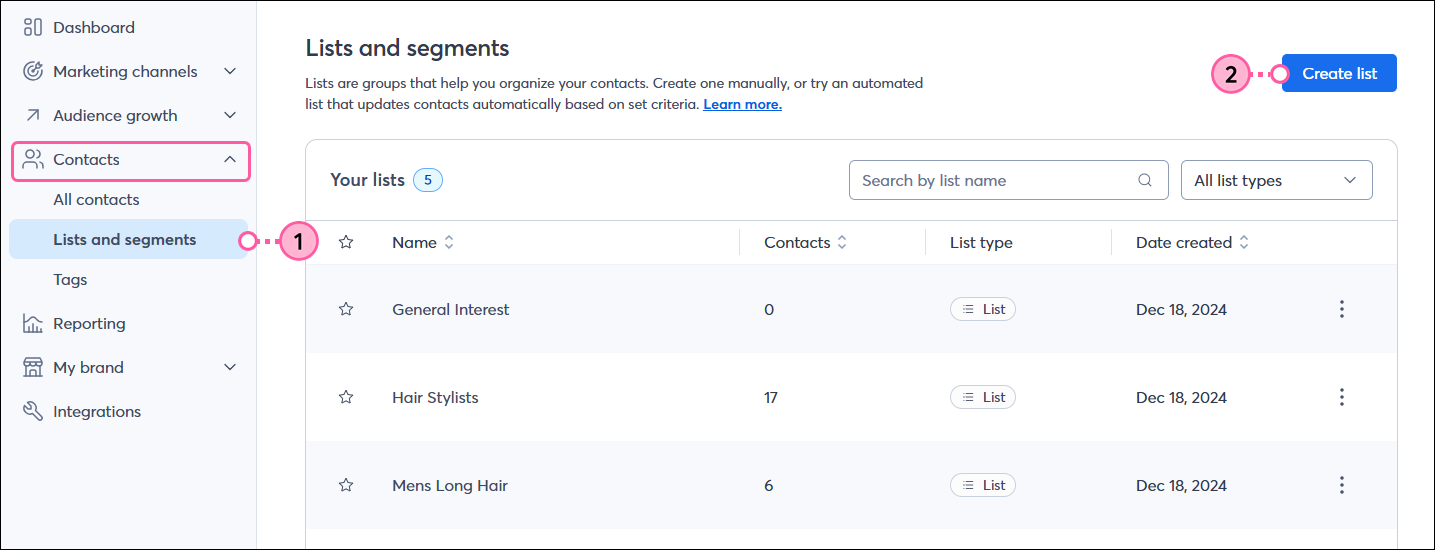
You can create up to 1,000 lists within your account to help organize your contacts. Contacts can be added to multiple lists, and you can move them around as needed. Lists can also be renamed to help you stay organized.
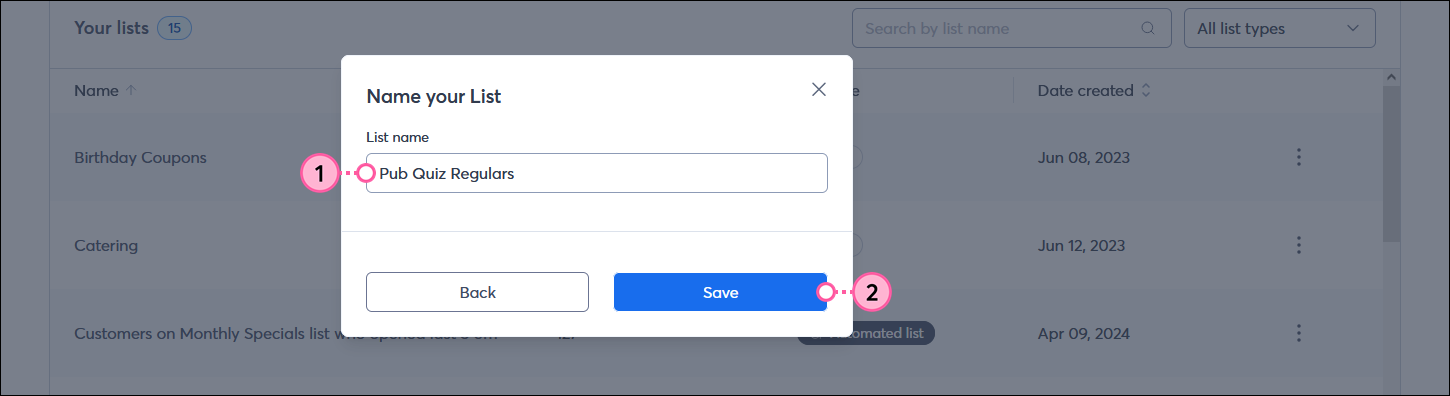
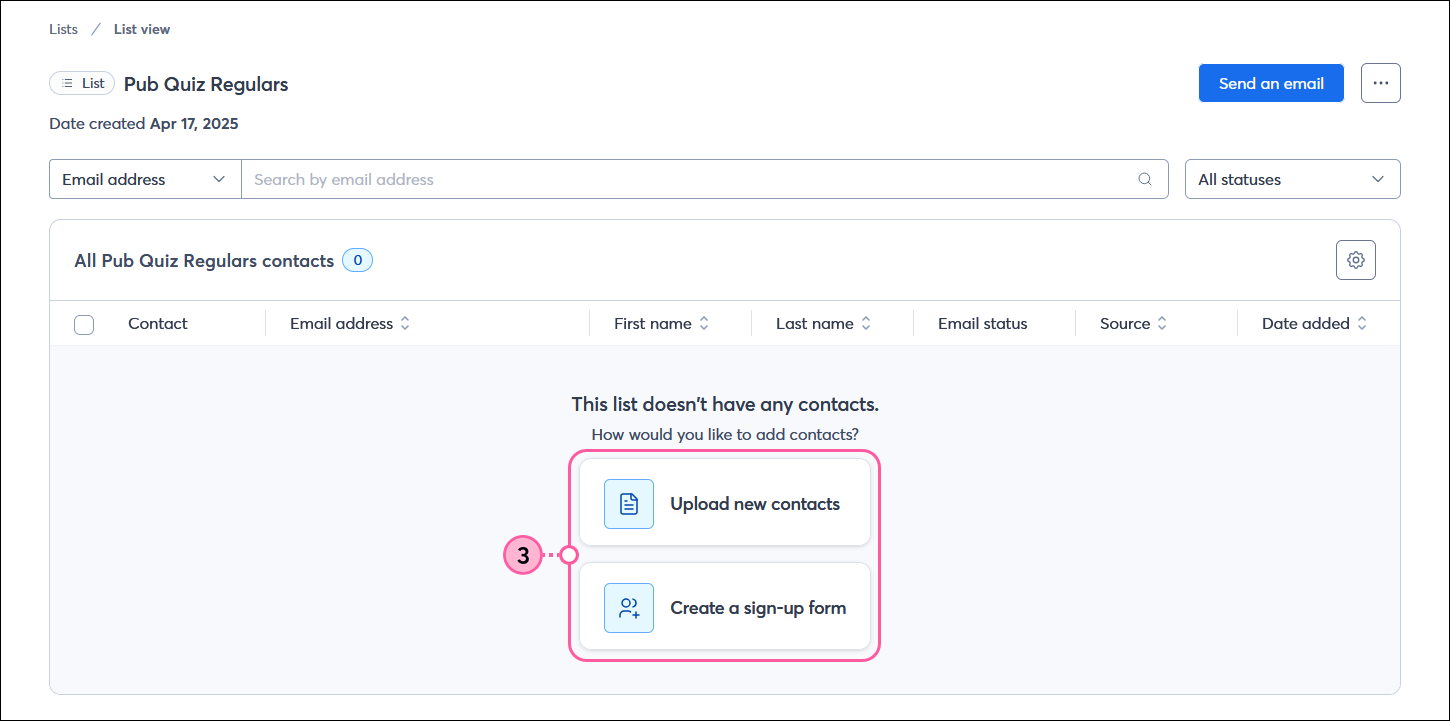
| Upgrade your plan: The number of segments you can create depends on your email plan. If you aren't able to create a new segment you may need to upgrade your plan. |
When you create a segment, contacts are automatically added based on criteria, such as contact information, list membership, and email, SMS, and shopping activity.
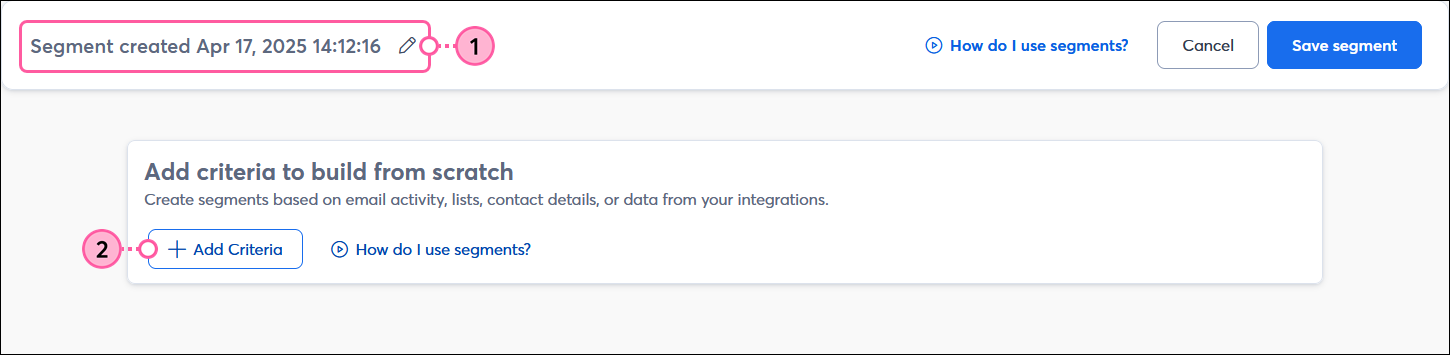
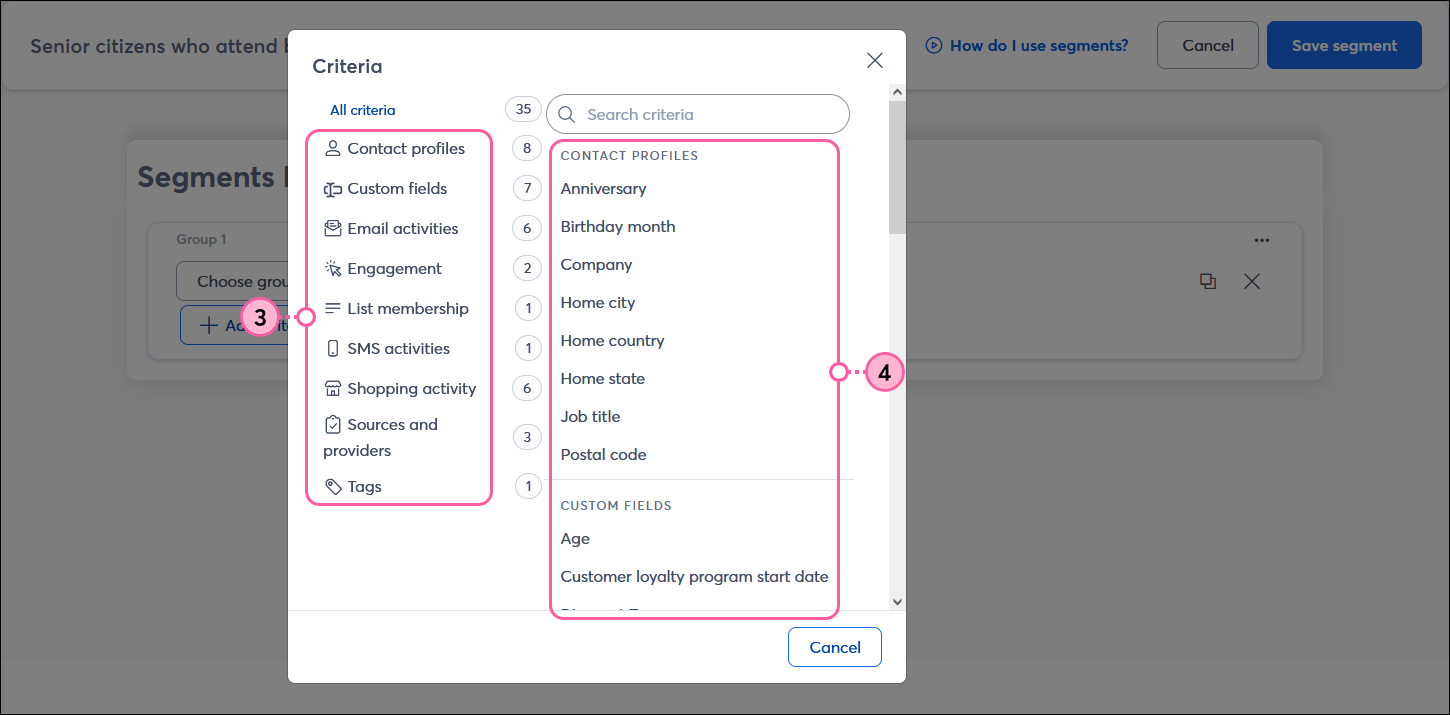
Tag membership is Senior Discount Eligible
Tag membership is not Needs Kids menu
Tag membership is Senior Discount Eligible AND List membership is Brunch attendees
Tag membership is Senior Discount Eligible OR List membership is Senior menus and specials
Tag membership is Senior Discount Eligible AND List membership is Brunch attendees
OR
List membership is Senior menus and specials OR List membership is Senior Center patron

Copyright © 2025 · All Rights Reserved · Constant Contact · Privacy Center