With the latest email authentication requirements for email senders, we’re here to make sure your emails continue to get delivered to your contacts, even if you don’t have your own domain or can’t update the DNS records for your domain.
To make sure there’s no interruption in your email delivery, we automatically rewrite your “From” email address with our shared ccsend.com domain.
For example, if you currently send from <carlscoffee@gmail.com>, your “From” address is rewritten to <carlscoffee-gmail.com@shared1.ccsend.com> when you send your email.
We recommend that you customize a subdomain for this rewritten email address to better reflect your organization and look more professional to your contacts, such as something like <carl@carlscoffee.ccsend.com>.
| Note: At this time, you can only customize one subdomain to use, but you’ll be able to create multiple “From” addresses with your customized subdomain within your account. This is helpful if you have different people, departments, or locations sending emails to different contact lists. |
marsha@halfmoonyoga.ccsend.com
sales@mikeslandscaping.ccsend.com
info@sewingstudio.ccsend.com
boston@brickyardcafe.ccsend.com
shop@4alleyes.ccsend.com
bookings@oliviassalon.ccsend.com
adoptions@heartsandtails.ccsend.com
lessons@ventureguitars.ccsend.com
designs@annasinteriors.ccsend.com
To customize the subdomain used for your rewritten “From” address:
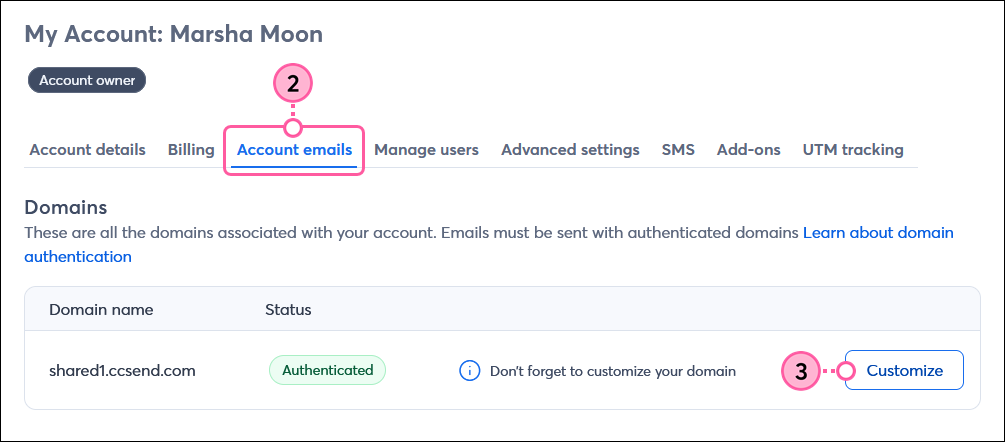
| Important: You won’t be able to edit this customized subdomain once you save it, but you can create multiple “From” addresses with it. If you need to change your customized subdomain later, please contact our Support team. |

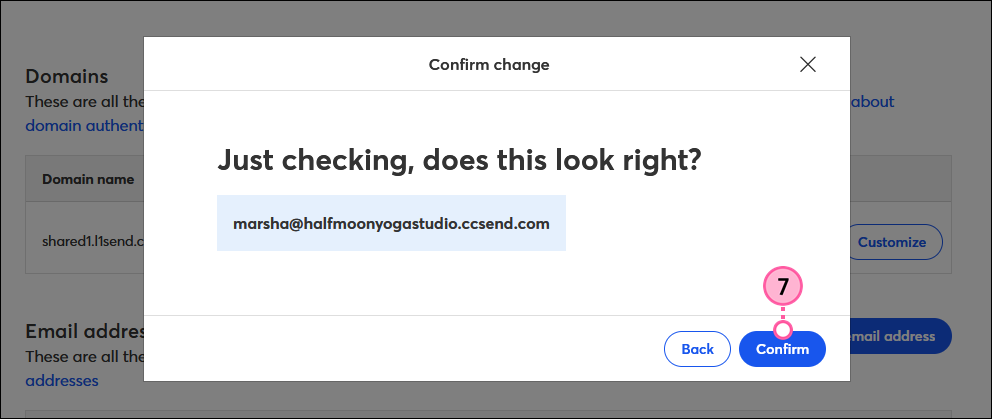
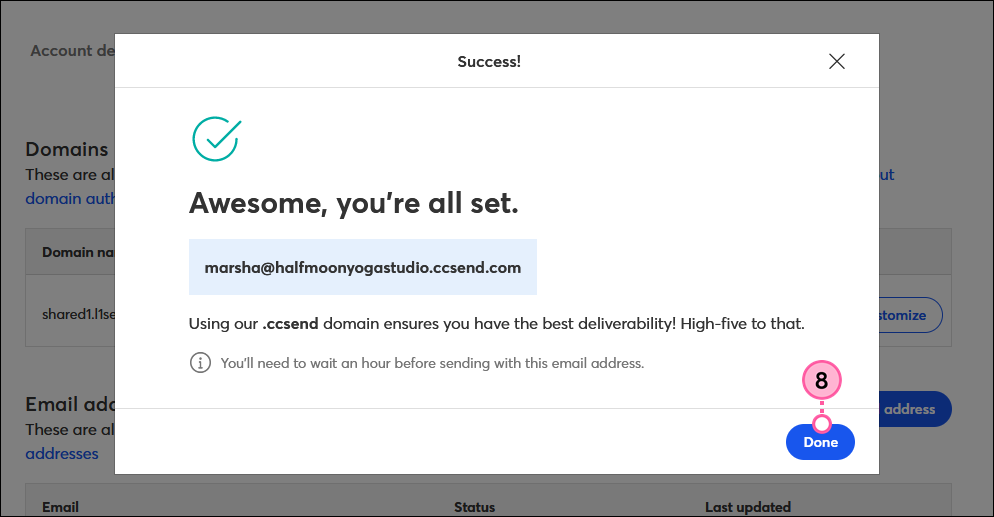
To create another email address with your customized subdomain to use as a “From” address:
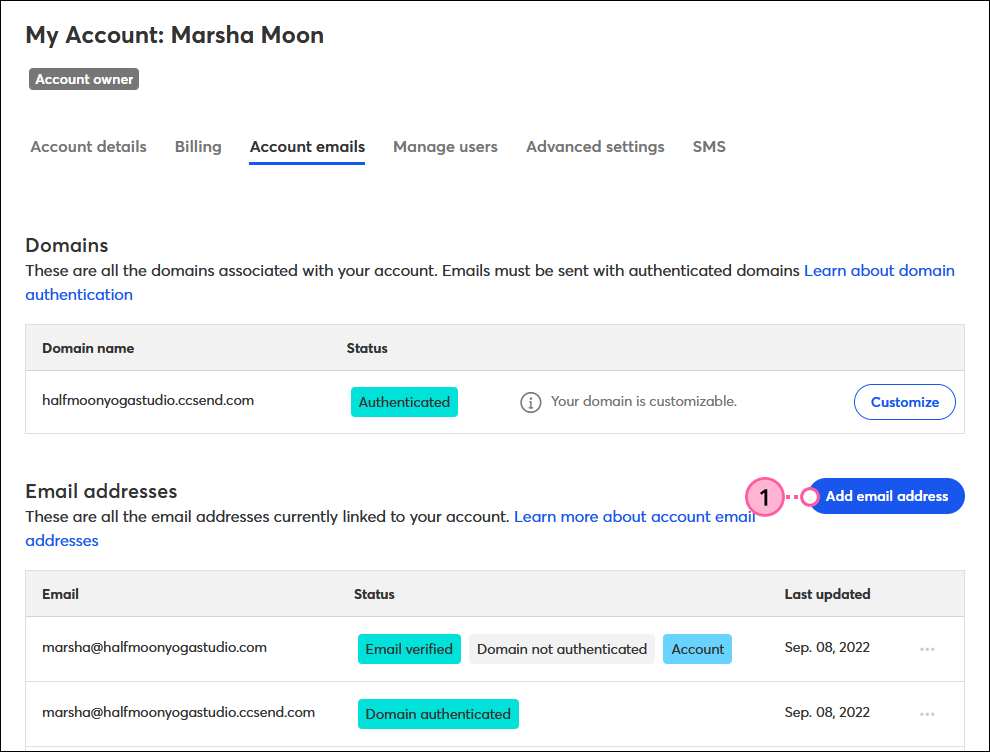
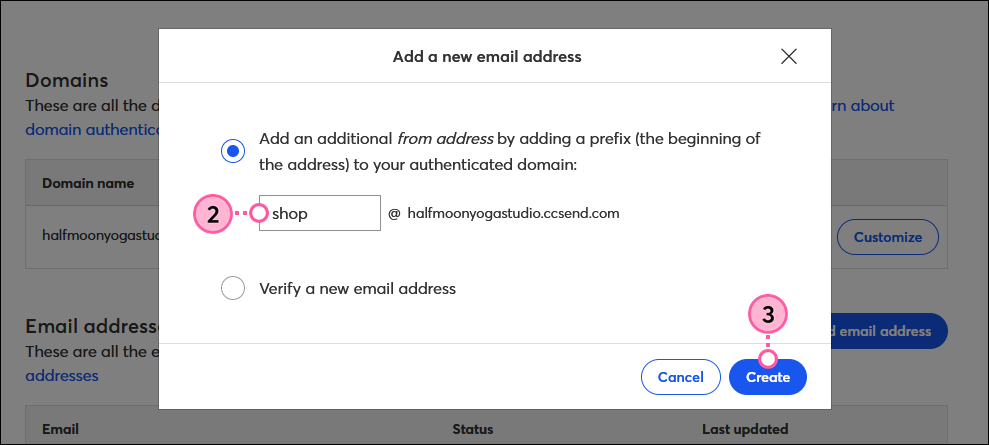
You’ll see these customized addresses as options in the “From address” drop-down when editing your email header, including automated emails and event-related emails. Since you can’t send email from an unauthenticated address, these will be the only options available to select as your "From" email address. 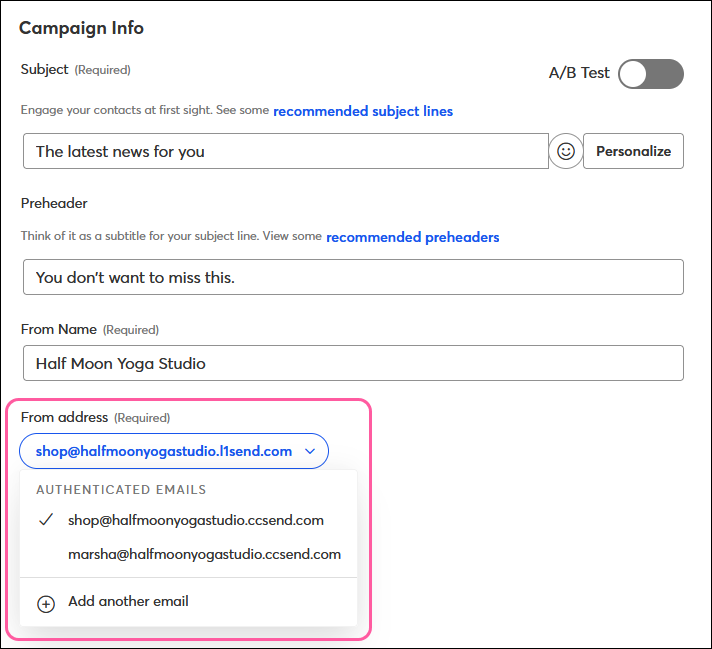
Your “Reply-to” addresses, as well as the email addresses you use for your account and billing contacts, will not be impacted. This will allow you to continue receiving replies from your contacts and communications from Constant Contact regarding your account.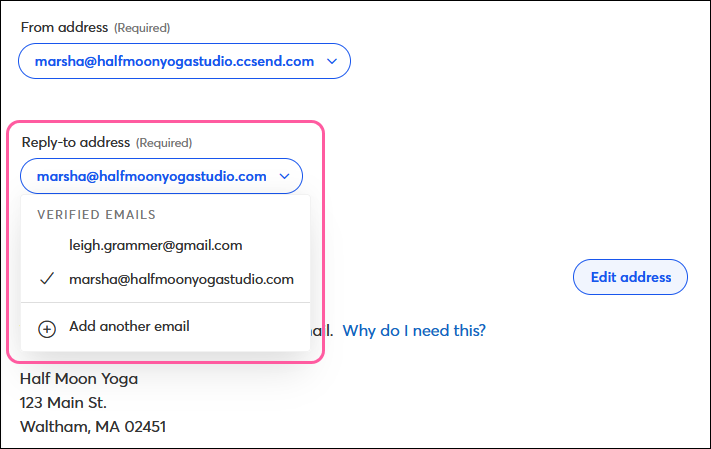
Copyright © 2025 · All Rights Reserved · Constant Contact · Privacy Center