If you spent time creating the perfect look for an event and want to re-use it for future events with similar content, save yourself some time and copy your event instead of starting from scratch.
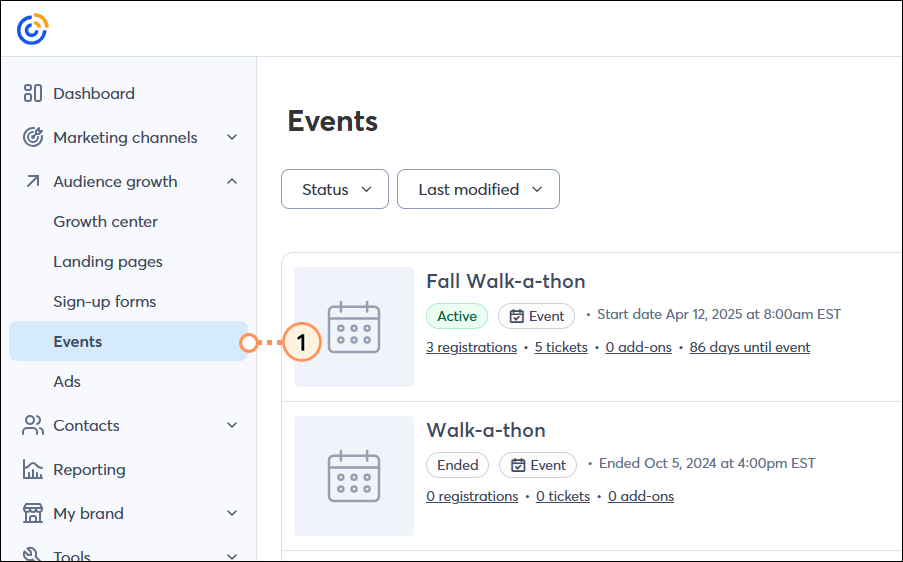
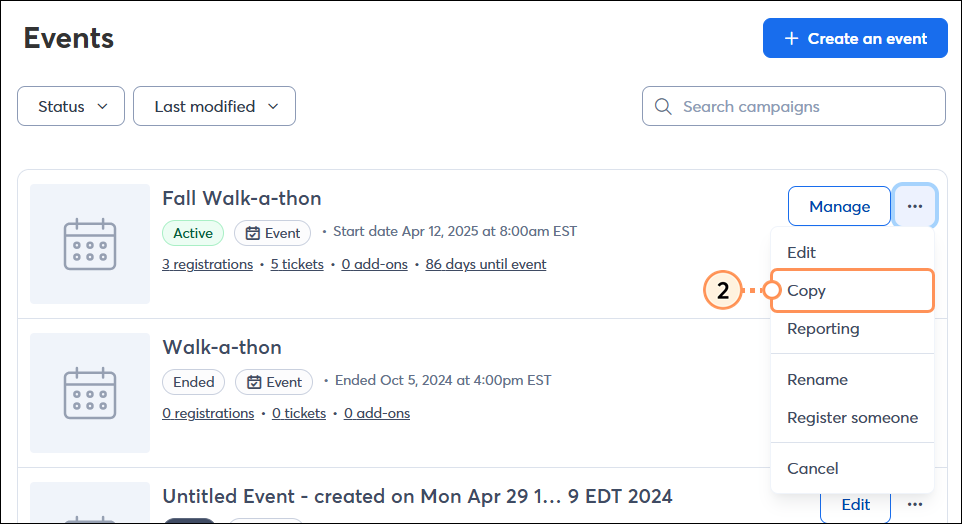
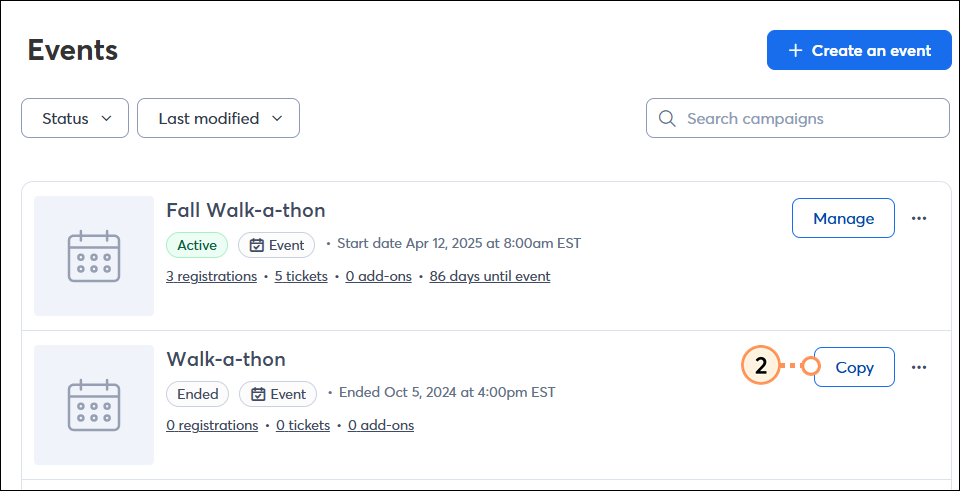
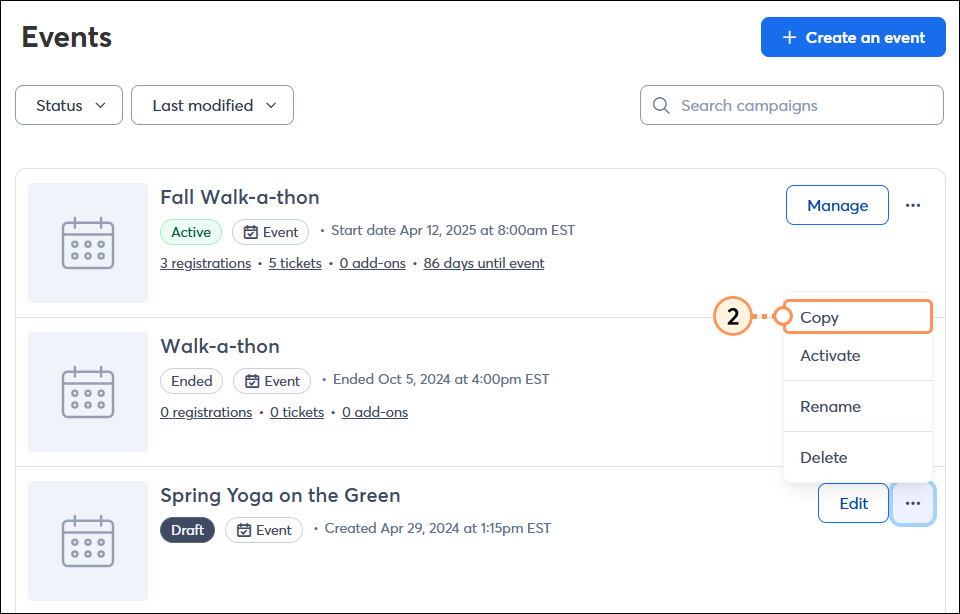
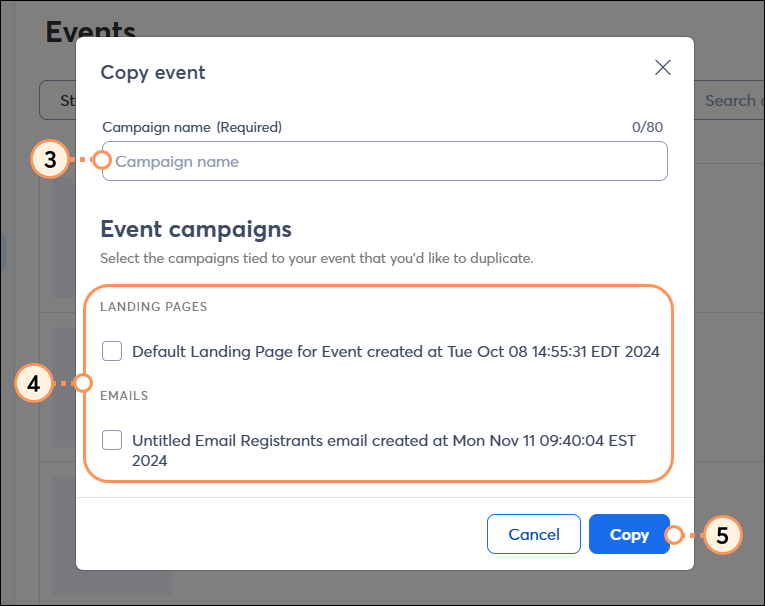
Copyright © 2025 · All Rights Reserved · Constant Contact · Privacy Center