With the Constant Contact mobile app, you can keep an eye on your contact reporting without having to open the app! See your contact growth or total contacts with a widget on the home screen of your mobile device.
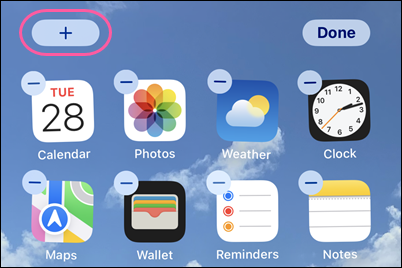
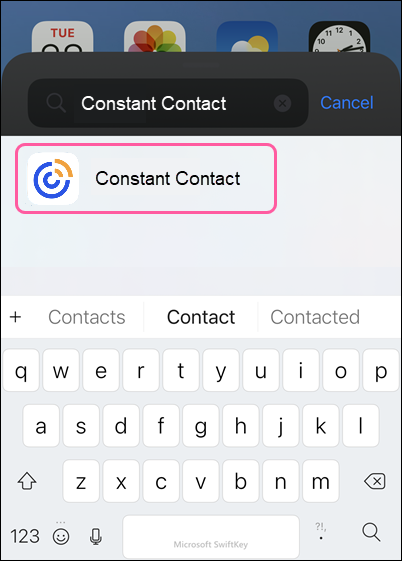
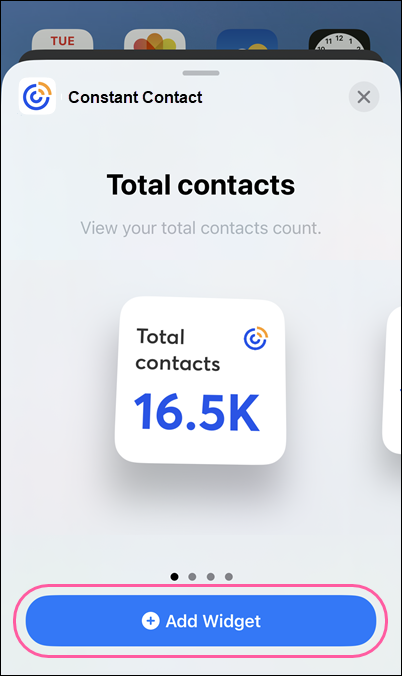

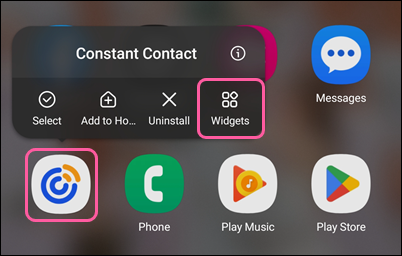
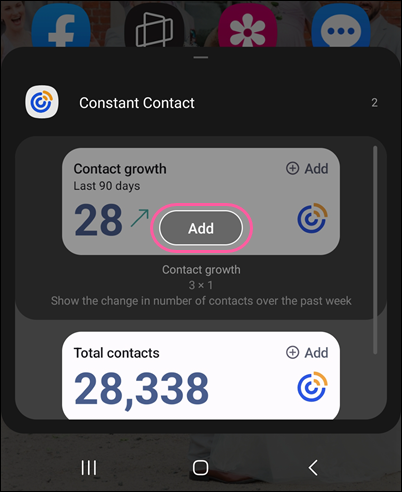
Copyright © 2025 · All Rights Reserved · Constant Contact · Privacy Center