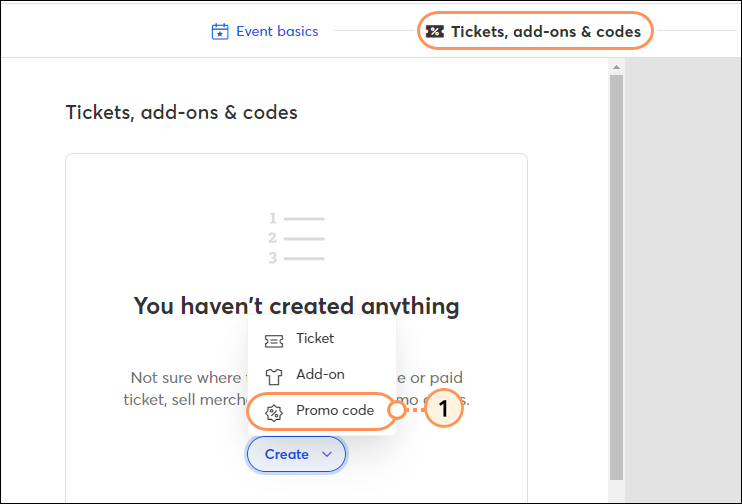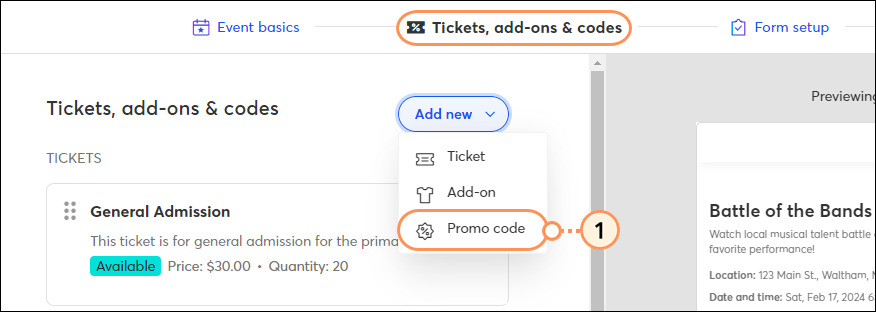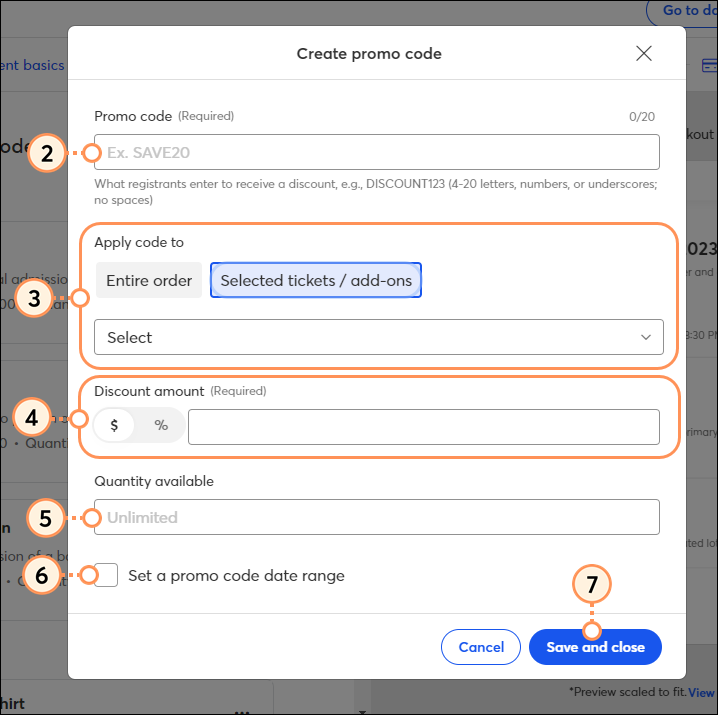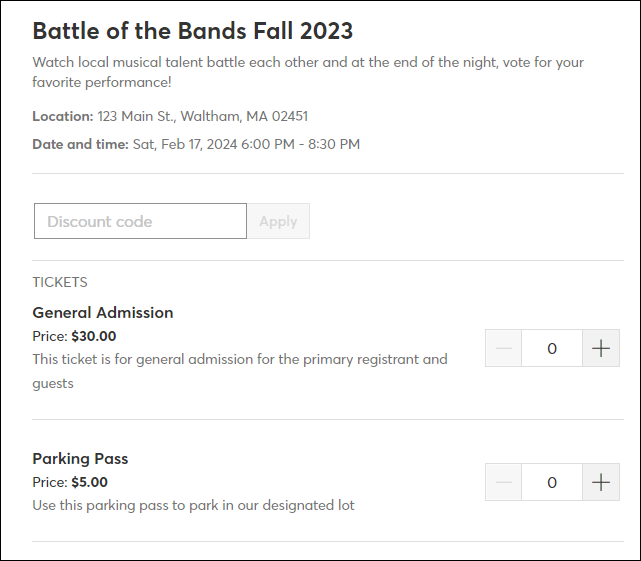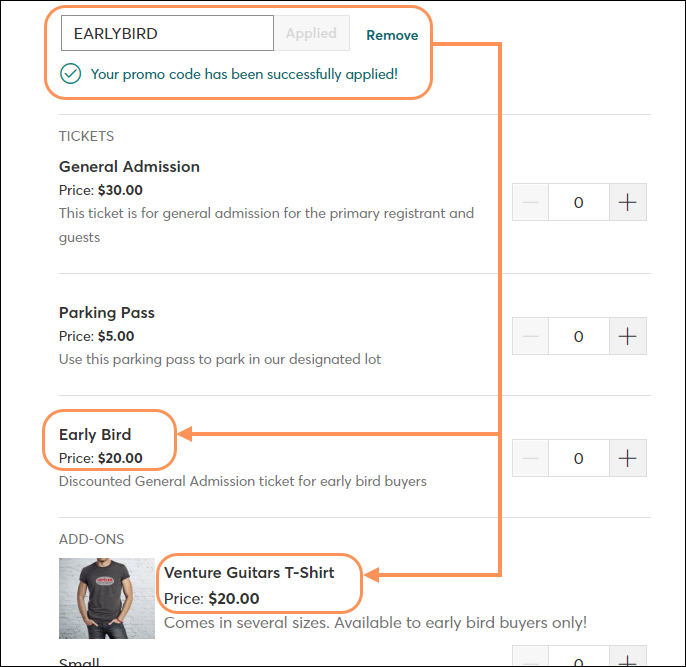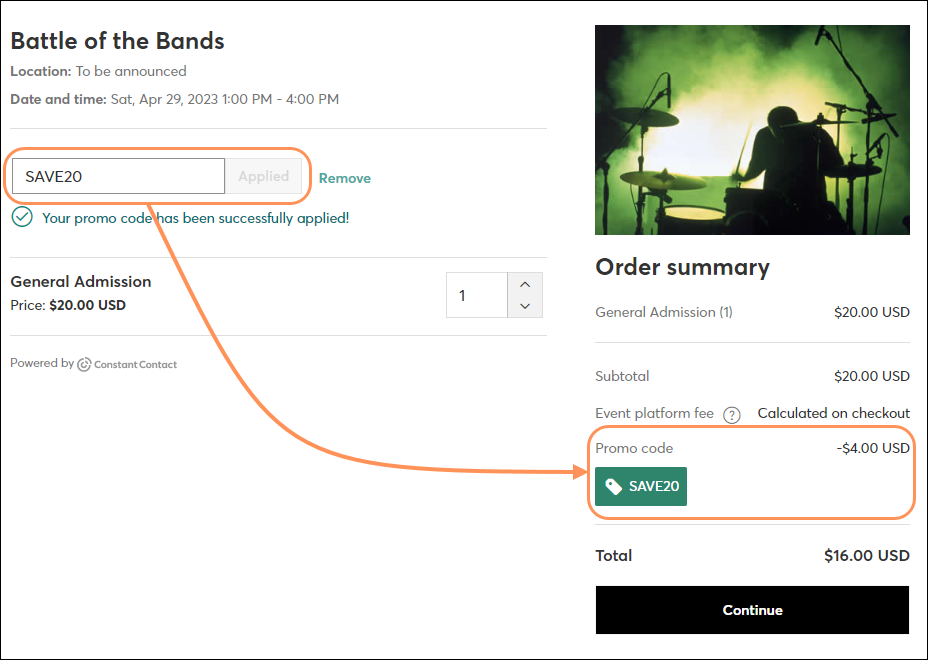Create a redeemable promo code to give registrants a discount on event fees or access to hidden tickets/add-ons. Promo codes are a great way to reward loyal customers, fill your seats, and create a sense of urgency.
Create a discount promo code
- On the "Tickets, merch, & codes" step:
- If you haven't created any tickets or codes yet, click Create > Promo code.
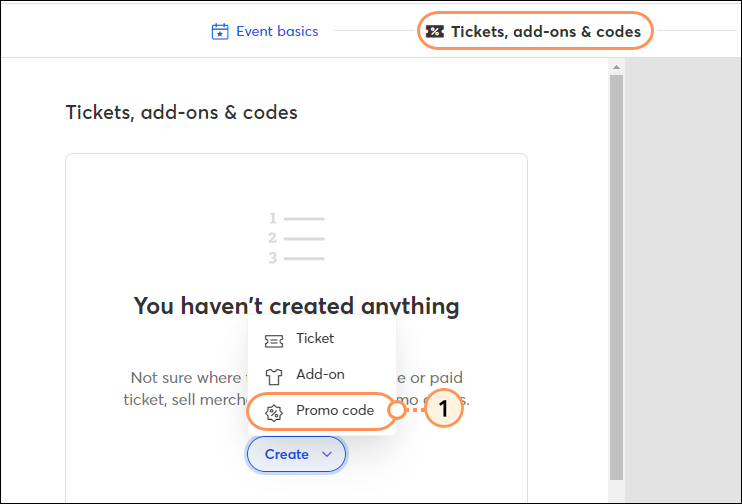
- If you've already created tickets and/or codes, click Add New > Promo code.
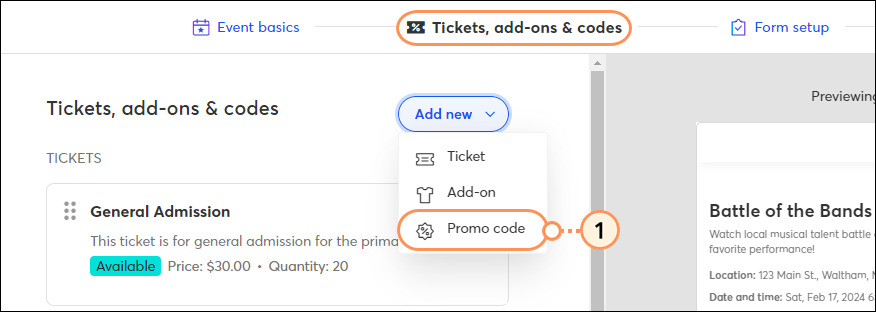
- Enter your Promo code.
- Choose to apply the code to:
- Entire order - This will apply a discount to the registrant's entire order.
- Selected tickets/add-ons - This will apply a discount only to the ticket(s)/add-on(s) that you choose. If you select a hidden ticket/add-on, this code will reveal them on the registration form when entered. Additionally, if this code is used to reveal a hidden ticket/add-on, the discount field becomes optional.
- Enter the discount dollar amount or percentage amount by selecting either the $ sign or the % sign and then entering a value. This field is optional if you are using the code to reveal a hidden ticket/add-on.
- Enter an available quantity or leave the field blank if the quantity is unlimited.
- Checkmark the "Set a promo code date range" box to enter a start and end date/time that the promo code will be available.
- Click Save and close.
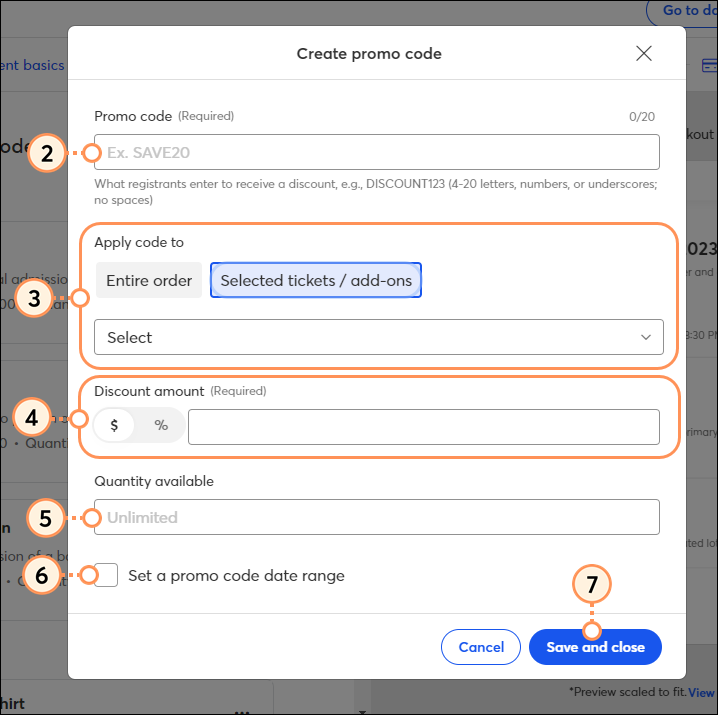
Repeat these steps to create additional promo codes. You can create unlimited codes for your event, as long as each of the names are unique.
After it's created, your promo code can be edited at any time. If you decide you'd like to delete your code, you can do so as long as your event is still in a "draft" status. If your event is live, you can edit the code and pause it to prevent it from being used.

View an example promo code on a registration form
When registrants access the event registration form, all ticket options and add-ons that have not been marked as hidden will appear:
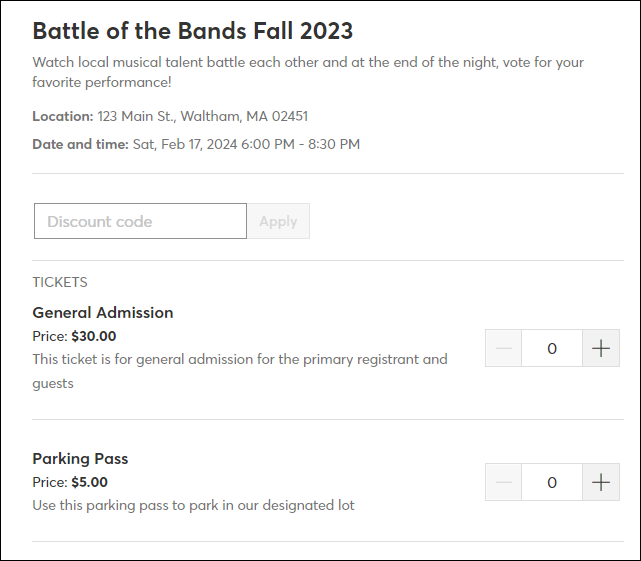
When a valid promo code is entered that is associated with a hidden ticket and/or add-on, that ticket and/or add-on will appear in the list of options.
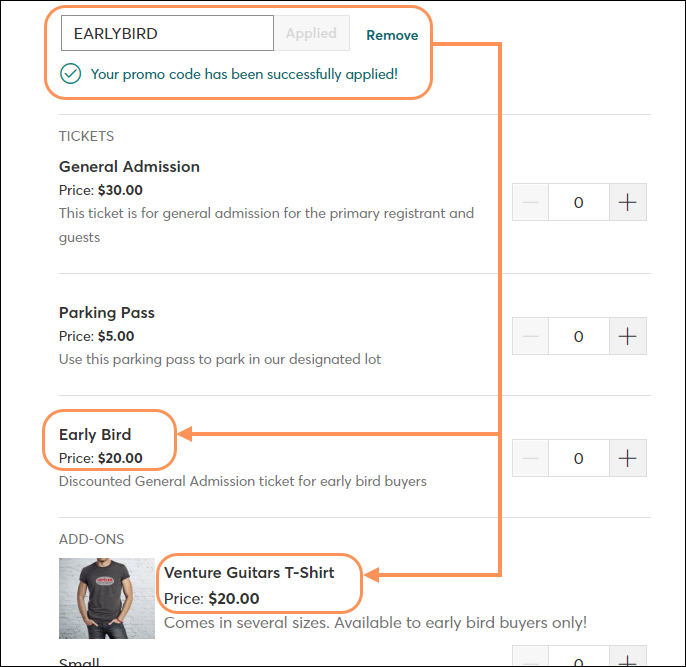
When a valid promo code is entered that provides a discount, the discount amount will appear in the "Order summary" section once the registrant makes their ticket selection.
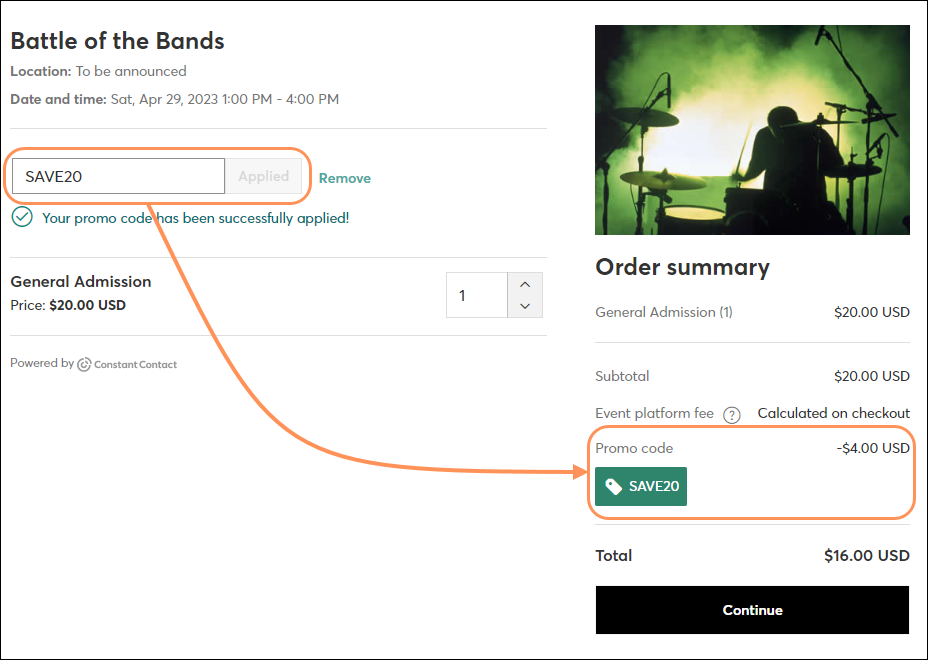
Share a promo code
Promo codes aren't always meant for everybody. The best way to share a code is to create a new contact list and add only the contacts you want to share your promo code with. Once your list is created, create a new email and include the promo code. When you get to the List Selection step, select only your new list, and then send the email.