Holidays are great opportunities to share special messages and promotions with your audience. Help keep track of these days by including them on your marketing calendar! You can display US and Canadian federal holidays, as well as state and province-specific holidays.
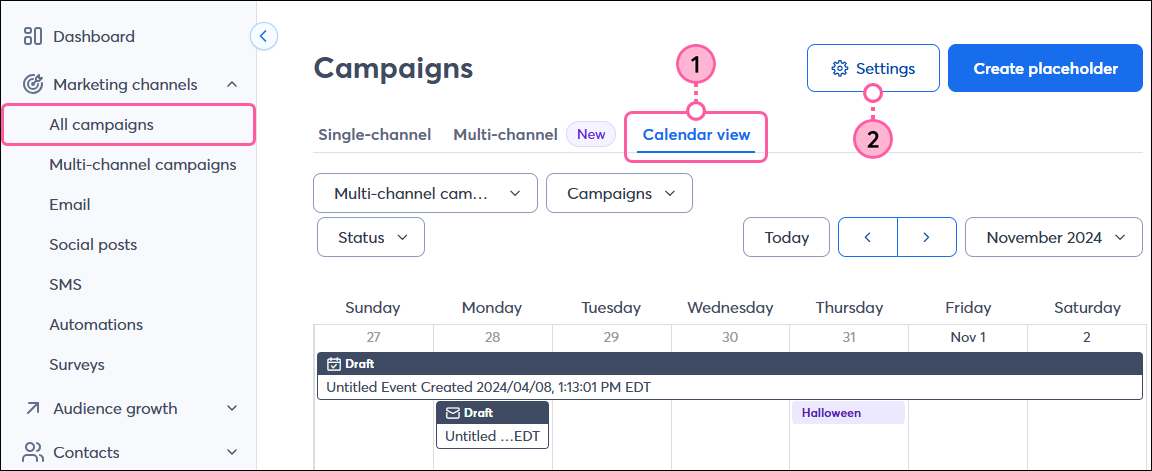
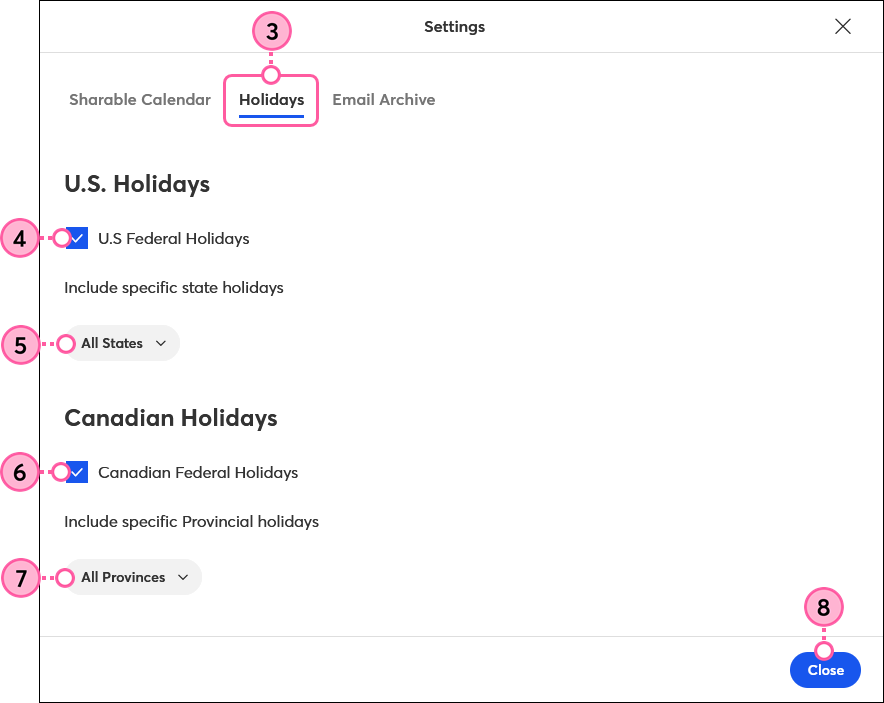
Copyright © 2025 · All Rights Reserved · Constant Contact · Privacy Center