| Important: This feature requires you to use HTML code. If you work with a webmaster, they can help you install the code on your website. If you're using a website builder, please contact their support for help with placing the code. |
Our SEO tool allows you to assign keywords to each page on your site and then helps you improve the content of every page for the keywords you assigned. This makes your website easier for search engines to access.
Note: A maximum of 20 pages can be optimized per month.
Within the SEO tool:
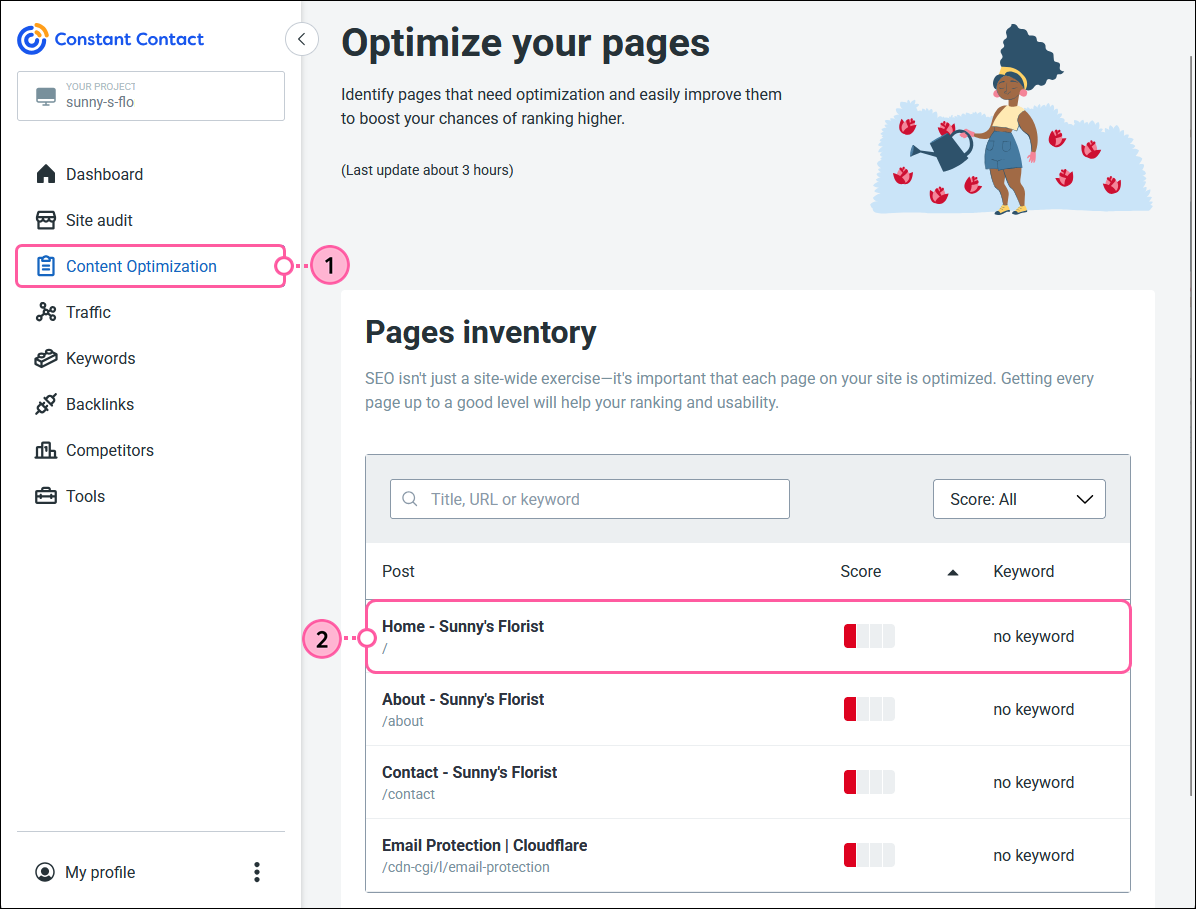
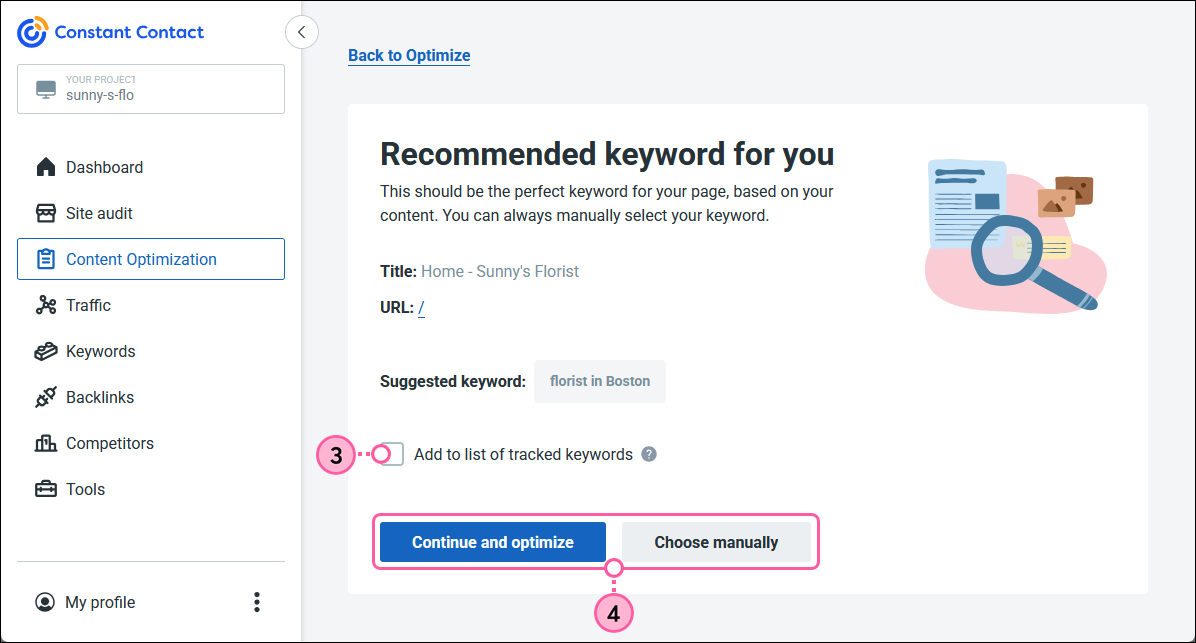
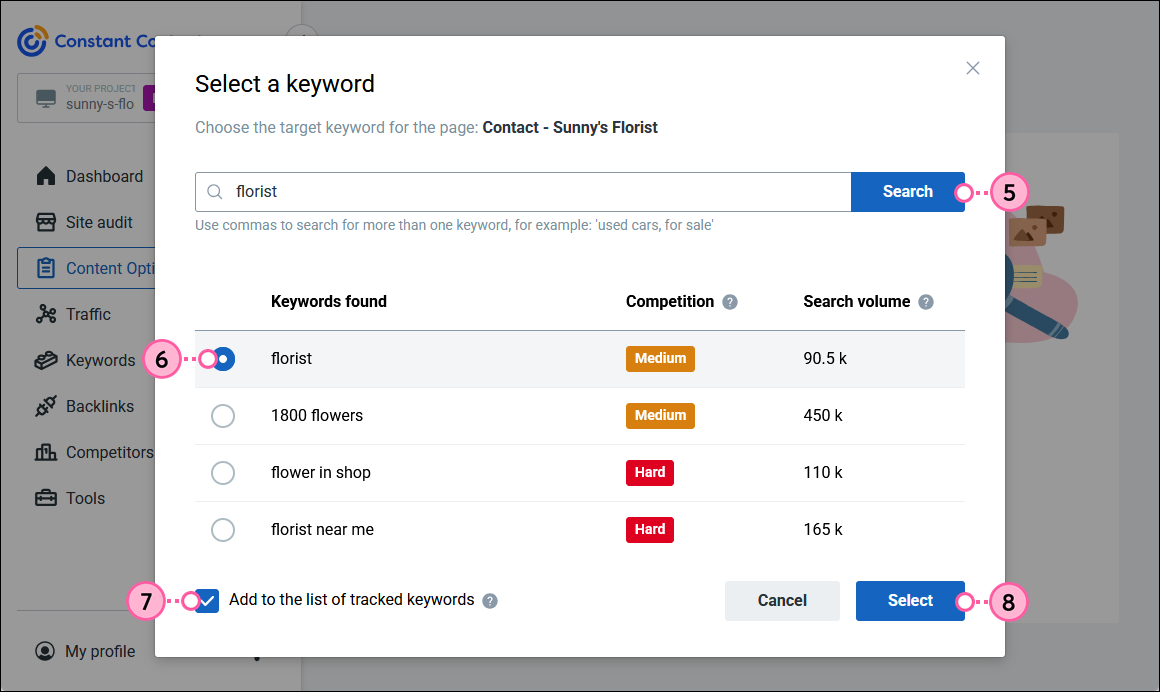
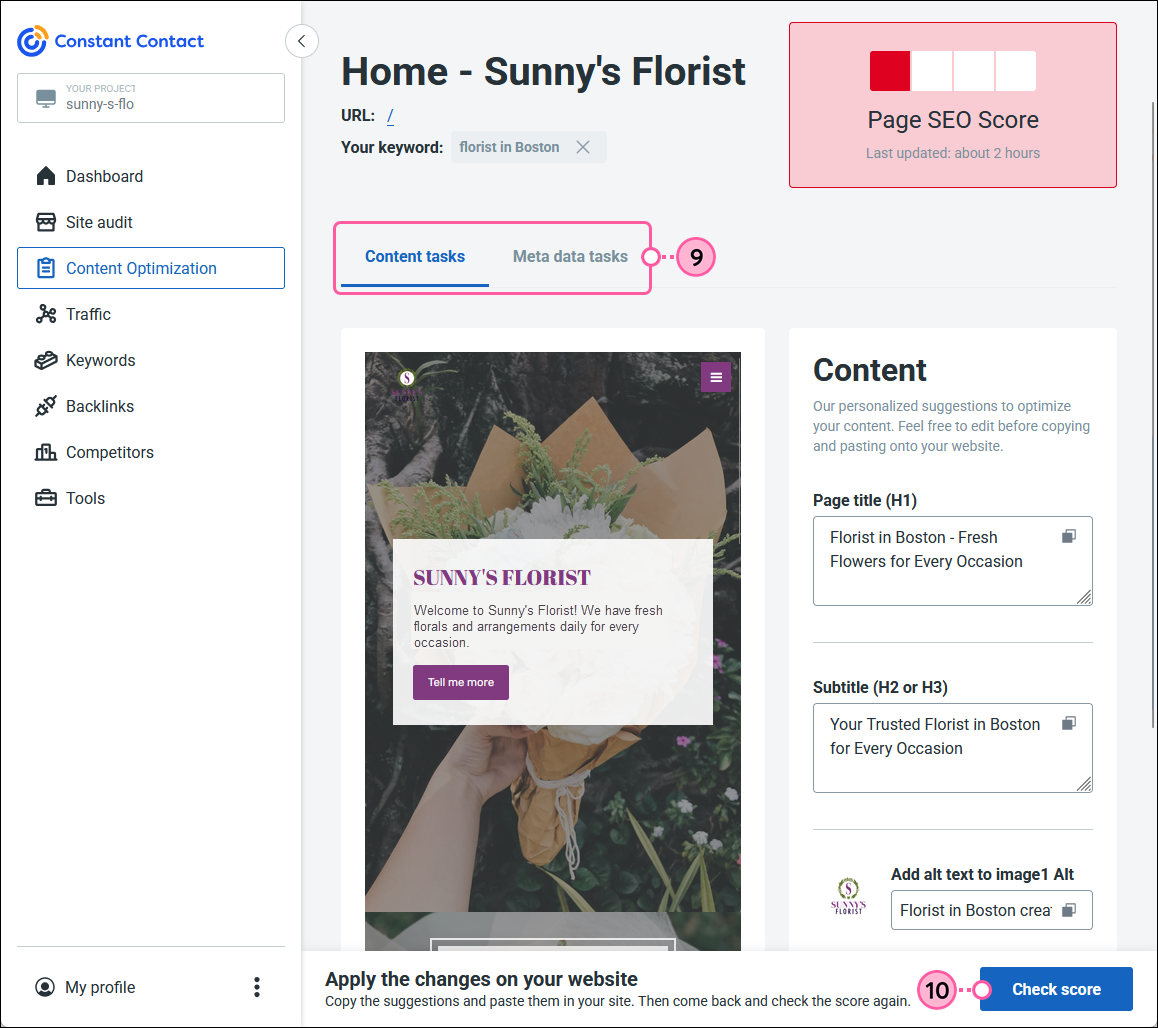
Repeat the steps to optimize each page. You can work to optimize pages one at a time, or you can optimize several pages at once.
Copyright © 2025 · All Rights Reserved · Constant Contact · Privacy Center