Looking for ways to grow your contact list? When you send your email and share it on your social media networks, you never know who else is going to see it beyond your contacts. Adding a link to your Sign-up Landing Page helps grow your list through the people who see your email through forwards and shares.
| Tip: Consider including instructions for how to join your mailing list through a text message so you're not missing out on potential contacts! |
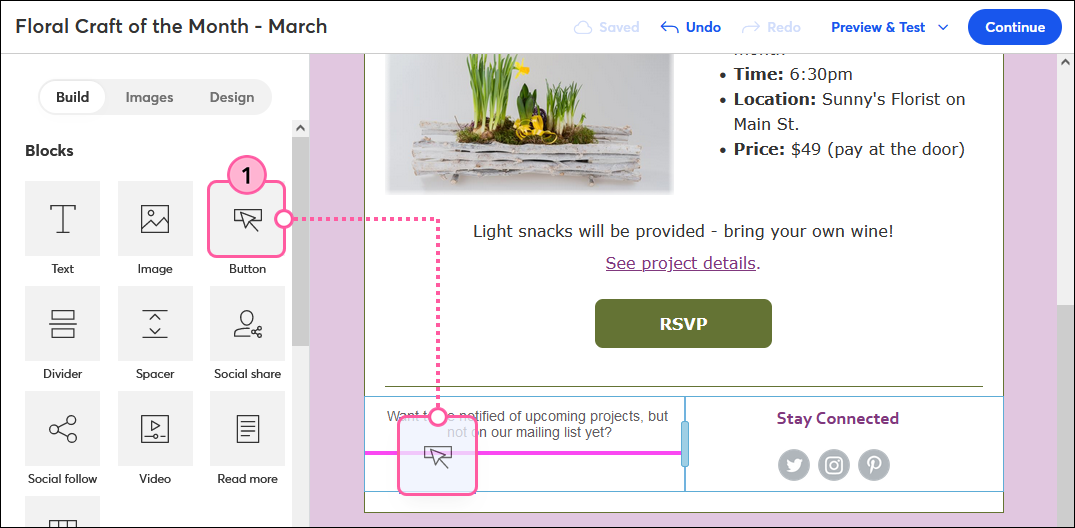
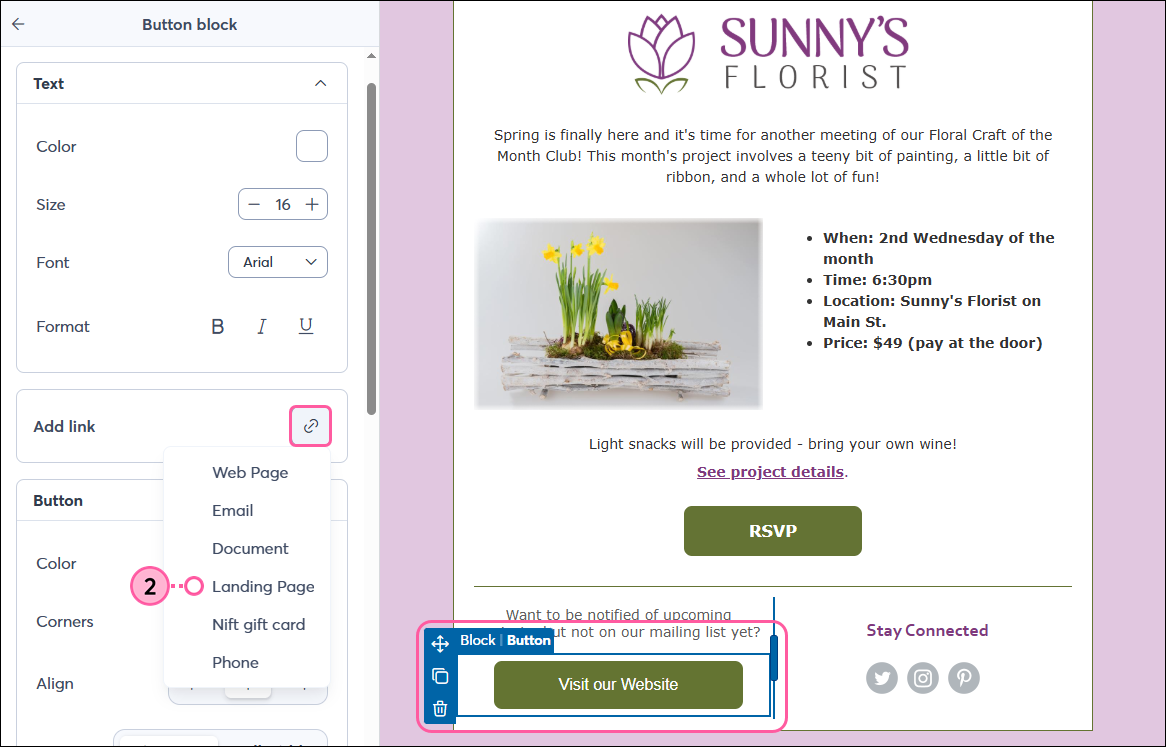
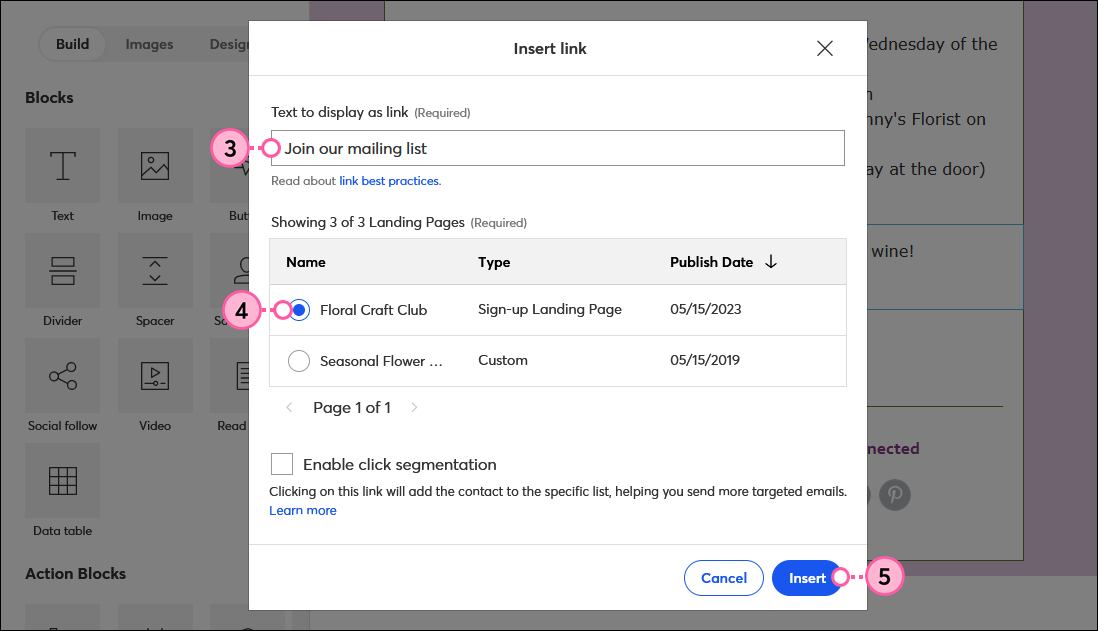
| Get permission: Using our sign-up tools ensures that you receive and document express consent from your contacts, which satisfies Constant Contact's email permission policy as well as GDPR and CASL regulations |
Copyright © 2025 · All Rights Reserved · Constant Contact · Privacy Center