If you work with more than one Constant Contact account, you can add them to the app after you've installed it.
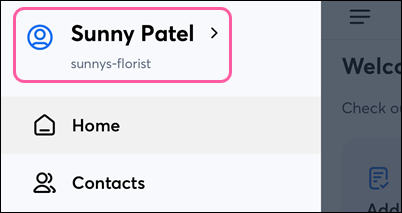
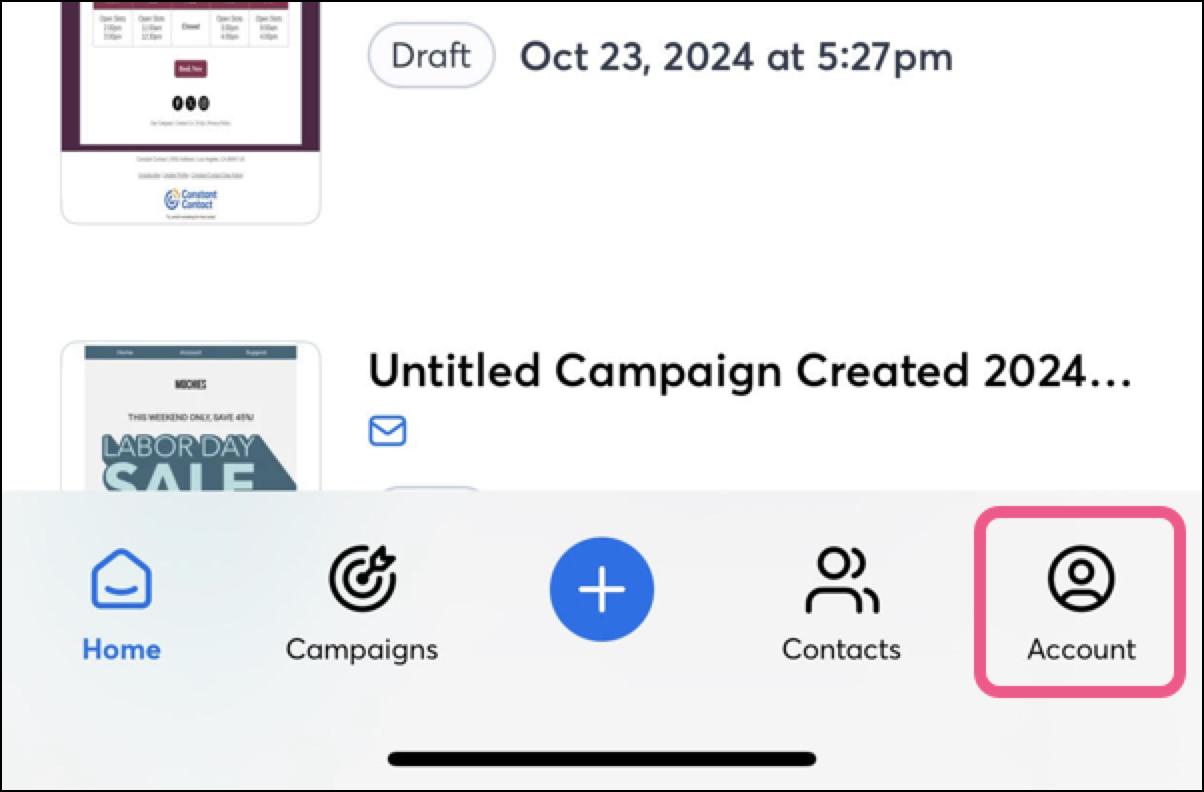
 in the upper-right of your screen.
in the upper-right of your screen.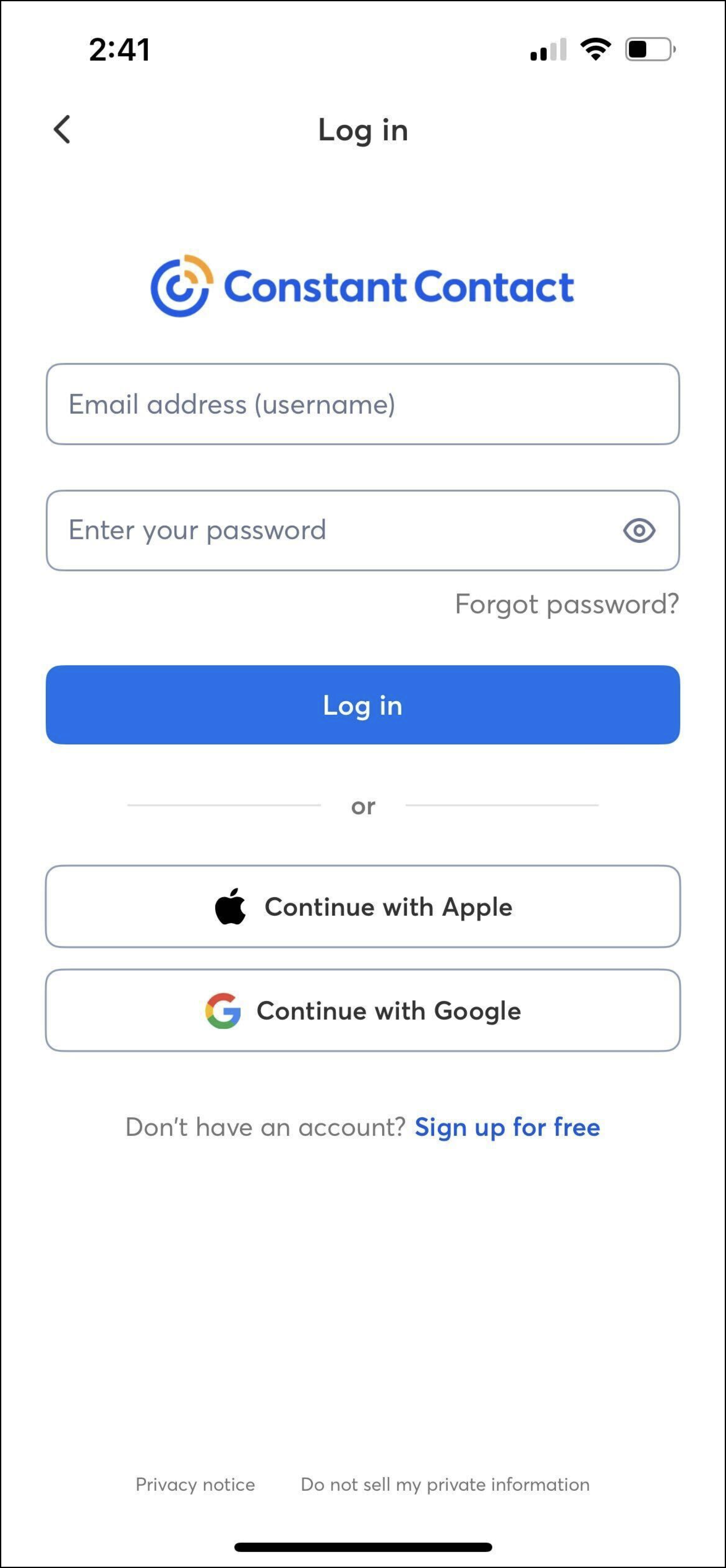
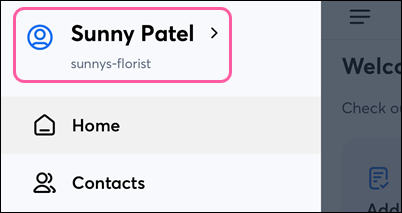
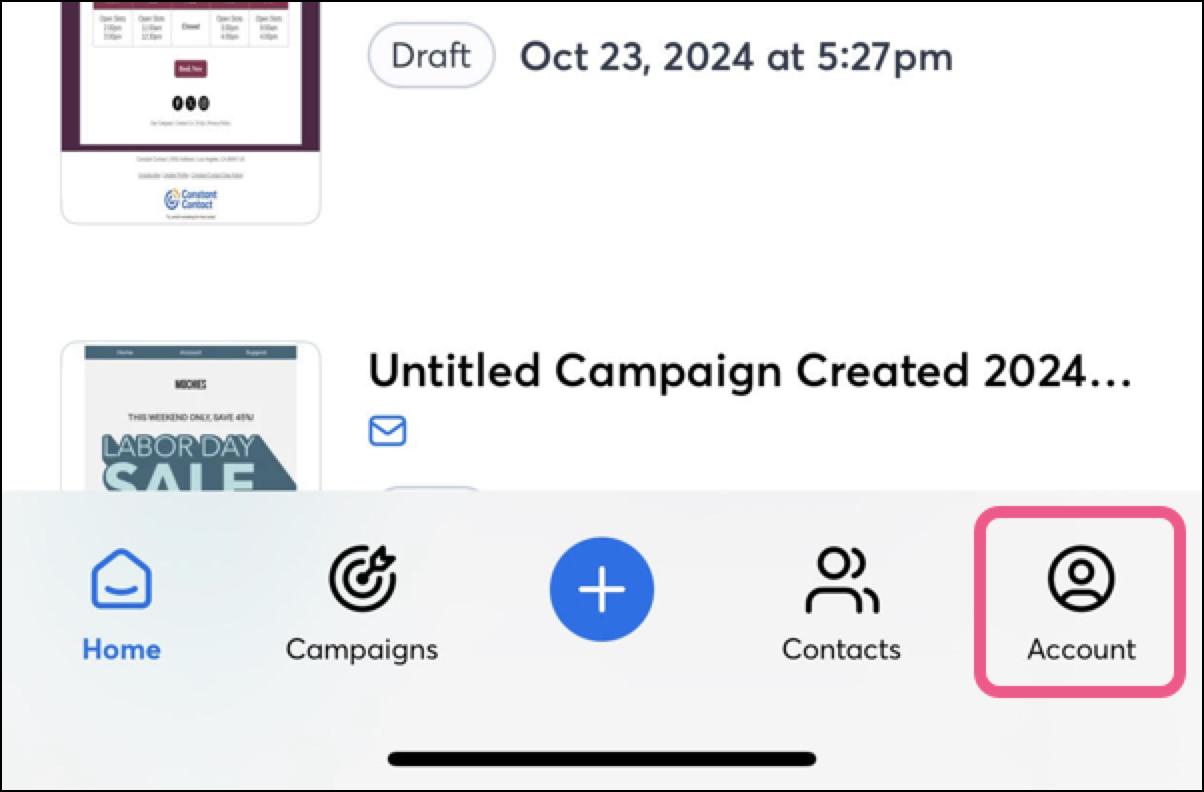
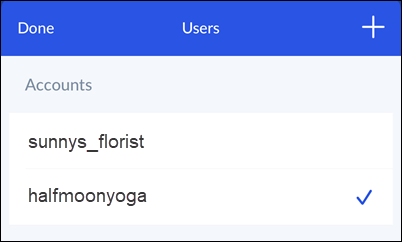
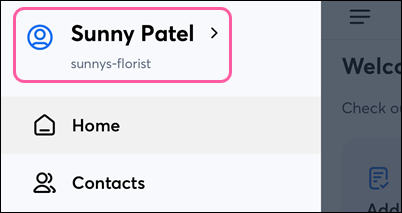
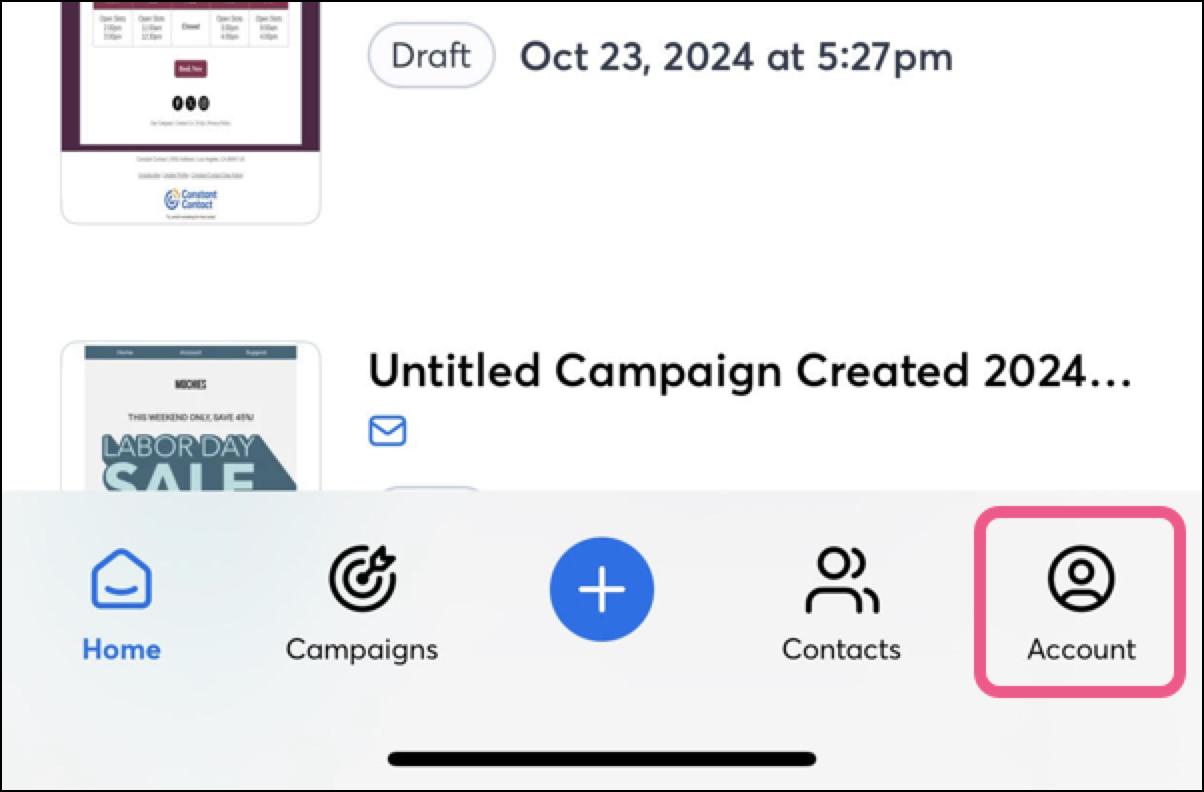
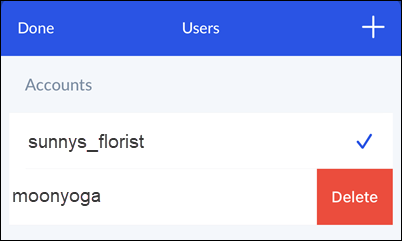
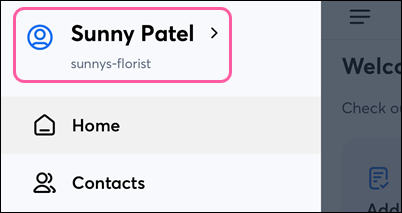
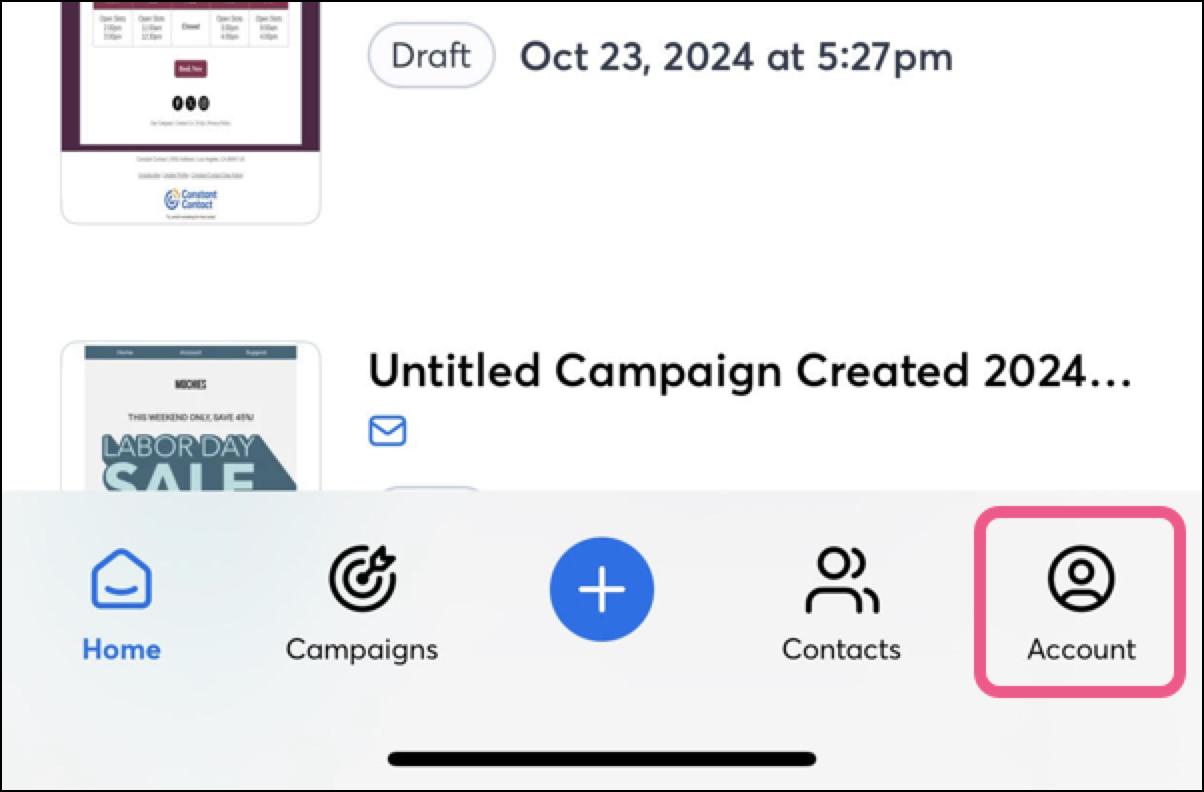

The next time you open the app, you're prompted to enter the user name and password for any of the accounts associated with the app.
Copyright © 2025 · All Rights Reserved · Constant Contact · Privacy Center